Optical Character Recognition (OCR) is a useful technology to convert scanned/printed documents and images into editable and searchable data. OCR helps to analyze scanned documents, edit existing text, extract data for data entry, and more.
Mistral OCR is a recently launched API by Mistral AI, which offers developers an advanced tool to extract text from documents and images with high accuracy. In this comprehensive guide, we will review Mistral OCR in detail, covering its features, how-to steps, pros/cons, and more.
However, if you want a simpler alternative that is easy to use without coding, then UPDF OCR is the ideal Mistral OCR alternative. Install UPDF and try out its click-based OCR yourself, or read along to learn what to expect from Mistral OCR.
Windows • macOS • iOS • Android 100% secure
Part 1. What Is Mistral OCR?
Mistral OCR is an Optical Character Recognition API recently introduced by Mistral. It provides AI-based capabilities to understand documents and images and extract text with exceptional accuracy.
Mistral OCR can recognize complex layouts, distinguish headers and main content, and accurately interpret tables and multi-column structures. It can comprehend all the document elements, including text, media, equations, tables, and more. Moreover, it preserves the layout and formatting of the document while turning it into an editable file.
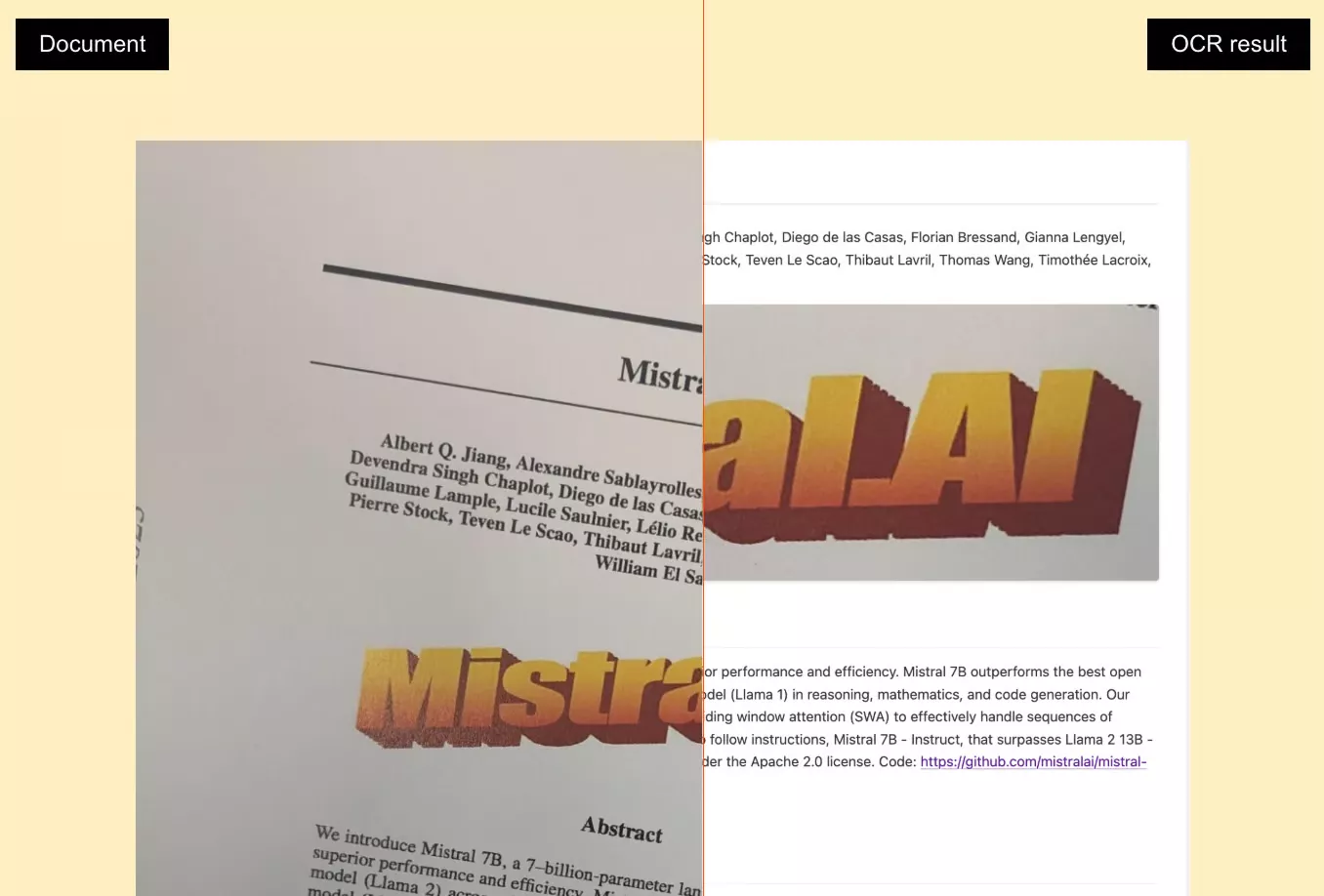
The key capabilities of Mistral OCR include:
- Accurate Interpretation of Complex Documents: It excels in interpreting complex document elements, such as interleaved imagery, tables, mathematical formulas, LaTeX formatting layouts, and more.
- Preserve Layout and Formatting: Its advanced AI models intelligently extract text and preserve the layout and formatting.
- Fast Processing: It can process about 2000 pages per minute on a single node.
- Multiple Languages: It can perform OCR on documents in multiple languages and character sets.
- Self-Hosting Option: It offers a self-hosting option to keep sensitive/classified information secure within your own infrastructure.
- Integration: It offers built-in client libraries for Python, TypeScript, and direct API calls through curl.
- Support Various Documents: It works with PDFs, images, and other document types.
- Scalability: It is useful for handling large-scale document processing tasks.
All the above features make Mistral OCR a next-generation document intelligence solution that works beyond just a traditional OCR tool.
Use Cases
Mistral OCR is useful in various scenarios, especially when there is a need to perform high-quality OCR to extract specific data. Some of the common use cases of Mistral OCR include:
- Digitizing Research Papers: Research institutions are using Mistral OCR to digitize scientific papers and journals and make them AI-ready.
- Preserve Historical and Cultural Heritage: Nonprofit and other organizations responsible for preserving heritage and using Mistral OCR to digitize historical documents and artifacts.
- Literature Making: Companies are using Mistral OCR to convert technical literature, lecture notes, engineering drawings, and other content into answer-ready formats.
- Data Extracting and Entering: Businesses are using Mistral OCR to extract structured data from invoices and other documents and process it for automated data entry.
In short, there are endless use cases of Mistral OCR for organizations across industries.
Part 2. Pros & Cons of Mistral OCR
Mistral OCR looks like an exceptional OCR tool for processing documents and images, but let's evaluate its features ourselves. Check out the below steps to learn how to use Mistral OCR and what to expect:
Step 1. Mistral OCR API Setup
The first thing we have to do is set up the API key. To do so, visit the Mistral API key page and click on "Create new key". You have to give a key a name and an expiry date.
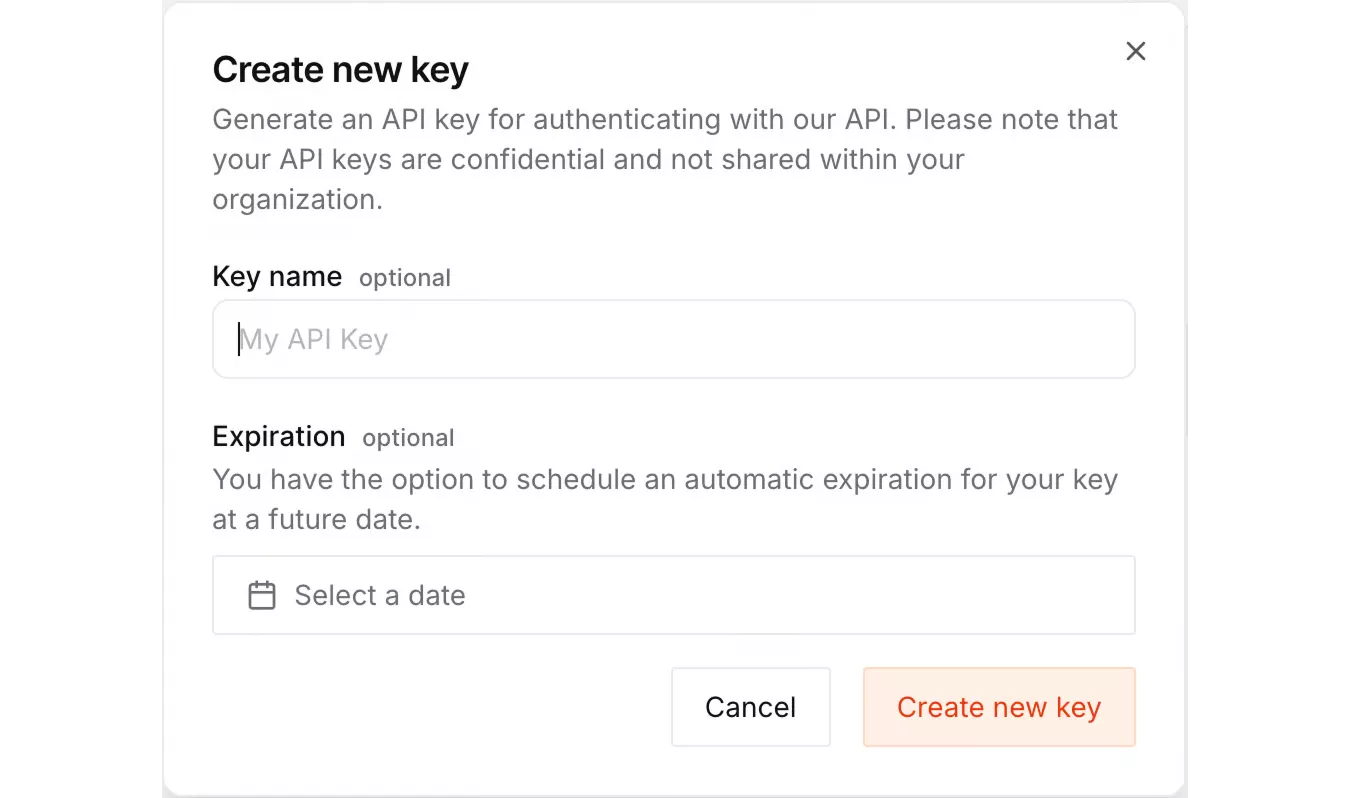
After creating the key, copy it and create a ".env" file located in the same directory where you will add the script.
The format should look like this:
MISTRAL_API_KEY=<your_api_key_here>
Step 2. Python Environment Setup
Next, you have to install the below packages to use Mistral OCR API with Python:
- mistralai: Official client to communicate with Mistral's API.
- python-dotenv: Loads environment variables from the .env file.
- datauri: Helps process image data and convert them into a suitable format.
Use this command to install all required packages:
pip install mistralai python-dotenv datauri
Once your environment is ready and the API key is in place, you're all set to begin using Mistral OCR.
Step 3. Perform OCR by Sending Document URL
Below is the code that performs an OCR on a document extracted from a URL. It first sends the document URL to execute OCR and then prints the structured markdown content.
import os
from mistralai import Mistral
class SimpleOCRAgent:
def __init__(self, api_key):
self.client = Mistral(api_key=api_key)
def process_document(self, document_url):
response = self.client.ocr.process(
model="mistral-ocr-latest",
document={
"type": "document_url",
"document_url": document_url
},
include_image_base64=True
)
return response
if __name__ == "__main__":
api_key = os.environ.get("MISTRAL_API_KEY")
if not api_key:
raise ValueError("Please set the MISTRAL_API_KEY environment variable.")
agent = SimpleOCRAgent(api_key=api_key)
document_url = "https://arxiv.org/pdf/2201.04234" # Change as needed
result = agent.process_document(document_url)
print("OCR Result:")
print(result)Code Explanation
- Initialization: The agent starts by loading the API key to authenticate with Mistral OCR services.
- Document Processing: It uses the process_document method to submit a document URL to the OCR engine.
- Result Output: The response includes structured OCR data in markdown format, which combines extracted text and metadata for easy readability.
This way, we can run different code snippets to use Mistral OCR for different scenarios.
Pros:
- Fast processing (2,000 pages per minute)
- Support complex formats with excellent layout preservation
- Multilingual support
- Smooth scalability
Cons:
- Document size should not exceed 50 MB, and pages should be within 1,000 range.
- API-based OCR function
- No native desktop UI
- Require technical integration
- Learning curve and coding expertise
Part 3. A More Accessible OCR Option: UPDF
Mistral OCR is best for developers who are comfortable with its technical integrations. However, if you are like many other users who need a straightforward click-based user interface, then UPDF is the ideal Mistral OCR alternative for you.
UPDF is an advanced PDF editor and OCR tool that offers an AI-backed, easy-to-use interface to easily convert scanned PDFs, paper documents, and images into editable and searchable PDFs. It simply requires you to press a few clicks to perform OCR and extract text from 38 languages.
UPDF's advanced technology ensures 99% accuracy and fast processing. It also preserves the original layout and formatting of the document.
Windows • macOS • iOS • Android 100% secure
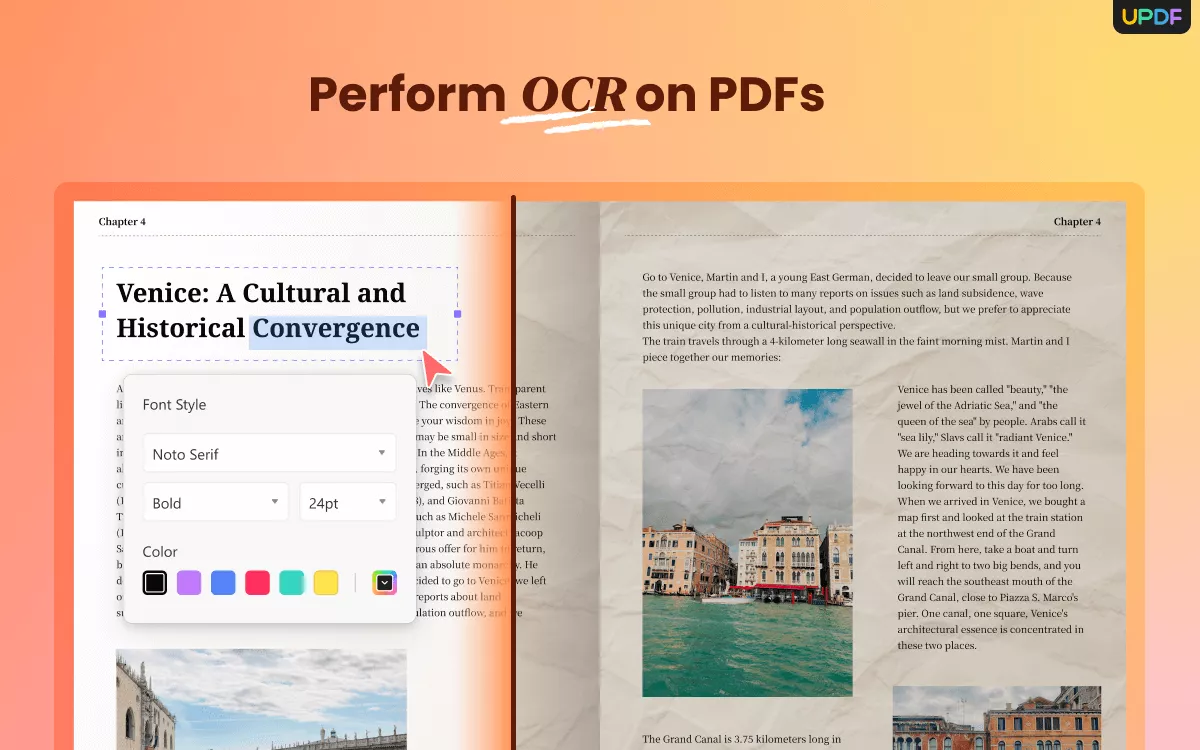
The key features of UPDF's OCR include:
Accurate OCR
UPDF performs accurate OCR of complex documents, involving graphics, tables, equations, and other content. You get formatting preserved outputs with editable and searchable text.
Customizable OCR Settings
UPDF lets you customize layout options, resolution, page range, and more. It can also intelligently detect multiple languages in a document.
Intuitive User Interface
UPDF offers a no-code, click-based interface to perform OCR. You can open the document in UPDF and then press a few simple clicks to complete the scan. No learning curve or complex integrations.
Compatibility
UPDF lets you perform OCR on Windows, macOS, or iOS devices.
Access to Other Features
UPDF is beyond just an OCR tool. You can also use it to edit, annotate, convert, compress, organize, sign, and handle other PDF activities. In addition, it offers a built-in AI assistant that helps you analyze PDFs, such as summarize, translate, chat, generate mind maps, and more.
Overall, UPDF is your go-to tool for performing high-quality OCRs effortlessly and handling PDF activities proficiently.
Feel impressed? Check out the below simple steps to perform OCR with UPDF:
Step 1. Install and launch UPDF on your Windows/Mac computer. Drag and drop the PDF or image file to the main dashboard.
Step 2. Once the file opens, click "OCR" from the right panel. Customize the OCR settings, such as layout, language, resolution, etc. Once done, click "Perform OCR".
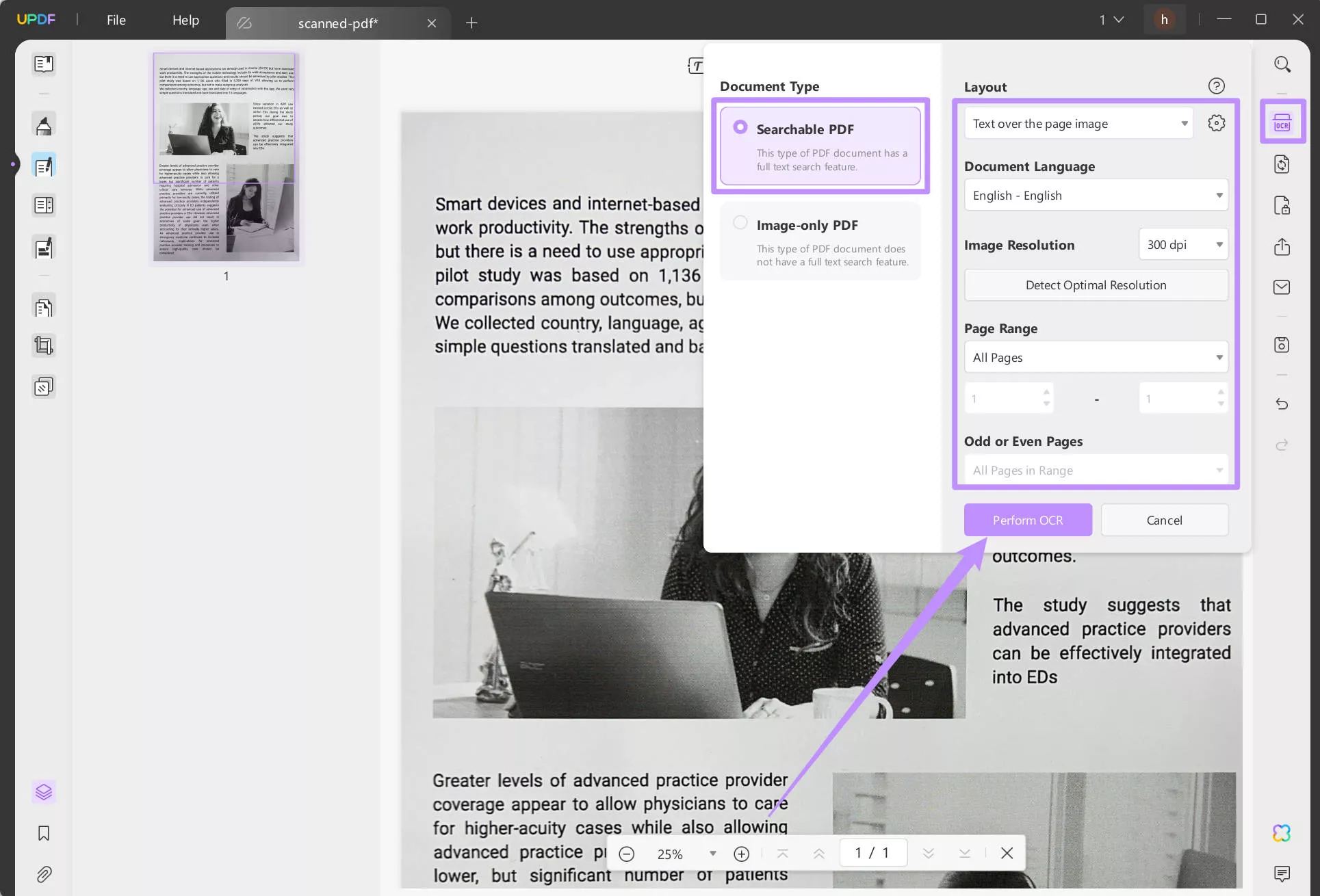
Within seconds, UPDF will generate a new PDF file that now includes editable and searchable text with preserved formatting.

That's how quickly you can perform OCR with the click-based approach of UPDF. Hit the download button below and try UPDF yourself.
Windows • macOS • iOS • Android 100% secure
Conclusion
Mistral OCR has emerged as a powerful OCR API to handle complex documents. Its accurate and fast text extraction has attracted developers to deploy the API across different use cases. However, its lack of graphical user interface, limited document size, and steep learning curve hinders the experience. In contrast, UPDF offers similar OCR performance but with more intuitive experience. Plus it also offers many more PDF-related features. Therefore, the wrap-up of this Mistral OCR review is to use UPDF and avoid the technical integration hassle with Mistral OCR.
 UPDF
UPDF
 UPDF for Windows
UPDF for Windows UPDF for Mac
UPDF for Mac UPDF for iPhone/iPad
UPDF for iPhone/iPad UPDF for Android
UPDF for Android UPDF AI Online
UPDF AI Online UPDF Sign
UPDF Sign Read PDF
Read PDF Annotate PDF
Annotate PDF Edit PDF
Edit PDF Convert PDF
Convert PDF Create PDF
Create PDF Compress PDF
Compress PDF Organize PDF
Organize PDF Merge PDF
Merge PDF Split PDF
Split PDF Crop PDF
Crop PDF Delete PDF pages
Delete PDF pages Rotate PDF
Rotate PDF Sign PDF
Sign PDF PDF Form
PDF Form Compare PDFs
Compare PDFs Protect PDF
Protect PDF Print PDF
Print PDF Batch Process
Batch Process OCR
OCR UPDF Cloud
UPDF Cloud About UPDF AI
About UPDF AI UPDF AI Solutions
UPDF AI Solutions AI User Guide
AI User Guide FAQ about UPDF AI
FAQ about UPDF AI Summarize PDF
Summarize PDF Translate PDF
Translate PDF Explain PDF
Explain PDF Chat with PDF
Chat with PDF Chat with image
Chat with image PDF to Mind Map
PDF to Mind Map Chat with AI
Chat with AI User Guide
User Guide Tech Spec
Tech Spec Updates
Updates FAQs
FAQs UPDF Tricks
UPDF Tricks Blog
Blog Newsroom
Newsroom UPDF Reviews
UPDF Reviews Download Center
Download Center Contact Us
Contact Us








 Delia Meyer
Delia Meyer 

 Grace Curry
Grace Curry 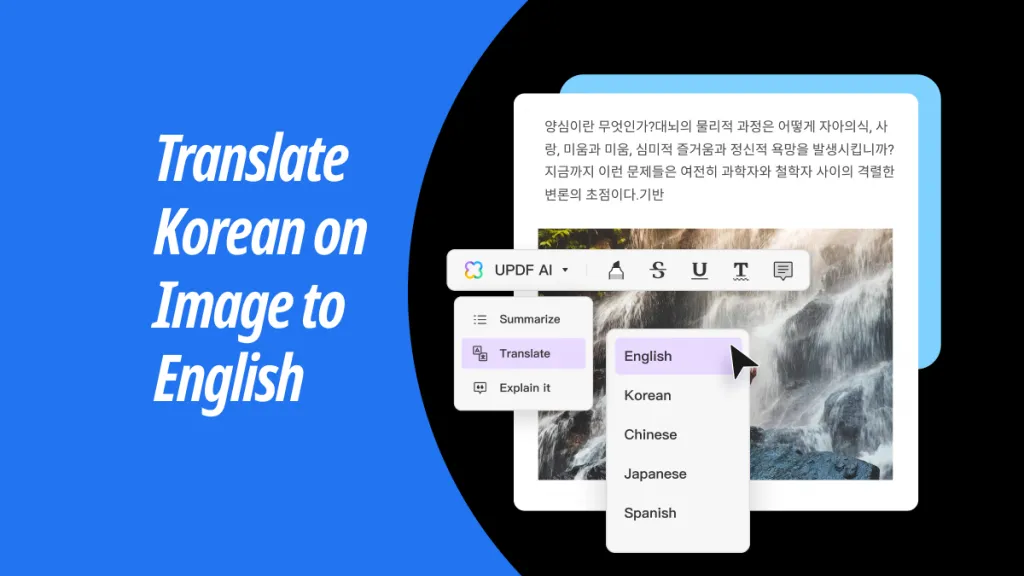
 Lizzy Lozano
Lizzy Lozano 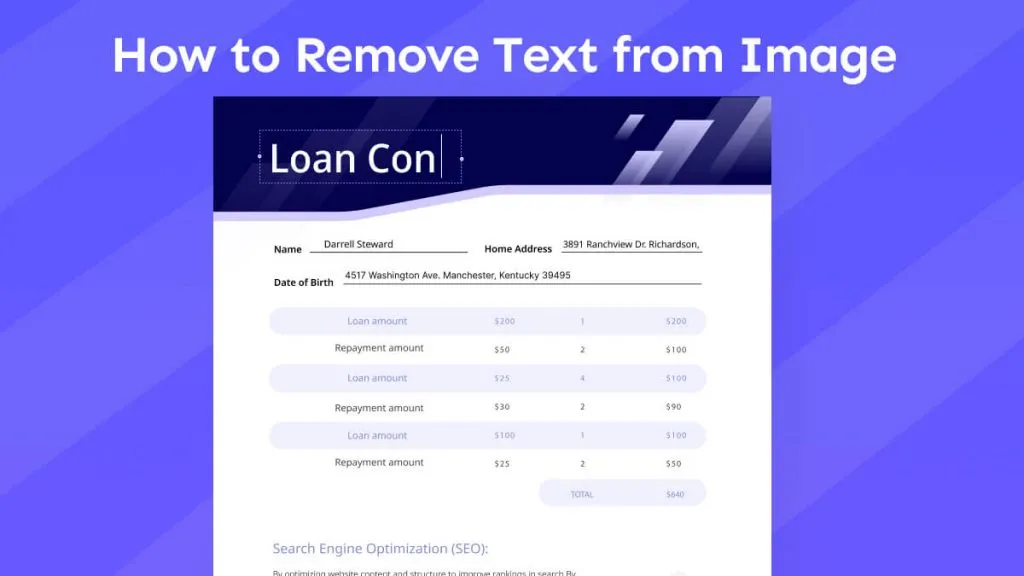
 Cathy Brown
Cathy Brown