OCR software utilizes technology to recognize text from scanned documents and digital images. It makes extracting text from scanned documents and images very convenient and quick. Since this technology makes your performance exponentially beneficial, choosing software with great accuracy and reliability is necessary.
The top 5 OCR software for Windows OS that we will share here bring that along with other beneficial features and a great overall experience.
Part 1. 5 Best Windows 10/11 OCR Software
When looking for Windows OCR software, you will come across multiple options. Here we have shortlisted the top 5 options, including free and paid ones. Considering the supported platform, user ratings, features, and pricing, you can easily decide the one that would work the best for you.
1. UPDF - NO1. OCR Software With AI-Integration for Windows 10/11
UPDF is a versatile tool designed for PDF OCR, reading, and editing, with a host of additional features for managing PDF documents. Its highly accurate OCR capability lets you extract text from images and convert scanned documents into editable formats. Supporting OCR in 38 languages, UPDF is a practical solution for users worldwide.
Moreover, with the batch combien feature, you can combine multiple PDFs into one and perform OCR on them simultaneously. The AI assistant within it can also perform OCR to images, helping you to extract text, summarize information of the text, and translate the extracted text conveniently.
Windows • macOS • iOS • Android 100% secure
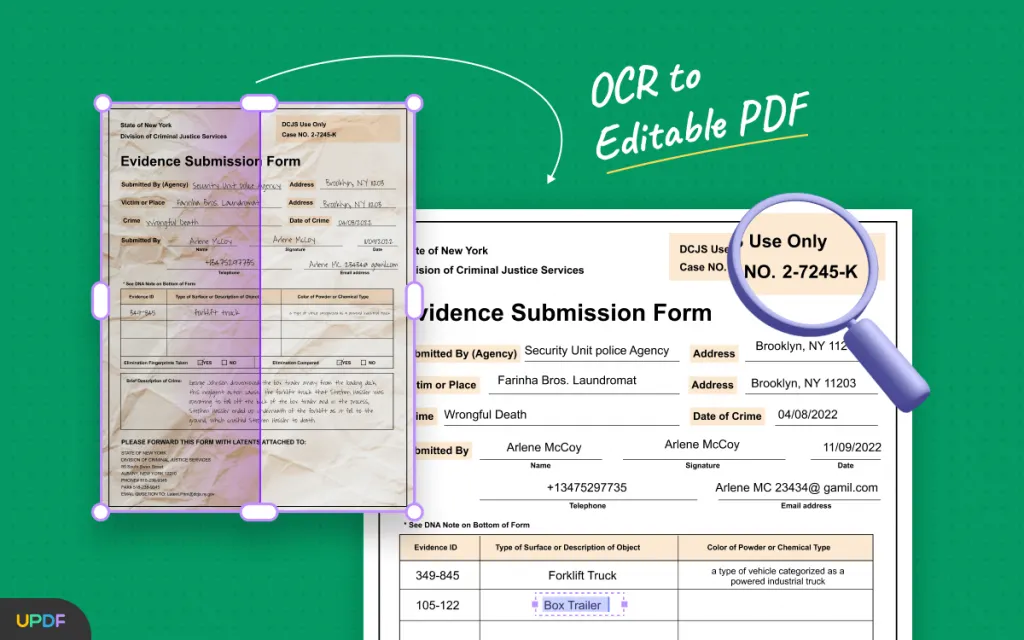
The overall experience UPDF provides with its OCR conversion makes it the number one choice here. It allows you to make PDF clearer to read more efficiently. One of the best things about UPDF is its AI that optimizes conversions and provides reliable results in no time. Additionally, UPDF comes with UPDF Cloud, which allows you to manage your PDF documents in organized online storage.
Key Features:
- Its OCR can recognize text in 38 languages.
- OCR feature from UPDF offers 99% accuracy.
- UPDF allows performing batch OCR with its combine feature.
- You can perform OCR on a PDF that contains multiple languages.
- You get an in-depth OCR experience with options to customize OCR preferences.
- You can use the AI to translate or summarize the PDF documents after performing OCR.
- Other PDF editing features like converting PDFs, Creating PDFs, batch process, organizing PDFs, and more.
Platforms Supported:
It supports Windows, and macOS on computers and iOS and Android for smartphones. (The OCR feature is available in Windows, macOS, and iOS only).
Customer Rating:
4.5/5 on G2.
Price:
Pricing starts at $39.99 annually, or you can get lifetime access for $69.99. Special discounts are also available.
Get Limited-time Discount Now >>
Video Tutorial on How to OCR PDF on Windows
2. OneNote - The Best Windows Default OCR Software
Microsoft provides OneNote, a flexible cross-platform note-taking tool that revolutionizes accessibility and organization. Its Optical Character Recognition (OCR) capabilities, which boost the effectiveness of digital notetaking, is one of its notable characteristics. With OCR, text may be extracted from pictures or handwritten notes and transformed into editable, searchable material.
This feature allows information from many sources to be easily retrieved without human transcribing. With only a few clicks, OneNote's OCR technology guarantees that every word is recorded, identified, and made available. With this robust tool, users may easily convert printed or handwritten documents into digital text, which increases productivity and simplifies information administration.

Key Features:
- OneNote OCR allows changing the layout, file type, and other properties when performing OCR.
- It provides text output after performing OCR
- It works best on printed text and offers up to 99% accuracy
- OneNote OCR processing provides reliable conversion speed
- Taking notes features.
Platforms Supported:
For computers, the OneNote app is available on Windows and Mac. For smartphones, it supports iOS and Android. It is also available on Chromebook and the web.
Customer Rating:
8.2/10 on TrustRadius
Price:
The free plan is available. Alternatively, you can get the Office 365 subscription for $69.99 for personal and $99.99 for family usage (5 users).
3. FreeOCR - The Best Free OCR Software for Windows 10
FreeOCR is the tool of choice when you want reliability at no cost. This user-friendly tool allows Users to easily turn scanned photos or PDF files into editable and searchable text. You may convert printed papers, receipts, or even old handwritten notes into digital information with FreeOCR that can be altered, copied, and keyword searched. Advanced algorithms in the software properly identify characters and translate them into editable text, saving users a lot of time and effort.
With its strong OCR functionality, FreeOCR offers a practical option for extracting data from scanned documents or improving the accessibility of printed materials. It is a useful tool for people, students, and professionals looking to use OCR technology without incurring costs due to its simplicity and efficacy.
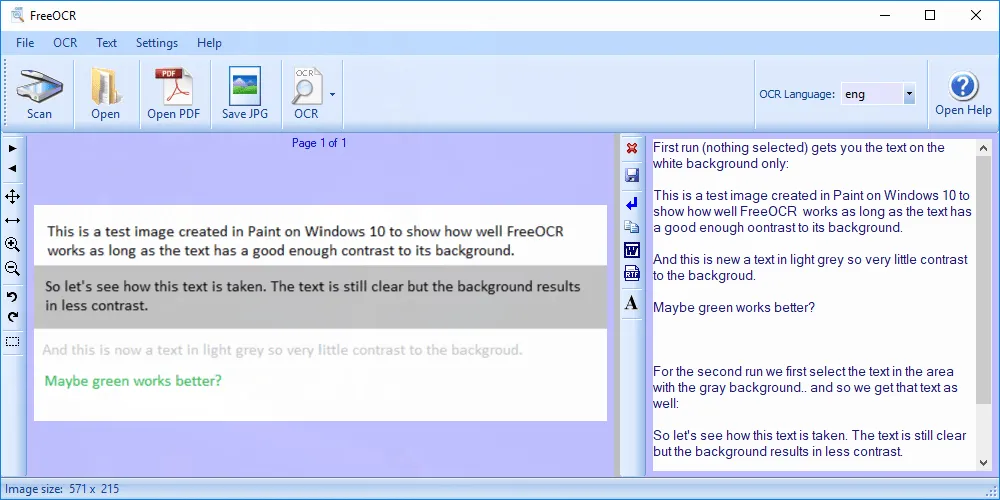
Key Features:
- FreeOCR supports converting text from more than 100 languages
- You can convert text with a zone selection feature to convert only specific areas of text
- FreeOCR allows converting and saving to multiple formats, including text and PDF.
- You get all the basic features like 99% accuracy and customizable OCR preferences.
Platforms Supported:
FreeOCR only supports the Windows platform.
Customer Rating:
4.5/5 on Capterra
Price:
It is free to use forever.
4. ABBYY FineReader - The Most Professional OCR Software for Windows10/11
The most professional software for OCR needs on Windows, ABBYY FineReader establishes new benchmarks for text recognition and document conversion. Users of FineReader may quickly and easily transform scanned documents, pictures, and PDF files into editable and searchable forms thanks to its cutting-edge optical character recognition technology.
Because of its excellent precision, every character is accurately identified and properly presented, preserving the integrity of the original text. FineReader offers a complete solution whether you need to scan printed papers, extract data from contracts or invoices, or make historical documents searchable. It is a flexible tool since it has functions like document comparison, language translation, and PDF editing in addition to OCR.
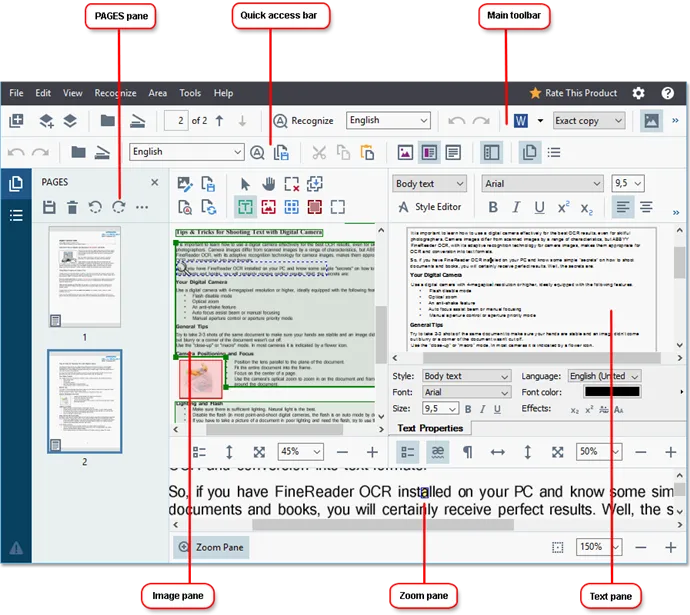
Key Features:
- ABBYY FineReader OCR conversion supports more than 190 languages.
- It packs advanced image processing capabilities to enhance image quality before performing OCR.
- Image enhancing allows ABBYY FineReader to provide over 99% conversion accuracy.
- It allows zone selection to convert text from documents having mixed languages.
- ABBYY FineReader supports Batch OCR processing on PDF documents.
Platforms Supported:
It is available on Windows, Linux OS, and macOS so you can use it only on devices running these operating systems. The FineReader app is also available for Android and iOS devices.
Customer Rating:
4.7/5 on Get App
Price:
It costs 99 € per year for Windows users and 69 € per year for Mac users.
5. Google Drive - The Simplest OCR Software for Windows
It is mainly known as a Cloud storage platform but has other features. OCR tools in Google Drive give an added level of capability. Using its integrated Optical Character Recognition technology, Google Drive can analyze and extract text from scanned documents and photographs, making them searchable and editable.
Its OCR features provide a smooth and effective solution whether you want to digitize printed papers, extract text from photos, or allow quick searching of scanned documents. Google Drive changes how users interact with their stored material by using OCR to speed up and simplify information retrieval.
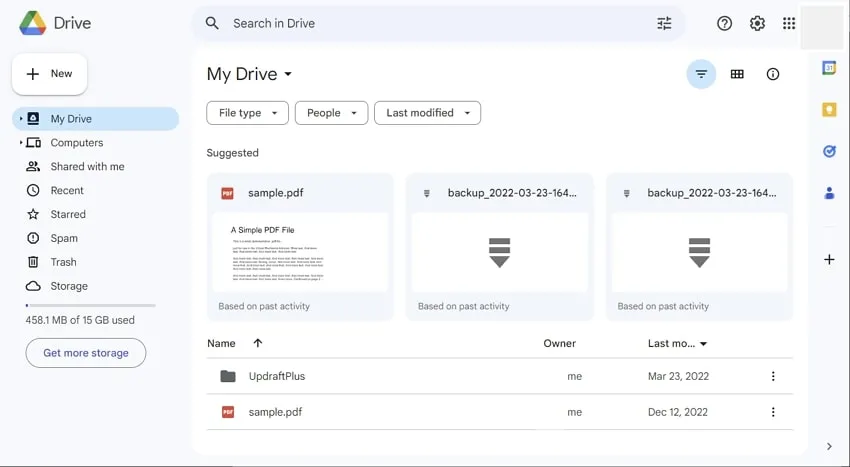
Key Features:
- Google Drive OCR works for more than 100 languages
- Automatic OCR processing after uploading without manual input
- Supports Batch OCR processing
- The content, after performing OCR, becomes searchable and editable
Platforms Supported:
It is available on the web; the desktop app is available for Windows, Mac, and Linux devices. It is also available on iOS, ChromeOS, and Android.
Customer Rating:
4.8/5 on Get App
Price:
You can use OCR for free with 15GB storage. You only need to pay to increase storage, while the OCR feature does not require any subscription or payment.
Part 2. FAQS About OCR Software for Windows
Q1. Does Windows have an OCR?
Yes, Windows has a built-in OCR engine, but you need an application like OneNote. This feature in Windows works on 25 languages, but it is not available as a feature for the end-users on Windows 10 only while it is available on Windows 11.
Q2. Can Microsoft Word do OCR?
No, Microsoft Word is not capable of doing that. It can edit text but cannot convert images and scanned documents into text and then edit them. The maximum you can do with MS Word is convert PDF documents into text.
Q3. What is the shortcut for OCR in Windows?
The shortcut for using OCR in Windows 11 is Window + Shift + T. Pressing these three keys together allows you to extract text from images. Once extracted, you can copy that text and edit it if required.
In The End
Using OCR software for Windows can make the time-taking process of typing text manually from images or scans a matter of few seconds. Since many tools are available, you must select the best one for a good experience. Here we discussed the top 5 picks for OCR tools you can use on your PC. These tools offer varying features, experience, and prices. So, select one that meets all your requirements while keeping it under your budget.
If you want the best features, a budget-friendly price, and a great experience, go for UPDF. It is a PDF editing tool with multiple beneficial features, and OCR is one of its features. Getting UPDF means you get OCR features and multiple features to work on PDF documents.
Windows • macOS • iOS • Android 100% secure
 UPDF
UPDF
 UPDF for Windows
UPDF for Windows UPDF for Mac
UPDF for Mac UPDF for iPhone/iPad
UPDF for iPhone/iPad UPDF for Android
UPDF for Android UPDF AI Online
UPDF AI Online UPDF Sign
UPDF Sign Read PDF
Read PDF Annotate PDF
Annotate PDF Edit PDF
Edit PDF Convert PDF
Convert PDF Create PDF
Create PDF Compress PDF
Compress PDF Organize PDF
Organize PDF Merge PDF
Merge PDF Split PDF
Split PDF Crop PDF
Crop PDF Delete PDF pages
Delete PDF pages Rotate PDF
Rotate PDF Sign PDF
Sign PDF PDF Form
PDF Form Compare PDFs
Compare PDFs Protect PDF
Protect PDF Print PDF
Print PDF Batch Process
Batch Process OCR
OCR UPDF Cloud
UPDF Cloud About UPDF AI
About UPDF AI UPDF AI Solutions
UPDF AI Solutions FAQ about UPDF AI
FAQ about UPDF AI Summarize PDF
Summarize PDF Translate PDF
Translate PDF Explain PDF
Explain PDF Chat with PDF
Chat with PDF Chat with image
Chat with image PDF to Mind Map
PDF to Mind Map Chat with AI
Chat with AI User Guide
User Guide Tech Spec
Tech Spec Updates
Updates FAQs
FAQs UPDF Tricks
UPDF Tricks Blog
Blog Newsroom
Newsroom UPDF Reviews
UPDF Reviews Download Center
Download Center Contact Us
Contact Us

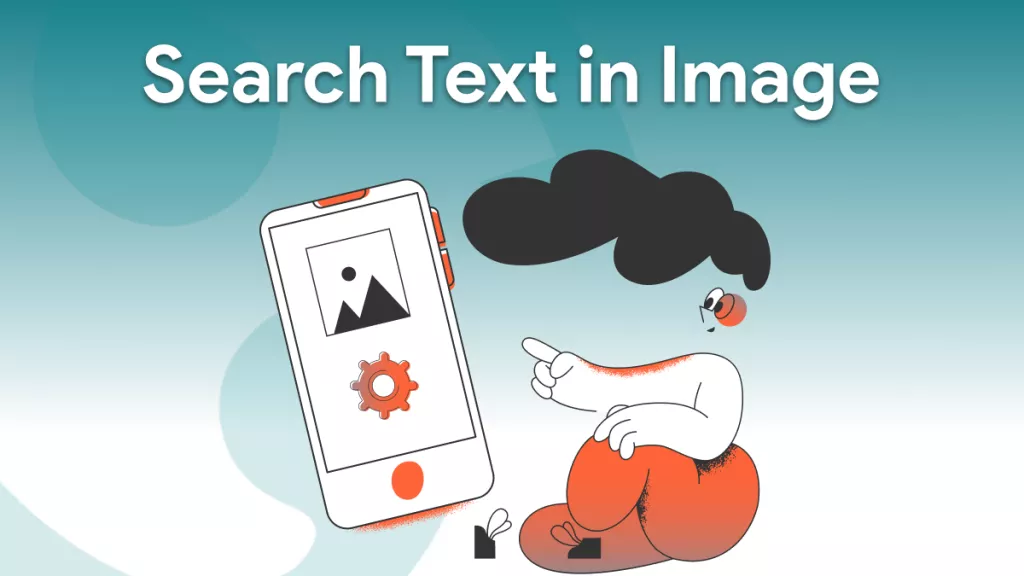

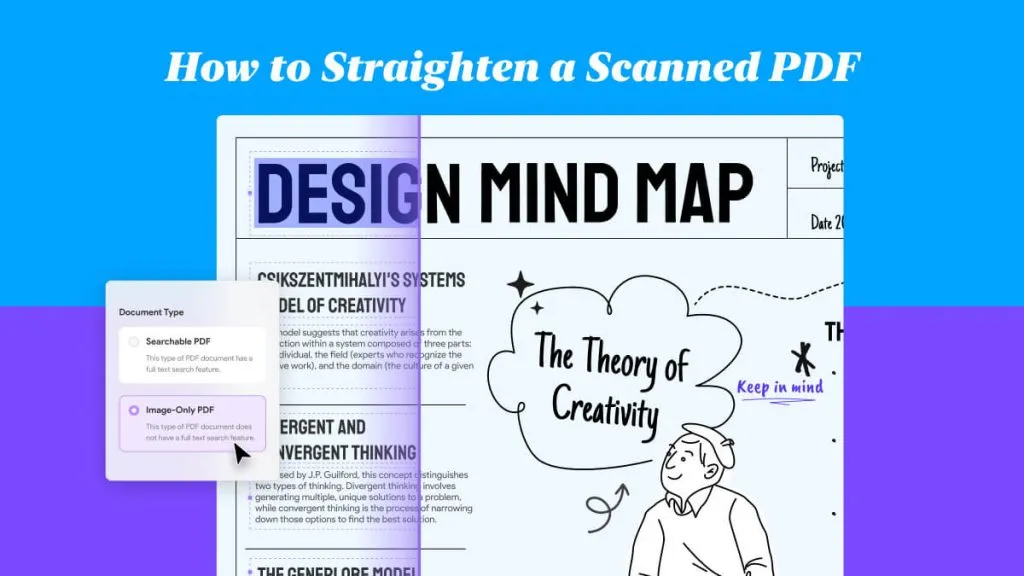

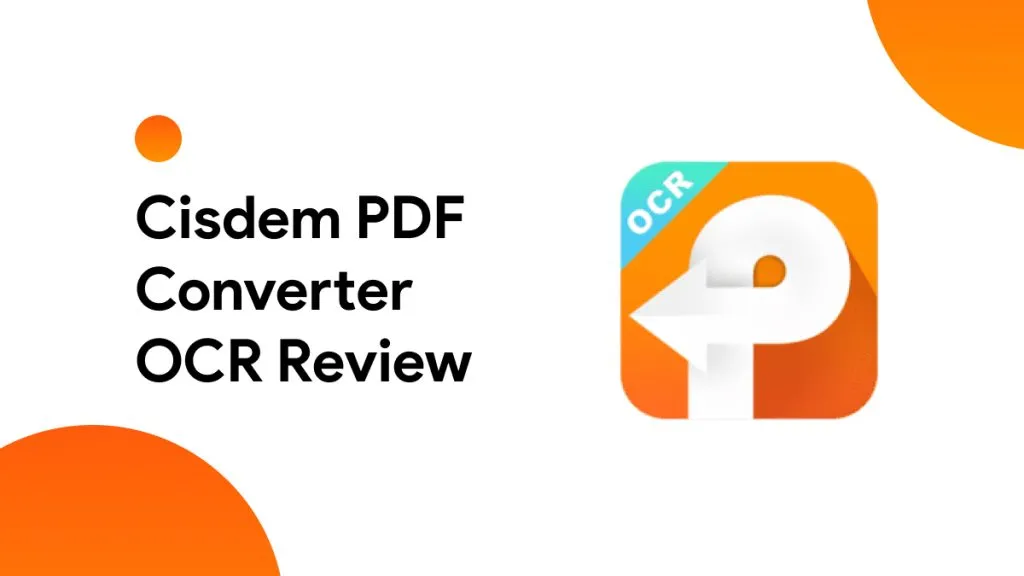


 Lizzy Lozano
Lizzy Lozano 
 Bertha Tate
Bertha Tate 
 Donnie Chavez
Donnie Chavez 