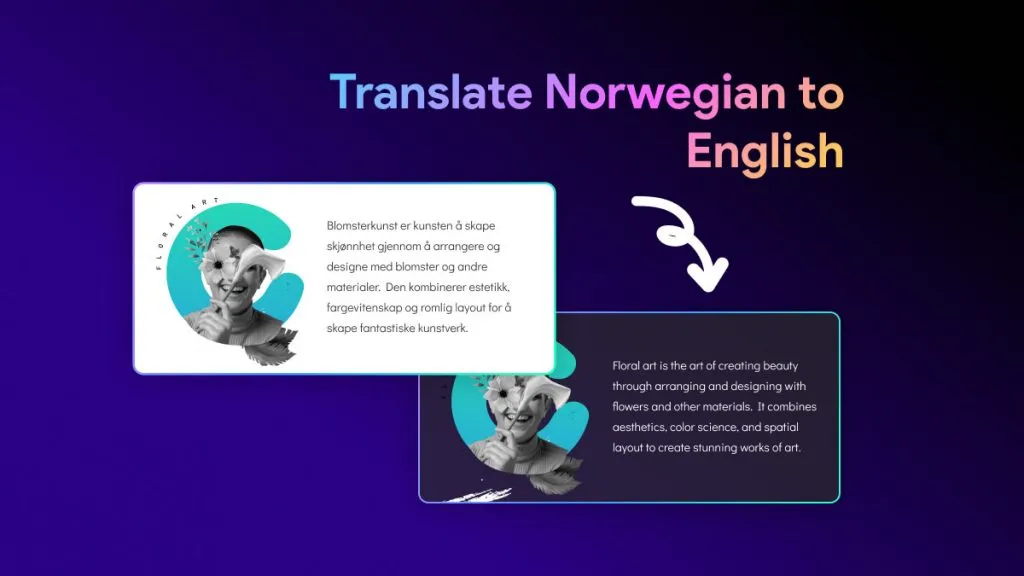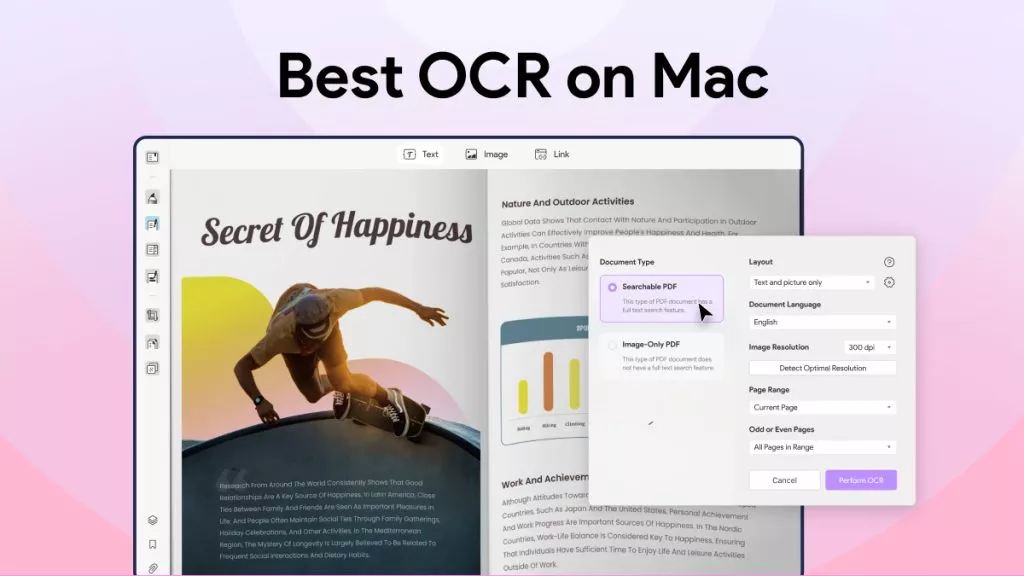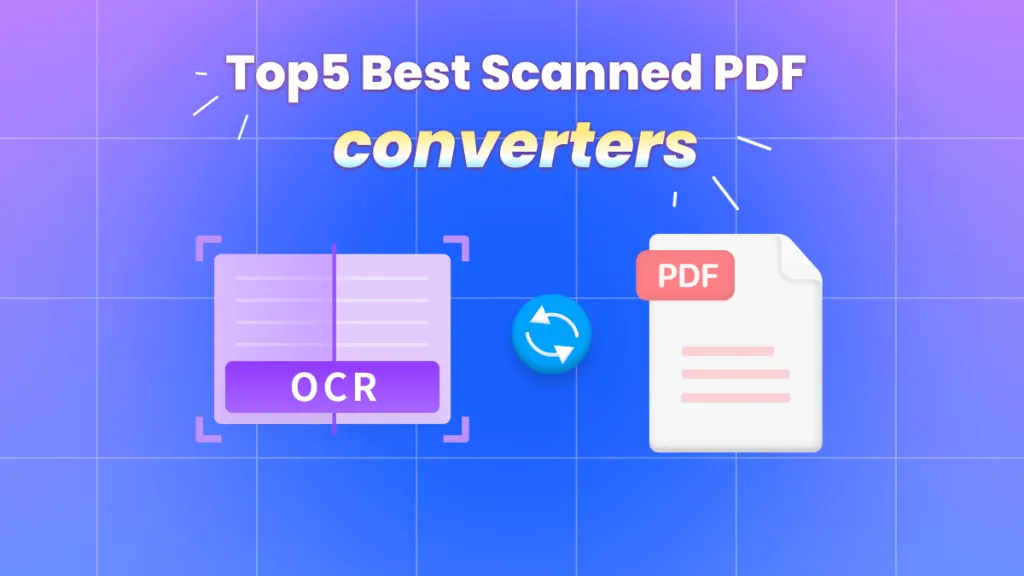Have you ever struggled to read instructions in another language? It's easy with a short piece of text you can type into a translation site, but what about when it's an alphabet you aren't familiar with? If you've ever typed "how to translate Chinese to English picture" into Google, then this is the article for you. Keep reading for three tools to effortlessly translate Chinese into English.
Part 1: Can I Take a Picture of Chinese and Translate to English?
The short answer is, yes you can translate Chinese to English.
OCR stands for Optical Character Recognition. With OCR, you can translate a photo of text in any language, including Chinese. UPDF's OCR tool supports instant translation of Chinese text on images, into English. Download it now.
Windows • macOS • iOS • Android 100% secure
Part 2: How Can I Translate a Chinese Image to English?
So, you've got a photo of the text you need to translate, but where do you go from there? In this section, we'll take you through the simple steps needed to translate text from images using UPDF.
UPDF includes a full suite of tools for working with PDFs, but for today we're going to focus on two particular features:
- OCR - this technology recognizes characters in images. It works across 38 languages.
- Translation - UPDF's AI features will then translate the text.
Let's take a closer look at UPDF's OCR and AI translation capabilities.
UPDF's OCR Tool
OCR is a way for software to pull out the text from an image. You can make paper documents, photos, and scanned PDFs into PDF documents that are easy to search and edit.
As mentioned above, UPDF currently supports 38 languages. It can even cope with bilingual documents. A mixture of Chinese and English, for example, would pose no problem.

Translating using UPDF AI
Translation is carried out by UPDF's AI assistant. It instantly translates text from one language to another. This is useful because it removes the need to switch from one tool to another when translating Chinese to English. Picture translation uses the combination of OCR and AI translation within a single tool.

We're going to walk through the steps needed to translate a picture of Chinese writing into English in a second. First, you'll want to download UPDF so you can follow along.
Windows • macOS • iOS • Android 100% secure
To illustrate the steps we've used part of Moonlight over the Lotus Pond by Zhu Ziqing:

1. Translate Chinese to English using UPDF
In this step, you'll use OCR to turn your image into a searchable, editable format.
- Open UPDF and go to File > Create > PDF from Image.
- Select the image you want to translate and open it in UPDF.
- Click the OCR button. You can choose to download a plugin for the best experience.
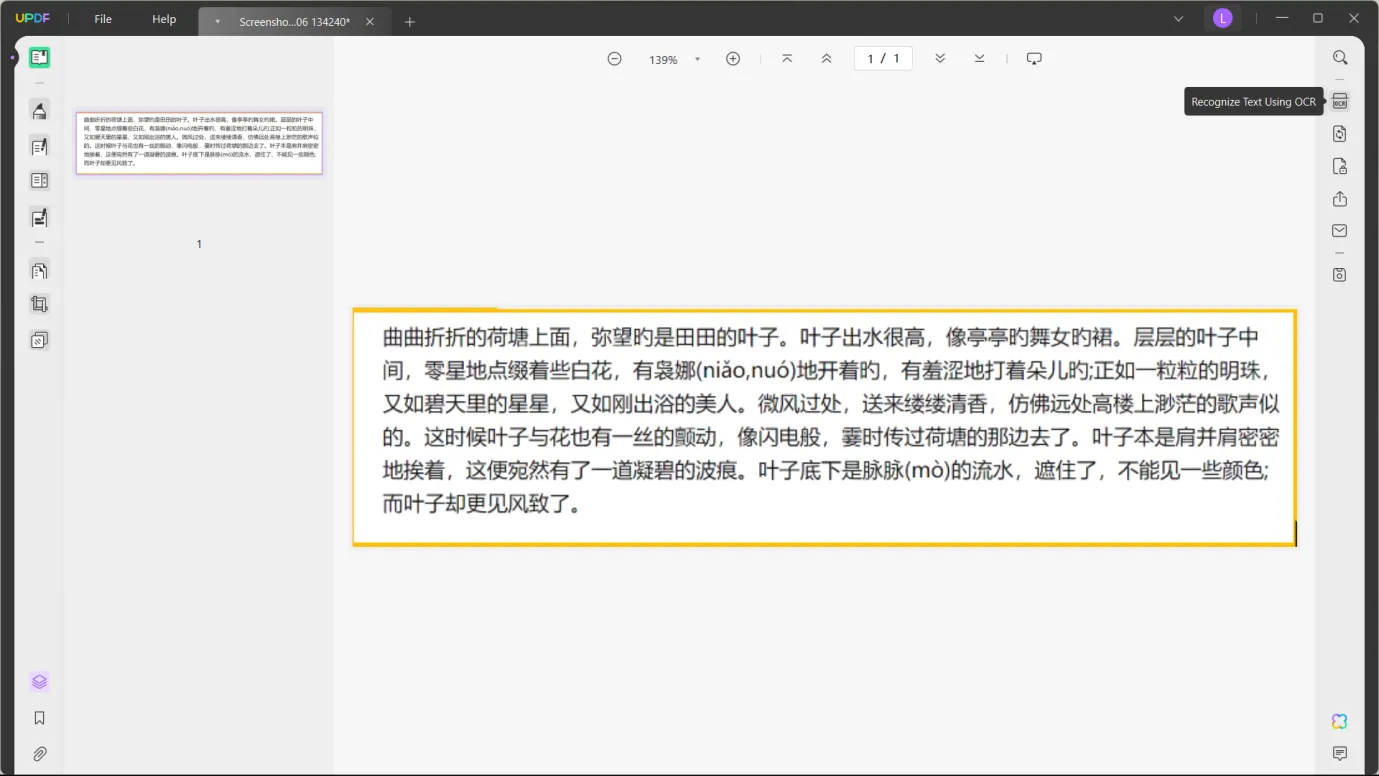
- Choose 'searchable PDF'. You have various options here, but it's best to choose 'Text over the page image':
- Text and pictures only - this gives a smaller file size but may change the layout of your document. The resulting PDF will be searchable and editable.
- Text over the page image - this is the recommended setting. It retains the original page layout with an image underlay to the output text. The text is both searchable and editable.
- Text under the page image - this adds a transparent image overlay to the text. You'll be able to search the text, but not edit it.
- Also select the document language, in this case, Chinese.
- Click 'Perform OCR' and save the resulting file.
2. Use UPDF AI to translate the document
Now you'll use UPDF's AI tool to translate the document. You should start with the OCR file you generated above open in UPDF.
- Select the text you'd like to translate.
- Select UPDF AI > Translate > English (or your desired output language).
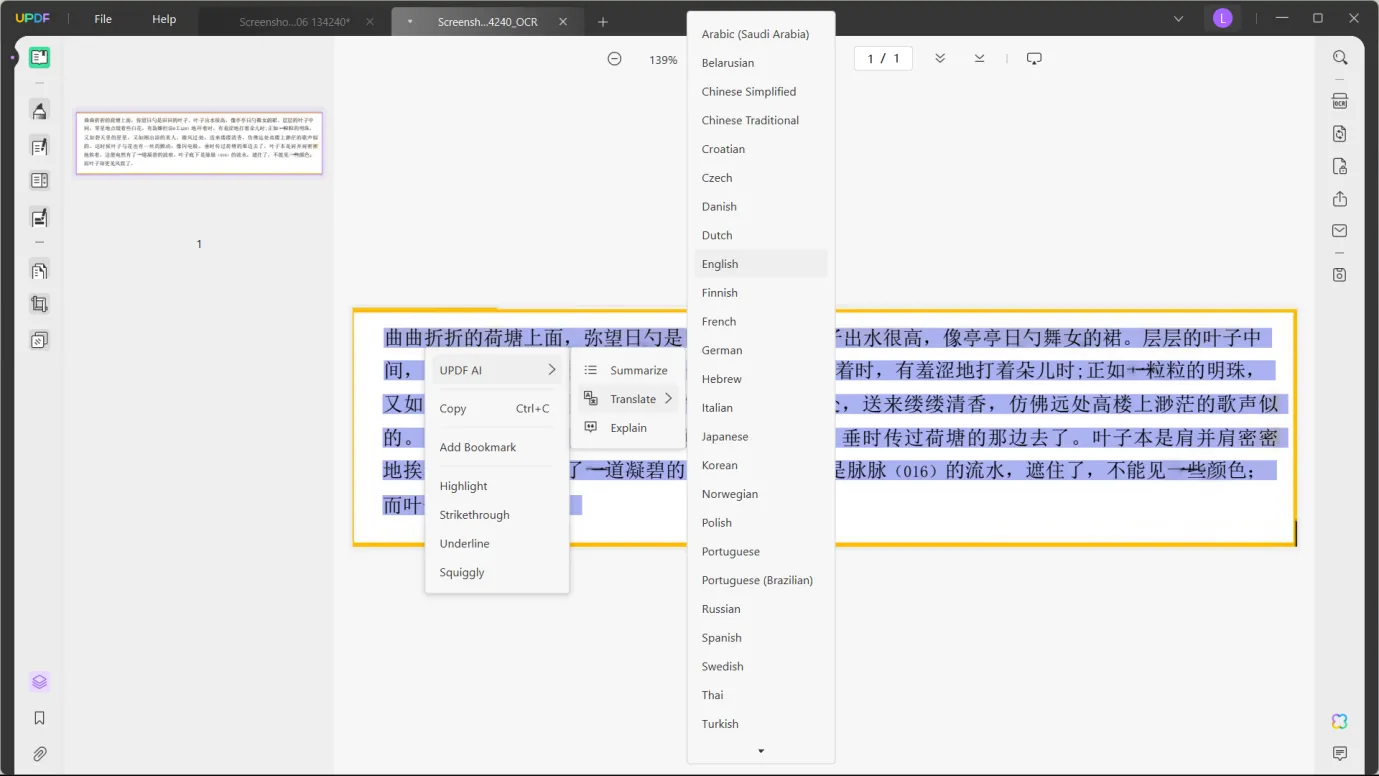
- A new pane will appear with the translated text. The copy button allows you to save the text in a new document if desired.

Part 3: Other Options for Translating Chinese Images to English
If you're looking for an alternative to UPDF for translating between Chinese and English, then this section has you covered.
Before we dive in, you should know that both these methods can only cope with limited file sizes. Yandex supports files up to 5 MB, and Google Translate can only work with files up to 10 MB. This might make things difficult for you if you need to work with larger files.
They also both distort the image somewhat
Yandex
Yandex is an OCR translation tool that works in your web browser. You upload an image, select the language, and it will translate Chinese picture to English for you. It's a basic tool that's free to use. There are no extra settings, you simply upload a file and choose the language. This makes it simple to use, but you don't have any control over the output.
Google Translate
You're probably familiar with Google Translate, but you might not know it can work with pictures. By selecting the 'Image' tab, you can upload a picture and have it translated. It's a very fast tool, good for in-the-moment translation, but it often produces clunky text. It's a basic way to photo translate Chinese to English. Additionally, Google Translate also allows you to translate photos from English to Uzbek, Chinese, French or German.
Part 4: What Else Can UPDF Do?
UPDF is more than just an image translator. You found this article because you need to translate Chinese to English from a picture, but you'll want to know about the rest of UPDF's features as well.
AI
UPDF's AI assistant can translate, as you've seen above. It's also able to summarize and explain documents for you, making your reading process faster and more effective. There's also a chat feature that lets you bounce ideas back and forth with the AI assistant, helping you brainstorm and develop ideas.

Editing
You get an extensive list of editing options with UPDF as well. You can add and remove text from existing PDFs and add, remove, or edit images in your files. It allows you to add rich text, background images, watermarks, and much more to your documents.

Annotating
The annotation feature is useful when collaborating, or for revising existing documents. You can highlight text, and add sticky notes, and comments. Anything you might do to a hard copy of your document, you can do it digitally in UPDF.

There's also a fill-and-sign option, perfect for sending official documents such as contracts.
Converting
Switching between different file formats is another thing that UPDF makes easy. If you've got Microsoft Office documents you need to convert to PDF, then this is an easy way to do it. UPDF supports conversions across a huge range of file types. It can cope with all the popular image formats and text files.

Other features
As you can see, UPDF is an impressive all-rounder when it comes to working with PDF documents.
As well as the features above, you can use it to organize your PDFs and add, remove, and reorder pages with ease. The batch option lets you perform the same action across a range of files. This is useful for switching out front or back matter in documents, for example.
You've already seen how well the OCR works for translating from images. It's also effective for converting handwriting into searchable, editable text. This is brilliant for those of us who like to mix digital and analogue note-taking.
When you're reading PDF documents, UPDF lets you use dark mode to make it easier on your eyes. It also allows you to switch the background color, which is especially useful for those who experience visual dyslexia.
It's also easy to compress file sizes with UPDF, making for faster, easier sharing and lower storage requirements.
The fastest way to find out what a tool can do for you is to download it and experiment for yourself. It's free to download UPDF and try it out, and you can even try the AI features for a limited free trial as well. Click below to try it out now.
Windows • macOS • iOS • Android 100% secure
In Summary
There are lots of options for translating documents from pictures into text, and this technology is improving all the time.
UPDF offers fast and effective translation and preserves the original formatting of the document.
It's also a one-stop tool for all your PDF needs, meaning you can translate without needing to switch to a different program.
Download and purchase it today and give it a try.
 UPDF
UPDF UPDF for Windows
UPDF for Windows UPDF for Mac
UPDF for Mac UPDF for iPhone/iPad
UPDF for iPhone/iPad UPDF for Android
UPDF for Android AI Assistant Online
AI Assistant Online UPDF.AI
UPDF.AI Chat with PDF
Chat with PDF Chat with Image
Chat with Image AI User Guide
AI User Guide AI Video Guide
AI Video Guide AI FAQs
AI FAQs AI Assistant
AI Assistant Convert PDF
Convert PDF OCR PDF
OCR PDF Batch PDF
Batch PDF Edit PDF
Edit PDF Organize PDF
Organize PDF Compress PDF
Compress PDF View PDF
View PDF Annotate PDF
Annotate PDF Fill and Sign
Fill and Sign UPDF Cloud
UPDF Cloud Protect PDF
Protect PDF User Guide
User Guide Tech Spec
Tech Spec FAQs
FAQs Contact Us
Contact Us Blog
Blog Newsroom
Newsroom UPDF Reviews
UPDF Reviews Education Discount
Education Discount What's New
What's New Affiliate Program
Affiliate Program Reseller Program
Reseller Program Template Library
Template Library





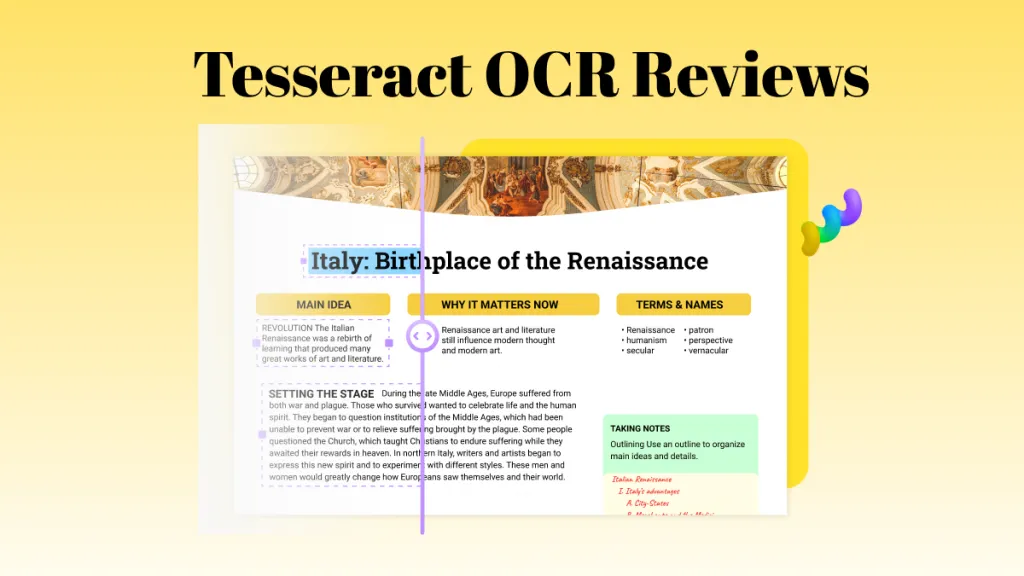
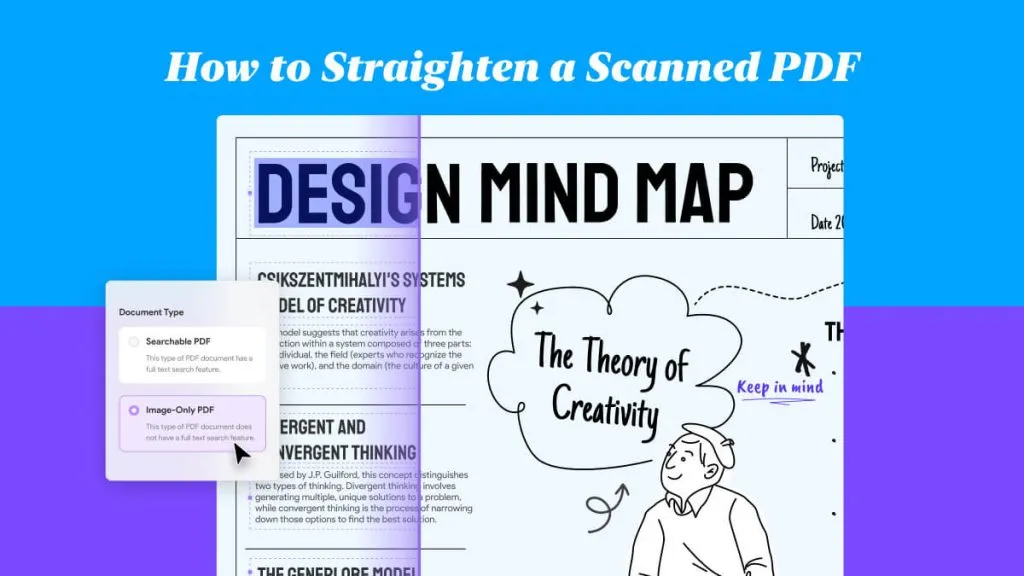
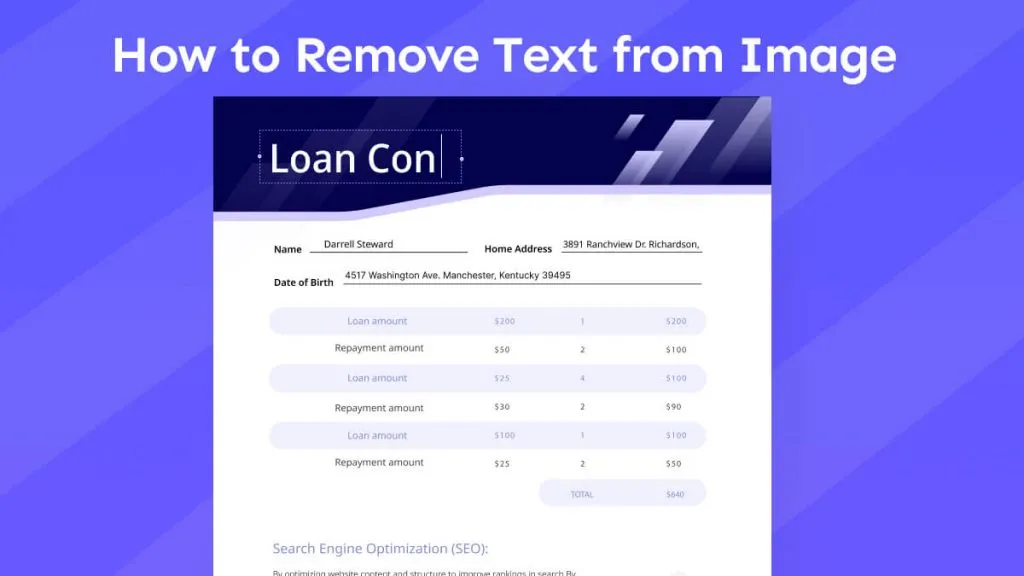

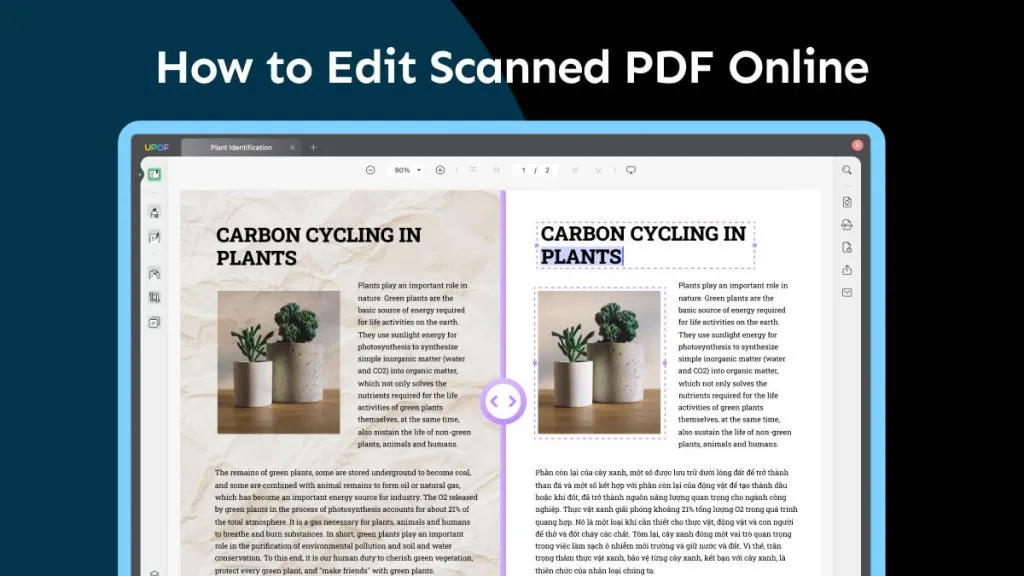
 Cathy Brown
Cathy Brown