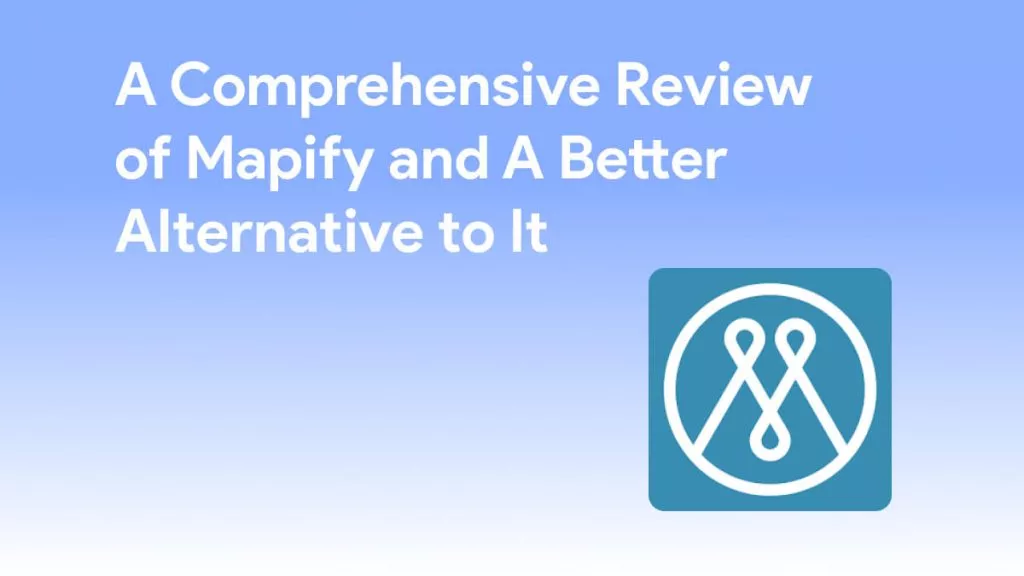Uzbek (known as O'zbekcha to native speakers) is the primary language of Uzbekistan, which is a nation in Central Asia which gained independence in 1991 with the collapse of the Soviet Union. Until 2018, Uzbekistan remained an insulated country closed to tourism.
Now, Uzbekistan is a nation with an emerging market economy, opening its arms to tourists. Because of its expanding tourism industry, the demand to translate other languages into Uzbek is greater than it's ever been!
In this article, we'll look at how to google translate image from english to uzbek using a laptop and mobile device. We'll also look at alternatives to Google Translate, like UPDF, which you can download over here:
Windows • macOS • iOS • Android 100% secure
Part 1. How to Use Google Translate to Translate Photos from English to Uzbek Online
Google Translate is a web-based translator launched by Google in 2006 that uses advanced machine learning and community contributions to expand its accuracy and usefulness. Google translate has around 500 million users daily and can translate 133 different languages.
Google Translate can translate directly by text, as well as transcribe live conversations. It has the ability to translate entire web pages, as well as documents like .pdf and .docx up to 10 MB. It can also translate Excel and PowerPoint documents, as well as translate images!
Let's take a look at how to translate English to Uzbek photo using a laptop:
Step 1: Copy and Paste "https://translate.google.com/" into your web address browser and search.
Step 2: Switch from text to images.
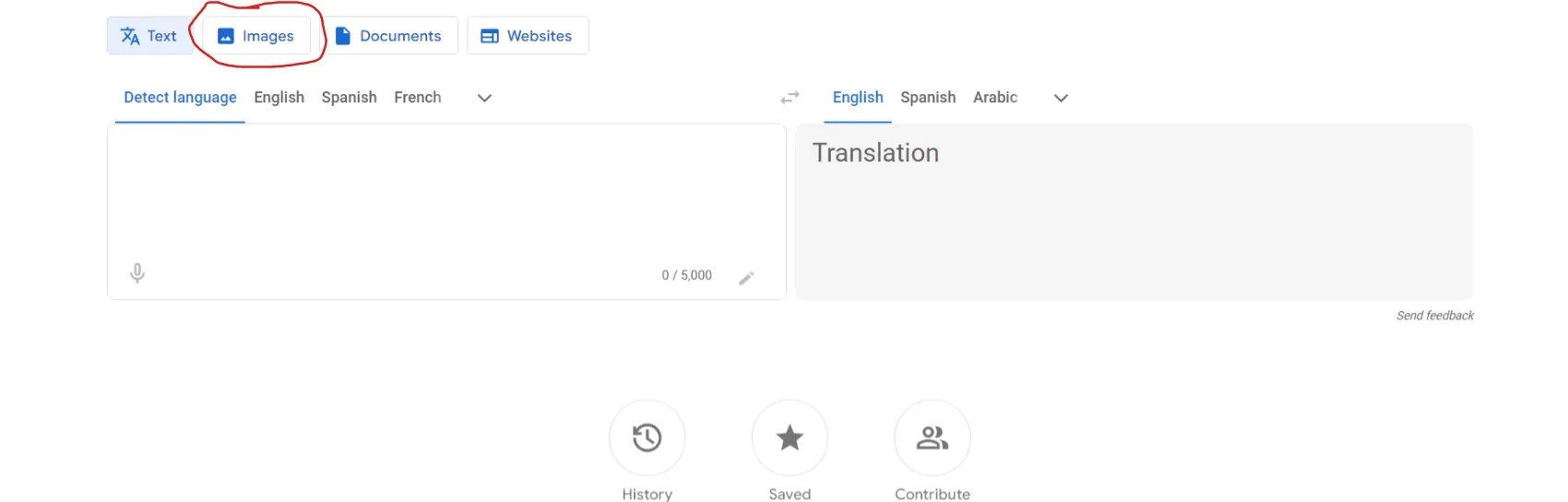
Step 3: Use detect language or select English for the language to translate from on the left. To select the language to translate to, click the arrow to on the right of the screen next to the default options to view language menu and choose Uzbek.
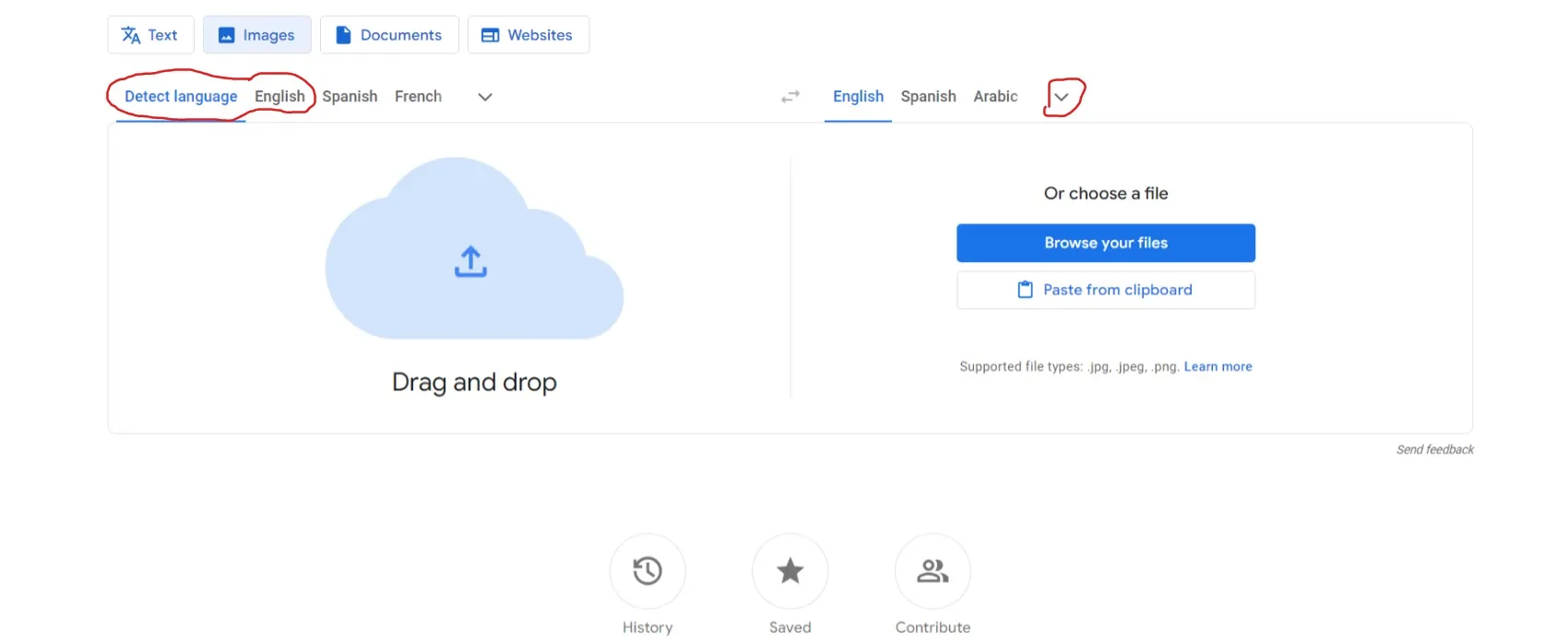
Step 4: To select an image from your computer, press "Browse your files" on the right and select your desired .jpeg, .jpg, or .png file to translate, or you can screenshot from any page andclick "paste from clipboard" to translate English photo to Uzbek.
Step 5. Now, you can copy the test or download the translation directly to your computer.
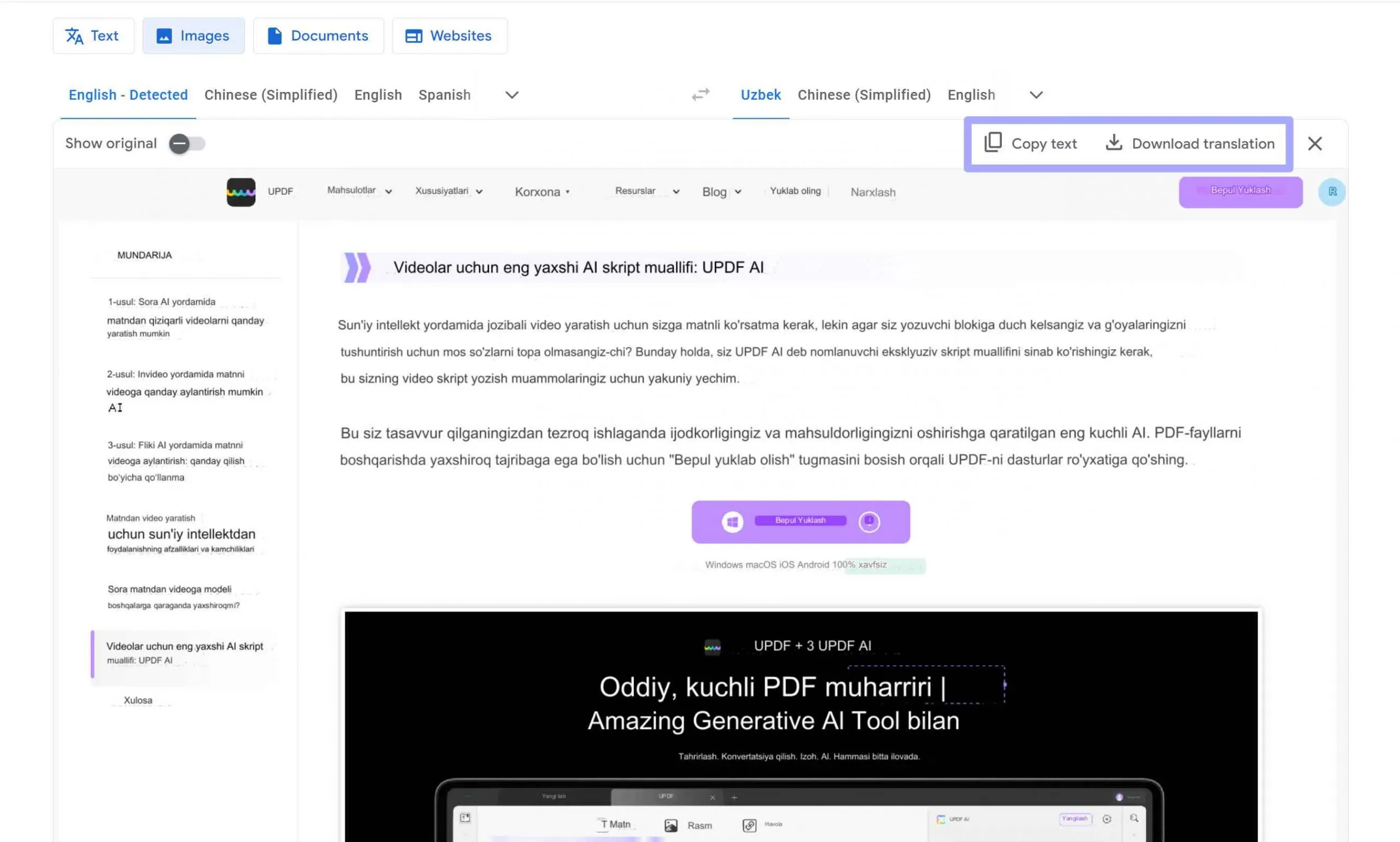
Now that you know how to google translate photo english to uzbek using a laptop, let's examine the process using a cellphone!
Part 2. How can Google Translate Photo from English to Uzbek on Mobile
Google Translate is available for mobile devices through app stores and through web browsers, including some photo translation features unavailable with a traditional computer. With your mobile device, you can google translate english to uzbek photo through your phone's camera!
Step 1: Download the Google Translate app through Apple Store, Google Play, or simply find it through your preferred web browser (this method is more difficult).
Step 2: Open Google Translate app and go to "camera" in bottom right corner. This will make the app ask permission to access camera—go ahead and "accept" if you want to use this.
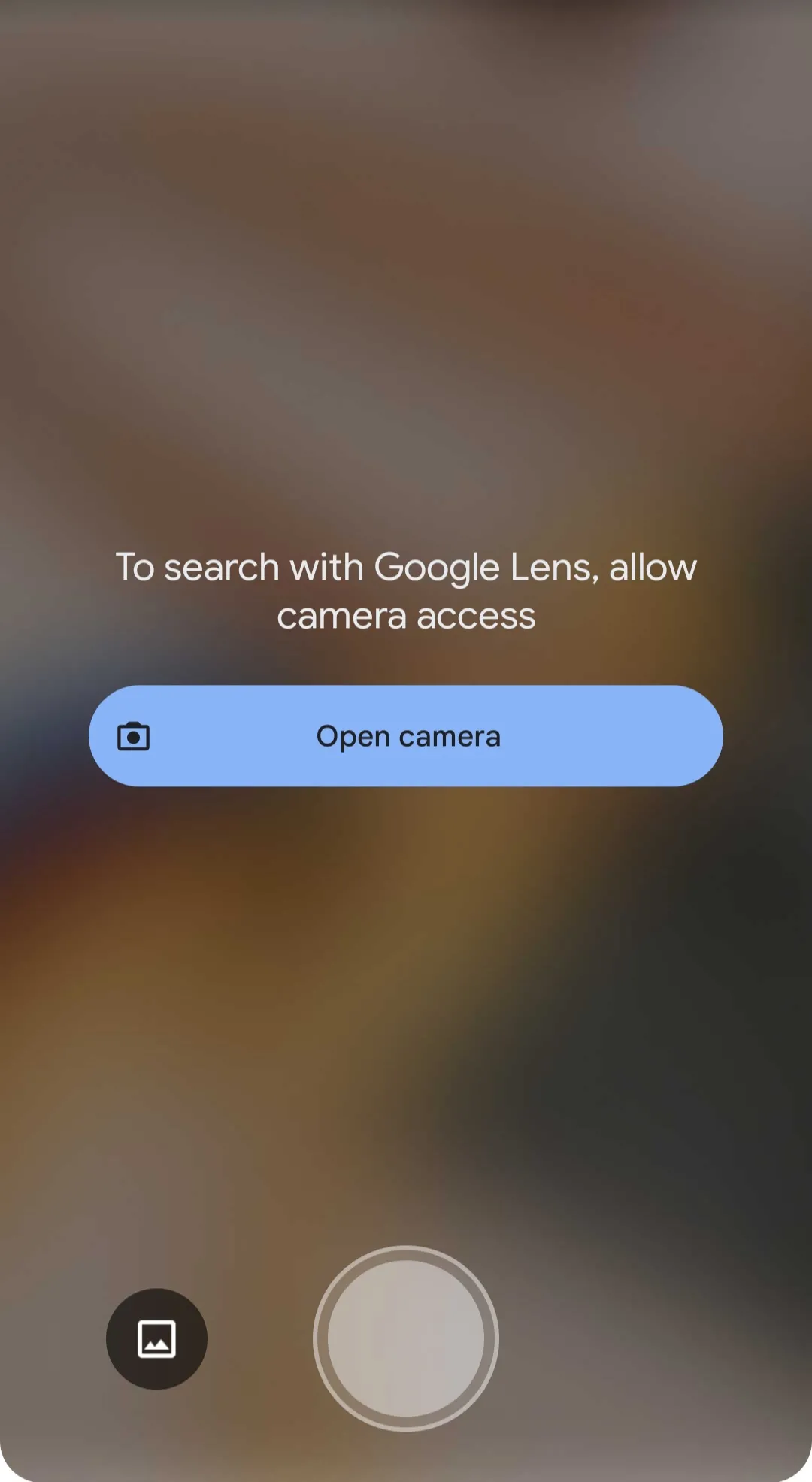
Step 3: Select English or detect language to translate from, and Uzbek as language to translate to. Take a photo of what you wish to translate, and it will change the text from English to Uzbek.
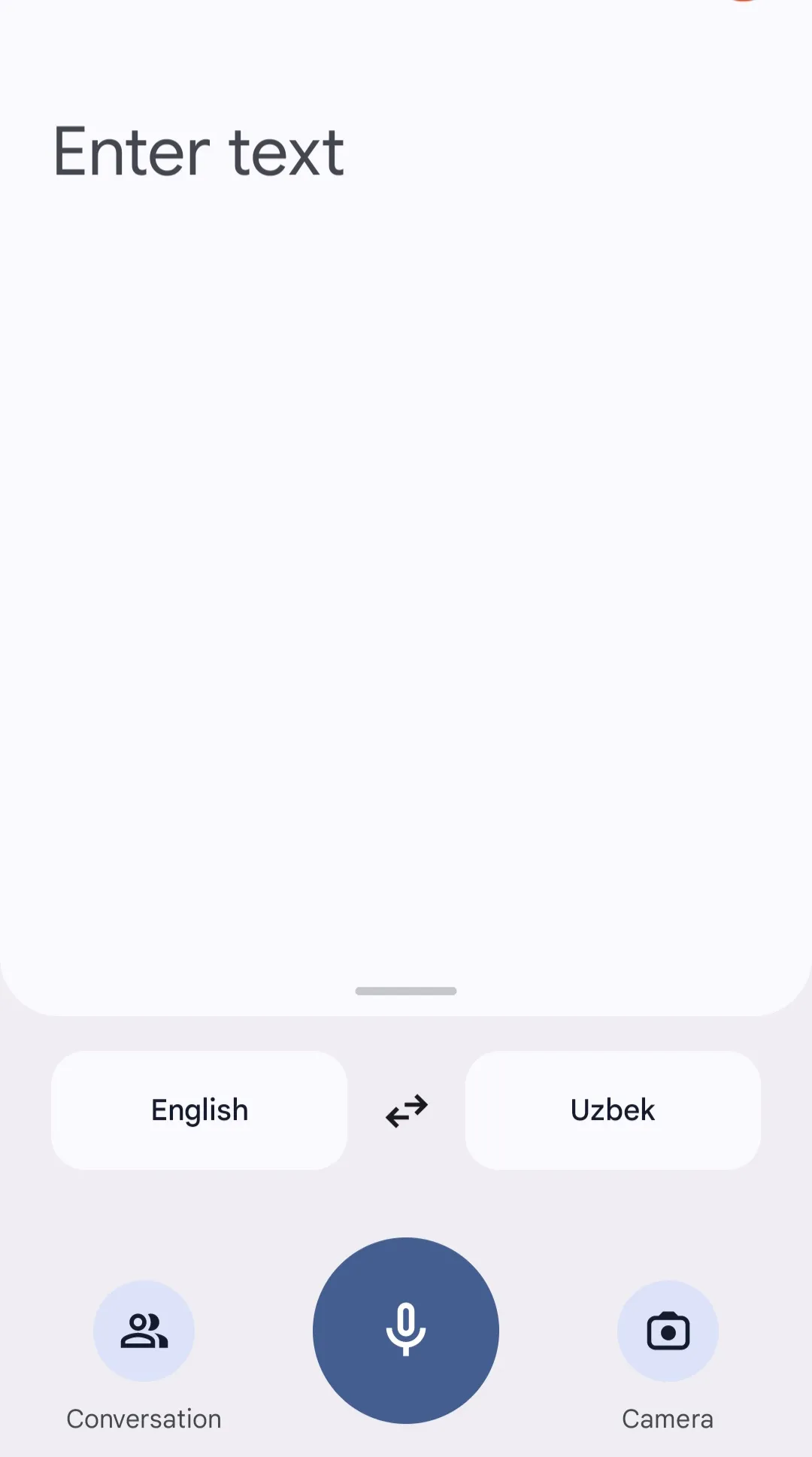
Step 4: If you want to select a photo to translate from your phone's library, press the icon in the bottom left of the camera screen, and let Google access your photo library so that you can choose the image you want to translate from English to Uzbek.
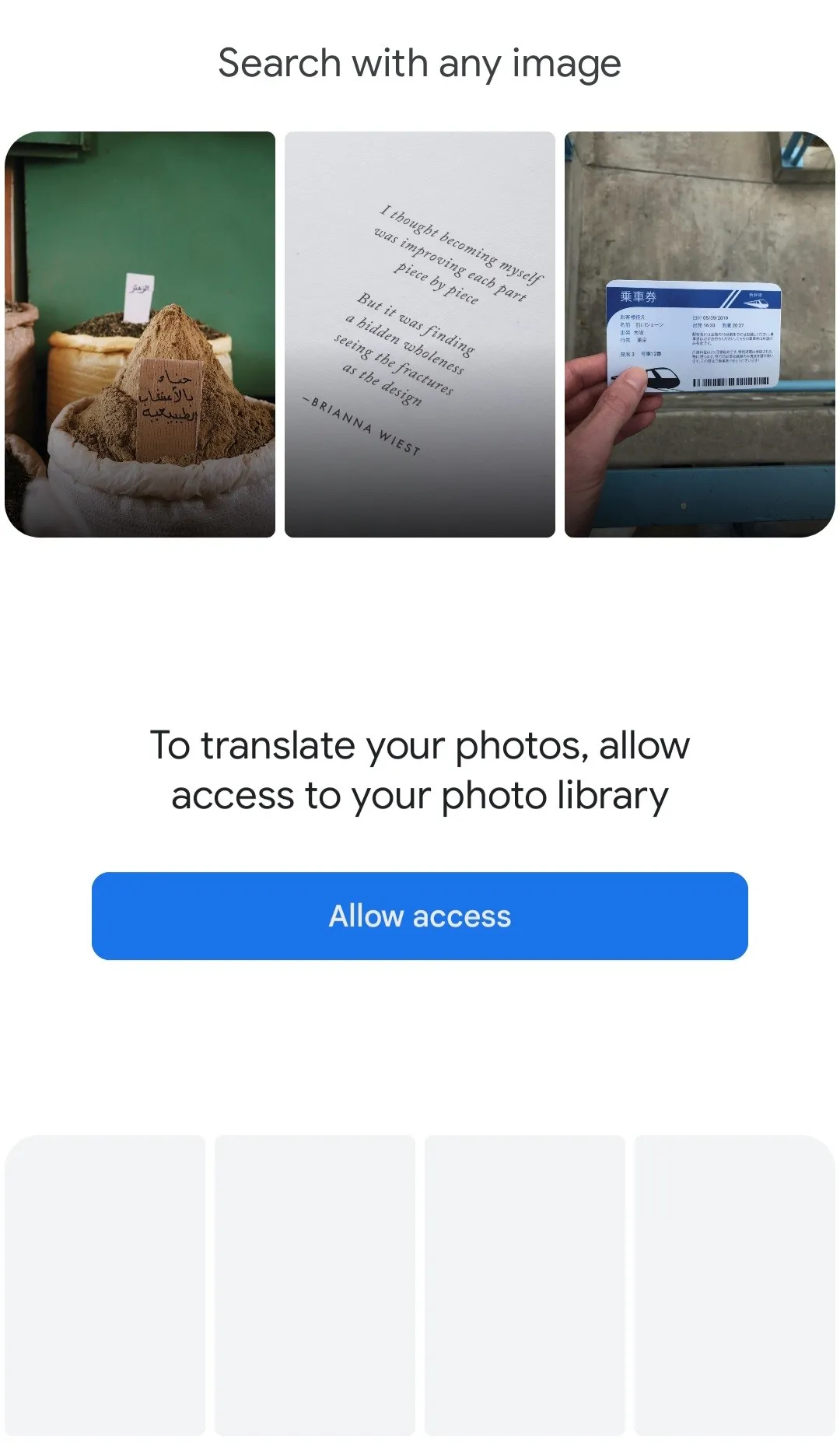
Part 3. How to Translate Photo from English to Uzbek Without Google Translate
Google Translate might seem like the end-all solution for translating photos and other content, but it isn't.
Google Translate is good for quick translations—especially with the photo-taking option on mobile—but it doesn't allow you to edit saved translated pictures. Despite its advances in machine translation through natural language processing, Google Translate struggles with understanding colloquialisms and other cultural nuances in languages it hasn't made significant investments in.
There's an alternative out there that can do much more than translating images—check out UPDF with AI!
UPDF is an application that can be used on Windows, Mac, Android, and iOS! Its AI features can translate 170+ languages and with its OCR technology, it can help you translate English to Uzbek or any other languages. AI's ability to interpret from translations means that it has an improved capacity to capture the essence of slang phrases and other terms of speech that Google Translate struggles with. You can better understand an image's meaning when you use UPDF!
You can also edit the translated text in the images after translating using UPDF. You can add, rewrite, or summarize text with the help of AI. Go ahead and give UPDF a try.And follow the below guide to know how to translate photo from English to Uzbek.
Windows • macOS • iOS • Android 100% secure
Step 1. Launch UPDF after downloading and installing it. Click "File" > "Create" > "PDF from Image" to choose the image with English that you want to translate to Uzbek.

Step 2. As the image cannot be editable, it is not possible to copy the contents in the image. So you need to use OCR to make it editable. Click "OCR" at the right side panel. Make sure it is "English" for the document language. Click "Perform OCR" and select the place where to save the editable file. Once the process is done, the OCRED image will be open automatically in UPDF.
Step 3. Click the "Edit PDF" icon at the left side, select all the English contents, and right click to select "Copy".
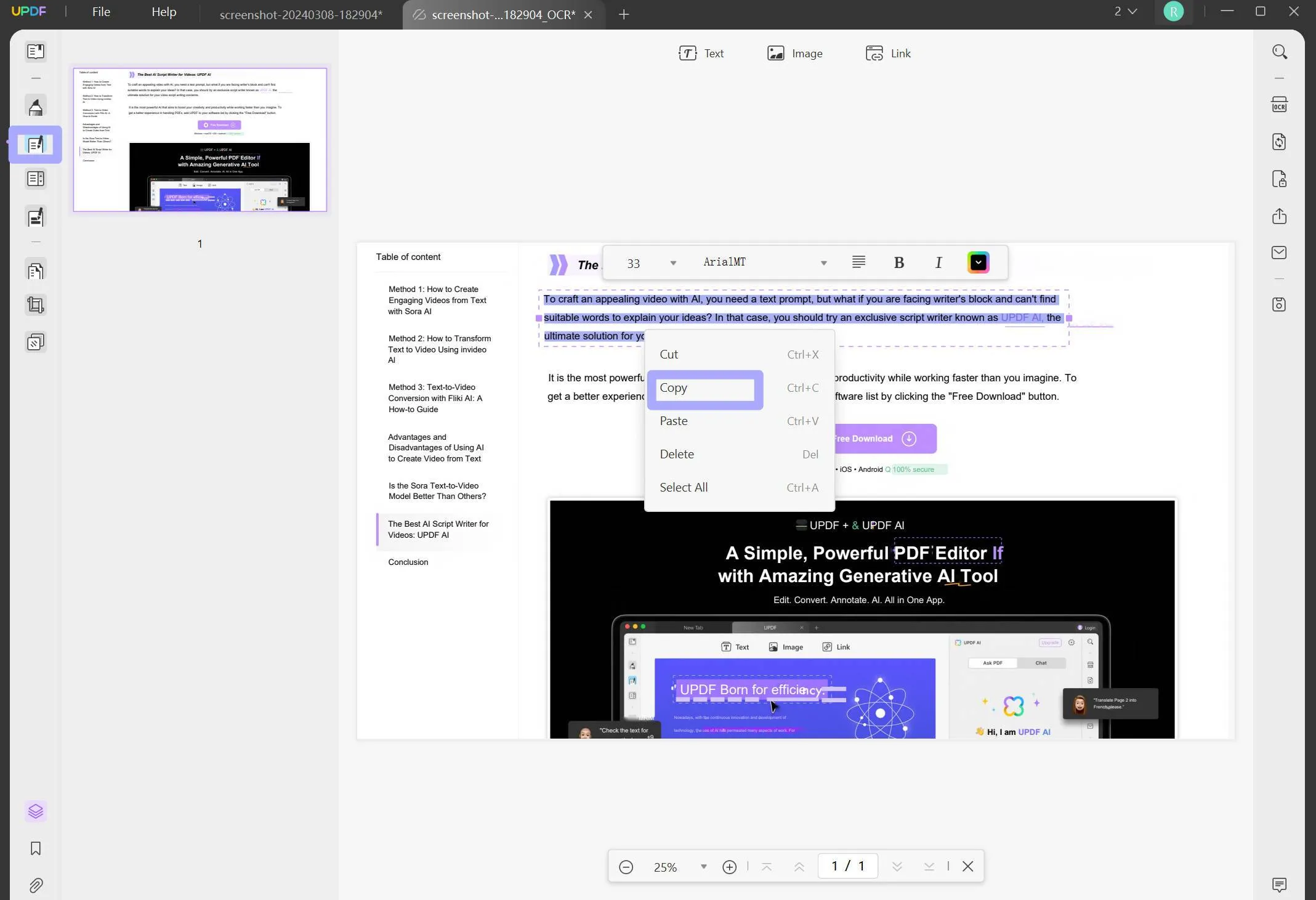
Step 4. Click "UPDF AI" icon at the right side corner. Select "Chat" and enter the prompt "Translate to Uzbek:[Paste the content here]", then, press enter. UPDF AI will help you translate the whole contents into Uzbek.
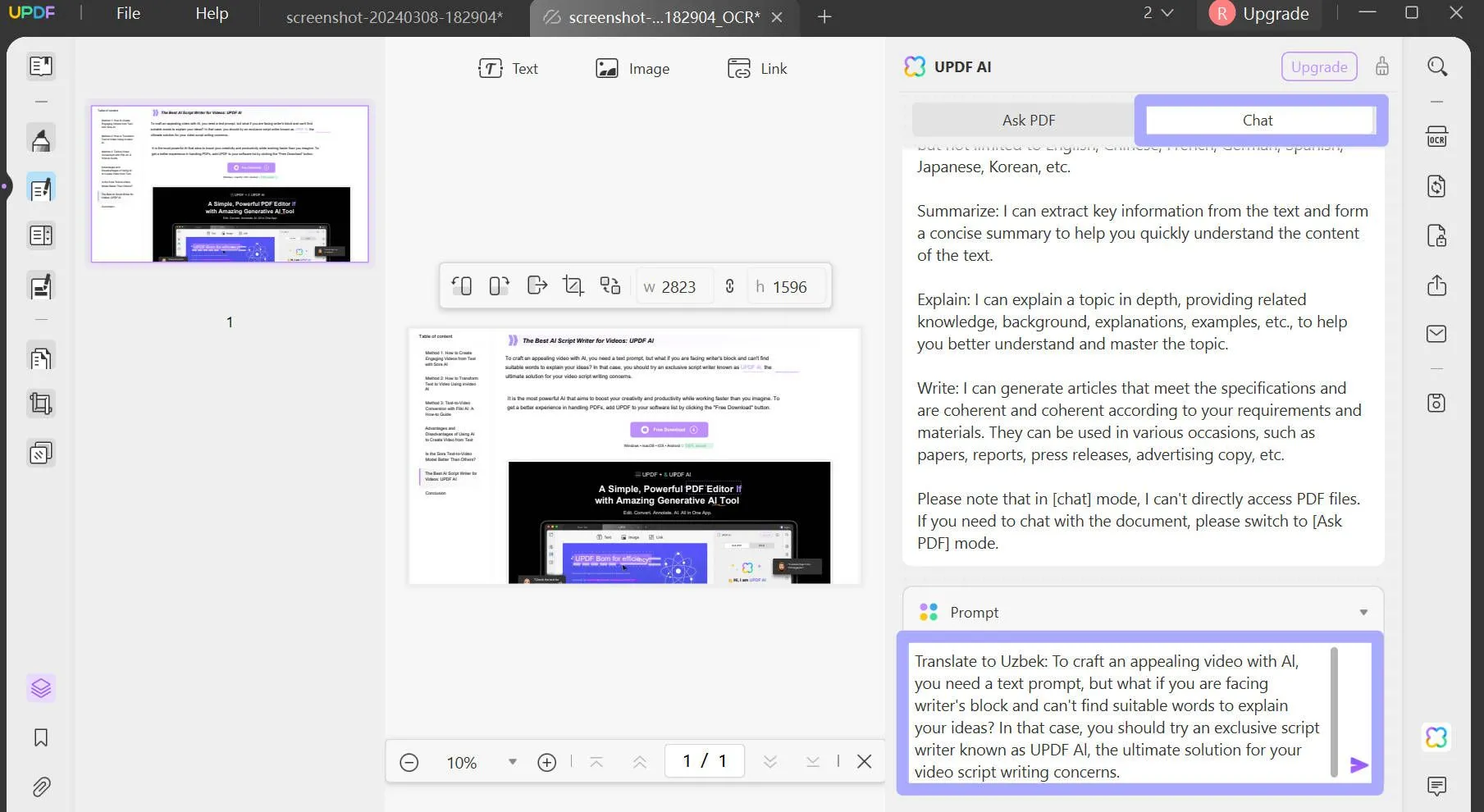
Step 5. You can click "Copy" to copy the translated contents. Navigate to the original English contents and replace them. If there is any contents that you do not like, you can update directly here. Once you finish editing. You can click "Save as Other" to save it as PDF format or you can click "Export PDF" to export it as image or other formats.
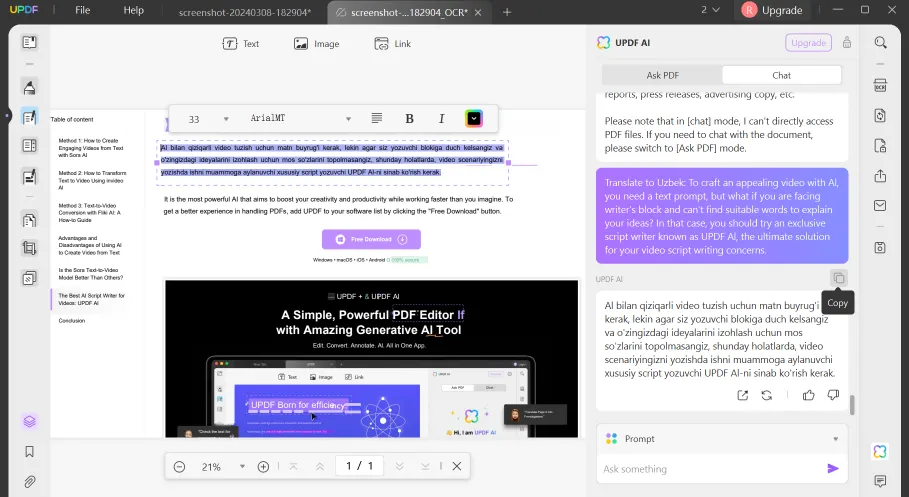
UPDF is much more than a simple translator—its actual purpose is for PDF editing. However, because it's powered by AI, UPDF can be used to become a workflow powerhouse with features like:
- Offline PDF reading and editing
- Cloud-based storage for access PDF files across all devices
- Form filling and signature adding
- Converting, compressing, and exporting PDFs
- OCR for images and scanned PDF editing and more
Don't just take my word alone—check out this review from HowToGeek and be sure to also check out this video tutorial here:
Final Words
In conclusion, Google translate photo from english to uzbek might seem like the natural choice for image translation, but it falls short in a lot of ways. One is that you can't edit the content you save with Google Translate. So you need to choose one alternative way. Here we recommend you to use UPDF. With UPDF, not only can you translate images, but you can also edit, summarize, or rewrite translations. With UPDF, you'll have more than a translator—you'll have a work tool. So go ahead and download it now before you waste your money on separate PDF editor and translator tools!
Windows • macOS • iOS • Android 100% secure
 UPDF
UPDF
 UPDF for Windows
UPDF for Windows UPDF for Mac
UPDF for Mac UPDF for iPhone/iPad
UPDF for iPhone/iPad UPDF for Android
UPDF for Android UPDF AI Online
UPDF AI Online UPDF Sign
UPDF Sign Read PDF
Read PDF Annotate PDF
Annotate PDF Edit PDF
Edit PDF Convert PDF
Convert PDF Create PDF
Create PDF Compress PDF
Compress PDF Organize PDF
Organize PDF Merge PDF
Merge PDF Split PDF
Split PDF Crop PDF
Crop PDF Delete PDF pages
Delete PDF pages Rotate PDF
Rotate PDF Sign PDF
Sign PDF PDF Form
PDF Form Compare PDFs
Compare PDFs Protect PDF
Protect PDF Print PDF
Print PDF Batch Process
Batch Process OCR
OCR UPDF Cloud
UPDF Cloud About UPDF AI
About UPDF AI UPDF AI Solutions
UPDF AI Solutions FAQ about UPDF AI
FAQ about UPDF AI Summarize PDF
Summarize PDF Translate PDF
Translate PDF Explain PDF
Explain PDF Chat with PDF
Chat with PDF Chat with image
Chat with image PDF to Mind Map
PDF to Mind Map Chat with AI
Chat with AI User Guide
User Guide Tech Spec
Tech Spec Updates
Updates FAQs
FAQs UPDF Tricks
UPDF Tricks Blog
Blog Newsroom
Newsroom UPDF Reviews
UPDF Reviews Download Center
Download Center Contact Us
Contact Us








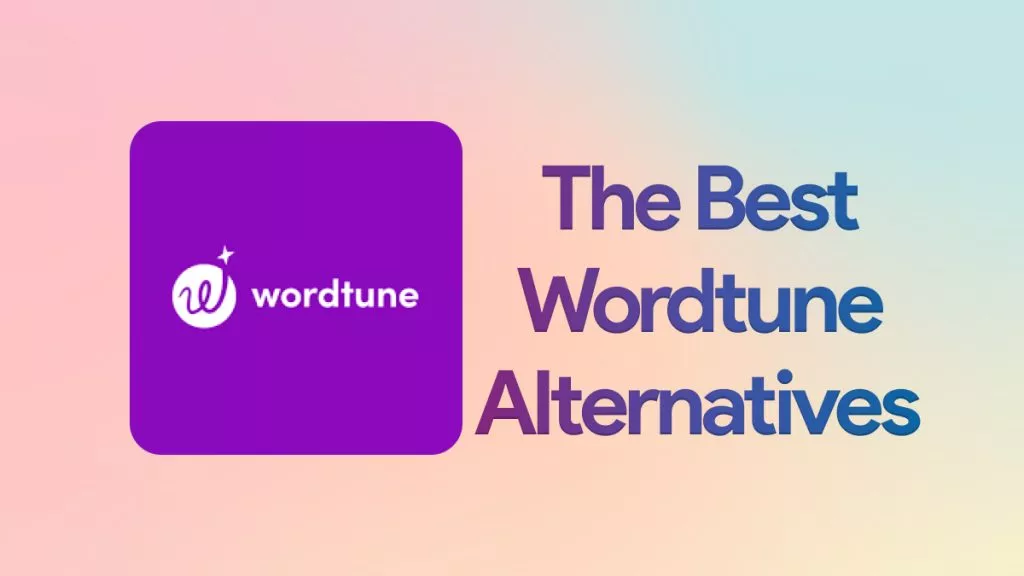
 Bertha Tate
Bertha Tate 

 Grace Curry
Grace Curry 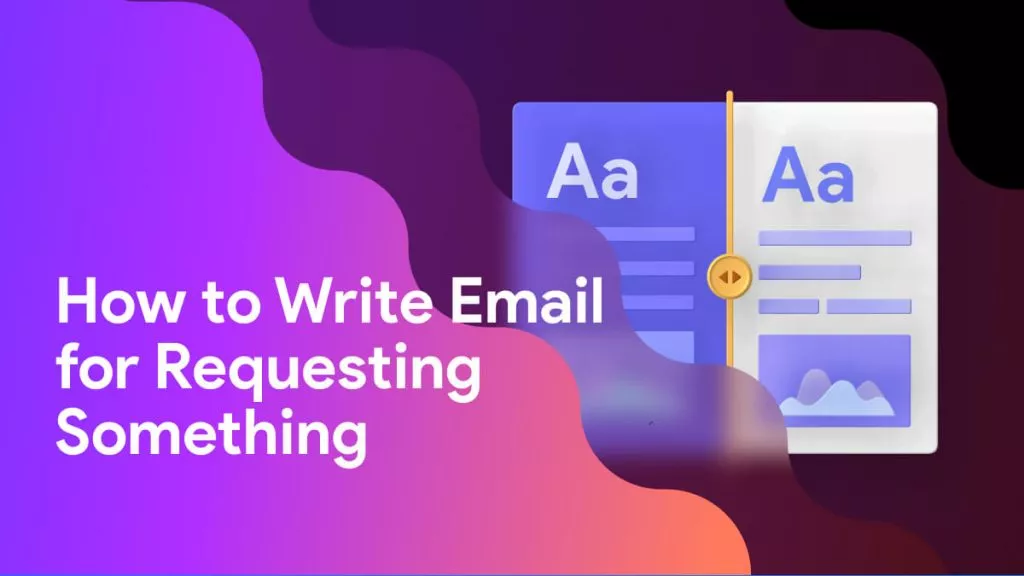
 Delia Meyer
Delia Meyer