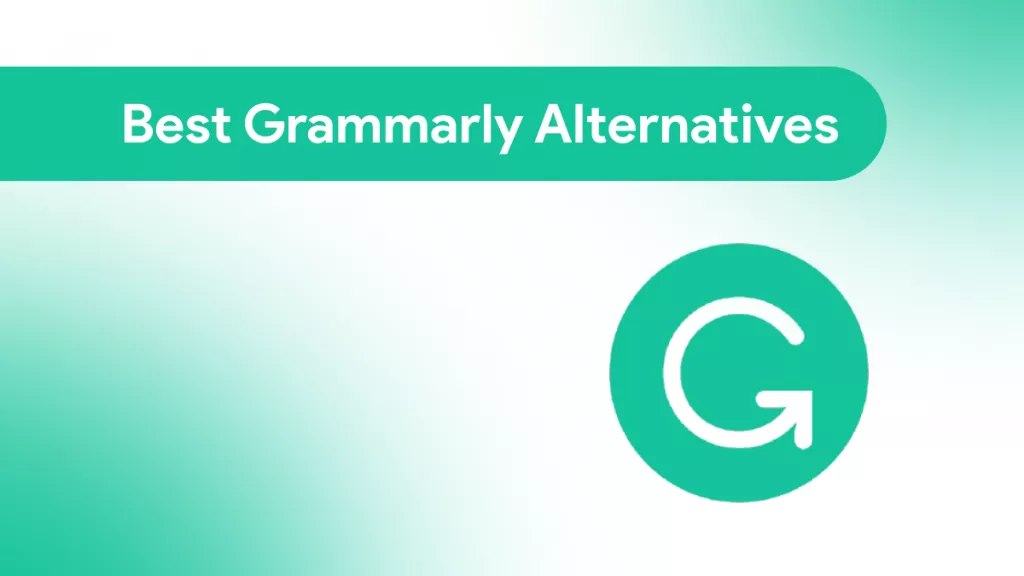Gone are the days when we had to spend our time and energy creating and analyzing Excel sheets. AI has transformed the way we handle spreadsheets. AI tools for Excel make data analysis easier, smarter, and faster. We can now quickly analyze, visualize, connect, and transform our data with simple AI prompts.
In this guide, we have handpicked the top five best AI tools for Excel that can save significant time in data analysis and enrichment and enhance productivity.
Part 1. Is There Any AI for Excel?
Yes, you can leverage AI in Excel in multiple ways. You can use the built-in Microsoft 365 Copilot to get AI assistance directly in your Excel spreadsheets. Alternatively, you can use dedicated free AI tools for Excel that offer more intuitive and feature-rich ways to utilize AI.
For example, you can use UPDF's AI to analyze and interpret data, perform sentiment analysis, summarize data, and more. Similarly, you can use Formula Bot to visualize Excel data as a bar chart, line chart, pie chart, and more.
In short, AI has become an integral part of the Excel experience. All it requires is using the right AI tool and prompts to get effective assistance from AI. Head to the next part to learn about the five best AI tools for Excel.
Part 2. 5 Best AI Tools for Analyzing Excel
You have an endless number of AI tools to analyze Excel sheets today. Therefore, the target should be to use the best ones that are feature-packed and truly assist in analyzing data. In this perspective, we are presenting a few top-notch AI tools for Excel:
1. AI in Excel
AI in Excel is a built-in AI assistant directly accessible from Excel. It utilizes Microsoft 365 Copilot to provide AI assistance in managing various spreadsheet tasks, including adding formulas and columns, formatting tables, extracting insights, cleaning data, and more. You simply need to write the prompts to request the required assistance.
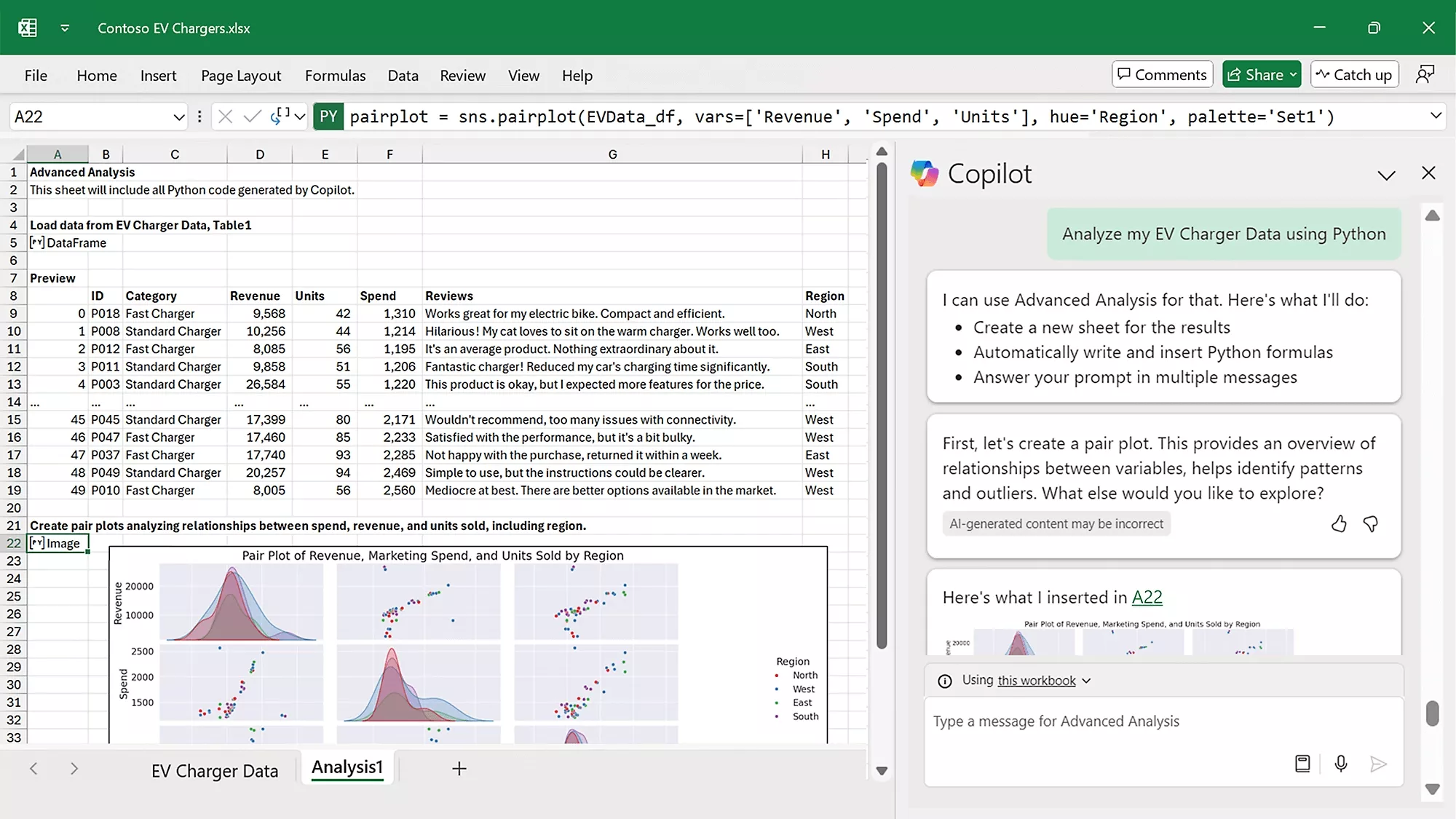
Pros:
- Built-in AI assistant within MS Excel.
- Wide range of features, including data cleaning, trend identification, correct formula suggestions, automated reports, and more.
- Prompt-based, human-like one-to-one conversations.
- Handle complex or large data effectively.
Cons:
- Misleading or incorrect results for incomplete data.
- Inconsistency in responses.
- Need detailed prompts, which require significant time.
- Charts, pivot tables, and metrics are similar to already available Excel's existing "Analyze Data" feature.
Pricing
- Copilot Pro (For Individuals): $20/month/user
- Copilot for Microsoft 365 (For Businesses and Enterprises): $30/month/user (billed annually)
2. UPDF's AI
UPDF's AI is an advanced AI tool for Excel that offers a powerful AI assistant to analyze Excel files. It is accessible within the UPDF app or directly from your web browser (it requires you to convert the Excel file to PDF first if you choose to use the web version). It can analyze small to large Excel files and help generate formulas, identify trends, extract key insights, clean data, and more. Give it a try for free now!
Windows • macOS • iOS • Android 100% secure
The key features of UPDF's AI include:
#1 Deeper Analysis
UPDF's AI can perform a deeper analysis of your Excel sheets and pull out the required information you want. It can summarize large datasets, extract key insights, or answer specific queries using a conversational interface.
#2 Generate Formulas
UPDF's AI can generate any Excel formula you want. Simply explain the formula you want through a prompt, and get the exact formula in minutes.
#3 Generate Mind Maps
UPDF's AI can generate easy-to-grasp mind maps from the data to have a visual-based understanding.
#4 Two LLM Models
Two advanced LLM models to get AI assistance, i.e., GPT-4.1 and DeepSeek R1. You can switch between these models and get accurate assistance. For example, if you want to identify trends, you can switch to DeepSeek R1 to have a deeper thinking process.
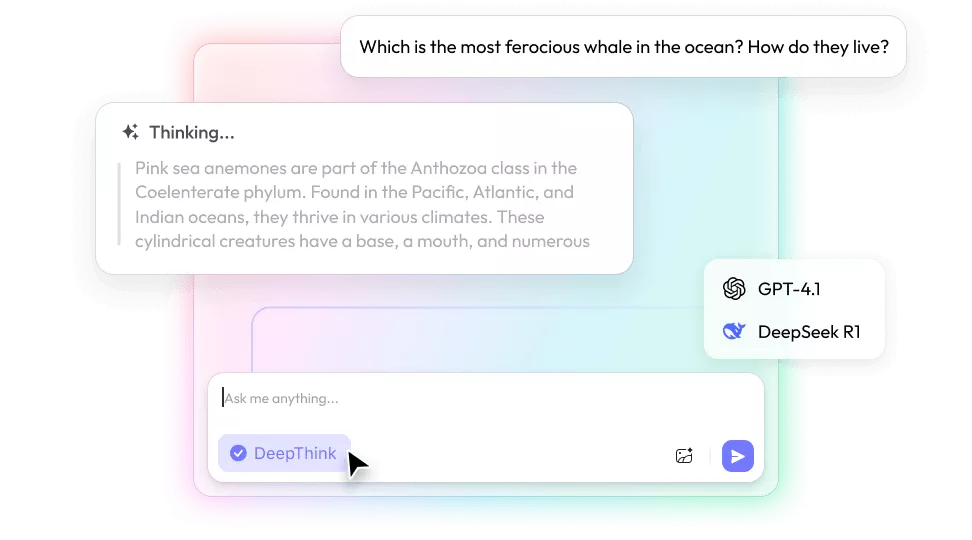
#5 Wider Compatibility
UPDF's AI is accessible on Windows, Mac, iOS, Android, and the web. You can easily upload your Excel file and get the required assistance through your preferred device.
#6 Batch Handling
The web version of UPDF's AI offers a "Collection" feature, which lets you upload multiple files at once and then perform AI-backed analysis simultaneously. For example, you can upload multiple Excel files of your sales from different shops and then ask to identify trends and more.
#7 Data Cleaning and Organization
UPDF's AI can help clean up messy data. It can identify duplicates, errors, or inconsistencies and provide suggestions for corrections.
#8 Multilingual Translation
UPDF's AI can translate the content of Excel files into your preferred language. This makes it easier to collaborate with international teams or analyze data in different languages.
#9 OCR for Table Extraction
UPDF's AI can extract tables from images or scanned documents and convert them into editable Excel spreadsheets.
Overall, UPDF's AI dominates as a powerful AI assistant to analyze spreadsheets and automate Excel-related tasks.
Follow the steps below to learn how to analyze Excel spreadsheets with UPDF's AI:
Step 1. Install and launch the UPDF app on your computer, and drag and drop the Excel file to analyze.
Windows • macOS • iOS • Android 100% secure
Step 2. Once the file opens, click the "UPDF AI" icon from the bottom right corner and then tap "Get Started" to let AI analyze the file.

Step 3. Next, you can write different prompts to analyze data and perform other actions. For example, you can use the following prompts:
- Generate a formula to calculate the average quarterly revenue from [specific column/data range].
- Identify trends in [specific column/data range] and summarize key insights.
- Find and highlight duplicates in [column/range] and suggest corrections.
- Predict future [metric] based on historical data from [range] and provide a confidence interval.
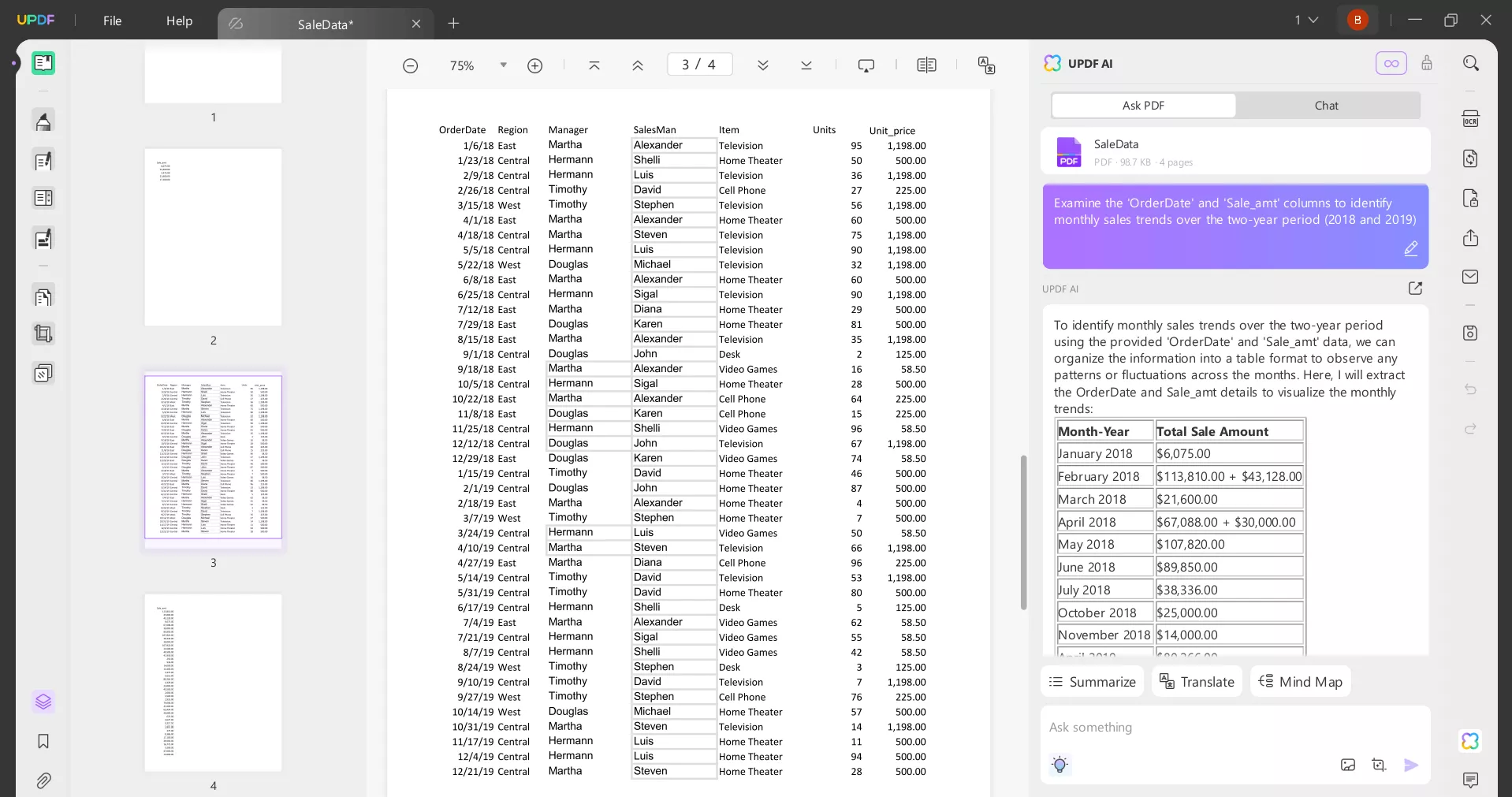
This way, you can use different prompts to get the AI assistance for Excel-related activities. Try out UPDF's AI yourself and experience its AI-powered features.
Windows • macOS • iOS • Android 100% secure
Pros:
- User-friendly interface that requires no learning curve.
- Cross-platform support across Windows, Mac, iOS, Android, and web.
- Robust features for deeper analysis and automation.
- Two LLM models: GPT-4.1 and DeepSeek (R1).
- Regular updates with new features and improvements.
- Secure cloud storage to manage documents.
Cons:
- Limited data visualization options
Pricing
- Free: $0 (5 files analysis | 100 questions | 1GB cloud storage)
- Paid (AI Assistant): $79/year or $29/quarter (Unlimited files analysis | 100GB cloud storage)
3. Excel Formula Bot
Excel Formula Bot is a web-based AI tool for Excel. It provides a unified platform to visualize, analyze, connect, transform, clean, and do more with Excel spreadsheets. With Formula Bot, you can upload data from multiple data sources and then use the intuitive features to handle various activities. You can connect data, analyze data to discoveractionable insights, automatically clean/transform data, summarize data, generate formulas or SQL queries, and more.
Formular Bot's strengths lie in its various types of visualizations. You can generate bar charts, line charts, heatmaps, scatter plots, and more.
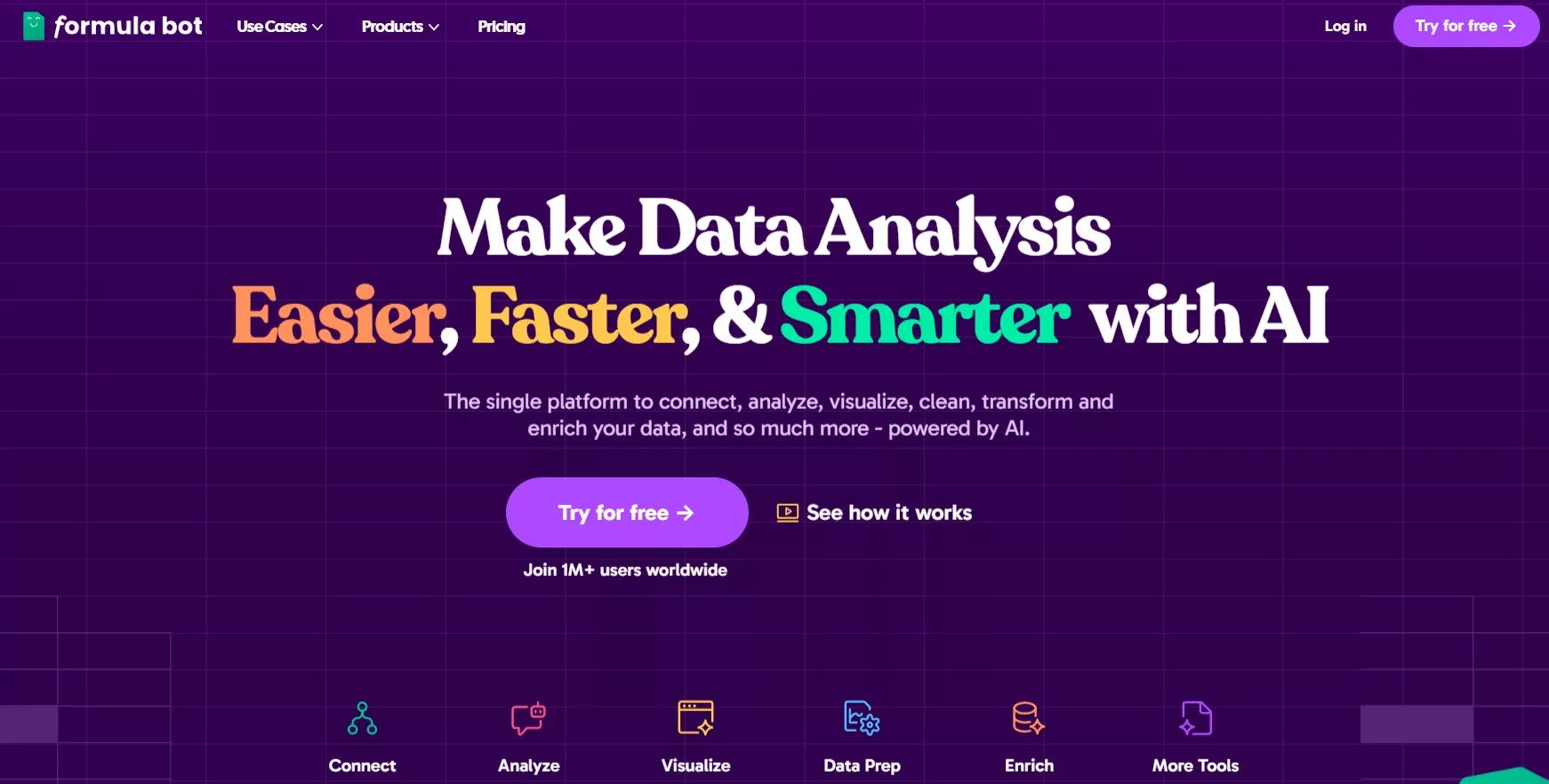
Pros:
- Web-based intuitive interface.
- All-in-one platform to connect, analyze, visualize, transform, clean, and enrich data.
- Generate formula, SQL query, VBA/Scripts, etc.
- Prompt-based instructions.
- Support uploading multiple data sources for comprehensive analysis.
- Extensive data visualization options.
- Save significant time.
Cons:
- May generate incorrect or suboptimal formulas.
- Limited flexibility in handling advanced or specialized needs.
- Limited free version access: 10 messages/month, 2 files upload, and 15. enrichments/month.
- Learning curve to use advanced features.
- Expensive plans for individual use.
Pricing
- Free: $0/month (2 files upload)
- Unlimited: $15/month (5 files upload)
- Unlimited Plus: $25/month (20 files upload)
- Unlimited Ultra: $35/month
4. GPT Excel
GPT Excel is one of the best AI tools for Excel, ideal for automating spreadsheet tasks such as creating formulas, generating charts, and gaining data insights. You can use its web-based prompts to get the assistance you need.
You can upload your Excel sheet and then use its ChatGPT-style web interface to ask questions. It can also generate reports in your preferred style and tone. Moreover, you can also convert tables in images to editable spreadsheets.

Pros:
- User-friendly prompt-based interface.
- Automate everyday spreadsheet tasks, like formulas, charts, and data insights.
- Table images to editable spreadsheets.
- Comprehensive data analysis with actionable insights.
- Create automation scripts (Apps Script/VBA).
- Supports Excel, Google Sheets, Airtable, LibreOffice Calc, and more.
Cons:
- Need detailed prompts for quality results.
- Limited mobile functionality.
- No direct file manipulation.
- Less effective for complex Excel operations, such as advanced macros, real-time data feeds, etc.
- No "AI Chat" in the free version.
Pricing
- Free: $0/month (4 requests per day)
- Pro: $6.99/month (1000 requests per day)
5. Numerous.ai
If you want to use ChatGPT directly in Excel, Numerous.ai is the tool for you. As an online solution, it integrates ChatGPT capabilities directly in Excel and lets you get assistance in analysis and much more.
Numerous.ai allows you to fill entries using AI prompts directly in cells or extract data smartly from other rows/columns. Secondly, it can perform sentiment analysis to analyze the tone and emotions expressed in a text. Furthermore, you can use it to generate formulas using prompt-based explanation.
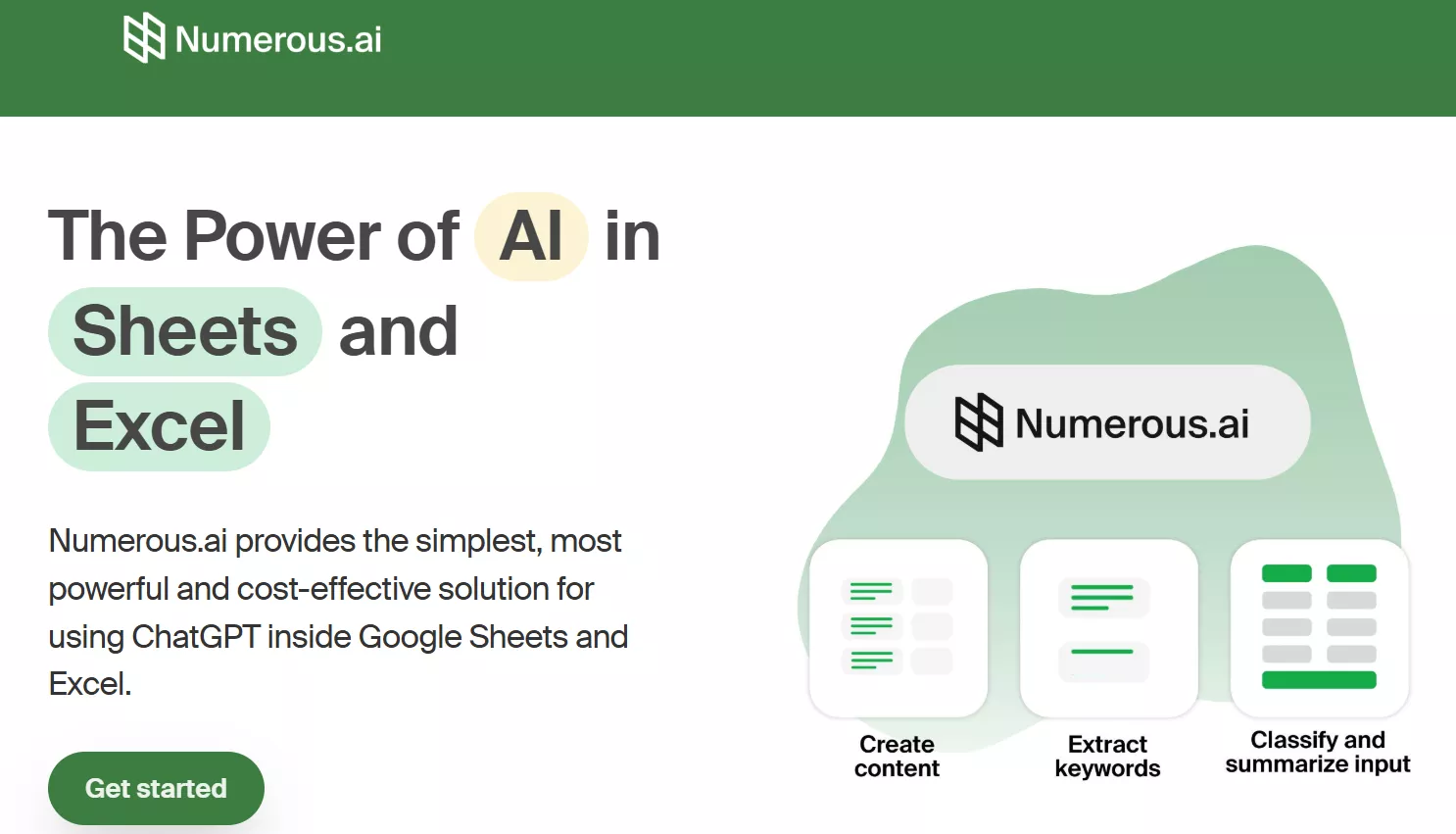
Pros:
- Integrates ChatGPT directly into Excel and Google Sheets.
- Assist in prompt-based entries, sentiment analysis, and formula generation.
Cons:
- Steep learning curve
- No deeper data analysis
- No report generation
- Costly
Pricing
- Starting at $10/month
Part 3. Bonus: UPDF's AI - An All-in-One Tool for Analyzing Most Documents
UPDF's AI is beyond just a free AI tool for Excel. It supports analyzing most document types, especially PDFs. You can analyze PDFs, Word files, PowerPoint presentations, CSV files, and more. You can use the same prompt-based approach to ask questions about your documents and get the required assistance.
Besides that, UPDF's AI has many more features to offer, including:
- Summarize: You can summarize the entire document, specific pages, or selective content.
- Translate: You can translate the entire PDF document into a different language while preserving the layout. You can also translate specific pages or selective content.
- Explain: You can clarify complex information, technical terms, or data within your documents.
- Rewrite and Proofread: You can rewrite sections of your document to improve clarity or tone, and also proofread for grammar and spelling errors.
- Chat Beyond Documents: You can use the AI assistant to chat beyond the document scope. You can request brainstorming, ideation, writing new content, and more.

In short, UPDF's AI is your one-stop tool for getting AI assistance on all sorts of documents and optimizing your work efficiency. Try UPDF's AI for free and see how it integrates with your daily workflows.
Windows • macOS • iOS • Android 100% secure
Conclusion
The use of AI in Excel is becoming increasingly essential for having an intelligent assistant in handling time-consuming and complex tasks. All the above five best AI tools for Excel can save significant time in analyzing data, generating formulas, extracting insights/reports, and more.
Out of all, UPDF's AI stands out due to its two advanced LLM models, intuitive interface, extensive features, and broad compatibility. Furthermore, it supports a wider range of documents and offers additional useful AI features. Therefore, get UPDF's AI and have an all-in-one tool to analyze documents and boost productivity.
 UPDF
UPDF
 UPDF for Windows
UPDF for Windows UPDF for Mac
UPDF for Mac UPDF for iPhone/iPad
UPDF for iPhone/iPad UPDF for Android
UPDF for Android UPDF AI Online
UPDF AI Online UPDF Sign
UPDF Sign Read PDF
Read PDF Annotate PDF
Annotate PDF Edit PDF
Edit PDF Convert PDF
Convert PDF Create PDF
Create PDF Compress PDF
Compress PDF Organize PDF
Organize PDF Merge PDF
Merge PDF Split PDF
Split PDF Crop PDF
Crop PDF Delete PDF pages
Delete PDF pages Rotate PDF
Rotate PDF Sign PDF
Sign PDF PDF Form
PDF Form Compare PDFs
Compare PDFs Protect PDF
Protect PDF Print PDF
Print PDF Batch Process
Batch Process OCR
OCR UPDF Cloud
UPDF Cloud About UPDF AI
About UPDF AI UPDF AI Solutions
UPDF AI Solutions FAQ about UPDF AI
FAQ about UPDF AI Summarize PDF
Summarize PDF Translate PDF
Translate PDF Explain PDF
Explain PDF Chat with PDF
Chat with PDF Chat with image
Chat with image PDF to Mind Map
PDF to Mind Map Chat with AI
Chat with AI User Guide
User Guide Tech Spec
Tech Spec Updates
Updates FAQs
FAQs UPDF Tricks
UPDF Tricks Blog
Blog Newsroom
Newsroom UPDF Reviews
UPDF Reviews Download Center
Download Center Contact Us
Contact Us

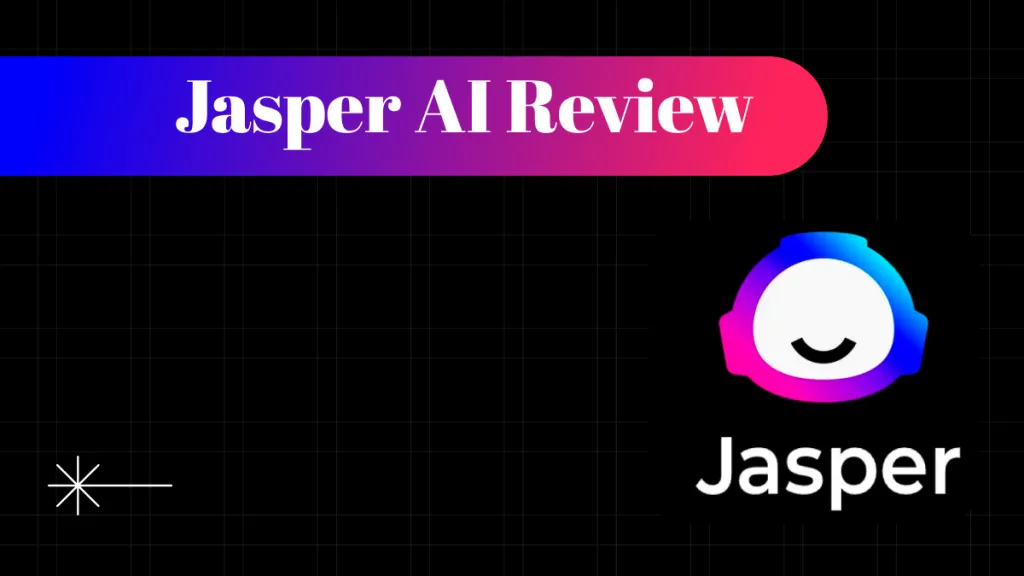

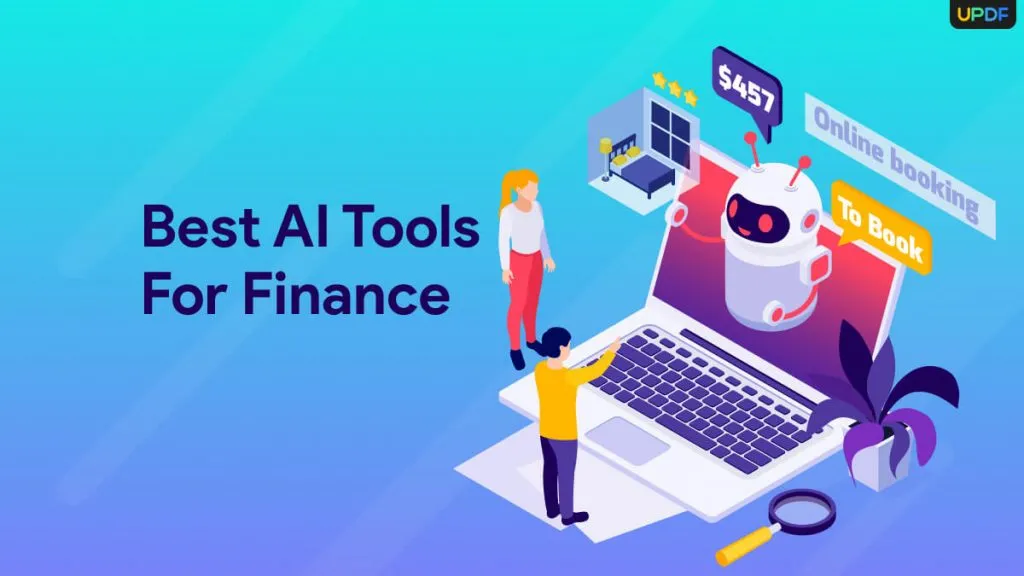




 Lizzy Lozano
Lizzy Lozano 

 Cathy Brown
Cathy Brown 
 Donnie Chavez
Donnie Chavez