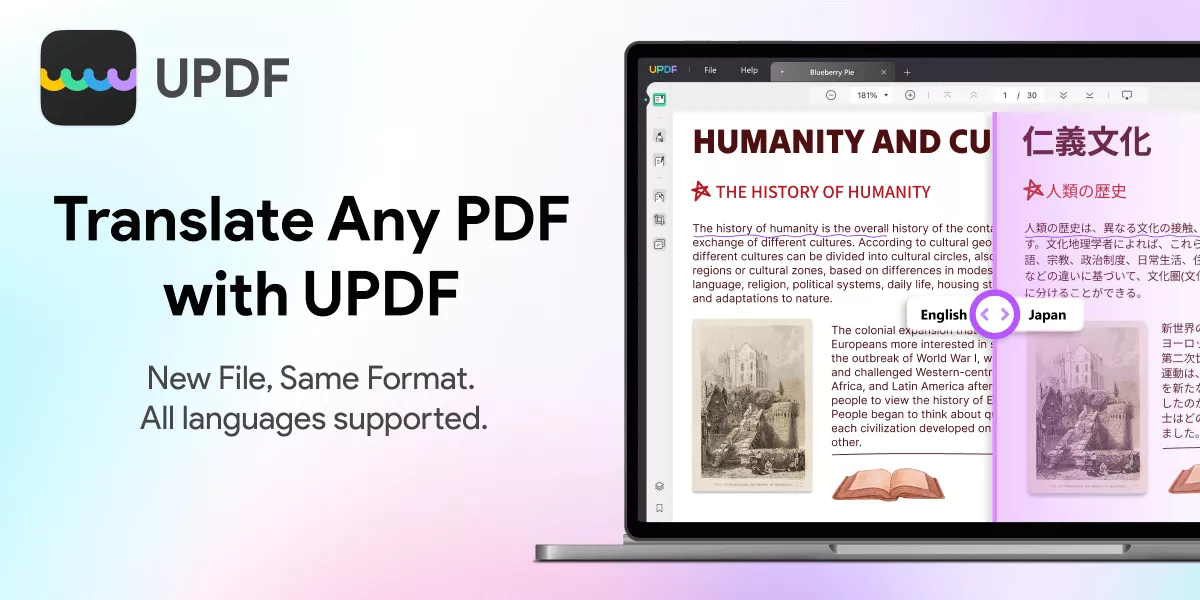
Have you ever needed to translate a PDF but worried about messing up the layout? Or wanted to fully change the language in a document while keeping everything in place?
If yes, then we have something amazing for you! With UPDF’s translate PDF new feature, you can now translate any PDF into the language you need without altering the original format. All text, images, and design stay exactly as they are.
The best part is this tool works smoothly on both Windows and Mac. No matter the language, UPDF handles it, giving you a fully translated document that looks like the original.
Try it out for yourself—download the latest version UPDF now by clicking the button below or you can update to the latest version if you already installed it on your computer!
Windows • macOS • iOS • Android 100% secure
Part 1. How to Use UPDF’s New Translation Feature?
UPDF is indeed one of the most efficient tools when it comes to dealing with PDFs. Unlike many PDF tools, easy editing, converting, and managing PDFs with less hassle make it a perfect tool for day-to-day tasks.
Its simple, intuitive design makes navigating and accessing features easy for any user. Now, with UPDF’s translate PDF new feature, you can translate entire PDFs into any language.
But you know what is the bonus point? It keeps the document’s original layout, so all text, images, and design stay intact. Whether for work, study, or travel, UPDF is here to make translations smooth and accurate.
Here is how you can translate your entire PDFs using UPDF’s new feature:
Step 1: First, you need to download and install the UPDF software on your PC/laptop. Once the installation process is completed, launch the software.
Step 2: After launching the UPDF software, you will see this interface. Click the "Open File" button and select the PDF file you want to translate.
Step 3: Once your PDF file is opened, you will enter into the reader mode. You will see the "PDF Translation" button on the right in the top menu bar. Click it and proceed.
Step 4: A pop-up will appear. Now, you are supposed to select the language you want to translate the PDF to and the number of pages. Once selected, click the "Translation" button.
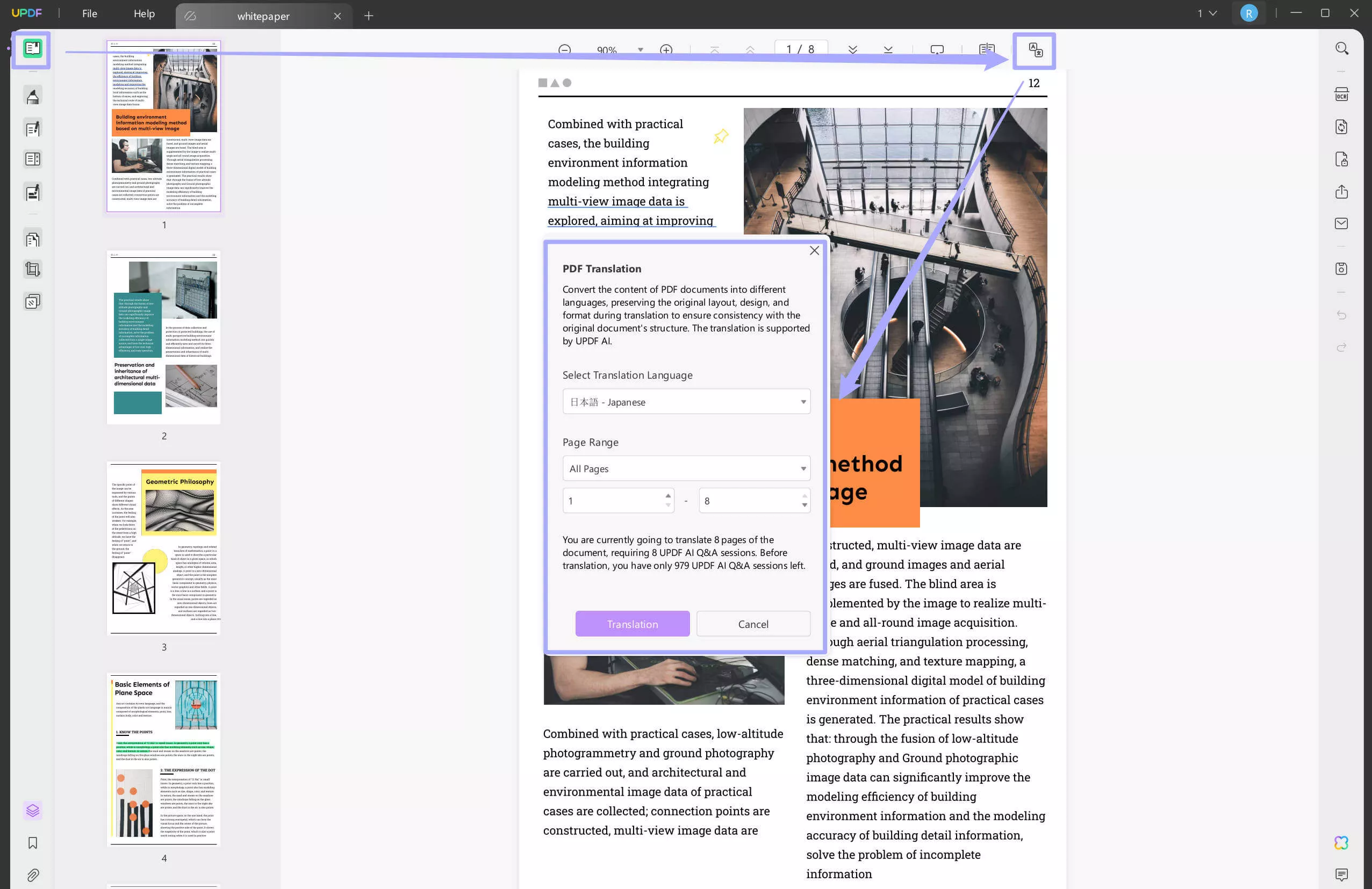
Step 5: After clicking the translation button, you will be asked to select the location where you want to save your translated PDF. Select the desired location and click "Save."
Step 6. Several seconds later, the translated PDF will open automatically in the UPDF. And you will find the document format is same as the original one but with the language you need.
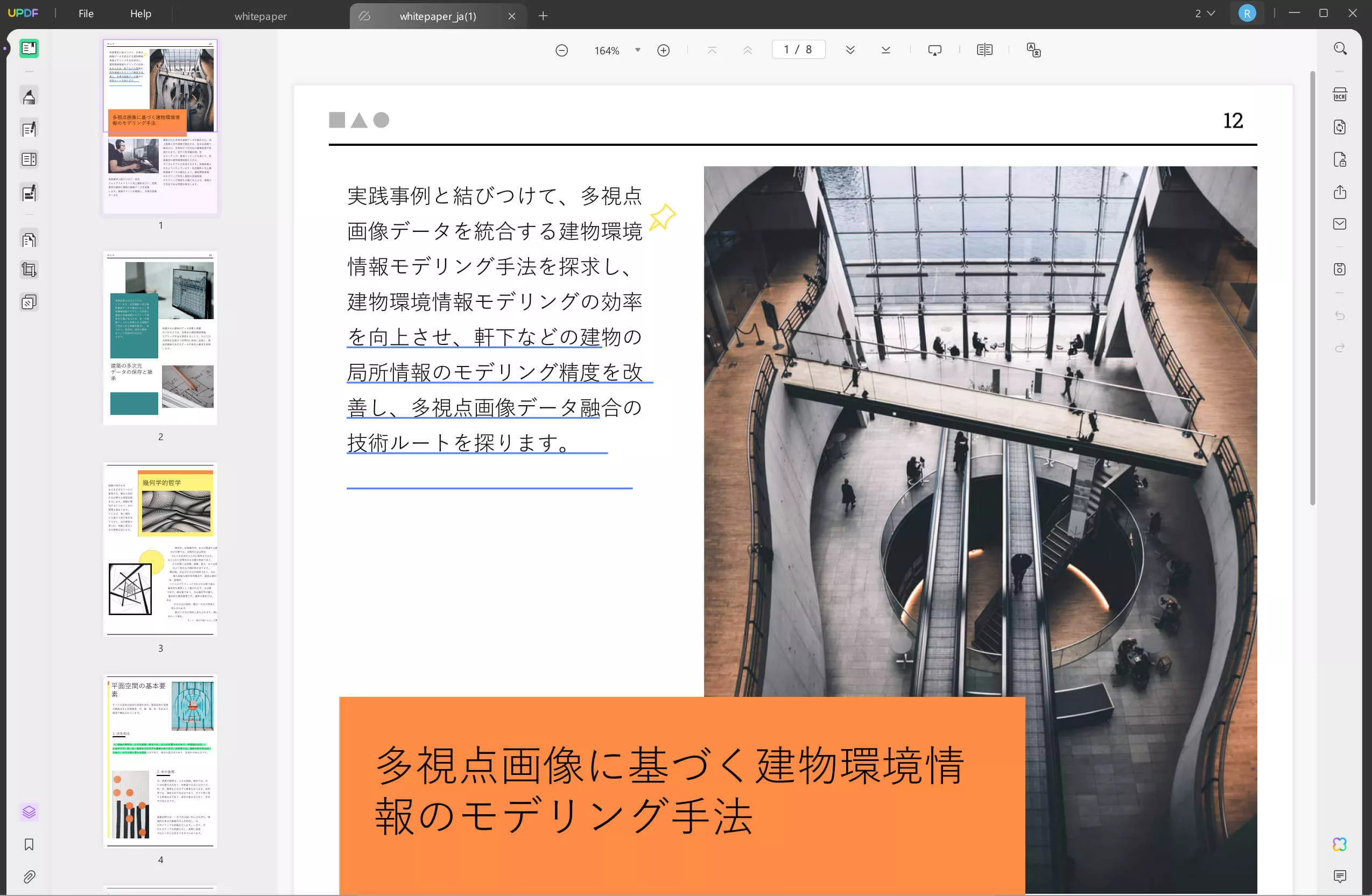
Did you see how easy it is to use the UPDF's translate PDF new feature? Just a few clicks, and you will get your whole PDF translated without even any changes in layout or formatting.
You must be wondering where you can use this amazing feature. Well, In the next section, we will explore some common scenarios where this feature can save you from trouble.
Part 2. When to Use This UPDF’s New Translation Feature?
UPDF’s translate PDF new feature is useful for handling any PDF in foreign languages. Here are different ways this feature can save time and make reading easier:
Reading Foreign-Language Books:
If you have downloaded a PDF book in a different language, UPDF can help. Instead of translating line by line, you can convert it all at once. It keeps the book’s layout the same, so reading is simple and enjoyable.
Translating Illustrated PDFs:
Many PDFs with illustrations include captions or notes in different languages. If you have an illustrated PDF with unknown content, UPDF can translate it fully. This way, it preserves the design while making the content readable. You can enjoy the complete experience without losing any visuals.
Understanding Academic Papers:
Academic papers are often written in specific languages, which can be limiting. If you find a study or research article that interests you, but it’s in another language, UPDF can translate it easily. Complex parts like tables, charts, and diagrams stay in place, so you understand the content fully. This is ideal for students and researchers who rely on accurate formatting.
Translating Business Documents:
Global business often involves working with documents in many languages. If you receive contracts or reports in a foreign language, UPDF can translate them while keeping the professional format. All headers, tables, and layouts stay organized, so you can read smoothly without reformatting anything.
Reading Travel Guides and Brochures:
Travel guides or brochures often come in multiple languages, and this feature is perfect for them. If your guide isn’t in your preferred language, UPDF can translate it, keeping the original layout. This ensures you can easily find details on destinations or tips without losing familiar formatting.
Part 3. FAQS About UPDF’s New Translation Feature?
Q1. Will the free version of UPDF have the new translation feature?
Yes! The free version includes this new translation feature. Not only that, users receive 100 prompts to use, which can be applied to translations with this feature.
Q2. Will the enterprise plan for AI have this new translation feature?
Yes, the enterprise plan for AI also includes the translation feature. This makes it accessible for all professional needs.
Final Words
UPDF’s translate PDF new feature is perfect for handling PDFs in different languages. You can easily translate all your PDF files and documents without changing the layout. You can also share these PDFs while keeping the original format intact. It works smoothly on both Windows and Mac, making it accessible to everyone.
Don’t miss out on this helpful feature. Download UPDF today and try the translate PDF new feature for yourself! Enjoy an easy reading experience with every document.
Windows • macOS • iOS • Android 100% secure
 UPDF
UPDF
 UPDF for Windows
UPDF for Windows UPDF for Mac
UPDF for Mac UPDF for iPhone/iPad
UPDF for iPhone/iPad UPDF for Android
UPDF for Android UPDF AI Online
UPDF AI Online UPDF Sign
UPDF Sign Read PDF
Read PDF Annotate PDF
Annotate PDF Edit PDF
Edit PDF Convert PDF
Convert PDF Create PDF
Create PDF Compress PDF
Compress PDF Organize PDF
Organize PDF Merge PDF
Merge PDF Split PDF
Split PDF Crop PDF
Crop PDF Delete PDF pages
Delete PDF pages Rotate PDF
Rotate PDF Sign PDF
Sign PDF PDF Form
PDF Form Compare PDFs
Compare PDFs Protect PDF
Protect PDF Print PDF
Print PDF Batch Process
Batch Process OCR
OCR UPDF Cloud
UPDF Cloud About UPDF AI
About UPDF AI UPDF AI Solutions
UPDF AI Solutions FAQ about UPDF AI
FAQ about UPDF AI Summarize PDF
Summarize PDF Translate PDF
Translate PDF Explain PDF
Explain PDF Chat with PDF
Chat with PDF Chat with image
Chat with image PDF to Mind Map
PDF to Mind Map Chat with AI
Chat with AI User Guide
User Guide Tech Spec
Tech Spec Updates
Updates FAQs
FAQs UPDF Tricks
UPDF Tricks Blog
Blog Newsroom
Newsroom UPDF Reviews
UPDF Reviews Download Center
Download Center Contact Us
Contact Us