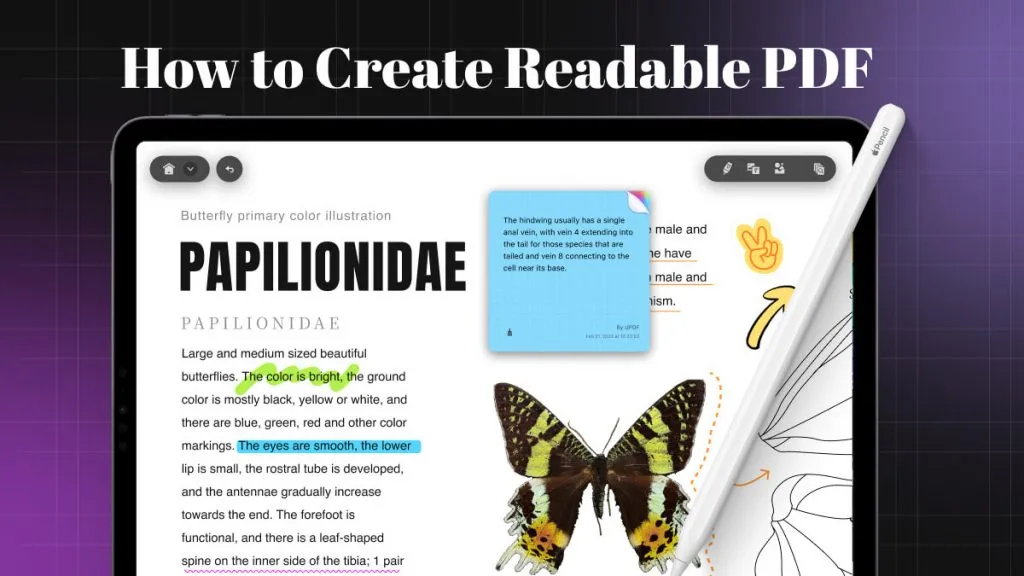Translating has never been easier than now. You can paste text into an online tool and get an instant translation into any language you choose. What happens if the text you need to translate is part of an image? That can be challenging, but with AI tools like UPDF, it's a cinch to picture translate Thai to English. Keep reading to find out how it's done.
Part 1: Why Is It So Hard To Translate Thai Images to English?
You might be used to translating text by copying and pasting it into your preferred tool. It's not so easy when it comes to translating the text found on images though. Some languages, including Thai, also present unique challenges to online translation tools.
- Thai texts often feature Roman characters alongside Thai letters.
- Many tools can only work with short texts, and translating longer pieces can be laborious.
- Thai uses its own alphabet, which can make it more difficult to translate.
- The syntax is also unique which sometimes results in confusing translations.
- If the image isn't high-quality, many OCR tools fail to produce a quality result.
Part 2: The Best Tool for Thai Image to English Translation Without Confused Syntax
You can easily translate Thai to English with the right software, and UPDF is an excellent choice for this task.
UPDF utilizes advanced AI technology to extract text from images. Once the text is identified, its AI assistant translates it into your desired language, producing accurate and natural-sounding translations, even with syntax differences.
The upgraded AI now allows users to upload images for direct translation, which is convenient and practical.
Moreover, the AI can also answer any questions about the images you uploaded. Watch the video below to learn more about this capability.
Additionally, UPDF isn't limited to AI translation tools. It's a full range of PDF tools in one piece of software. Head to Part 4 to find out more. You can try UPDF for yourself by downloading it below.
Windows • macOS • iOS • Android 100% secure
Part 3: How To Translate Single or Multiple Thai Images to English
So, let's take a look at just how easy it is to translate Thai images to English using UPDF.
These instructions assume you've already installed UPDF on your computer, so take a minute to do that now if you haven't already.
Translate Thai Picture to English
Here are the steps for the basic process of translating a Thai image into English. We're going to work with screenshots taken from Thai Wikisource.
- If you're using the Windows or Mac version, click File > Create > Blank Page and select a template to create a blank PDF. Then, click the AI icon located at the bottom-right corner. If you're using the iOS or Android version, simply tap the AI tab from the bottom menu. For the demonstration, we'll use UPDF for Windows to guide you through the steps.
- After activating the AI, switch to the "Chat" mode, where you can upload the Thai picture and input your request there: "Translate the text into English for me."
- After that, click on the "Send" button and the AI will instantly provide accurate translation.
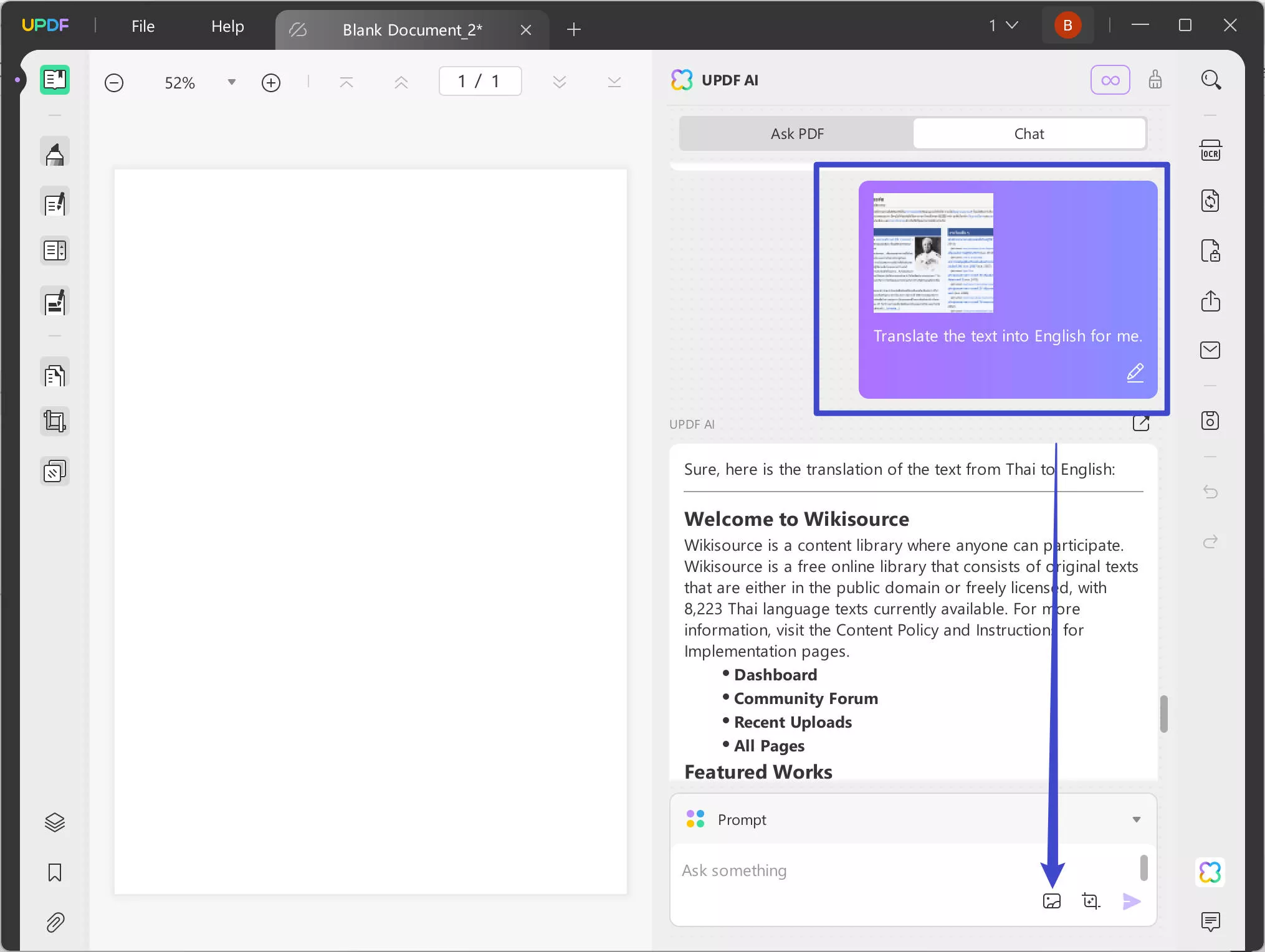
Bonus Tip
It's worth noting that UPDF also allows you to translate photos from English to Uzbek, Chinese, Japanese, and German or other languages. Why not pick up UPDF so you can see how easy image translation can be? We invite you to download UPDF today and try the software out for free to see all of these fantastic features for yourself. Upgrade to UPDF Pro with a big discount.
Part 4: Beyond Image Translation. What Else Can UPDF Do?
Maybe image translation isn't part of your everyday work. Is it still worth you getting UPDF?
Absolutely.
UPDF is far more than just a tool to translate image Thai to English.
It's a complete solution for creating and working with PDF files across many platforms.
Main benefits of UPDF
- Fast Editing: It's easy to directly edit text and images in a PDF. You'll save time because there's no need to convert from one format to another simply to make quick changes to a document.
- Easy Converting: UPDF converts PDFs to other formats like Word, Excel, PowerPoint, and JPG. Batch tools let you convert multiple files at once. It's simple to share documents when you can convert them to whatever format your coworkers prefer.
- Improved Workflow: Use the annotation feature to add highlights, underlines, comments, and shapes to your document. This makes document review, taking notes, and collaboration much easier.
- Hassle-Free Reorganizing: Rearrange, insert, extract, and delete pages in your PDF files. Organize your documents the way you like, and create custom PDFs that meet your unique needs.
- Efficient Sharing and Storage: Compress PDFs to reduce file size. This saves on storage space and allows for easy sharing. You can compress files individually, or use the batch tool to compress many files at once.
- Visually structure your ideas and concepts: The UPDF AI assistant helps you brainstorm and organize information effectively by generating mind maps from PDFs, allowing for easy customization and collaboration.
- Enhance your conversations with visual context: The UPDF AI assistant enables you to share and discuss images during chats, facilitating better communication and understanding, and making collaboration more engaging and interactive.
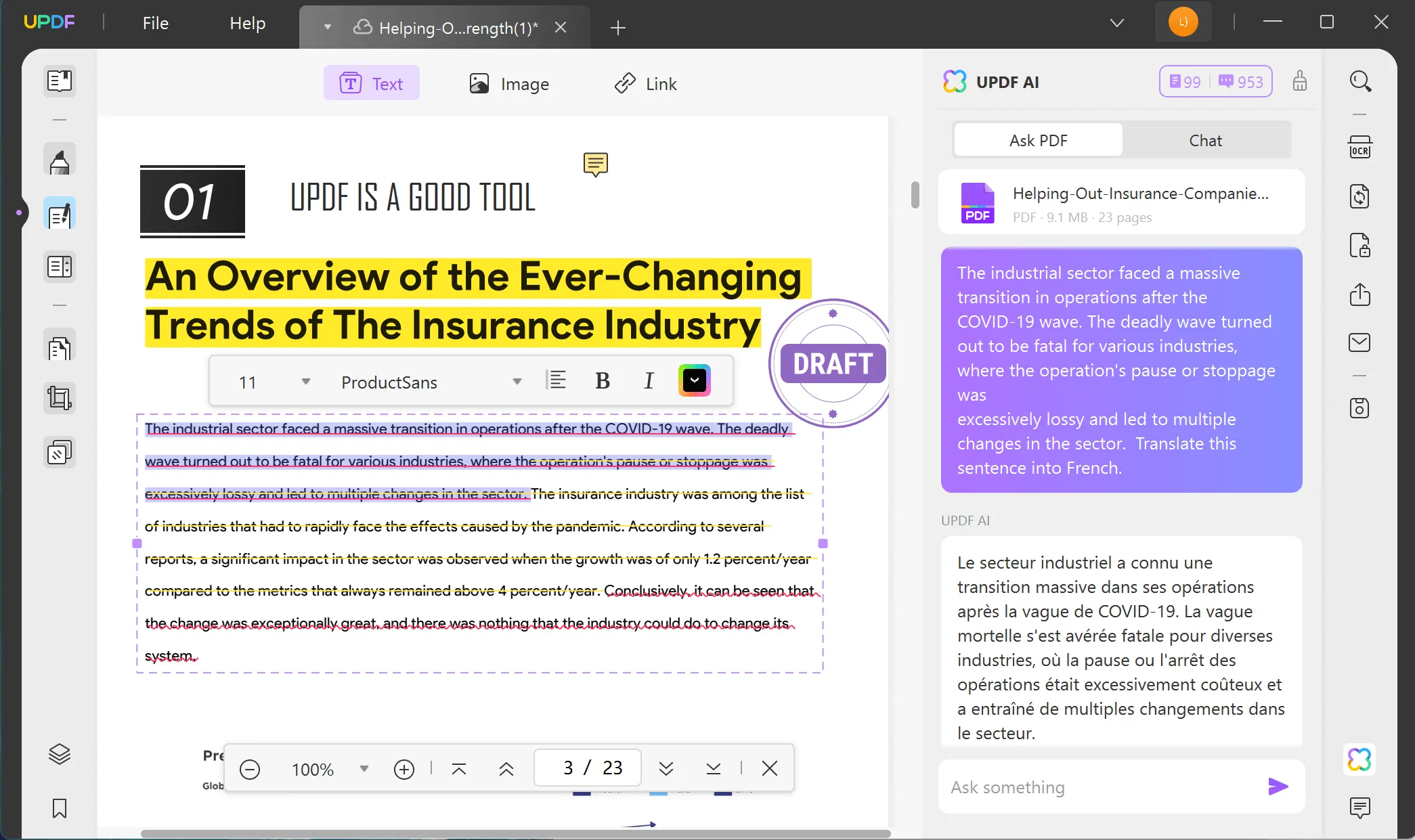
To learn more about UPDF, you can read this review article.
Pulling It Together
UPDF's combination of OCR and AI makes it easy to translate between more than 38 languages. Use it to translate signs while traveling, or official documents in your day job. UPDF simplifies the process of translating Thai images into English, without compromising on quality.
Whatever your translation needs, UPDF has you covered.
Windows • macOS • iOS • Android 100% secure
 UPDF
UPDF
 UPDF for Windows
UPDF for Windows UPDF for Mac
UPDF for Mac UPDF for iPhone/iPad
UPDF for iPhone/iPad UPDF for Android
UPDF for Android UPDF AI Online
UPDF AI Online UPDF Sign
UPDF Sign Read PDF
Read PDF Annotate PDF
Annotate PDF Edit PDF
Edit PDF Convert PDF
Convert PDF Create PDF
Create PDF Compress PDF
Compress PDF Organize PDF
Organize PDF Merge PDF
Merge PDF Split PDF
Split PDF Crop PDF
Crop PDF Delete PDF pages
Delete PDF pages Rotate PDF
Rotate PDF Sign PDF
Sign PDF PDF Form
PDF Form Compare PDFs
Compare PDFs Protect PDF
Protect PDF Print PDF
Print PDF Batch Process
Batch Process OCR
OCR UPDF Cloud
UPDF Cloud About UPDF AI
About UPDF AI UPDF AI Solutions
UPDF AI Solutions AI User Guide
AI User Guide FAQ about UPDF AI
FAQ about UPDF AI Summarize PDF
Summarize PDF Translate PDF
Translate PDF Explain PDF
Explain PDF Chat with PDF
Chat with PDF Chat with image
Chat with image PDF to Mind Map
PDF to Mind Map Chat with AI
Chat with AI User Guide
User Guide Tech Spec
Tech Spec Updates
Updates FAQs
FAQs UPDF Tricks
UPDF Tricks Blog
Blog Newsroom
Newsroom UPDF Reviews
UPDF Reviews Download Center
Download Center Contact Us
Contact Us

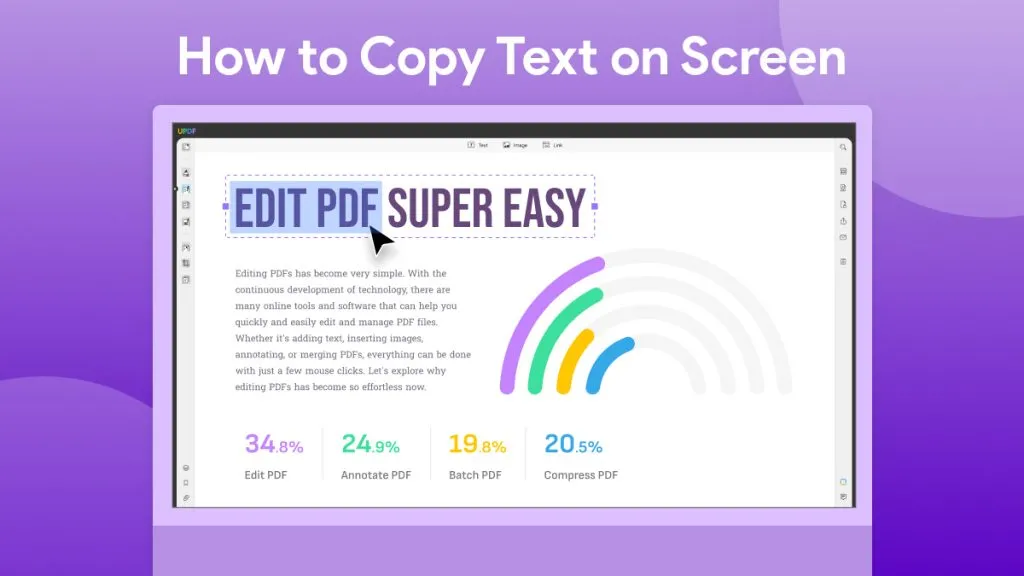

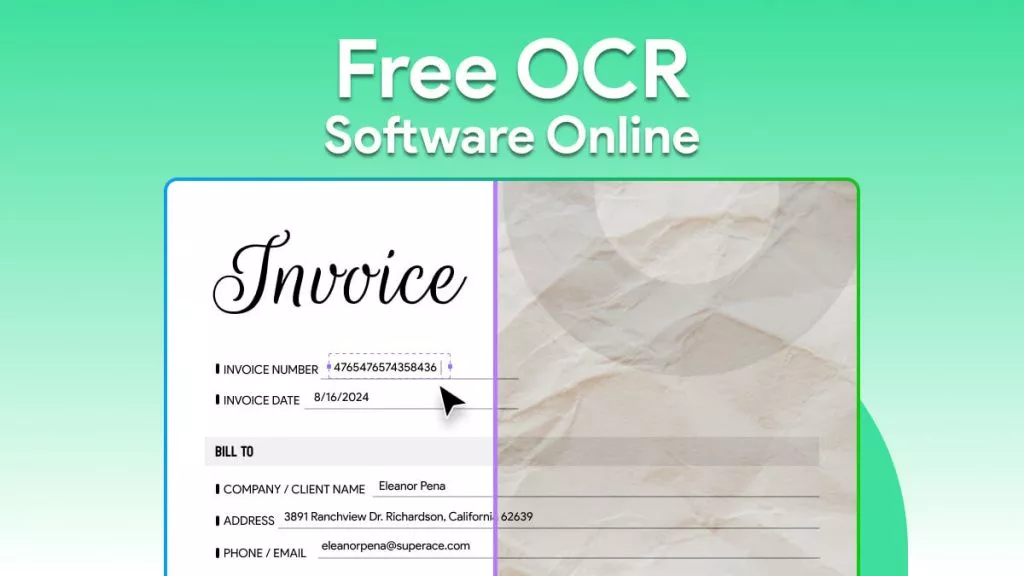

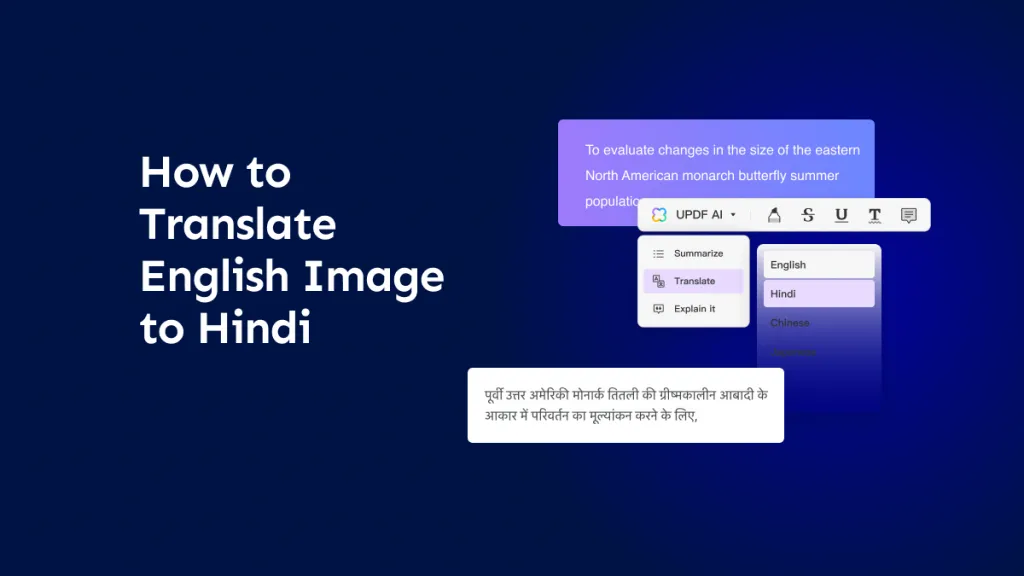


 Cathy Brown
Cathy Brown 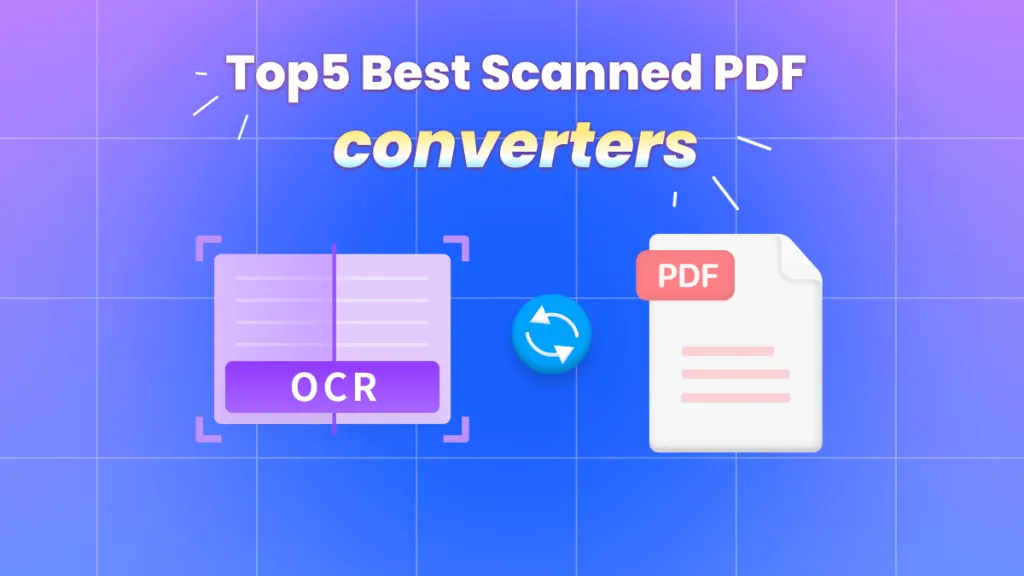
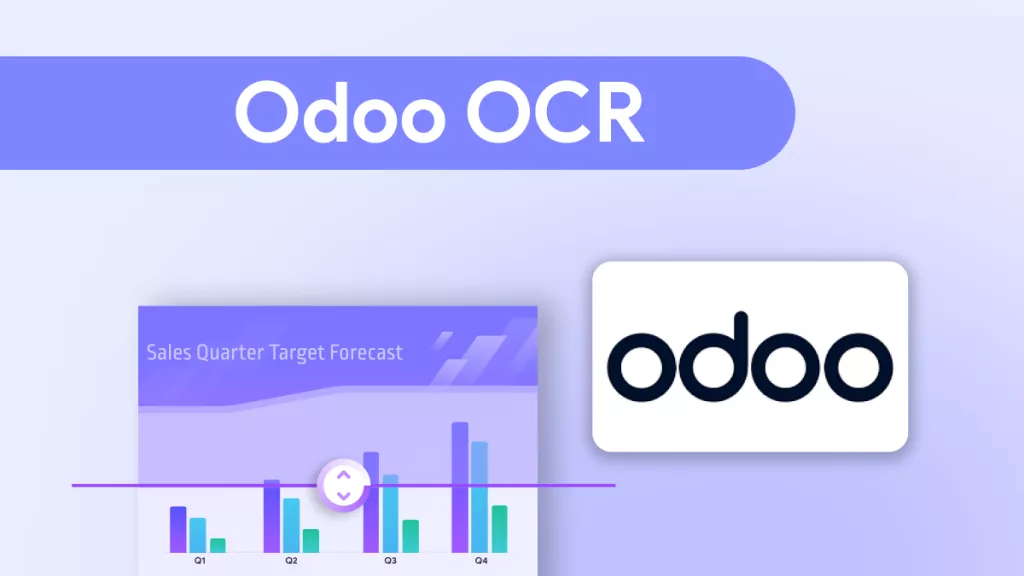
 Bertha Tate
Bertha Tate