As a student or a research professional, you may find scanned PDFs or images with valuable data related to your project. However, it is impossible to directly extract data from such scanned documents. For this purpose, you have to get help from PDF to Word converter with OCR to be able to copy important information from these scanned PDF files.
In this article, we will introduce you to some of the best scanned PDF to Word converters to make your research process easier. Read till the end of this article to know everything about these OCR conversion tools.
Part 1: Top 5 PDF to Word Converters with OCR
We have already explained the importance of these scanned PDF converters for students and research professionals. It is time to dig deep into the functionality of some of the best tools available in the market. After going through the pros and cons of these PDFs to Word converters with OCR, you will be able to choose the best one for your requirements.
1. UPDF
UPDF is the best scanned PDF to Word converter available in the market due to its "Recognize Text Using OCR" feature. Users have the option to choose the language of their scanned PDF file before carrying out OCR conversion. You also get various layout settings options to preserve the formatting of your documents while extracting data.
Windows • macOS • iOS • Android 100% secure

Once you are done with the text recognition, you can convert it to any format with the help of the "Export PDF" feature. While choosing the output format, you can play around with the formatting settings to recover the exact page presentation. Furthermore, users can apply all these OCR conversion settings to custom page ranges for better customization.
Pros:
- The multi-platform support of this tool allows you to avoid any delay in research workflow while extracting data from scanned files.
- Anyone can easily OCR convert their scanned PDF files to editable formats using this easy-to-use tool. Users do not need any learning curve due to its simple interface.
- You can also take advantage of UPDF’s batch convert feature to export multiple scanned PDFs in Word format at a time.
- The OCR conversion feature of this tool has high accuracy as compared to free PDF to Word converters with OCR.
Keeping in view all the advantages of this tool, download UPDF now by hitting the "Free Download" button given below. Once you install this scanned PDF converter on your device, try this conversion feature to extract valuable data from any document type you want. You can follow the below video guide to learn how to use UPDF's OCR to make your PDF editable, then, export to Word.
Windows • macOS • iOS • Android 100% secure
UPDF has many other features like editing PDFs, organizing PDFs, compressing PDFs, annotating PDFs, and more. You can read this review article to learn more.
2. PDF Pro
PDF Pro offers OCR technology that can convert scanned documents into editable Word documents. For this purpose, simply insert a PDF file and choose the respective recognition mode (Searchable text or Editable text) for conversion. Moreover, it also allows users to select the page range to convert current, custom, or all pages. From its settings, users can enable the "Auto-detect" option, which can effectively boost the conversion process.
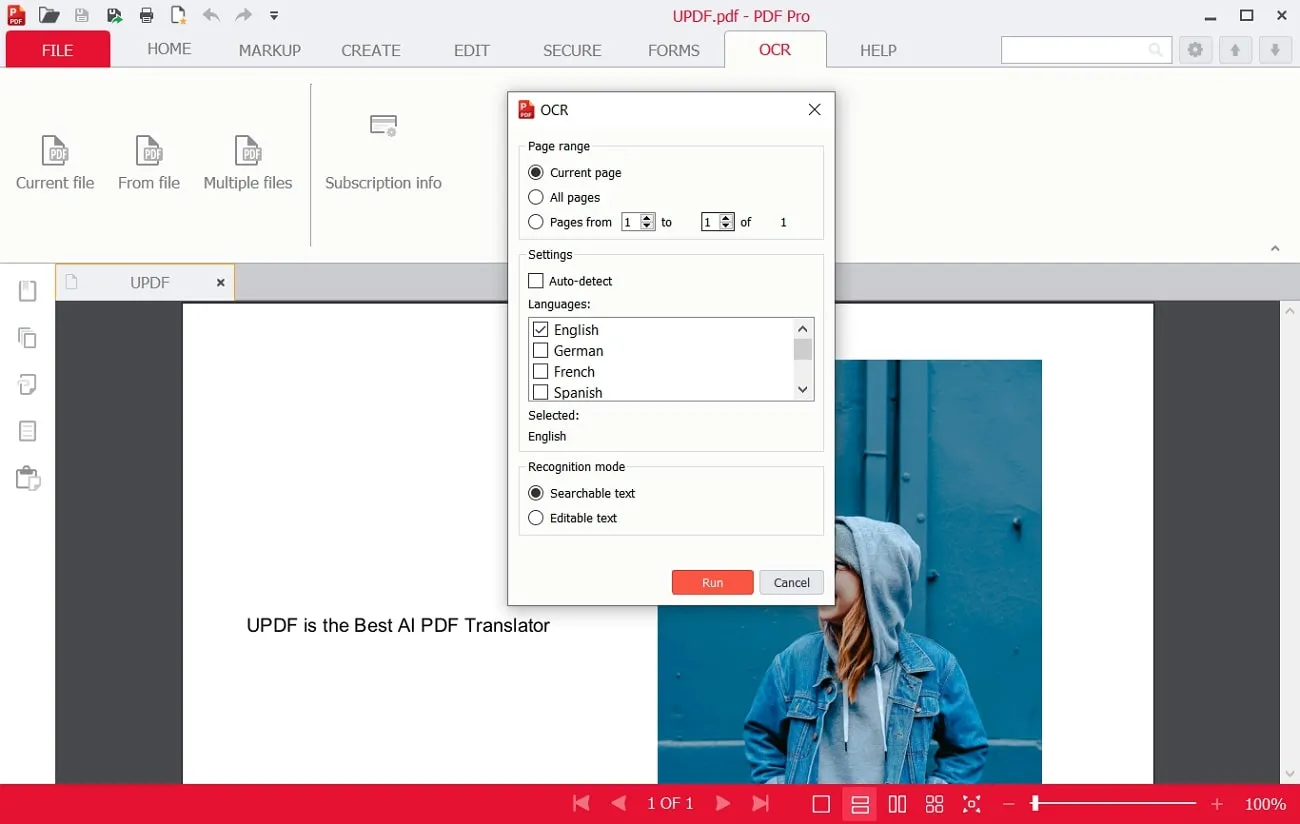
Pros:
- To convert PDF files with OCR, you can select multiple files together and save time for conversion.
- This OCR conversion tool is best for accurate text recognition results.
Cons:
- This PDF to Word with OCR converter gets slower while processing heavy files and causes the system to hang.
- It offers a free trial of 15 days, after which you cannot use the tool without buying a subscription.
3. PDF2GO Online
PDF2GO online is a generic PDF tool that can convert scanned images or PDFs into editable text. It offers an OCR option to detect the text and convert PDFs into Word files. To get improved results, users must select their file's source language. Afterward, you can select an output file format out of Microsoft Word or Word 2003.
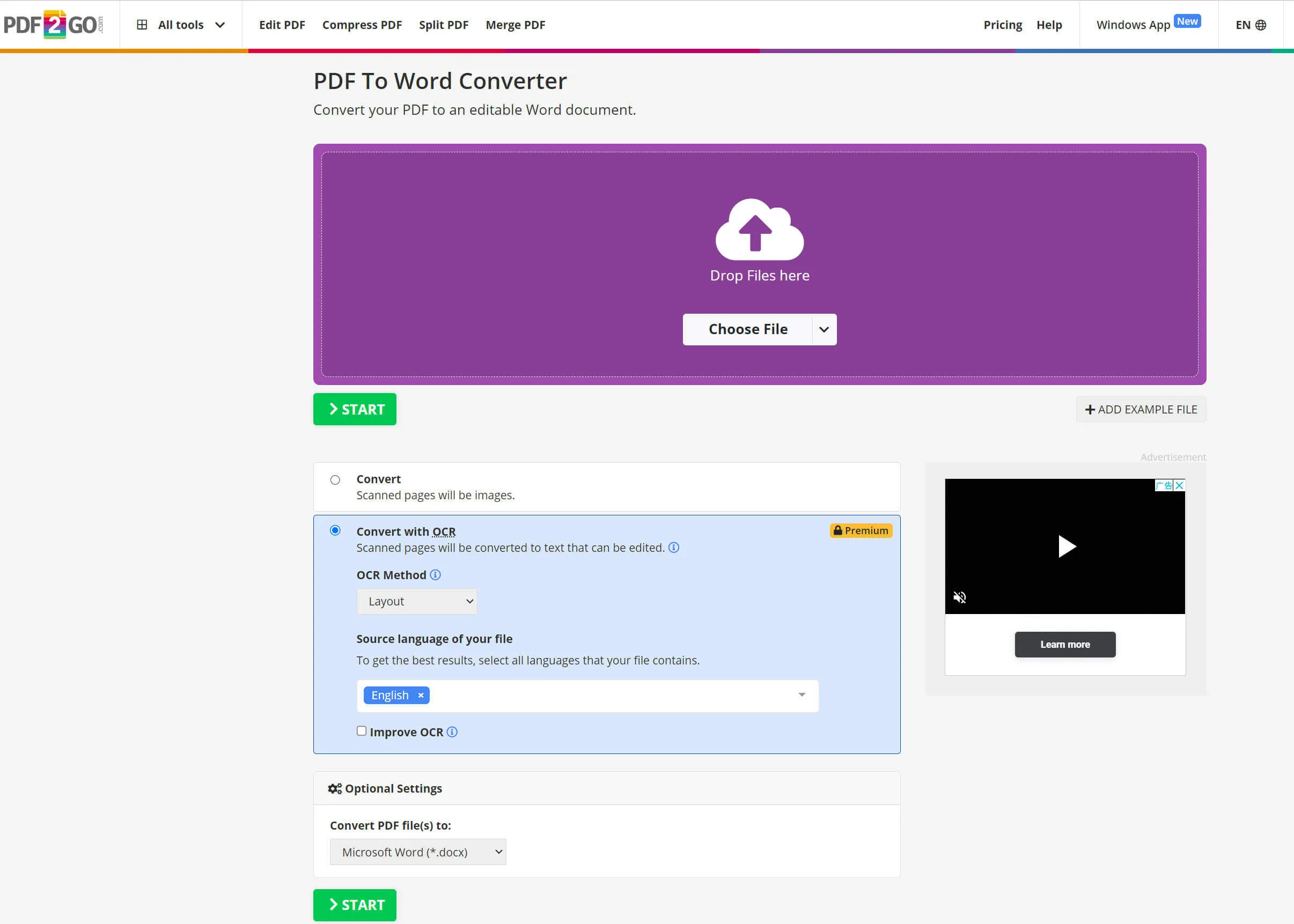
Pros:
- The OCR conversion in this tool preprocesses your files and automatically rotates them for maximum accuracy.
- Users can keep the file layout, tables, and pictures in the same formatting while converting.
Cons:
- This tool allows its PDF-to-Word converter with OCR option to upload file sizes up to only 100MB in its free version.
- In the free version, there is a limit to the amount of tasks can complete in 24 hours.
4. iLovePDF Desktop
iLovePDF desktop version can convert scanned PDFs into searchable documents. With OCR technology, users can transform non-selectable text into editable Word files with a single click. In this regard, you can import targeted PDFs from your system through drag and drop. After dropping down the PDF file for conversion, users can select the supported language for accurate results.
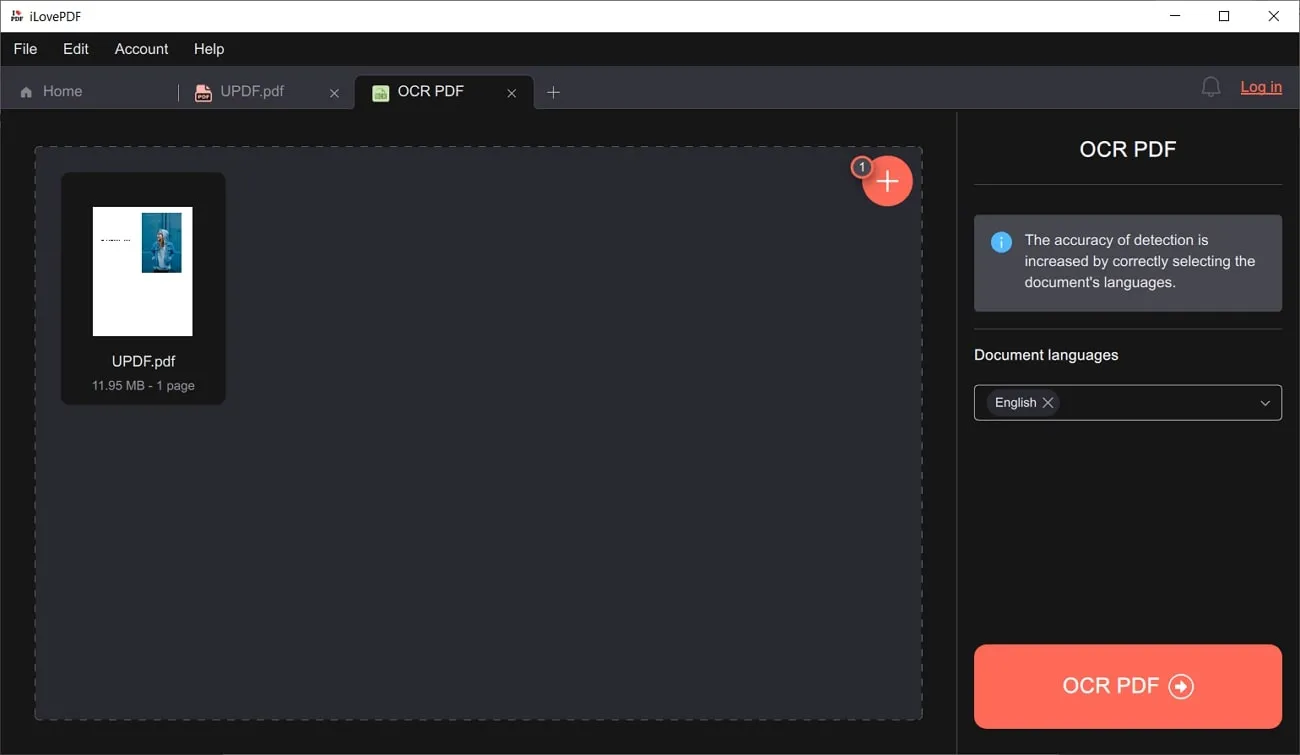
Pros:
- The platform keeps a simple user interface for converting scanned PDF files using its OCR functionality.
- For confidential document security, this scanned PDF to Word converter enables you to delete the files before leaving their application.
Cons:
- It does not allow users to select a bunch of PDF files and convert them together by using its free version.
- Apart from various import and export options, uploading and downloading the files takes a long time.
5. SwifDoo PDF
SwifDoo PDF is an all-in-one PDF software used to recognize text with OCR. It can convert your image-only PDF files into searchable documents that can be copied and pasted. To recognize documents, select an output option out of the document with text and images, text with original formatting, and searchable text and images. Also, users can choose some sections in the file where not to perform the OCR feature in a PDF file.
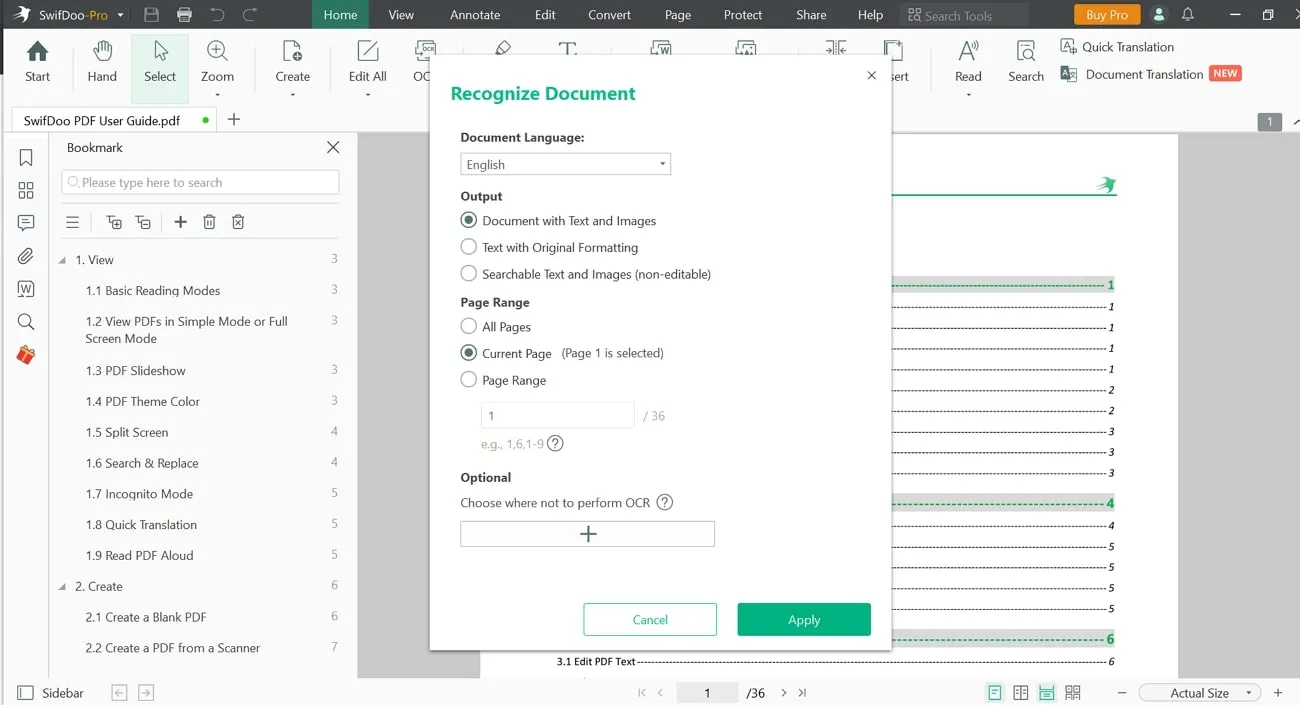
Pros:
- To get a customized conversion, you can apply OCR to all pages, the current or custom pages.
- This PDF-to-Word converter with OCR supports various conversion formats, including DOC and DOCX file formats.
Cons:
- Its user interface proves complex for several users, and running the process without learning it first is difficult.
- Converted files contain watermarks that can only be removed by its premium subscription.
Also Read: OCR Arabic PDF to Word with Detailed Guide
Part 2: How to Choose the Best PDF to Word Converter with OCR?
You must be wondering about the choice of the best PDF to Word converter with OCR after going through all the features of these tools. To choose the most suitable option for your needs, you have to keep an eye on the pricing, OCR features, and conversion formats.
All these factors will give you flexibility while working on long-term projects. Let's analyze the following comparison table to make the choice of OCR converter easier for you:
| Metrics | UPDF | PDF Pro | PDF2GO | iLovePDF | SwifDoo |
| Pricing | Yearly Plan: US$39.99 Lifetime Plan: US$69.99 UPDF AI Add-on: US$79/Year US$29/Quarter | Monthly Plan: US$15 Annual Plan: US$60/year Perpetual Plan: US$192 | US$77.04/year (Up to 480 credits/month) One credit is one task | US$60 per year | Quarterly Plan: US$48 per quarter 2-Year Plan: US$69.12/2-year Perpetual Plan: US$96.75 |
| OCR Conversion | |||||
| Apply OCR Settings to Custom Pages | |||||
| Simple Interface | |||||
| Fast Conversion Speed | |||||
| System Support | Windows, macOS, iOS, Android | Windows, macOS, Android, iOS | Online, Windows | Windows, macOS, Android, iOS, Online | Windows, Mac, Android, iOS |
| Conversion Formats | Word, Excel, Text, Image, Powerpoint, CSV, RTF, XML, HTML, and PDF/A | Office Formats, JPG, PNG, HTML | Word, JPG, Excel, TXT. | Image, Word, Excel, PDF/A | Word, Excel, PowerPoint, DWG, DXF, HTML. |
If we take into account all these comparison points, UPDF stands out as the best scanned PDF to Word converter. With the help of its multi-featured OCR tool, you can maintain the layout of your scanned PDF after conversion. This feature is absent in most of the online tools, making them unsuitable for the OCR conversion process. If you want to try UPDF out, you can click the download button below.
Windows • macOS • iOS • Android 100% secure
Part 3: How to Use the Best Scanned PDF to Word Converter?
If you have valuable data stored in the form of scanned PDFs, all you need to do is make use of UPDF to extract this information without any hassle. The following basic steps will help you to convert your scanned PDFs and images into editable Word file format.
Step 1: Enter the OCR Conversion Tool of UPDF
After uploading the scanned PDF file on UPDF, click on the "Recognize Text Using OCR" button on the right toolbar to enter the OCR conversion settings. Here, you have to select the "Searchable PDF" option to start the conversion procedure.
Step 2: Adjust the Conversion Settings to Recognize the Text
Once you have accessed the OCR feature, choose the "Text Over the Page Image" option from the "Layout" dropdown menu. Afterward, select "English" language from the "Document Language" dropdown menu as this scanned PDF is in English. Choose the "Page Range" to carry out OCR conversion on custom pages. Finally, click the "Perform OCR" option to save this converted file on your device.

Step 3: Carry Out PDF to Word Conversion
The OCR-converted PDF file will now automatically open on the UPDF interface. To convert this file to Word format, click on the "Export PDF" icon and choose the "Word" output format. On the newly appeared window, hit the "Export" button to save this file in Word format.
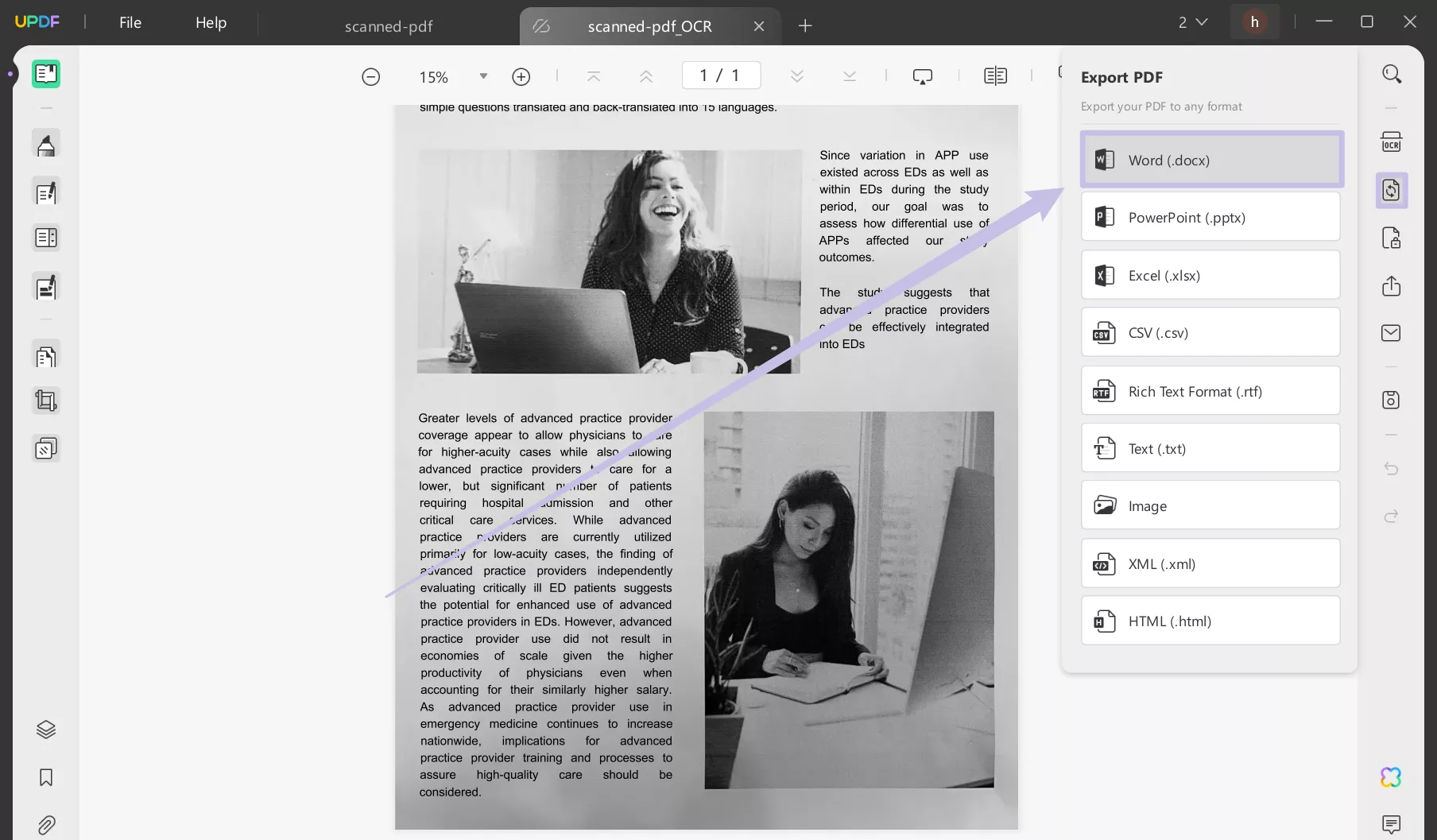
Conclusion
After going through the article, we can confirm that UPDF is the best tool for students and researchers to extract valuable data from scanned PDFs. If you also deal with scanned PDFs and images on a daily basis, take advantage of this multi-functional tool to streamline your research work. So, without wasting any time, hit the download button given below to add this scanned PDF to Word Converter in your PDF handling workflow. Want to upgrade to UPDF Pro, check the price here.
Windows • macOS • iOS • Android 100% secure
 UPDF
UPDF
 UPDF for Windows
UPDF for Windows UPDF for Mac
UPDF for Mac UPDF for iPhone/iPad
UPDF for iPhone/iPad UPDF for Android
UPDF for Android UPDF AI Online
UPDF AI Online UPDF Sign
UPDF Sign Read PDF
Read PDF Annotate PDF
Annotate PDF Edit PDF
Edit PDF Convert PDF
Convert PDF Create PDF
Create PDF Compress PDF
Compress PDF Organize PDF
Organize PDF Merge PDF
Merge PDF Split PDF
Split PDF Crop PDF
Crop PDF Delete PDF pages
Delete PDF pages Rotate PDF
Rotate PDF Sign PDF
Sign PDF PDF Form
PDF Form Compare PDFs
Compare PDFs Protect PDF
Protect PDF Print PDF
Print PDF Batch Process
Batch Process OCR
OCR UPDF Cloud
UPDF Cloud About UPDF AI
About UPDF AI UPDF AI Solutions
UPDF AI Solutions FAQ about UPDF AI
FAQ about UPDF AI Summarize PDF
Summarize PDF Translate PDF
Translate PDF Explain PDF
Explain PDF Chat with PDF
Chat with PDF Chat with image
Chat with image PDF to Mind Map
PDF to Mind Map Chat with AI
Chat with AI User Guide
User Guide Tech Spec
Tech Spec Updates
Updates FAQs
FAQs UPDF Tricks
UPDF Tricks Blog
Blog Newsroom
Newsroom UPDF Reviews
UPDF Reviews Download Center
Download Center Contact Us
Contact Us







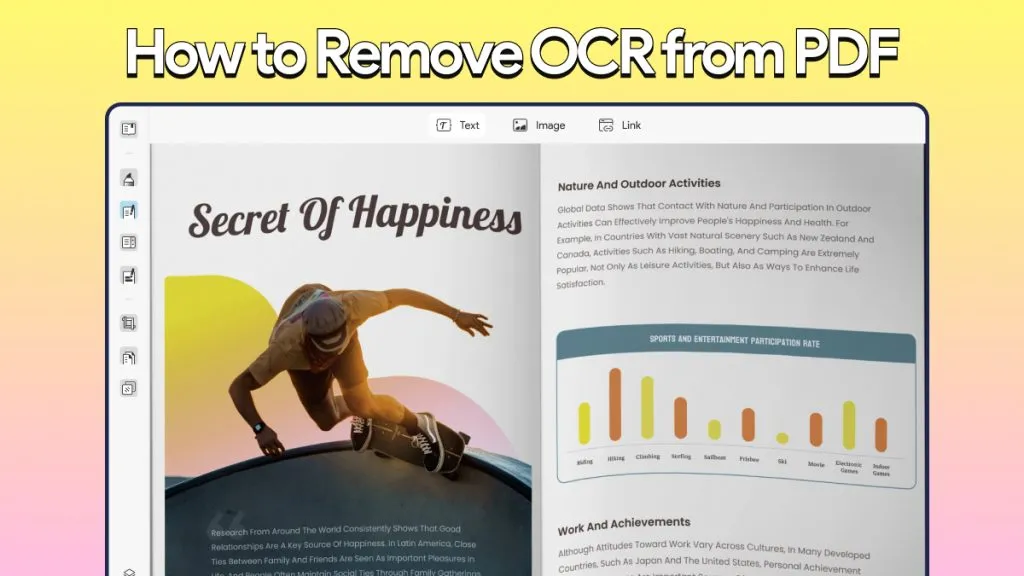


 Enid Brown
Enid Brown 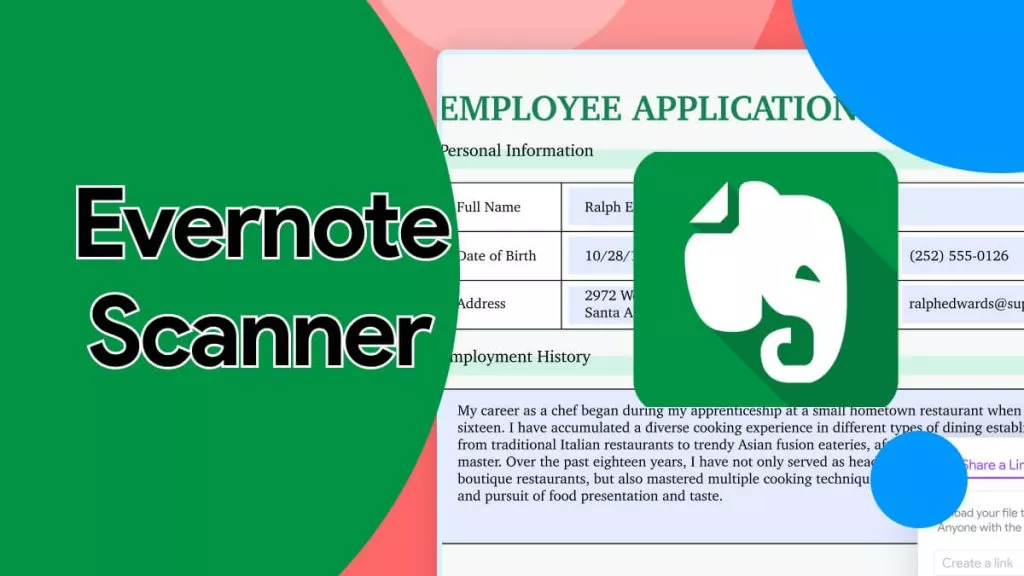
 Delia Meyer
Delia Meyer