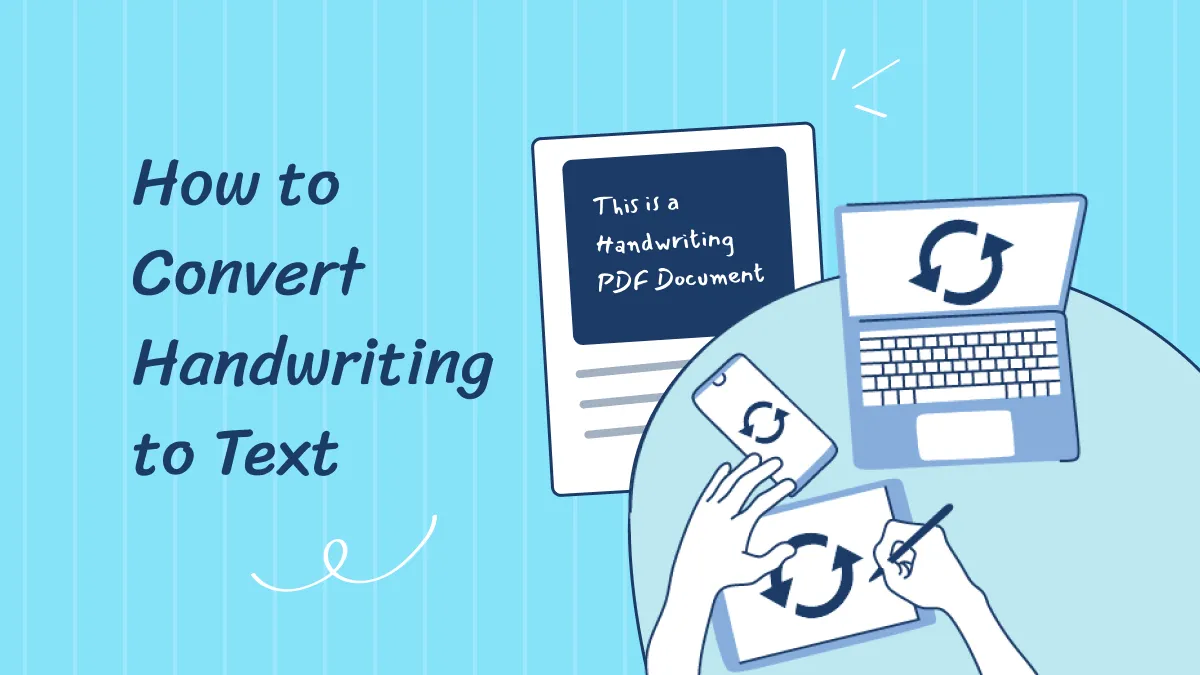Do you need to convert a bunch of scanned files into searchable documents? If yes, you've landed in the right place to find the best solution.
A professional-grade OCR tool can help you recognize the text from those stubborn images and convert them into editable files. A popular among these tools is HP IRIS OCR.
IRIS OCR is recognized by the professionals worldwide. But is it worth all the hype? In this article, we will do an in-depth review of IRIS OCR software, with its pros, cons, pricing, and a guide on how to use it. As a bonus, we also introduce a better and more cost-effective IRIS OCR alternative - UPDF OCR. Try it now and you will love it.
Windows • macOS • iOS • Android 100% secure
Let's get started!
What is IRIS OCR?
Readiris OCR is the leading tool in the world of OCR technology. With its professional-grade features, you do not have to retype text from images or scans.
It provides a full suite of advanced PDF and AI-powered OCR solutions for personal, business, family, and corporate use. From converting scans, images, and PDFs to creating, editing, and annotating, it has all the features under its belt.
What makes it even more interesting is its ability to recognize over 137 languages. You can easily convert scans into a large variety of formats such as DOC, PPT, JPG, and XLS.
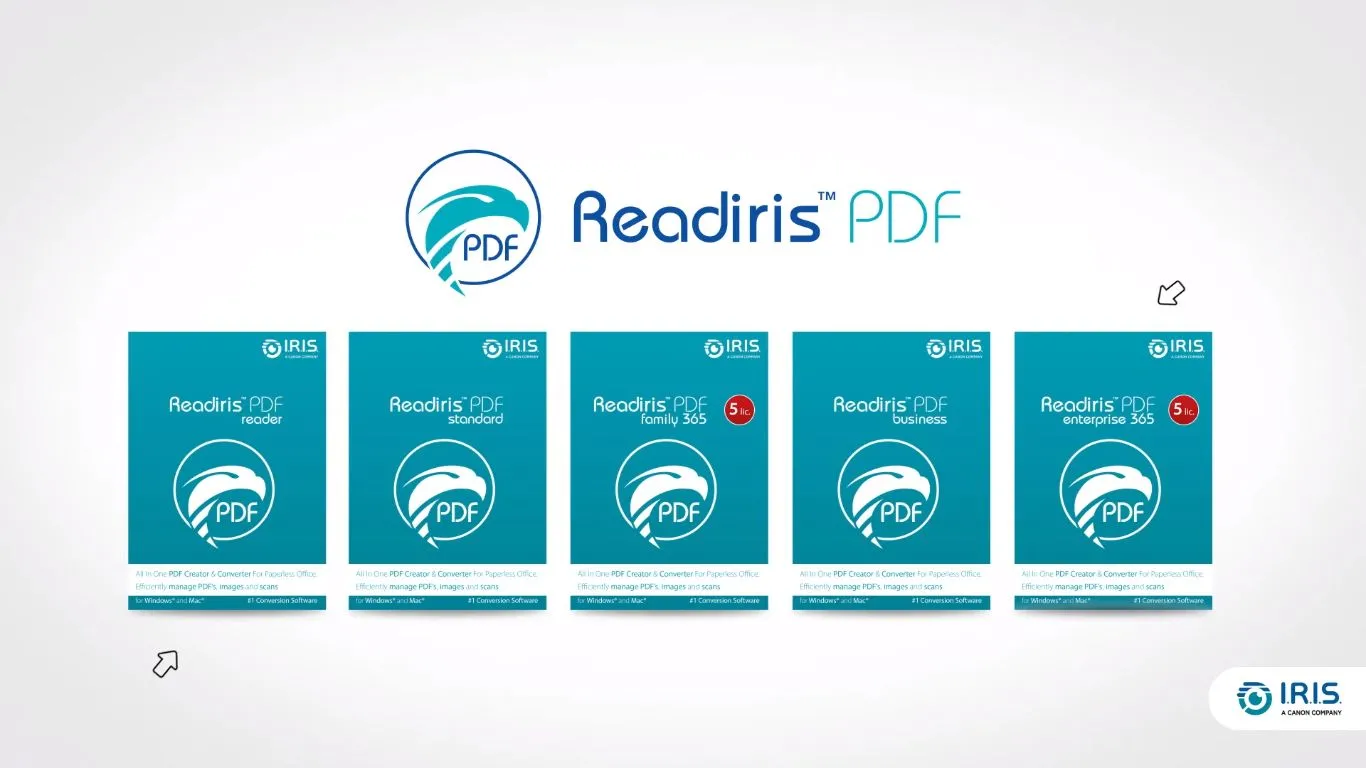
If you would rather have an audio version of your documents, it does that too! You can listen to your favorite books or any files by converting them to MP3 or WAV files.
Apart from a dedicated OCR, Readiris allows you to collaborate with your documents. You can add comments, and sticky notes or bring attention to the key information with highlights and shapes.
Plus, you can e-sign, merge, and hyper-compress your PDF documents. With its advanced OCR and PDF solutions, IRIS OCR does not come for free. Let's look at the pricing options of this powerful tool.
What is the Pricing of IRIS OCR?
IRIS OCR software has a variety of pricing options to choose from depending on how you want to use it. You can get the software for individual, family, business, and corporate use. Additionally, the older versions are slightly cheaper than the new ones. But they do not have all the latest features.
None of the packages are free. However, the HP IRIS OCR software download is available for free with a 10-day trial period. The diverse pricing options also make it convenient to choose the package that fits your budget.
Following are the pricing options for Readiris 23 and Readiris 17.
Readiris Pro Standard 23
- $99 per year (5 PC)
- $129 per lifetime (1 PC)
Readiris Pro 17
- Individual use: $99 per lifetime
- Corporate use: $199 per lifetime
Readiris PDF Business 23 Pricing
- $149 per year (5 PC)
- $199 per lifetime (1 PC)
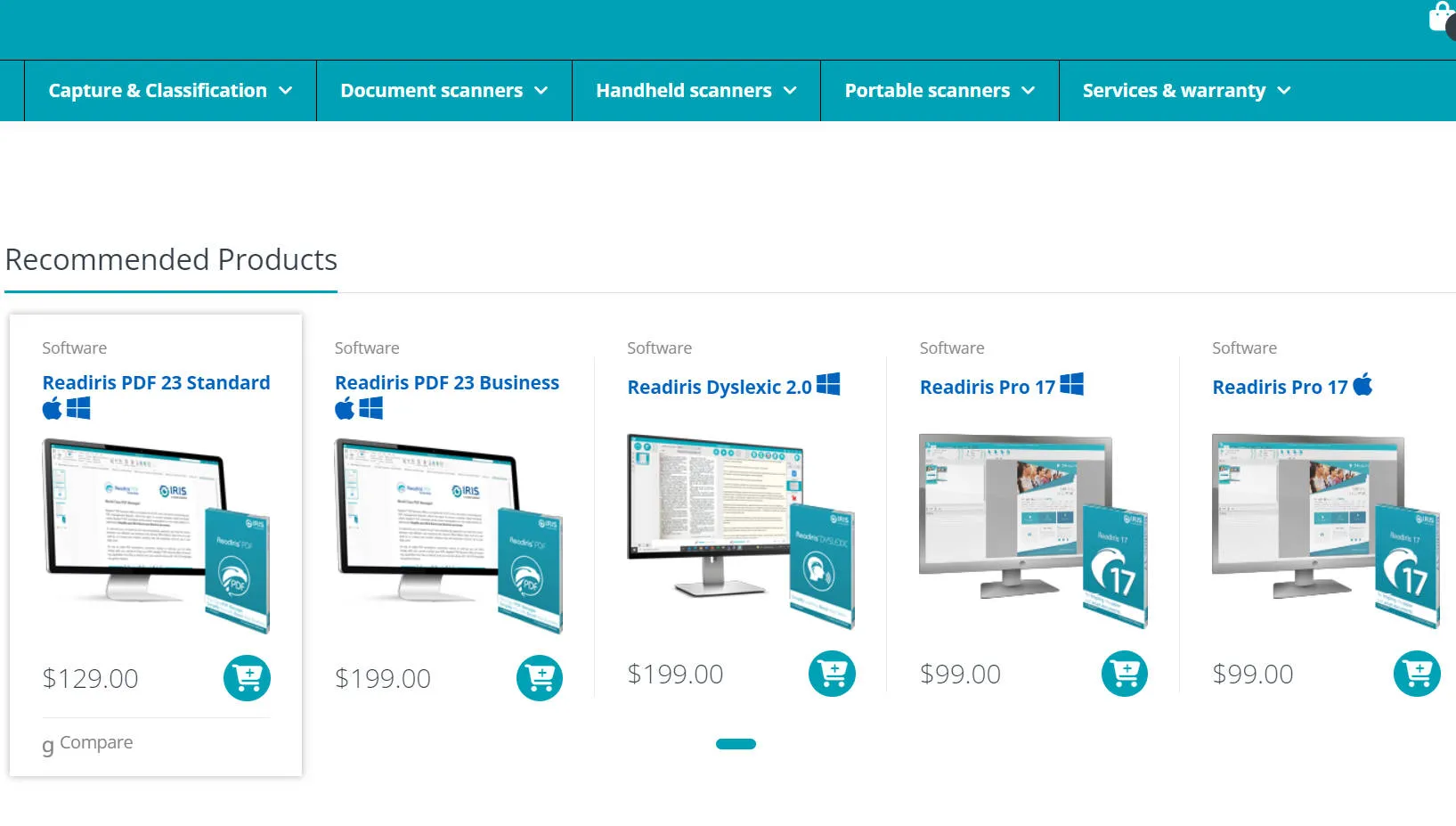
How to Use IRIS OCR to Extract Text from PDF
Before we start with the step-by-step guide, download IRIS OCR on your Windows or Mac PC. Then use the following steps to extract text from PDF with Readiris.
Step 1
Launch Readiris OCR on your PC. Go to the "User Settings" and turn on "Automatic Language Detection." You will find it under the "OCR Settings."
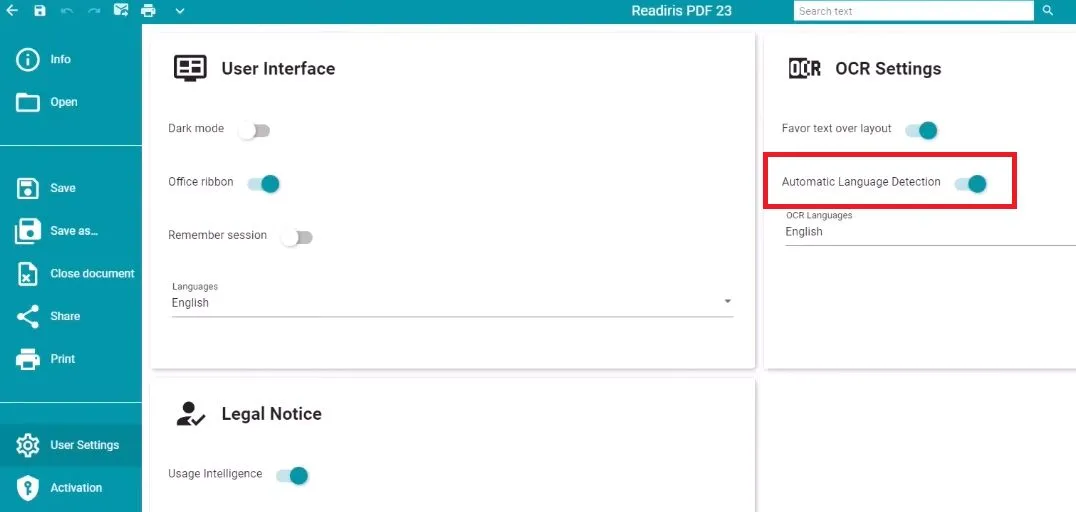
Step 2
Go back by clicking the arrow on the top left. Click on "File" to open your scanned document. You can also pull the scanned images from your scanner. For this, click on the "Scanner" icon.
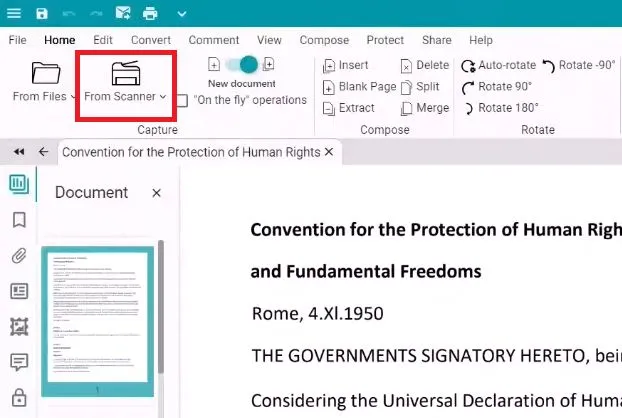
Step 3
Go to the "Convert" tab once your file has been imported. Choose the format you want for the conversion. You can choose Word, PPT, or else.
Step 4
Set the document structure in the right panel to "Flowing" and click on the "Save" button in the top toolbar.
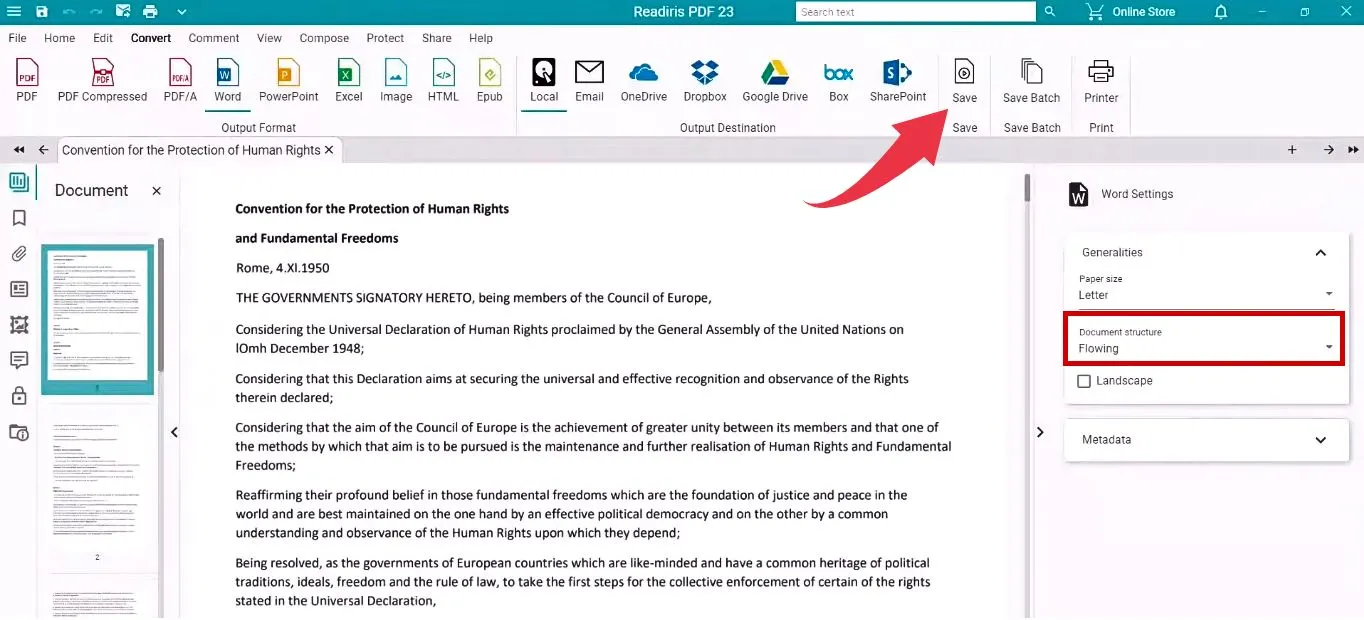
Step 5
Name your file and save it on your computer. It will automatically open in Word or whichever format you have selected. You can now edit the document as per your need.
Now let's move forward and explore the pros and cons of using this advanced software.
Pros, Cons, and User Reviews of IRIS OCR
If you are new to OCR tools, it is a good idea to know all of their lowdowns before investing in them. Ease of use, language support, OCR performance, and compatibility are some key points to factor in. Let's shed light on the pros and cons of HP IRIS OCR.
Pros
● User-friendly Interface
Readiris has a neat and minimal MS Word-style user interface. Plus, the ability to translate the interface into 24 languages makes it still more convenient.
● Extensive Language Support
Readiris converts files from up to 137 languages. This makes it suitable for recognizing text from documents using more than one language.
● Faster OCR Speed
Readiris automatically analyzes and processes the documents while they are still uploading. The speed is faster compared to most OCR tools.
● Compatibility
IRIS OCR is compatible with Twain Scanners making it a convenient tool to directly pull your scans for conversion. It also supports both Windows and Mac operating systems.
Cons
● Exorbitant Pricing
The biggest factor for Readiris losing shine is its hefty price tag. While you can find various pricing options, none of them are easily affordable for single use.
● OCR Accuracy
Although Readiris offers great speed, it lacks accuracy. Especially if your scans are older documents and less than clean images. Plus, it cannot recognize handwriting.
● Performance
Readiris requires significant resources to give the best performance. It can slow down the overall speed of your PC if you are using an older system.
● Limited PDF Solutions
You would expect IRIS OCR to offer an extensive range of PDF solutions with its hefty price tag. But while you can carry out most PDF tasks, they are not exceptional. Other PDF programs also offer similar features. And at a more affordable price.
Ratings
- 4/5 on Capterra.
- 4/5 on Software Advice.
Real user review
"(Pros) Readiris 17 supports multiple languages, making it suitable for many users and organizations with multilingual document requirements. Also, Readiris 17 offers many powerful table recognition capabilities.
(Cons) Although Readiris 17 boasts high accuracy in OCR conversion, it may encounter challenges with complex document layouts, handwritten text, or low-quality scans. In such cases, the accuracy of the OCR results may vary, requiring manual corrections or reprocessing," as read on Learn more about the review.
The Best IRIS OCR Alternative
IRIS OCR may be the go-to tool for fast OCR conversions. But, the lack of accurate output, limited PDF solutions, and the exorbitant price tag are off-putting. So, why not consider an alternative with advanced OCR and PDF solutions at a more affordable price?
UPDF OCR is your answer! Powered with AI, it recognizes the text in your scans and images with impressive accuracy. With the support of over 38 languages, nothing can stop your OCR conversions no matter the language of your document!
And except OCR, you can also use its AI to deal with scanned documents and images. Moreover, it supports any language.
Try it now and explore its capabilities for yourself.
Windows • macOS • iOS • Android 100% secure

Why Choose UPDF OCR?
Here's why UPDF OCR shines among other OCR tools.
- Accurate Outputs: With powerful AI integration, UPDF accurately recognizes the text in your scans providing outputs with precisely retained formatting.
- Versatile Layouts: UPDF OCR conveniently lets you select the type of conversion you want. You can extract the text from an image, search the text, or convert it to an editable and searchable document.
- Handy Opposite Mode: Need to reverse your PDFs to an image-only format? No worries! UPDF OCR lets you convert editable files to static images to prevent tampering.
- Affordable Pricing: Despite UPDF OCR's AI-powered advanced capabilities, it is super budget-friendly costing only half of the IRIS OCR price.
- Modern UI Design: UPDF uses a modern and minimalist UI design with subtle hints of carefully used bright colors. It makes working with your PDFs a refreshing experience.
How to Use the UPDF OCR
Ready to try UPDF OCR to tackle those pesky scanned documents? Download and install UPDF on your Windows or Mac PC. Then use our step-by-step guide to use UPDF OCR.
Windows • macOS • iOS • Android 100% secure
Step 1
Launch UPDF on your PC and click on "Open Files" to upload your scanned document. Once your file is opened, go to the right side and click on the icon labeled "Recognize Text Using OCR."
Step 2
Download the UPDF OCR. Then click on the OCR tool again. Select the "Searchable PDF" option and choose your desired layout.
Step 3
Click on the gear icon next to "Layouts" to access more advanced "Layout Settings." You can choose to keep the pictures and background, compress the images with MRC, and more.
Step 4
Now, select the language of your file by clicking on the "Document Language" drop-down list. As my document language is English, here, I choose "English". You can also specify the page range and image resolution.

Step 5
Once you are satisfied with all the settings, click on the "Perform OCR" button to start the conversion.
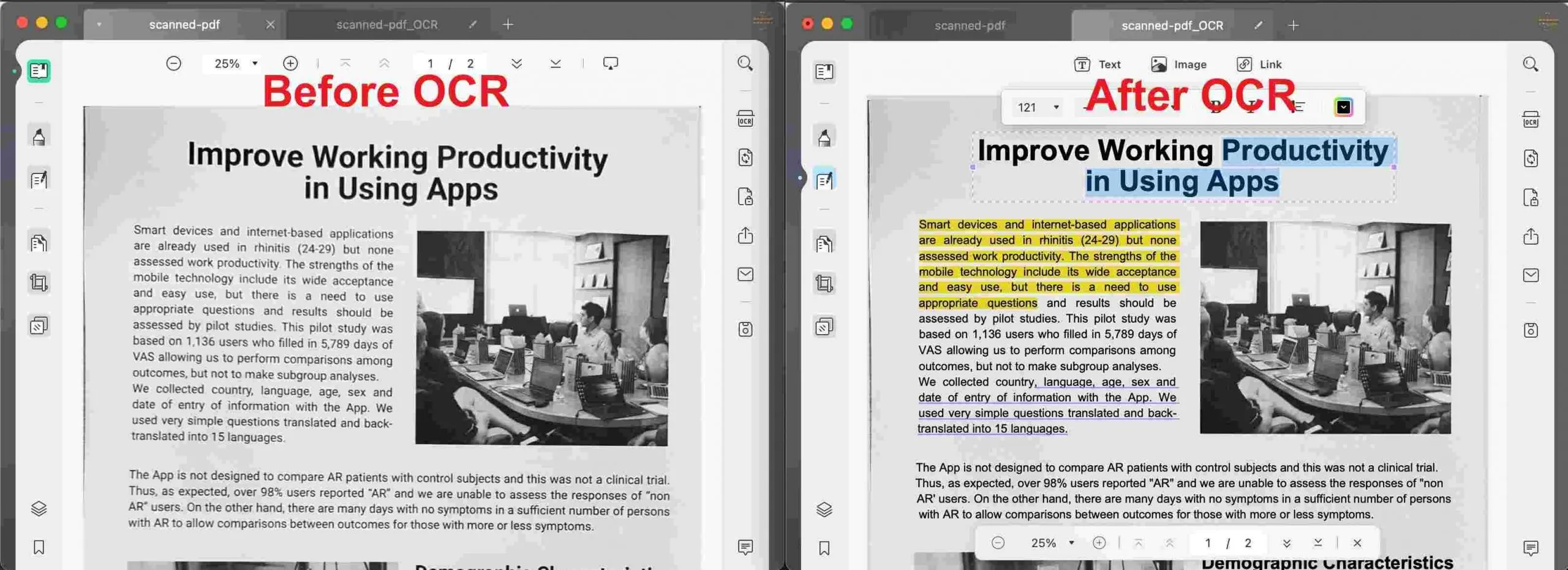
Alternatively, if you only want to extract the text from the scanned PDF, you can use AI to do that. Just open the scanned PDF with UPDF, click on the "UPDF AI" > "Chat" > "Screenshot" to screenshot the scanned PDF. Enter the prompt to extract the text from the PDF.
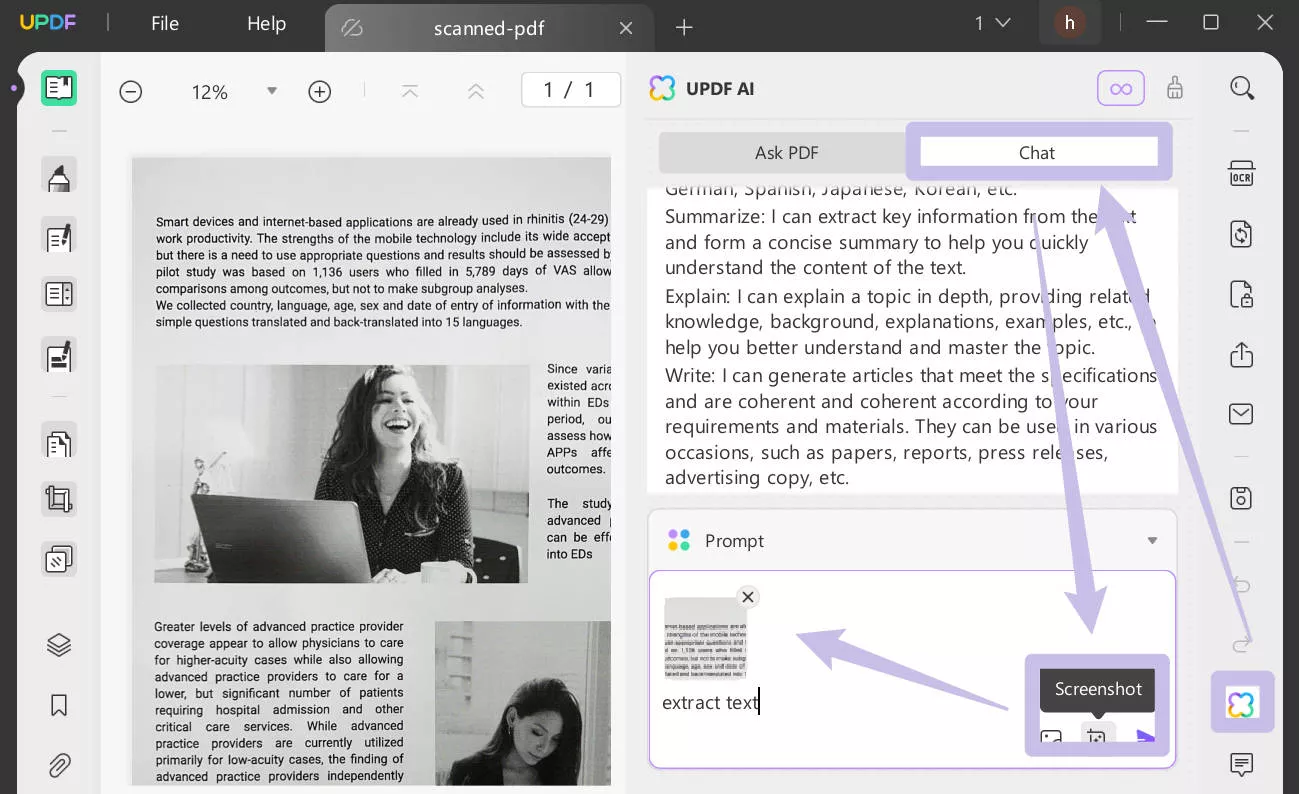
That's all. It was easy, right? Now, the only thing left is to sit back and leisurely edit your document. You can try UPDF's editing tools or chat with its AI, there is so much to explore! If you would like to learn more about UPDF, you can watch the short video below.
Windows • macOS • iOS • Android 100% secure
Watch the video below to learn more about UPDF's powerful capabilities. It can do more than just OCR.
And guess what? If you get UPDF now, you can enjoy a whopping big discount. Now is your golden chance to buy this powerhouse of OCR and PDF solutions at an unbeatable price! Plus, you can use a single license for up to 4 devices (2 mobiles and 2 desktops) at once, no matter the platform you use.
FAQs about IRIS OCR
Is IRIS OCR free?
IRIS OCR is not a free software. It offers a 10-day trial for its latest Readiris 23 version. After the trial period, you need to buy it otherwise it goes back to just being a PDF reader.
Can I remove IRIS OCR from my computer?
OCR is used to convert scanned files into editable and searchable documents. If you do not need to use an OCR tool you can remove IRIS OCR from your computer. On windows, you can type "Panel Control" from the search button, and then choose "Programs > Programs and Features". Find IRIS OCR and right-click on it to uninstall. On Mac, you can simply hold the software logo and drag it to the trash bin.
IRIS OCR vs. ABBYY OCR, which is better?
IRIS OCR and ABBY OCR both offer exceptional features with some key differences. If you want more accurate outputs ABBY OCR is a good choice. But for faster conversions, you can choose Readiris OCR. Both come with a hefty price tag. For a more affordable solution, you can also try UPDF OCR.
Conclusion
IRIS OCR is the industry-leading tool with professional-grade OCR and PDF solutions. Its OCR is fast and efficient while boosting extensive language support. However, it is not the best option for accurate recognition of text.
Plus, the hefty price tag with limited PDF solutions makes it not a worthwhile investment for personal use. Comparatively, UPDF OCR is not only affordable but also accurately recognizes text from over 38 languages.
Learn more about its capabilities by reading UPDF's review on the high-authority website HowtoGeek. Don't settle for less! Download UPDF now and transform your OCR conversions for the best!
 UPDF
UPDF
 UPDF for Windows
UPDF for Windows UPDF for Mac
UPDF for Mac UPDF for iPhone/iPad
UPDF for iPhone/iPad UPDF for Android
UPDF for Android UPDF AI Online
UPDF AI Online UPDF Sign
UPDF Sign Read PDF
Read PDF Annotate PDF
Annotate PDF Edit PDF
Edit PDF Convert PDF
Convert PDF Create PDF
Create PDF Compress PDF
Compress PDF Organize PDF
Organize PDF Merge PDF
Merge PDF Split PDF
Split PDF Crop PDF
Crop PDF Delete PDF pages
Delete PDF pages Rotate PDF
Rotate PDF Sign PDF
Sign PDF PDF Form
PDF Form Compare PDFs
Compare PDFs Protect PDF
Protect PDF Print PDF
Print PDF Batch Process
Batch Process OCR
OCR UPDF Cloud
UPDF Cloud About UPDF AI
About UPDF AI UPDF AI Solutions
UPDF AI Solutions FAQ about UPDF AI
FAQ about UPDF AI Summarize PDF
Summarize PDF Translate PDF
Translate PDF Explain PDF
Explain PDF Chat with PDF
Chat with PDF Chat with image
Chat with image PDF to Mind Map
PDF to Mind Map Chat with AI
Chat with AI User Guide
User Guide Tech Spec
Tech Spec Updates
Updates FAQs
FAQs UPDF Tricks
UPDF Tricks Blog
Blog Newsroom
Newsroom UPDF Reviews
UPDF Reviews Download Center
Download Center Contact Us
Contact Us




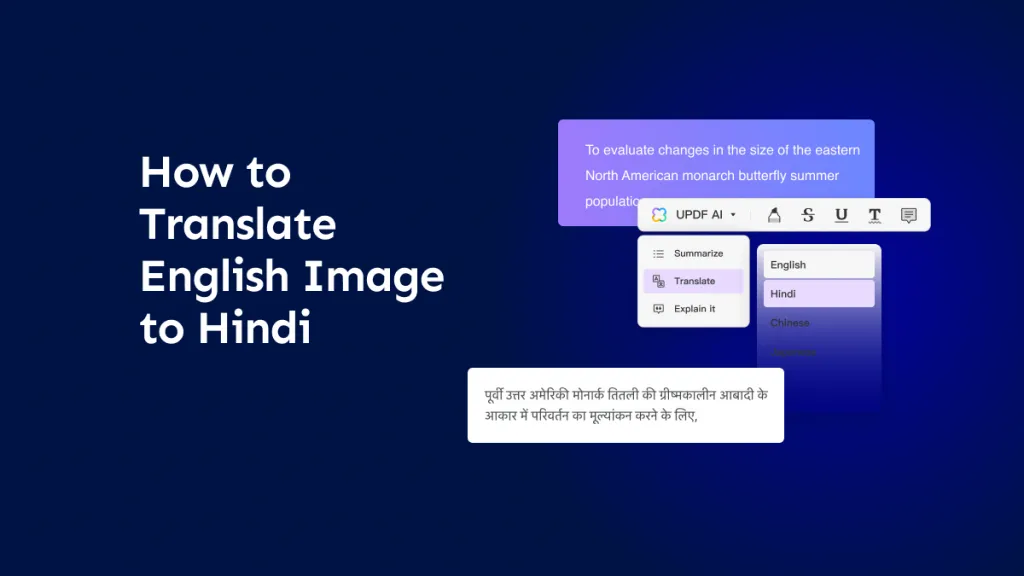




 Delia Meyer
Delia Meyer 
 Lizzy Lozano
Lizzy Lozano 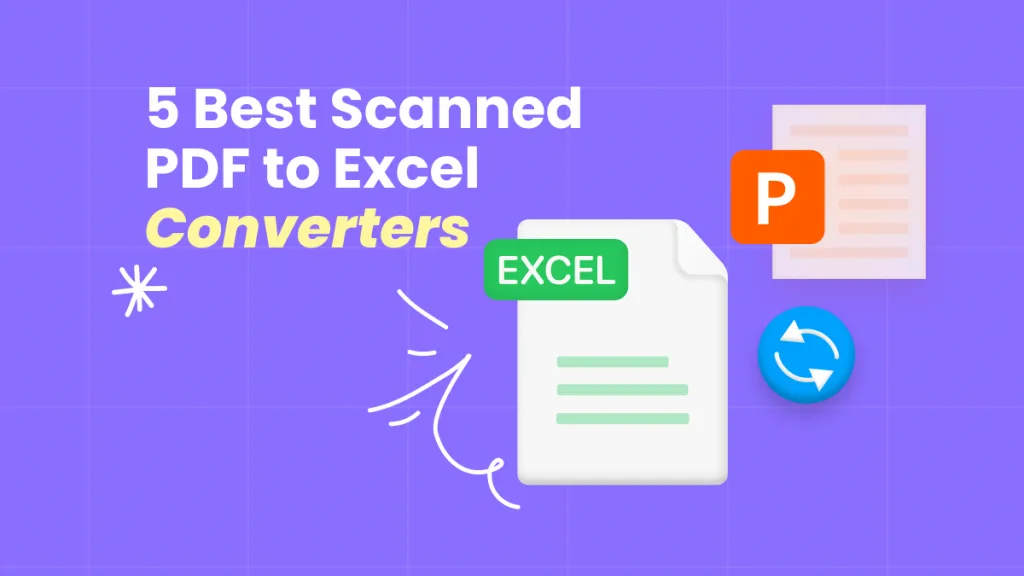

 Bertha Tate
Bertha Tate