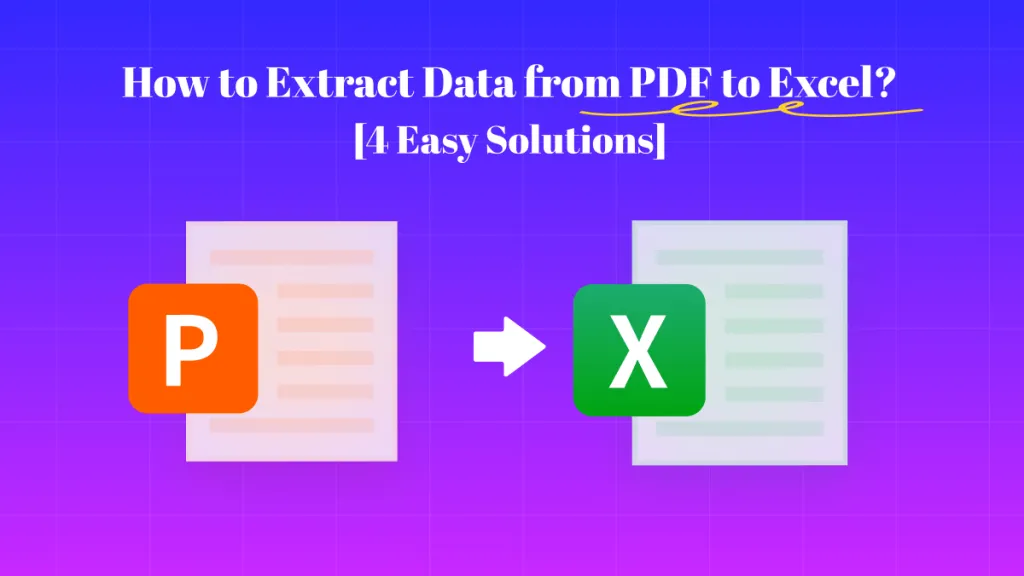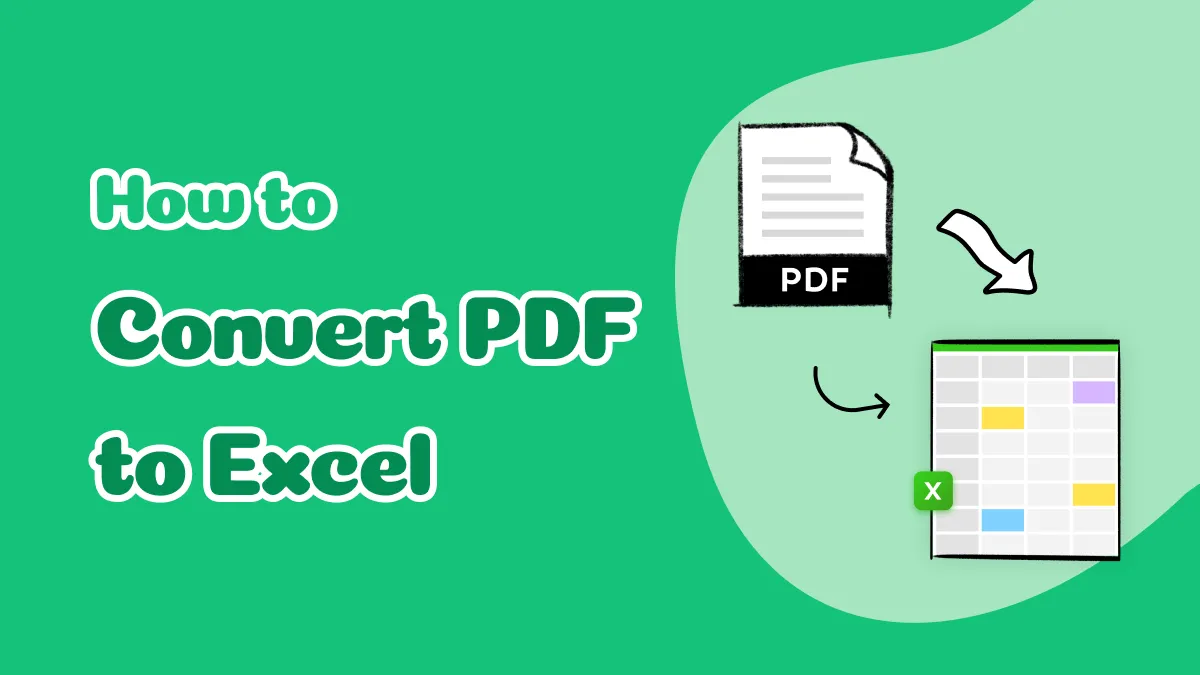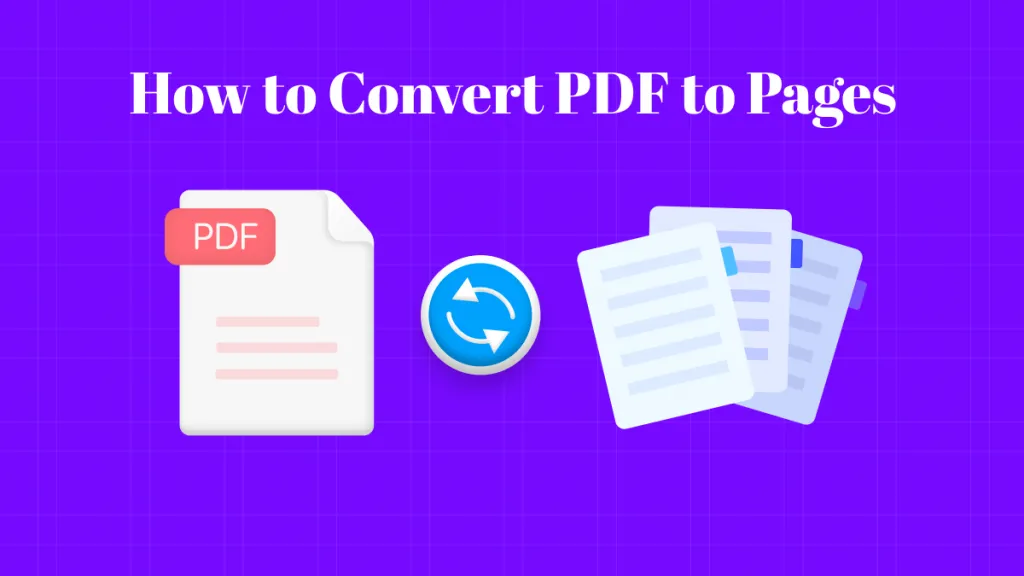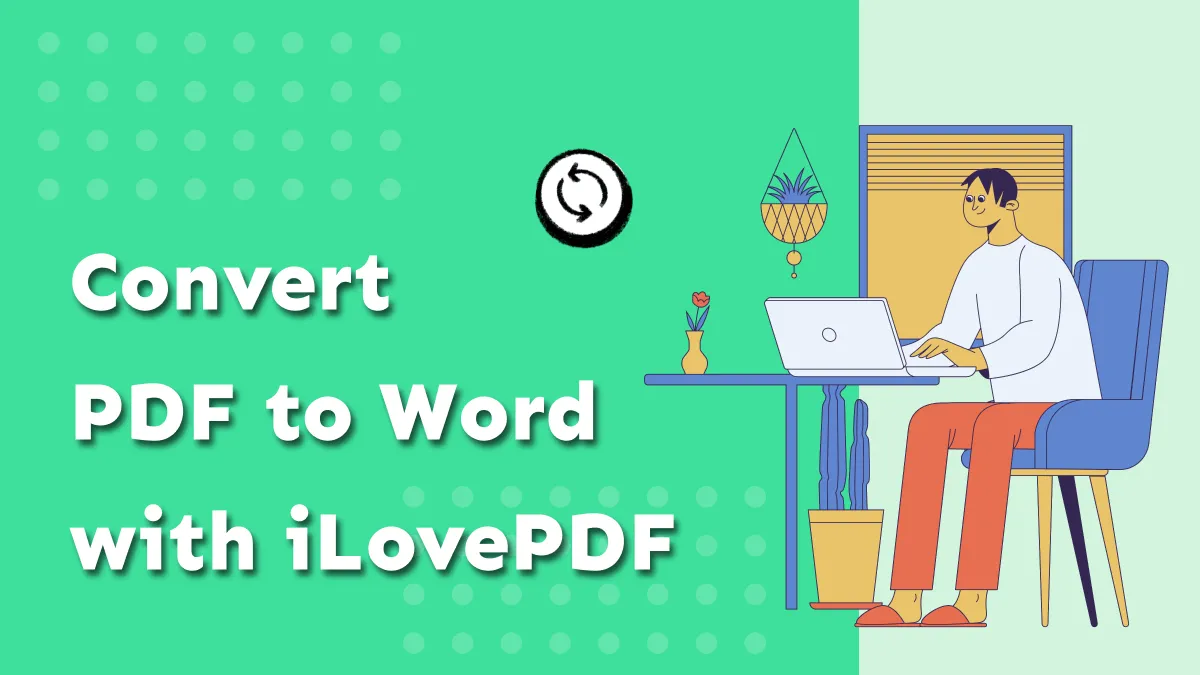Are you finding it challenging to work with PDF files that just won't cooperate with your preferred document programs? You're not alone. Whether you're handling important data at work or sorting through family photos at home, running into unopenable PDFs can be quite frustrating. Thankfully, there's a reliable solution to help you out: PDF/A.
If the term PDF/A is unfamiliar to you, don't worry – this article will serve as your guide. We'll take a closer look at what PDF/A is and how it ensures your documents remain compatible with modern browsers and applications. Additionally, we'll introduce you to one of the best PDF editors that simplifies the process of converting standard PDFs into PDF/A format. Let's keep on reading to learn more!
Part 1: What Is the Difference Between PDF and PDF/A?
First and foremost, let's dive into the intriguing world of PDFs and uncover the difference between PDF and PDF/A! Think of PDF/A as the refined, ISO-standardized cousin of the usual PDF, specially designed for the long-term preservation and archiving of digital documents. It comes with a few special rules to ensure your files stand the test of time. For instance, PDF/A says "no thanks" to features that aren't ideal for archiving, like encryption and font linking, keeping your documents safe and sound.
When it comes to viewing PDF/A files, there are some essential requirements. A PDF/A file viewer must support embedded fonts, follow color management guidelines, and offer a user-friendly interface for reading any embedded annotations.
So, how does PDF/A stack up against regular PDF? Well, while PDFs can be a bit wild with features, PDF/A plays it straight by limiting options that could cause chaos down the road.
Now, let's explore the different types of PDF/A tools available to you:
- PDF/A-1b: This designation ensures your PDF file can be displayed on a computer screen, but keep in mind, it can't guarantee that the text will be perfectly legible.
- PDF/A-2b: If you're looking to create an archival version of your document, this is the choice for you! It ensures all elements will look just as they did when you saved them.
- PDF/A-2u: The "u" stands for Unicode, which means this format enables reliable searching and copying of the document text. Each of these options provides different levels of conformance, helping to preserve various aspects of your digital files while offering support for layers and special effects.
Given these essential differences, many users choose to convert their standard PDFs to PDF/A for added peace of mind regarding long-term accessibility. In the next section, we'll explore how to convert your PDF files into PDF/A format effortlessly.
Part 2: What Is the Program That Converts PDF to PDF/A?
If you're on the hunt for a reliable way to save your PDFs to PDF/A, look no further – UPDF is your go-to solution! This all-in-one PDF editor boasts a wide array of features, including seamless conversion to PDF/A on both Windows and Mac platforms, making it incredibly versatile.
With UPDF, you have two straightforward options for transforming your PDFs into PDF/A format: you can either convert a PDF directly or save your edited document as a PDF/A. Ready to learn how? Follow these simple steps to get started!
Steps to Convert or Save PDF to PDF/A Using UPDF:
Step 1. Download and install UPDF on your computer.
Windows • macOS • iOS • Android 100% secure
Step 2. Open UPDF and load the PDF document you want to convert.
Step 3. Click on the "Save As Other" option in the file menu.
Step 4. Select "PDF/A" from the format options.
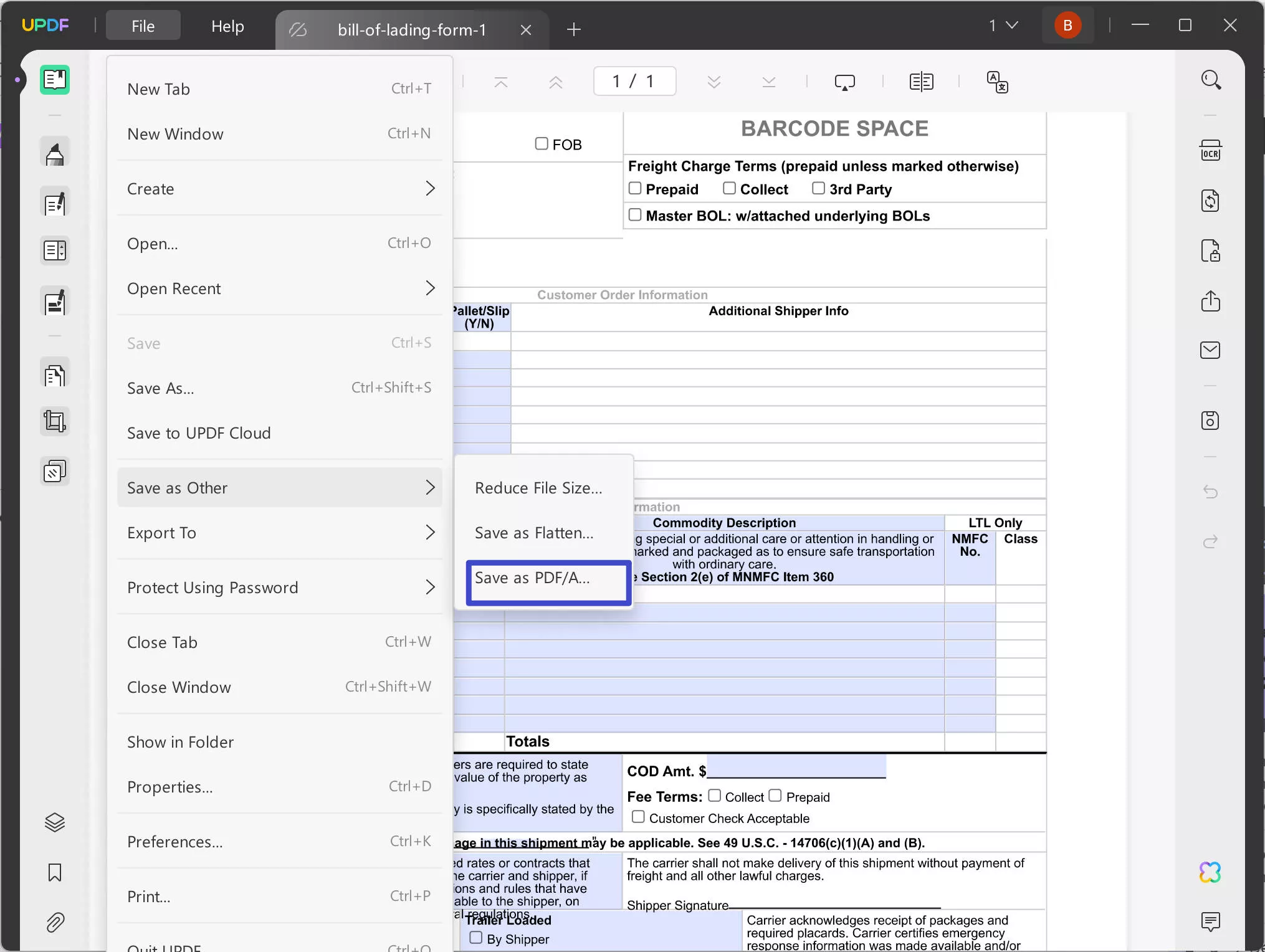
Step 5. Choose your desired destination folder and click "Save."
And just like that, your document is converted to PDF/A and ready for safe archiving!
But wait, there's more! UPDF isn't just a conversion tool; it's a powerful editor, too. You can easily annotate, edit text, add signatures, and so much more! Want to dig deeper into its impressive features? Check out the following video for a closer look.
Feeling ready to unlock even more premium tools? Upgrade to the pro version of UPDF and make the most of this powerful software!
Part 3: Why Should You Choose UPDF As the PDF to PDF/A Converter?
When it comes to converting PDF files to PDF/A, many options exist, but they often come with limitations. Online converters may compromise the security of sensitive documents, while desktop programs can be complex or costly.
UPDF stands out as the ideal solution for saving PDFs in the PDF/A format. It offers a range of editing options that allow you to make adjustments to your document before conversion. For instance, you can easily add, cut, or delete text within your PDF. Additionally, UPDF's Optical Character Recognition (OCR) technology enables you to scan and convert image-based files, supporting 38 languages to meet your needs.
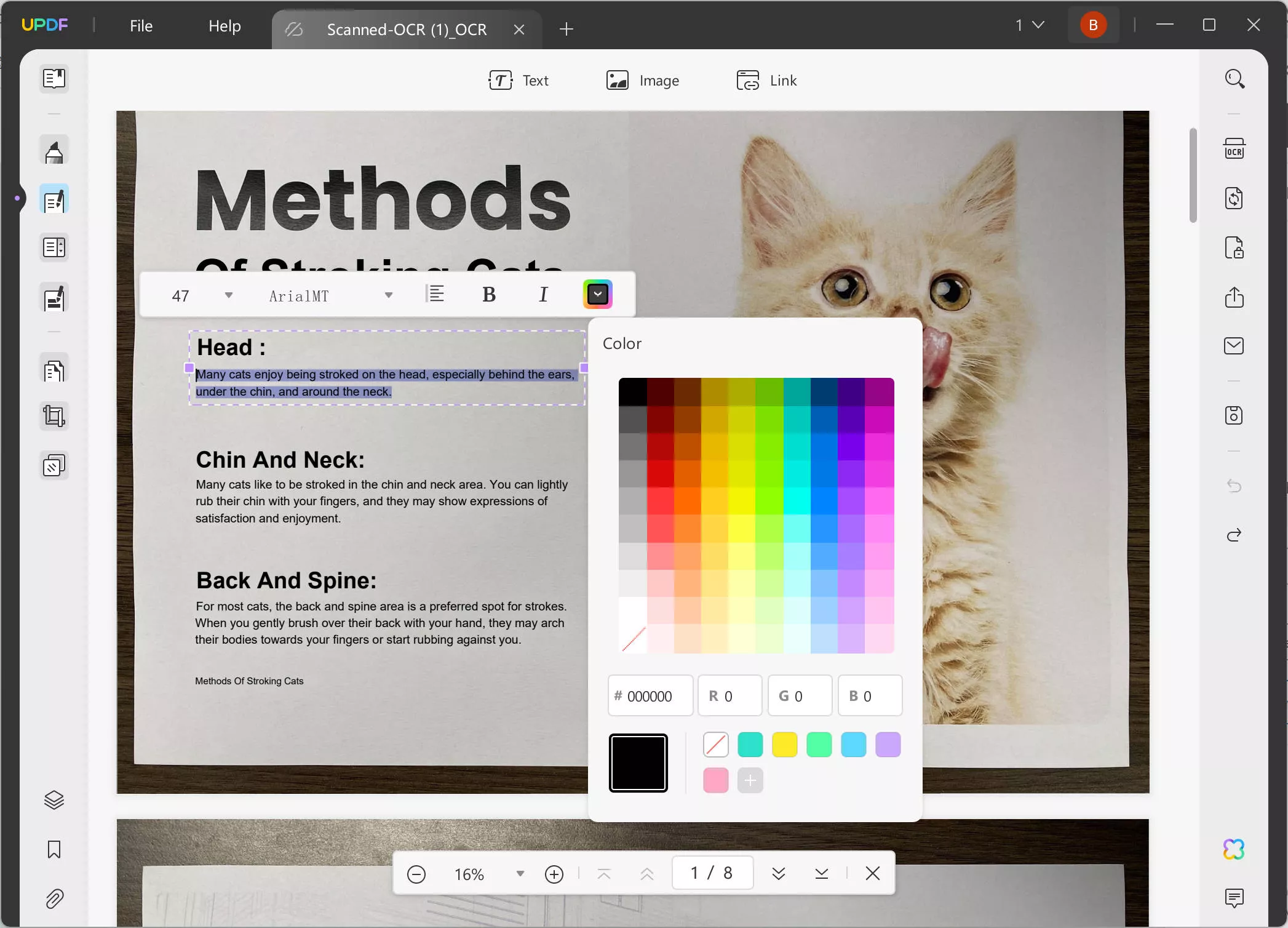
Moreover, UPDF is not just a conversion tool; it serves as a comprehensive PDF creator. You can convert images, Office documents, text, and HTML into PDFs, as well as split large PDFs or merge multiple files into a single document. The software also allows you to add electronic and digital signatures and encrypt your PDFs with passwords for enhanced security. On top of that, it provides a flexible PDF viewer that accommodates your preferred layout settings.
For those who frequently engage in PDF editing and conversion, UPDF is definitely the complete package.
Part 4: FAQs About PDF and PDF/A
Q1. How to Check if a PDF Is PDF/A?
To determine if a PDF is PDF/A compliant, you have several effective methods at your disposal. One popular and convenient option is to use online validation tools designed for this purpose. These tools let you upload your PDF file and receive quick validation results in just a matter of seconds, making the process both efficient and user-friendly.
Q2. How Do I Convert a PDF to PDF/A for Free?
Python is the most advanced programming language that allows you to automate various tasks. For those who use Python frequently, you may want to know how to edit PDFs using Python. Python is the best tool for updating text or extracting content from PDFs.
Wrapping Up
Converting PDF to PDF/A doesn't have to be complicated. With UPDF, you get a secure, easy-to-use tool that works seamlessly on both Windows and Mac. UPDF provides an intuitive interface that guides you through the conversion process step by step, ensuring that even users with minimal technical expertise can easily navigate the features.
Start your free trial today and see how UPDF can simplify your document management needs. With the ability to convert multiple files simultaneously, UPDF not only enhances productivity but also supports various other formats such as Word, Excel, and more, making it a versatile choice for all your document handling requirements. Experience the difference with UPDF and streamline your workflow effortlessly.
Windows • macOS • iOS • Android 100% secure
 UPDF
UPDF UPDF for Windows
UPDF for Windows UPDF for Mac
UPDF for Mac UPDF for iPhone/iPad
UPDF for iPhone/iPad UPDF for Android
UPDF for Android UPDF AI Online
UPDF AI Online UPDF Sign
UPDF Sign Read PDF
Read PDF Annotate PDF
Annotate PDF Edit PDF
Edit PDF Convert PDF
Convert PDF Create PDF
Create PDF Compress PDF
Compress PDF Organize PDF
Organize PDF Merge PDF
Merge PDF Split PDF
Split PDF Crop PDF
Crop PDF Delete PDF pages
Delete PDF pages Rotate PDF
Rotate PDF Sign PDF
Sign PDF PDF Form
PDF Form Compare PDFs
Compare PDFs Protect PDF
Protect PDF Print PDF
Print PDF Batch Process
Batch Process OCR
OCR UPDF Cloud
UPDF Cloud About UPDF AI
About UPDF AI UPDF AI Solutions
UPDF AI Solutions FAQ about UPDF AI
FAQ about UPDF AI Summarize PDF
Summarize PDF Translate PDF
Translate PDF Explain PDF
Explain PDF Chat with PDF
Chat with PDF Chat with image
Chat with image PDF to Mind Map
PDF to Mind Map Chat with AI
Chat with AI User Guide
User Guide Tech Spec
Tech Spec Updates
Updates FAQs
FAQs UPDF Tricks
UPDF Tricks Blog
Blog Newsroom
Newsroom UPDF Reviews
UPDF Reviews Download Center
Download Center Contact Us
Contact Us

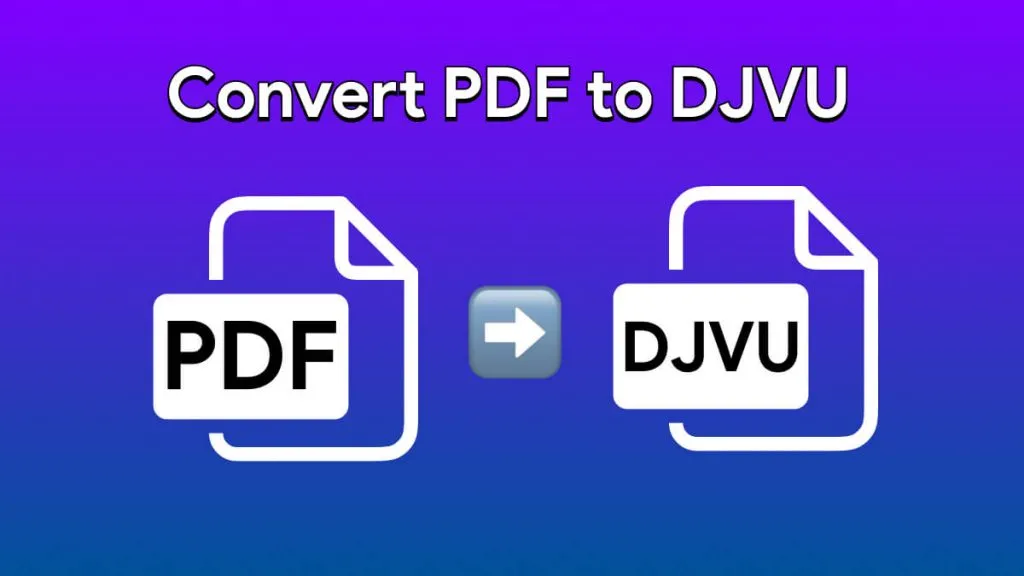



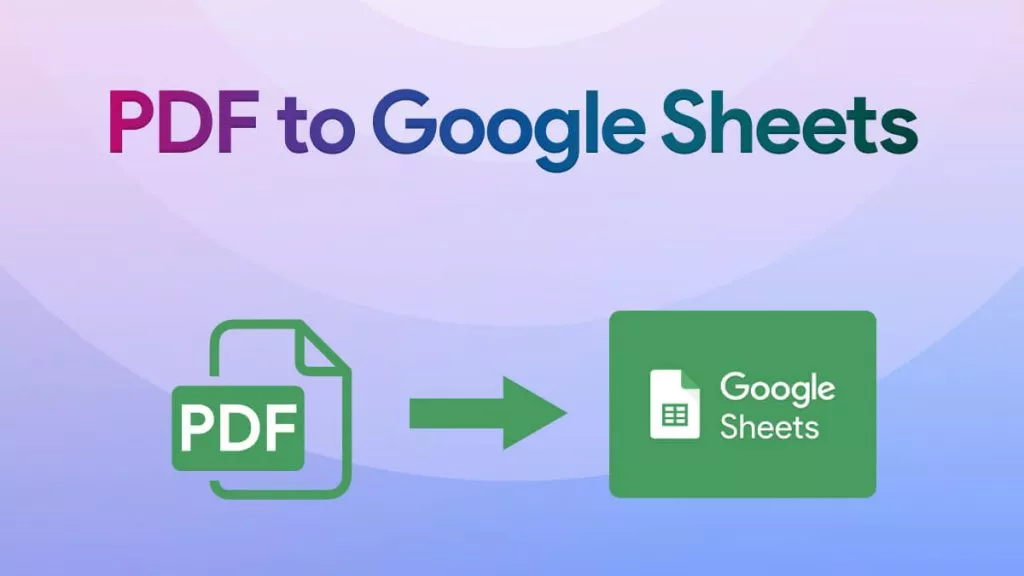
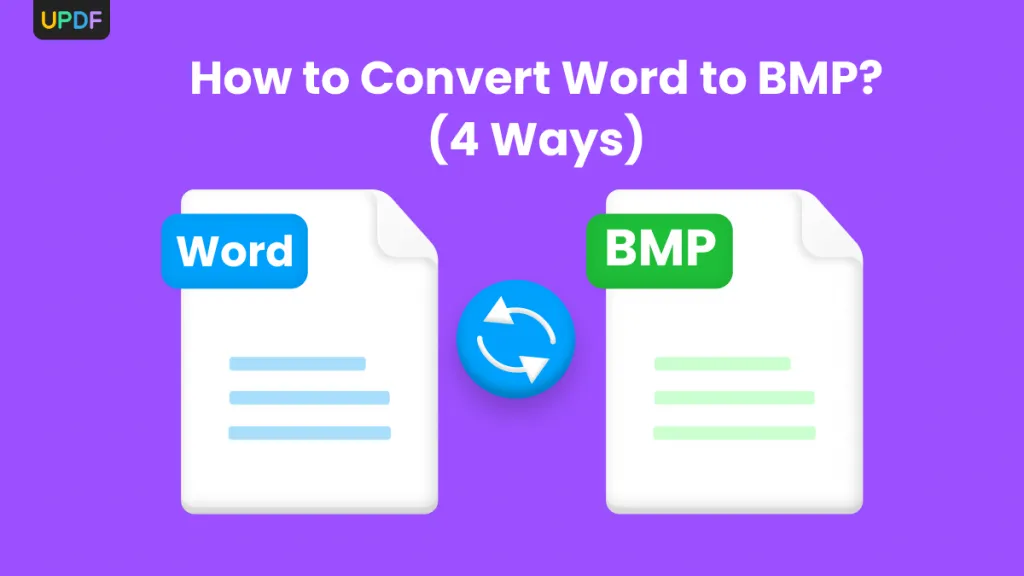
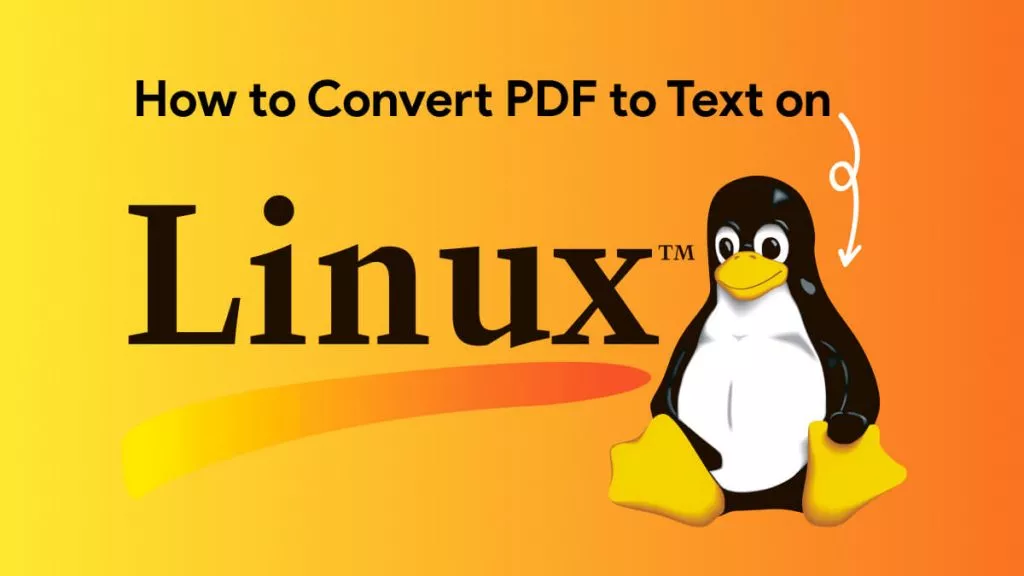

 Lizzy Lozano
Lizzy Lozano