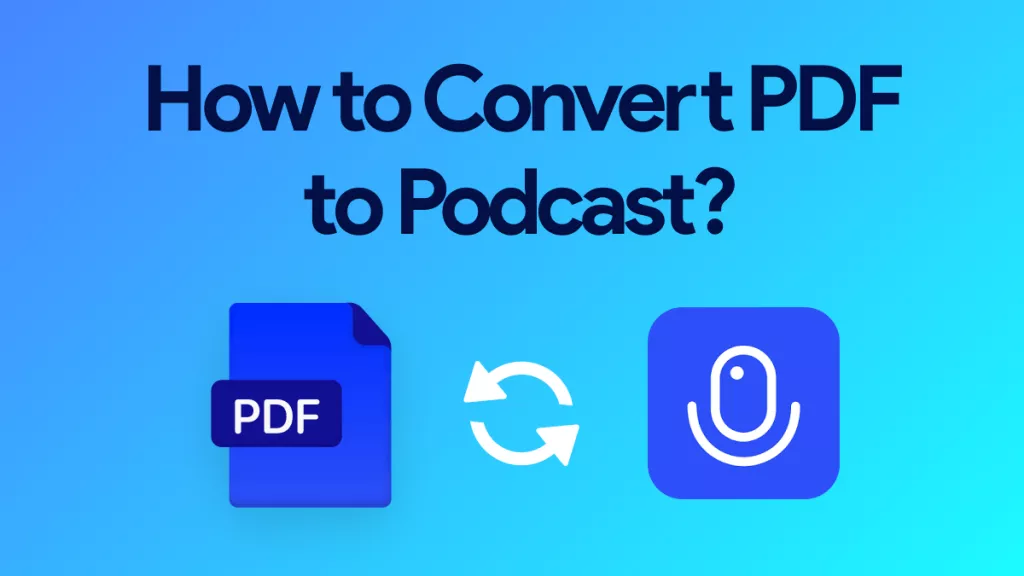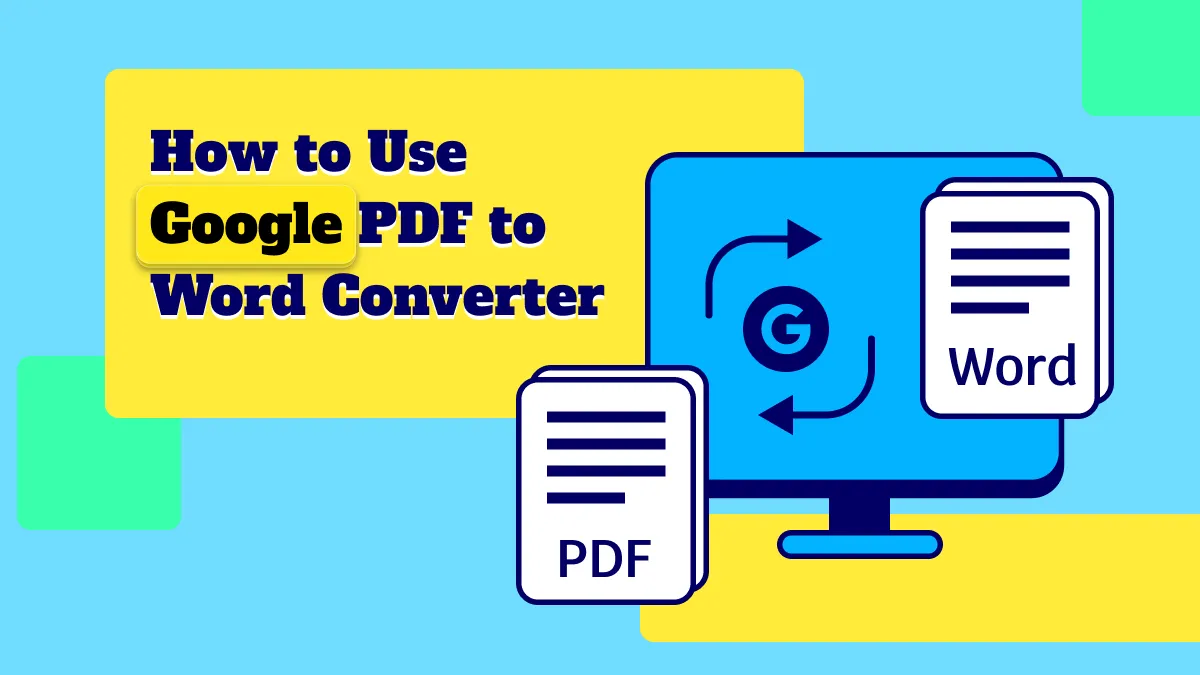Documents have become the default way to communicate in various scenarios especially due to the shift towards remote work. Most users prefer to share a PDF (Portable Document File) document because these documents are extremely interoperable and open on almost all devices. However, it is not possible to edit PDF documents. You may often want to edit PDF documents. There are various tools that you can use to convert a PDF document to a Word document. In this article, we will introduce how to use PDF Expert convert PDF to Word.
How to Convert PDF to Word with PDF Expert Alternative on Mac
Many new PDF management solutions offer a complete and seamless way to manage and deal with PDF files. One of the emerging winners in this solution space is UPDF. It enables users to convert PDF to any editable format.
Windows • macOS • iOS • Android 100% secure

The main advantage of using UPDF over other solutions is that it ensures retaining the original formatting of the document even when converting from PDF to Word, Excel, and other file formats. UPDF also allows has an in-built OCR to help you convert scanned PDFs to editable formats. UPDF stands out from other PDF to Word software like PDF Expert because of its pocket-friendly prices and high-quality output. And It also offers the ability to annotate and edit PDF files.
You can very easily and quickly convert PDF documents to Word documents on your MacBook by following the below simple steps:
Step 1. Download and install the UPDF from Mac App Store on your Mac system.
Windows • macOS • iOS • Android 100% secure
Step 2. Launch the UPDF application. In the main view, you can start opening your PDF file. Click on "Open File" button to open a PDF file. You can also open files to the main view by dragging and dropping them in the view as well.
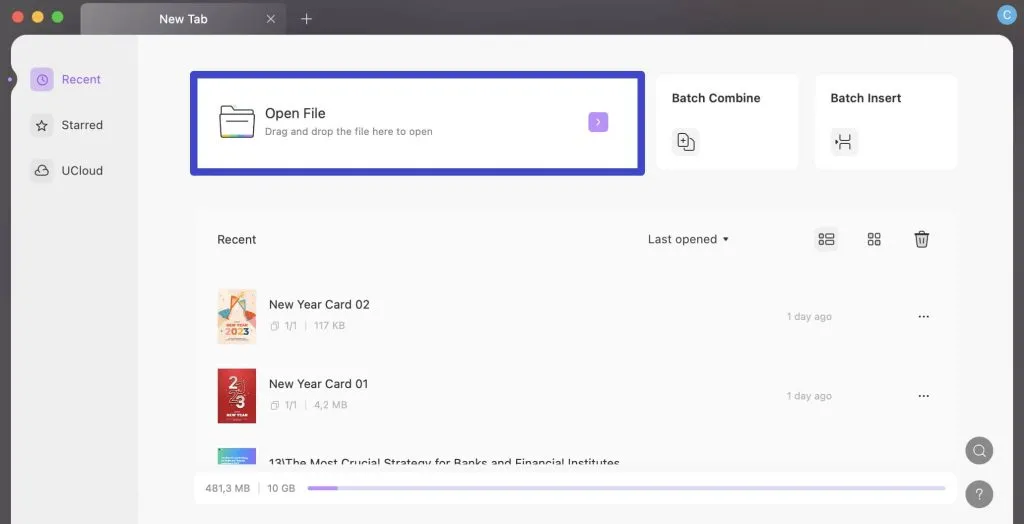
Step 3. Once the file is opened, you can arrange them as your preference. Click the "Export PDF" icon on the right.
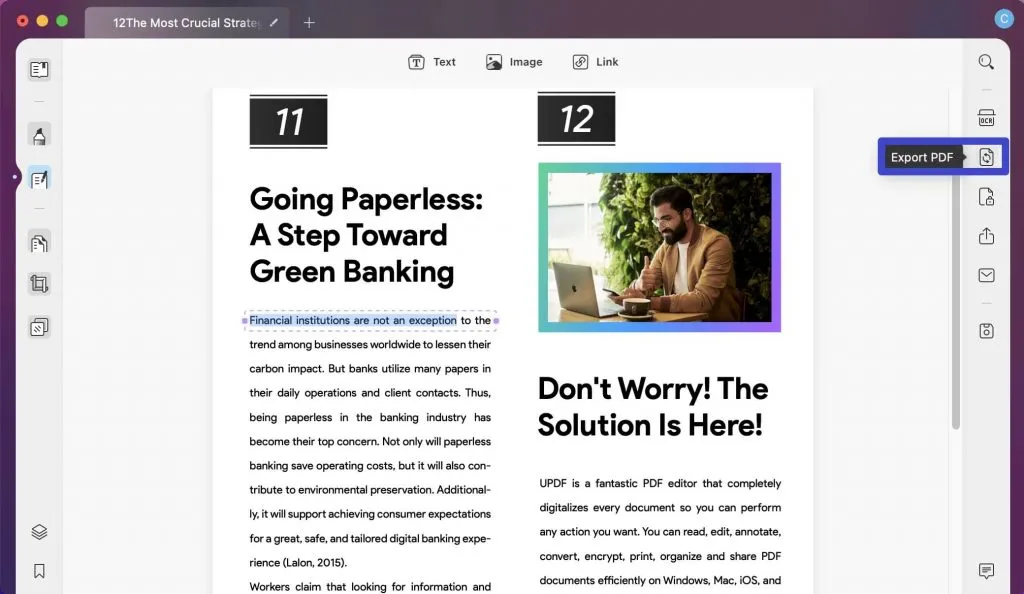
Step 4. Select "Word" as your output format.
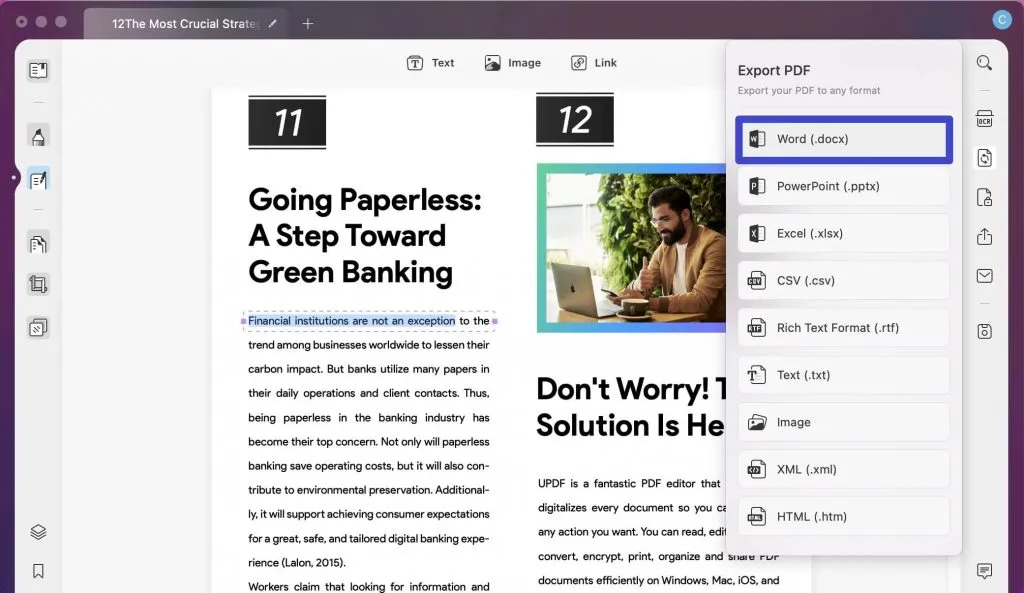
Step 5. Finally, click "Export" and select the output folder. That's it, with these simple steps you can easily convert from PDF to Word.
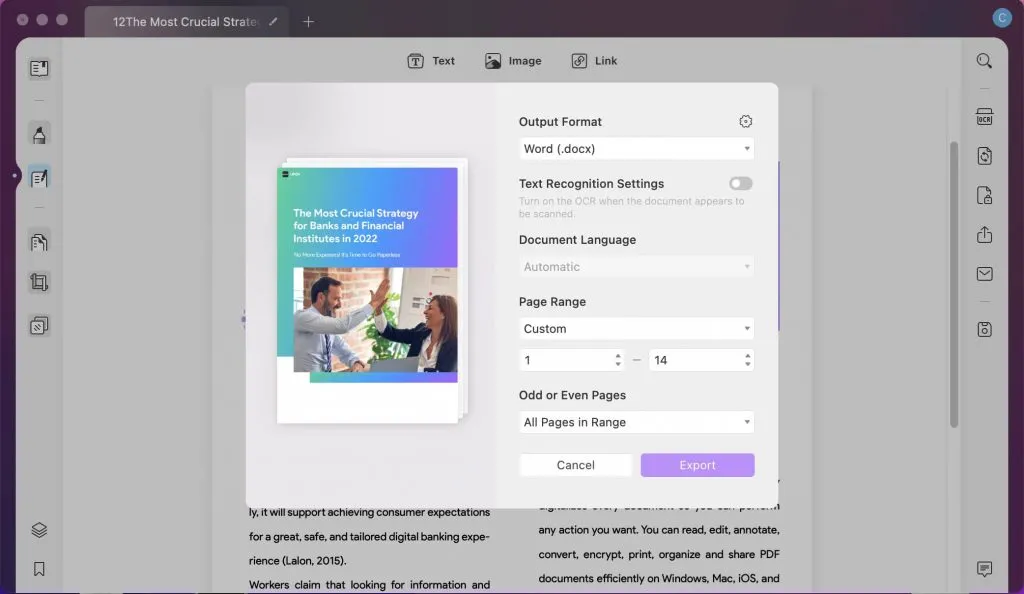
Video Tutorial on How to Convert PDF to Word on Mac
Indeed, if you're looking for an intuitive and powerful PDF converter for your device, UPDF is the ideal solution. It can assure you of accurate conversion without losing the original formatting and layout. It can also helps you to read, annotate, edit, encrypt, and organize PDF files.
Windows • macOS • iOS • Android 100% secure
How to Convert PDF to Word using PDF Expert on Mac
Let us face it - it is very frustrating to deal with only PDF files and the ability to convert them to editable format is much needed in any professional's day-to-day work. PDF Expert converts PDF to Word easily on macOS. If you are wondering how to use PDF Expert to convert PDF to Word on Mac, you can simply follow the below steps:
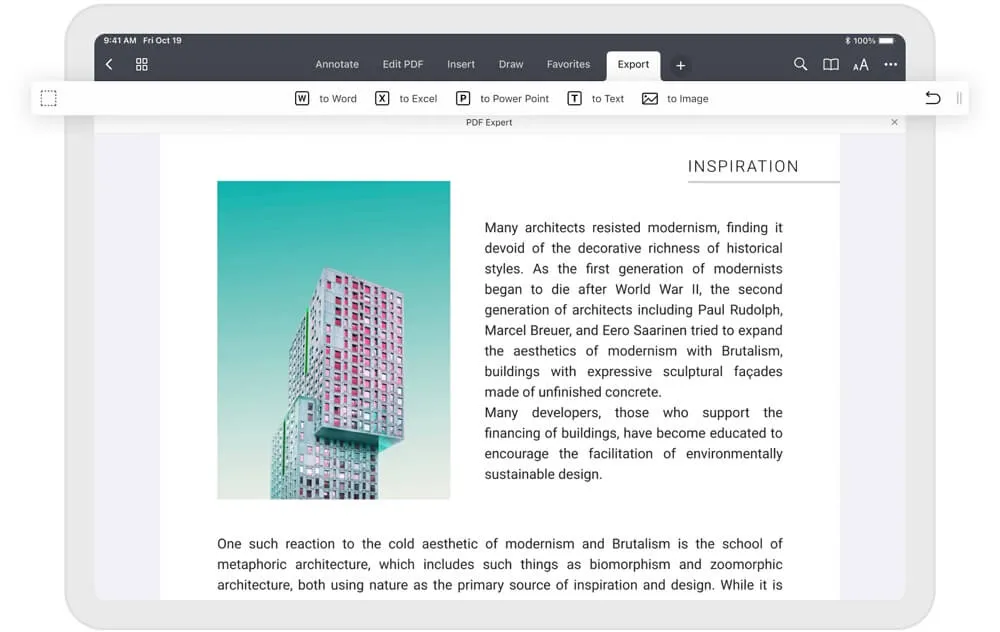
- Download the expert PDF software and install it on your Mac. PDF Expert convert to Word is supported on macOS 10.12 and later.
- Launch PDF Expert software. You will be presented with a user interface where you can select a file and open the same. Open the PDF file you wish to convert to Word.
- Click on the "Export" tab and select "to Word".
- You can select the pages you wish to convert. You can also set other advanced options.
- Then you can share the converted file or save the file.
Conclusion
Compared two ways of converting PDF to word, using UPDF is obviously better than PDF Expert. The user-friendly interface directly guide through users, the high processing speed and lower cost - starts from US$39.99 compared to US$79.99 of PDF Expert which is absolute reasonable price for users. Download it today, and enjoy more features with UPDF!
Windows • macOS • iOS • Android 100% secure
 UPDF
UPDF UPDF for Windows
UPDF for Windows UPDF for Mac
UPDF for Mac UPDF for iPhone/iPad
UPDF for iPhone/iPad UPDF for Android
UPDF for Android UPDF AI Online
UPDF AI Online UPDF Sign
UPDF Sign Read PDF
Read PDF Annotate PDF
Annotate PDF Edit PDF
Edit PDF Convert PDF
Convert PDF Create PDF
Create PDF Compress PDF
Compress PDF Organize PDF
Organize PDF Merge PDF
Merge PDF Split PDF
Split PDF Crop PDF
Crop PDF Delete PDF pages
Delete PDF pages Rotate PDF
Rotate PDF Sign PDF
Sign PDF PDF Form
PDF Form Compare PDFs
Compare PDFs Protect PDF
Protect PDF Print PDF
Print PDF Batch Process
Batch Process OCR
OCR UPDF Cloud
UPDF Cloud About UPDF AI
About UPDF AI UPDF AI Solutions
UPDF AI Solutions FAQ about UPDF AI
FAQ about UPDF AI Summarize PDF
Summarize PDF Translate PDF
Translate PDF Explain PDF
Explain PDF Chat with PDF
Chat with PDF Chat with image
Chat with image PDF to Mind Map
PDF to Mind Map Chat with AI
Chat with AI User Guide
User Guide Tech Spec
Tech Spec Updates
Updates FAQs
FAQs UPDF Tricks
UPDF Tricks Blog
Blog Newsroom
Newsroom UPDF Reviews
UPDF Reviews Download Center
Download Center Contact Us
Contact Us





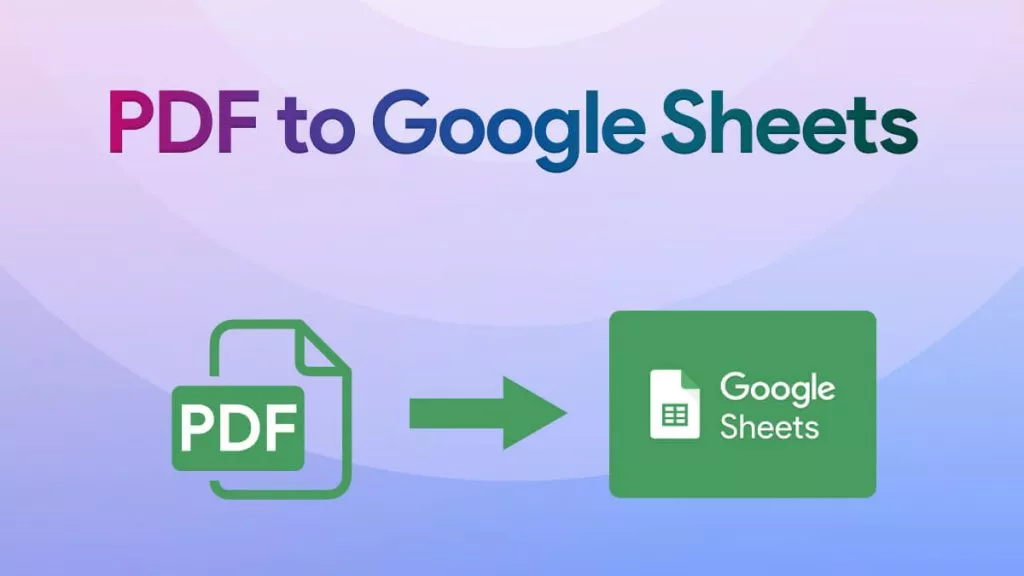

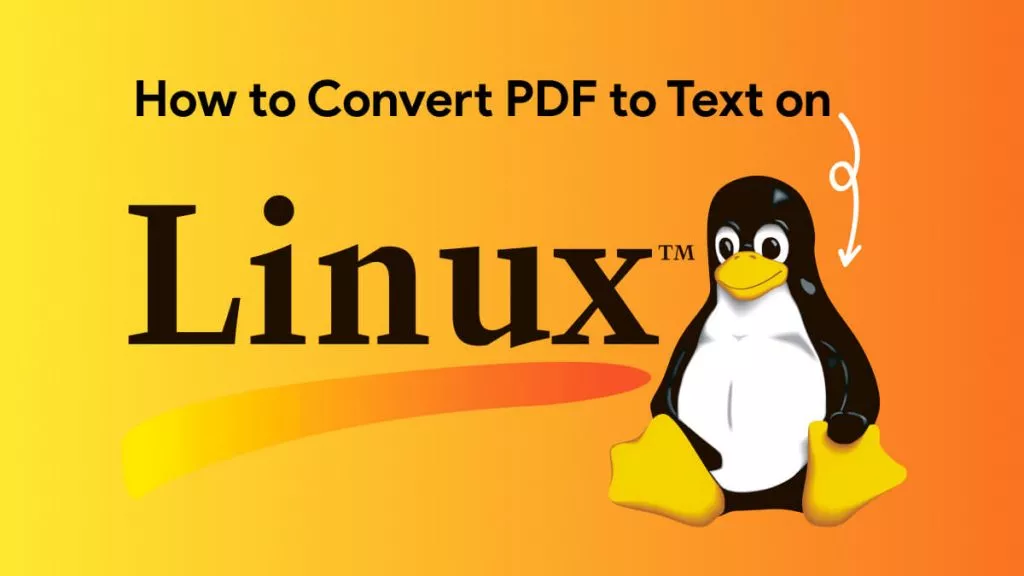
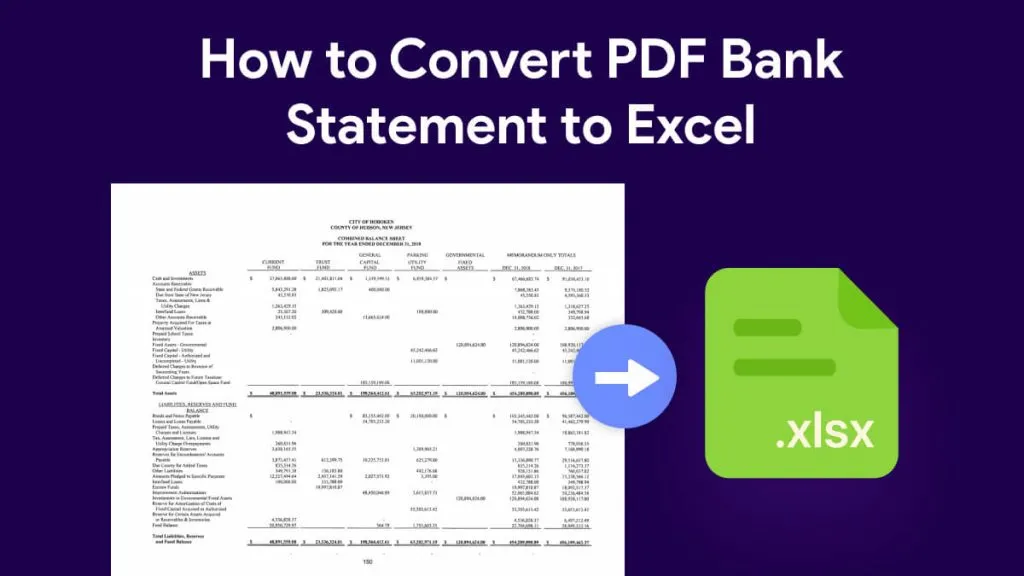
 Lizzy Lozano
Lizzy Lozano 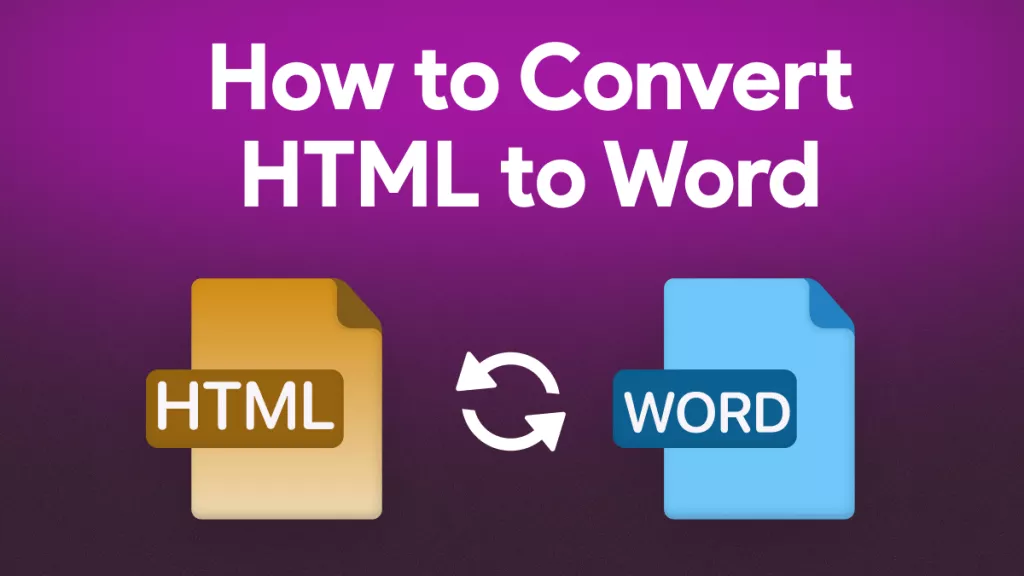
 Rachel Bontu
Rachel Bontu