PDF is widely used as a printing format for offering security, compatibility, editability, format-preserving, and quality maintenance. No doubt, Windows does have a built-in printing feature, but it doesn't offer luxe features like PDF sharing, editing, signing, securing, and more. This is when you find the need for a PDF printer for Windows.
In this article, we will shed light on five of the best PDF printers for PC, exploring them in-depth so that you can make an informed decision about your PDF processing companion. What are you waiting for? Let's dive in to get started!
5 Best PDF Printers for Windows 11/10/7/XP
If you are looking for the best PDF printer for PC, we have got you covered with our top picks. These include every pick from the all-inclusive and costly one to the free PDF printer for Windows and more. Hop on below to give them a quick read!
1. UPDF for Windows
UPDF for Windows is your best bet, no matter which PDF-related task you want to perform. Whether you are into printing, editing, creating, annotating, securing, converting, compressing, or performing batch processing, there's no better companion than this ultimate buddy! It comes equipped with innovative printing features.
Windows • macOS • iOS • Android 100% secure
Owing to it, you can tweak the printed document setting to a great extent. It enables you to adjust if the resulting print will contain comments on the PDF file. What would be the page size, orientation, how many copies you want, which printer you want to use, whether you want to print in greyscale or as an image, and loads more? Meaning you get another level of customizing options and features.
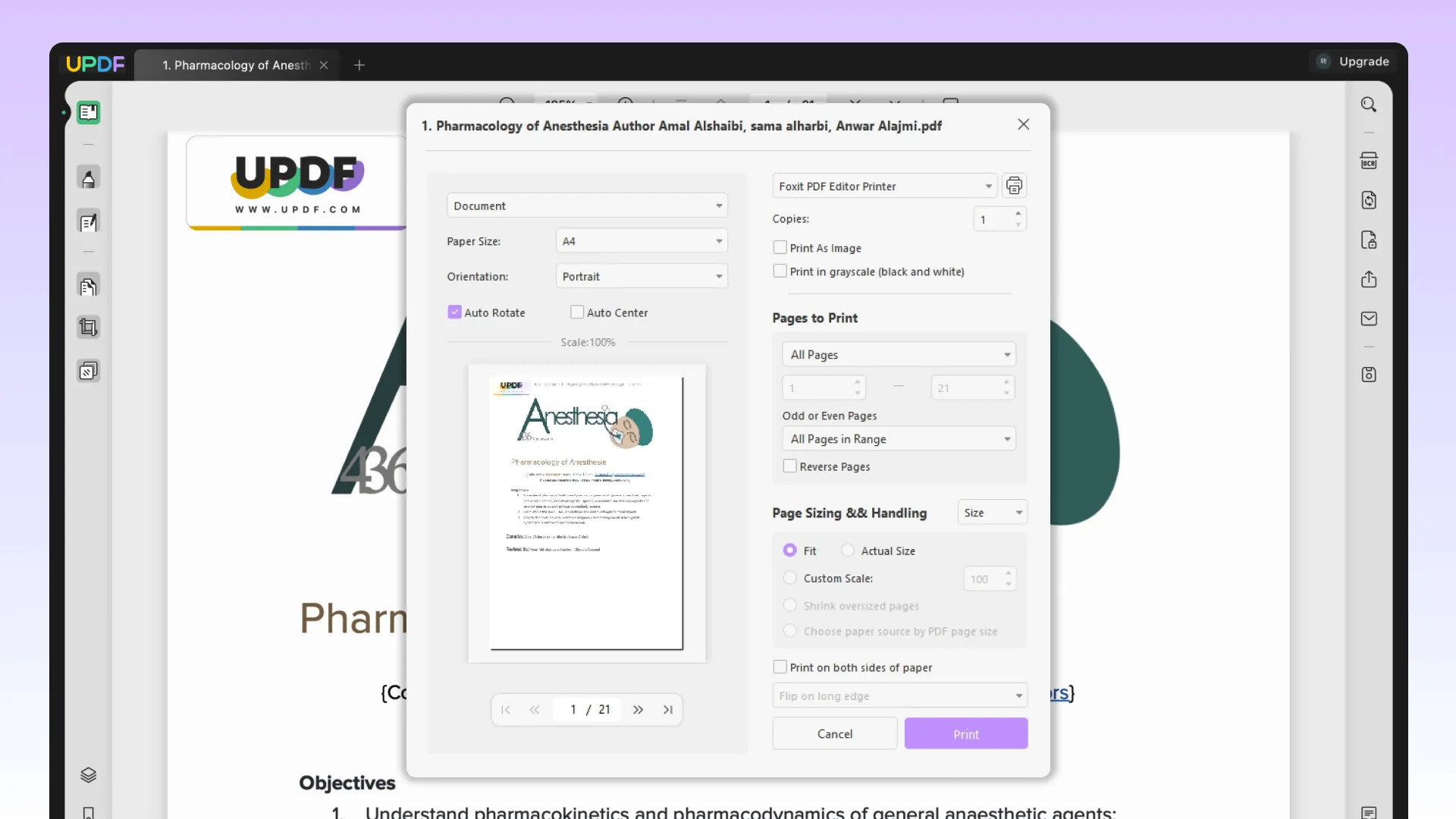
Pros
- Enables tweaking the resulting document settings to a great extent
- Support batch print function for saving loads of time
- Enable setting page size and other options, like printing on both paper sides or just the front side
2. Adobe Acrobat
Next on the list is the Adobe Acrobat! It's mainly used to print PDF files and save files as PDF for printing from this format. You can adjust Adobe PDF Settings in Printing Preferences to tweak certain print properties, like Default Settings, Adobe PDF Security, and more. It also allows creating and using Custom page sizes for printing.
Adobe Acrobat is another all-in-one platform with comparable features to UPDF, but it lacks in two things, i.e., user-friendliness and expansiveness. Overlooking thee, it's a great competitor of Superace software, i.e., UPDF.
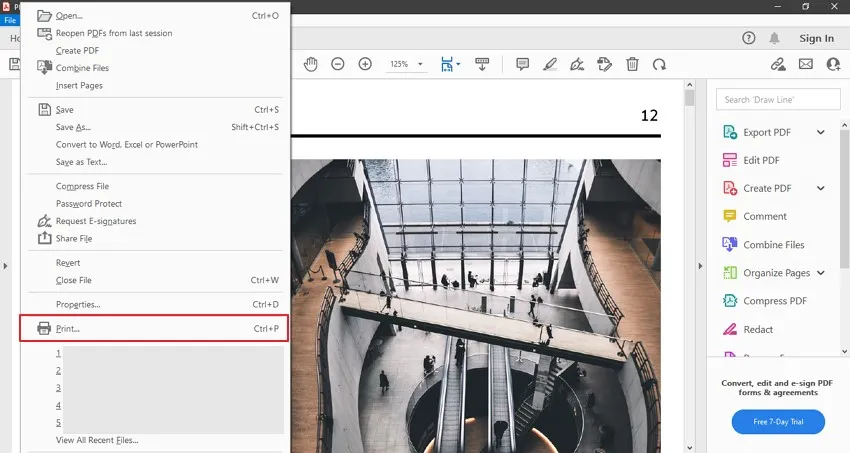
Pros
- Compatible with different OS and devices
- Can perform batch printing of several PDF files
- Gives premium quality printing output
Cons
- Installation demands downloading the entire software package
- Relatively an expensive option
- The free version gives access to limited features
3. Bullzip PDF Printer
If you are looking for a free PDF printer for Windows 7, get your hands on the Bullzip PDF Printer. With support for 64-bit operating systems, it can print PDFs from any Windows program. From Quality Setting and Document Properties to controlling output and prompts programmatically and more, you can do anything with it.
Apparently, the software seems an incredible option, but its compatibility with Windows only can be a considerable drawback. It supports Windows 11, 10, 8.1, etc., and Windows Server 2019, 2016, 2012, 2008, and 2003. It offers a free version for personal and commercial use of up to ten people, but for more, you will have to rely on an advanced version with impeccable features.
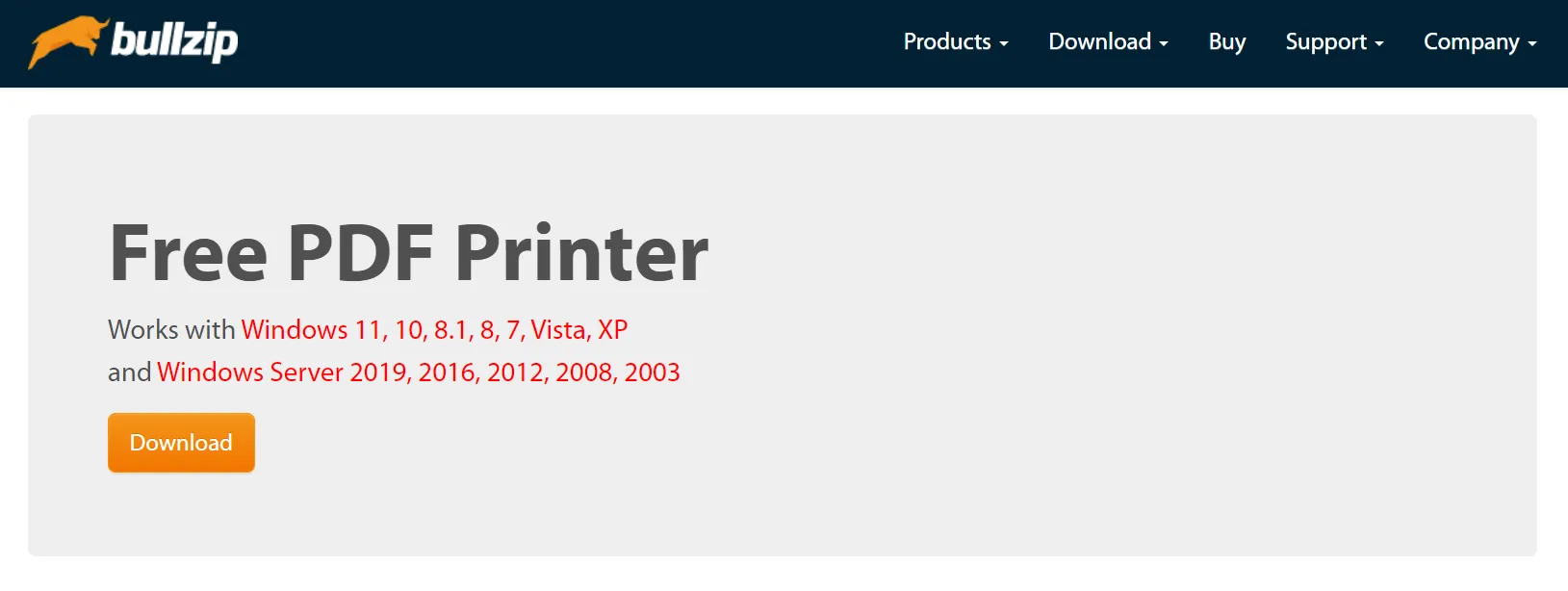
Pros
- Uploads documents using the FTP or SFTP protocol
- Supports multiple output file formats, PDF, PNG, BMP, JPEG, PCX, and TIFF
- Have an intuitive interface for convenient operations
Cons
- Compatible with Windows only
- Created PDF files can't be searched
4. CutePDF
CutePDF is equipped with the features of PDF printing, importing, exporting, scanning, re-arranging, combining, and performing more of such operations. You can acquire the best printing output by relying on its user-friendly interface with multiple versions supporting different features. What sets this platform apart from others is the often version updates that it gets.
It does have a free version, but that doesn't give access to a handful of required features, like flattening PDFs, combining, converting, and adding certain annotations. To use them, you will have to get your hands on the CutePDF Professional or another paid version.
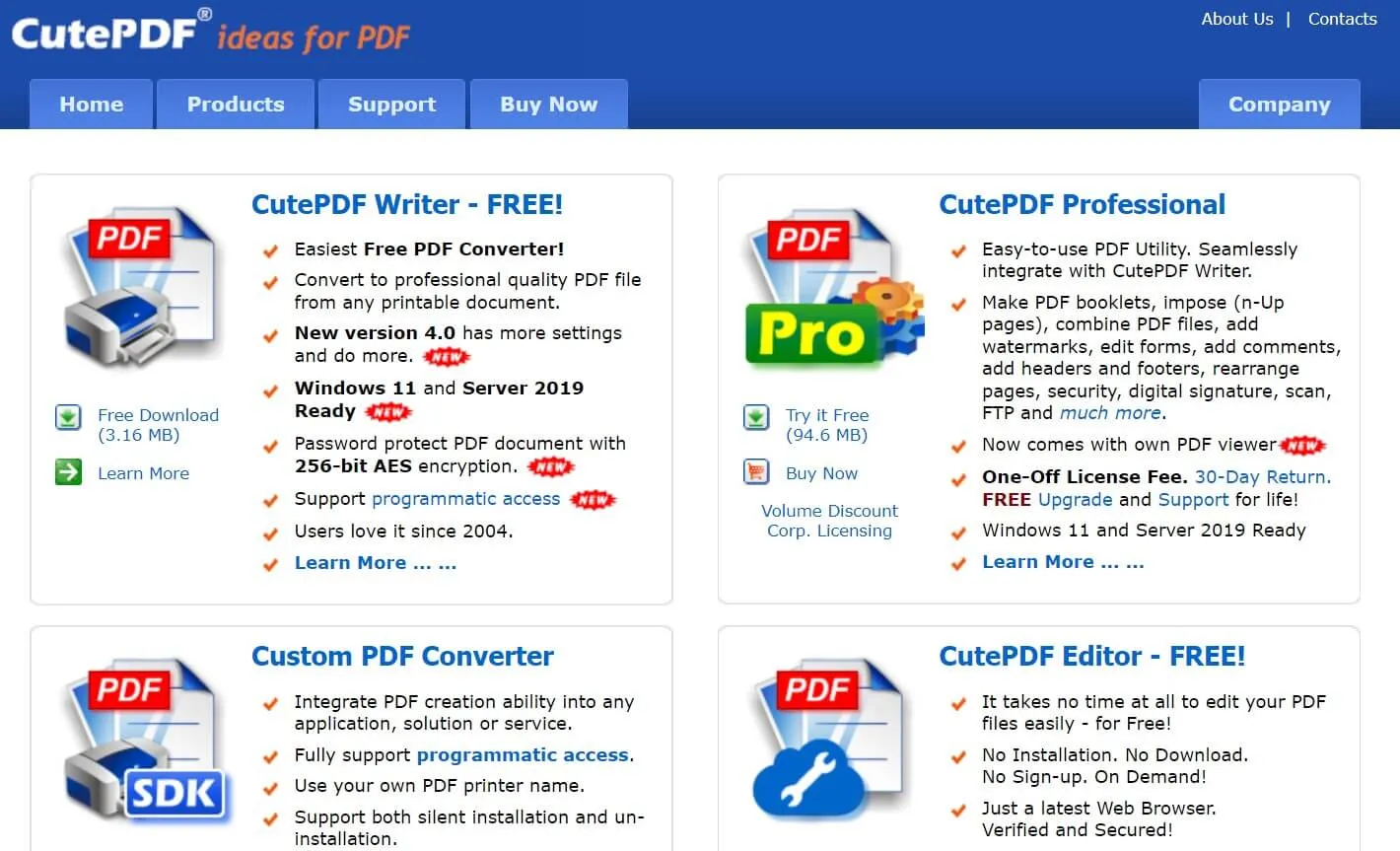
Pros
- The new version enables changing Document settings, adding security, etc.
- Offers options to set up the platform you want to open or edit PDF after saving.
- Offers advance support for basic programmatic access
- Shows better support for foreign language Windows
Cons
- Lack of compatibility with Android, iOS, Mac, Linux, and more
- Doesn't support the batch printing feature
- PDF files are limited to 10 MB only
5. Win2PDF
Lastly, we have Win2PDF on our list of PDF printers for Windows! Opt for this option to ensure your PDF Printer can print PDFs from any Windows program. This software was established 22 years back. From then till now, it has performed a plethora of PDF printing tasks with ultimate accuracy and safety.
This reliable platform also offers innovative PDF managing platforms like modifying pages, exporting PDFs, Emailing as attachments, automatic naming, and more. Most users call Win2PDF easy-to-download, easy-to-try, and easy-to-buy software. Long story short, non-tech savvy can name it their best buddy if they don't have to deal with advance level PDF processing.
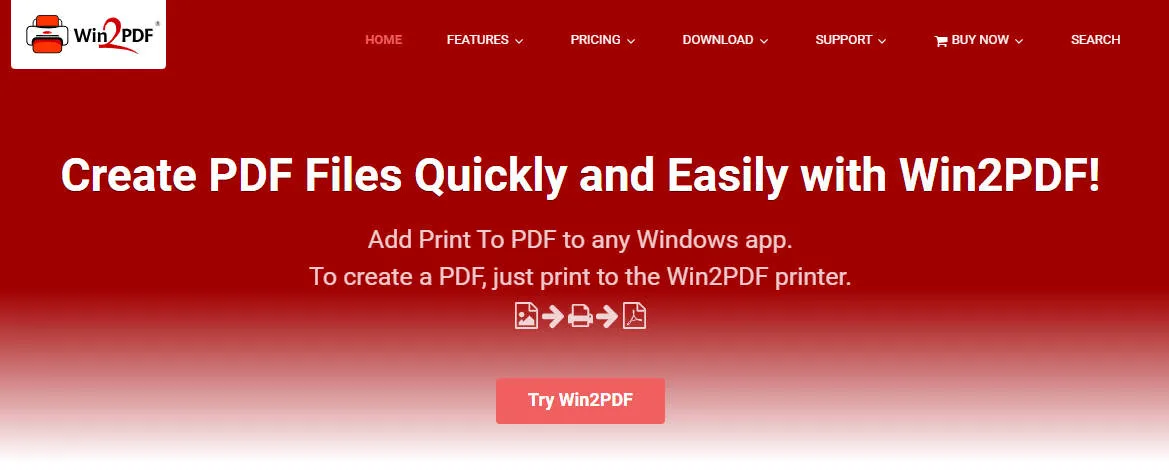
Pros
- Offers free 30-day trial
- Printing quality is admirable
- Trusted by over 300000 users around the globe
- Pricing falls in the affordable range
Cons
- Doesn't support some basic PDF processing tools, like editing, annotation, securing, etc.
- Only compatible with Windows, as suggested by the name
- The free version supports a few features
How to Choose the Best PDF Printer for Windows?
If you are curious to know about what parameters we have considered when shortlisting these five top picks, this section is for you. We have highlighted certain points you can use to acquire your great pick. Let's have a look at them!
- Customizing Options: The very first thing to look for is the extent of customization offered. How much are you allowed to edit the settings for output print? For instance, can you tweak the print page length?
- Printing Quality: Next is to look for printing quality. Most PDF Printers disrupt text format when printing, leaving you irritated. So, ensure the PDF Printer you rely on has excellent image quality. You can read reviews or try the free trial for in-depth analysis.
- Ease of Use: Next comes the ease of use. What you have to do with a platform on which you invest double your time; first understand how to use it, look for guides, and then perform printing tasks.
- Compatibility: If you have to work on multiple devices, ensure to get a printer that's compatible with all of your devices, Windows, Mac, iOS, and Android. These will ensure seamless working.
Let's now have a look at the comprehensive comparison table for these five PDF Printers!
| Features | UPDF for Windows | Adobe Acrobat | Bullzip PDF Printer | CutePDF | Win2PDF |
| Supports all popular PDF formats | |||||
| Edit PDF | |||||
| Annotation | |||||
| User-friendliness | |||||
| Compatibility | Windows, Mac, iOS, and Android | Windows, Mac, iOS, and Android | Windows only | Windows only | Windows only |
Owing to the above-mentioned comparison table and the rest of the data shared in this article, it won't be wrong to conclude UPDF is the best PDF printer for Windows. Besides printing, it offers loads of more impressive features, like editing, annotating, converting, signing, form-filling, and more. Meaning it's a complete package for PDF management. So, if you haven't got it yet, visit the official UPDF website to acquire your license now!
Windows • macOS • iOS • Android 100% secure
How to Use PDF Printer for Windows?
Here is how you can get the best PDF print for Windows 10 with UPDF!
- Launch UPDF and proceed with opening the PDF that you desire to print.
- Once the file is opened, navigate to the "File" tab and select the "Print" option. Alternatively, just press "Ctrl + P".
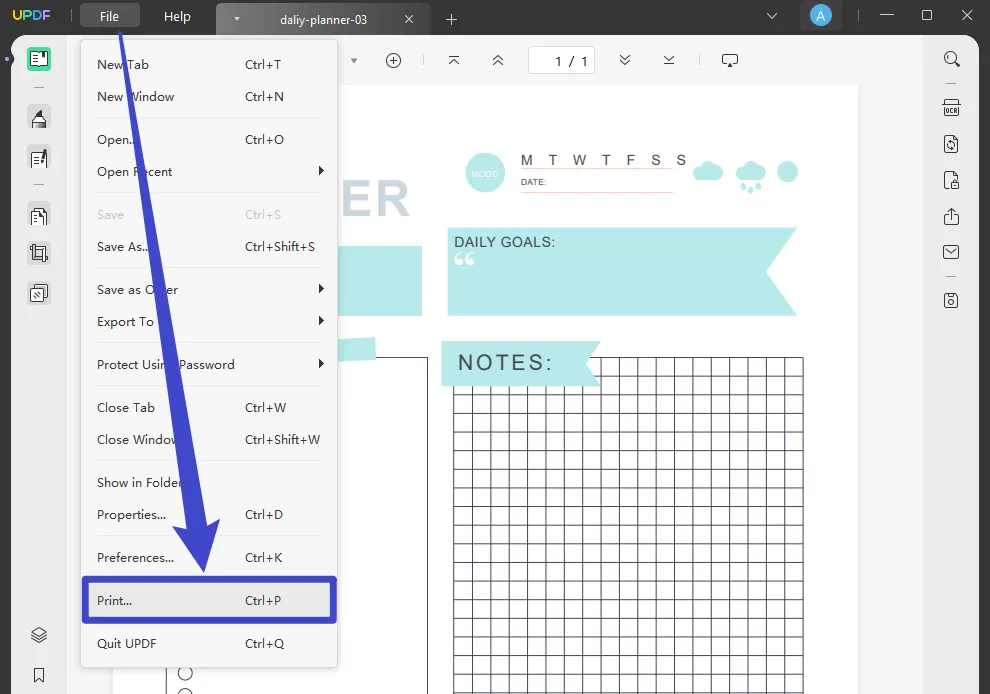
- In the following "Print" window, adjust the settings per your choice. You can select everything from Printer, Print with or without Comments, Page Size and Orientation to Copies, Pages to Print, Page Sizing & Handling, and more.
- After adjusting everything, hit the "Print" button at the bottom right corner.
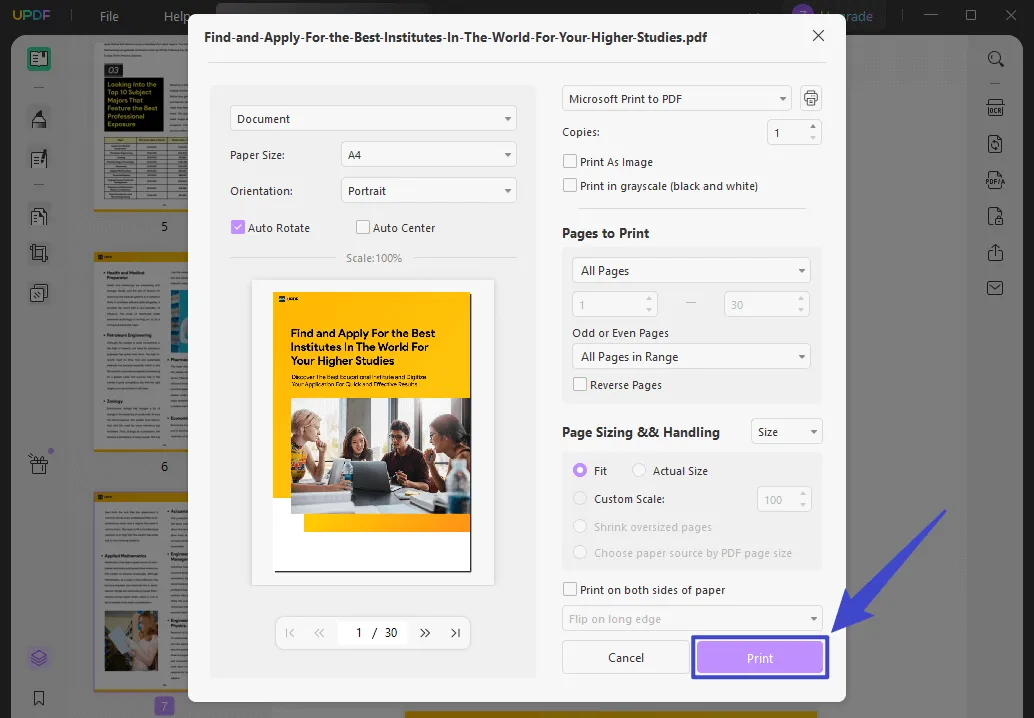
Wrapping It Up!
PDF Printers for Windows offer another level of ease, incorporating advanced features to swiftly complete the printing task with more customization options. Out of all the top picks mentioned above, if we had to choose one, it would surely be UPDF. It's remarkable inclusiveness and innovative technology incorporation answer your curiosity about how and why.
You may intend toward Adobe Acrobat because of the fame it has attained over time, but ensure to compare features and prices of it with UPDF. Alternatively, just have a look at our comparison table to make an informed decision.
Windows • macOS • iOS • Android 100% secure
 UPDF
UPDF
 UPDF for Windows
UPDF for Windows UPDF for Mac
UPDF for Mac UPDF for iPhone/iPad
UPDF for iPhone/iPad UPDF for Android
UPDF for Android UPDF AI Online
UPDF AI Online UPDF Sign
UPDF Sign Read PDF
Read PDF Annotate PDF
Annotate PDF Edit PDF
Edit PDF Convert PDF
Convert PDF Create PDF
Create PDF Compress PDF
Compress PDF Organize PDF
Organize PDF Merge PDF
Merge PDF Split PDF
Split PDF Crop PDF
Crop PDF Delete PDF pages
Delete PDF pages Rotate PDF
Rotate PDF Sign PDF
Sign PDF PDF Form
PDF Form Compare PDFs
Compare PDFs Protect PDF
Protect PDF Print PDF
Print PDF Batch Process
Batch Process OCR
OCR UPDF Cloud
UPDF Cloud About UPDF AI
About UPDF AI UPDF AI Solutions
UPDF AI Solutions FAQ about UPDF AI
FAQ about UPDF AI Summarize PDF
Summarize PDF Translate PDF
Translate PDF Explain PDF
Explain PDF Chat with PDF
Chat with PDF Chat with image
Chat with image PDF to Mind Map
PDF to Mind Map Chat with AI
Chat with AI User Guide
User Guide Tech Spec
Tech Spec Updates
Updates FAQs
FAQs UPDF Tricks
UPDF Tricks Blog
Blog Newsroom
Newsroom UPDF Reviews
UPDF Reviews Download Center
Download Center Contact Us
Contact Us








 Donnie Chavez
Donnie Chavez 
 Lizzy Lozano
Lizzy Lozano 


 Rachel Bontu
Rachel Bontu