In an era where digital document security is paramount, learning how to disable the print option in PDFs becomes essential. This guide introduces an practical tool with advanced permission control features. Read on to discover how to protect your PDFs effectively with it.
Part 1. How To Disable the Print Option in PDF Using Permission Control
Securing your PDF documents to control how they are used and shared is crucial, especially in professional settings where document confidentiality and integrity are paramount. One effective way to ensure your PDFs remain secure is by disabling the print option, preventing recipients from printing the document. UPDF offers a robust solution to this through its permission control feature, which allows document creators to manage and restrict how their PDFs are used. Here's how to do it:
Step 1. Open Your Document in UPDF: Download and launch UPDF, and open the PDF document you wish to secure. The disable print option is available in UPDF for Windows and Mac apps.
Windows • macOS • iOS • Android 100% secure
Step 2. Access the Permission Settings: Navigate to the document's security settings. Here, you will find options for setting or modifying document permissions.
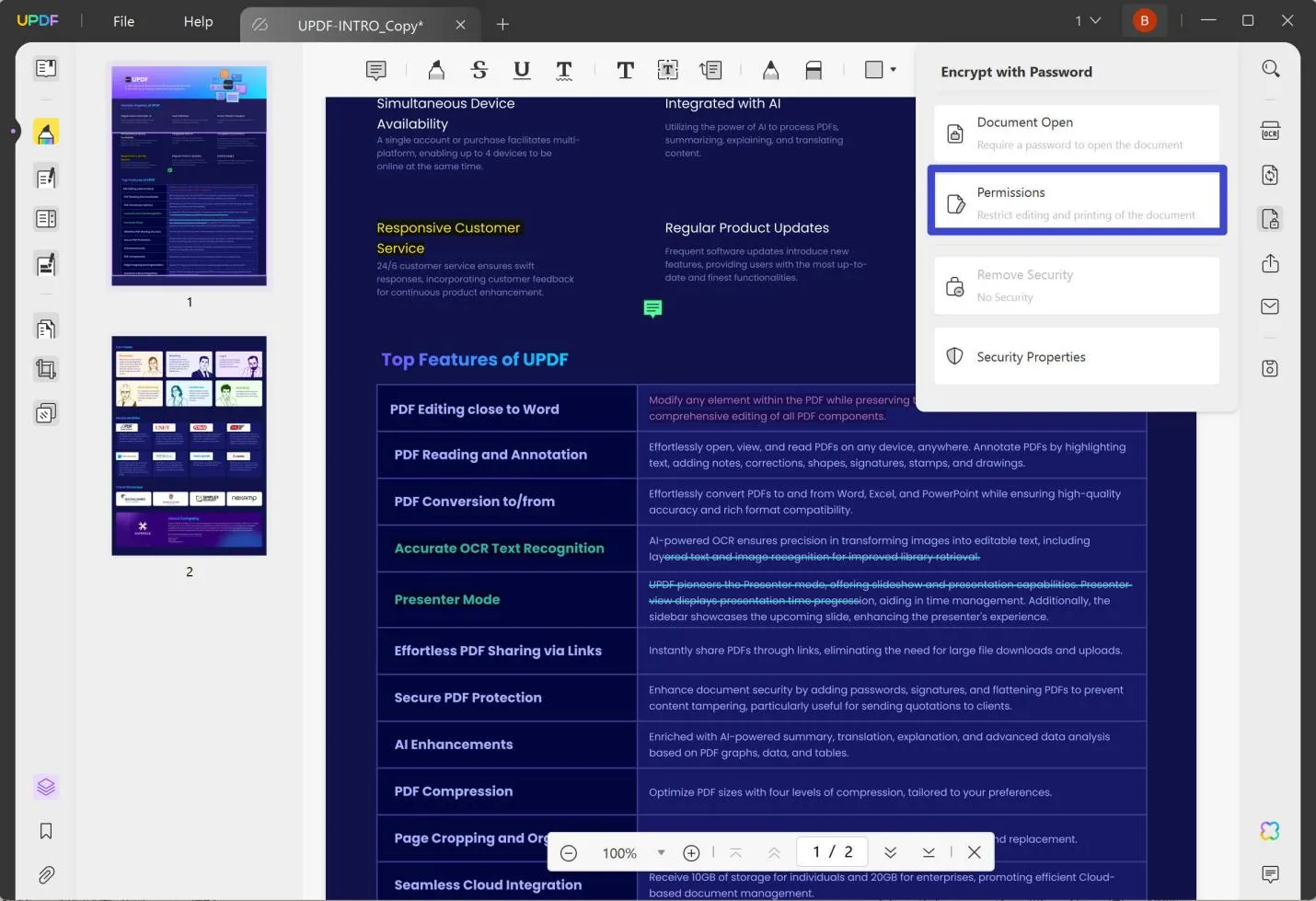
Step 3. Disable Printing: Within the permission settings, set a permission password and confirm it. Then, locate the option to disable printing. Select this option to prevent anyone who opens the document from being able to print it.
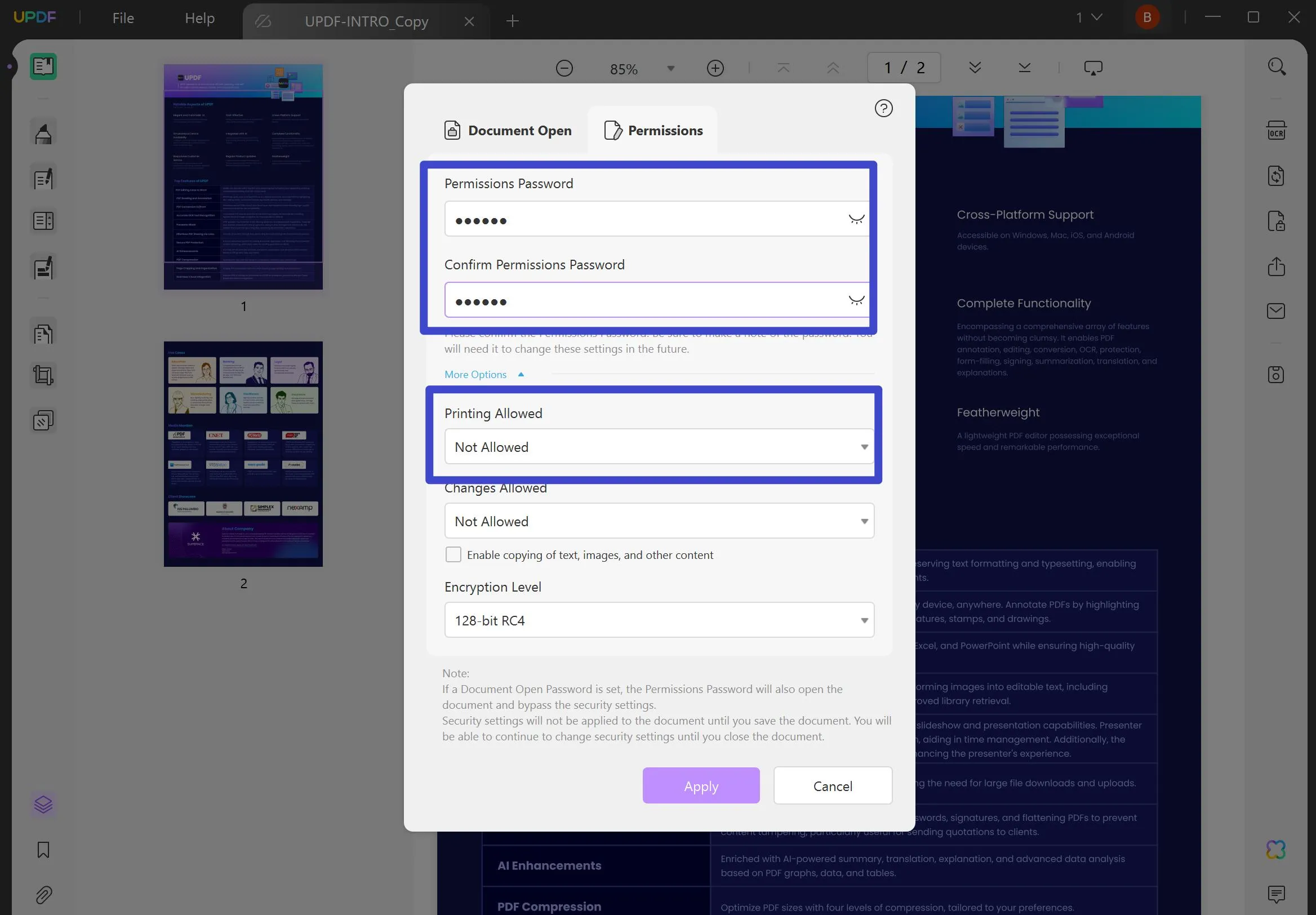
You might need to set a permissions password separate from the document open password to make these changes effective.
Step 4. Save Your Document: After setting the desired permissions, save your document. The print option will now be disabled for anyone who does not have the permissions password, ensuring that your PDF can only be viewed digitally.
By utilizing UPDF to disable the print option in your PDF documents, you ensure that your content remains secure and distributed in your intended manner. This feature is invaluable for maintaining the confidentiality and integrity of your documents. Explore the full potential of UPDF's permission control features to protect and manage your PDFs effectively.
Windows • macOS • iOS • Android 100% secure
Part 2. How To Disable Print Option in PDF Using Sharing
Another method to disable print options is by adjusting the setting while sharing. UPDF offers this capability, here's how to do it:
Step 1. Open the PDF: Start by opening the document in UPDF that you plan to share.
Step 2. Click on the Share button from the right panel.
Step 3. Enable the "Disable Copy/Download/Print" option.
From there, you can also choose the expiration time of the shared PDF.
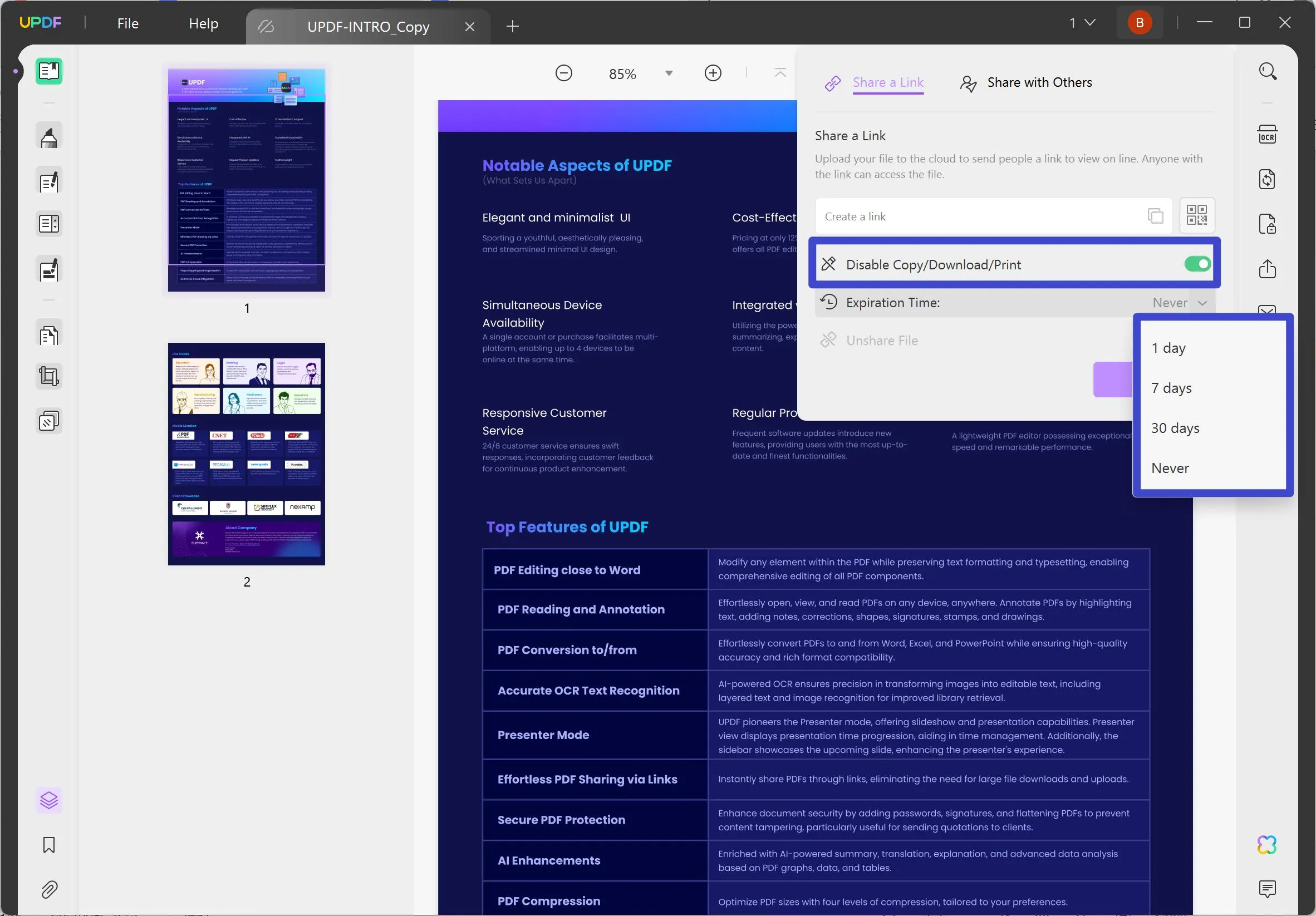
Step 4. Share Your Document: You can now share your PDF, choose to share through a link, email, or QR code. Knowing that the print function is disabled and your information is safeguarded.
Leveraging UPDF to disable print options while sharing PDFs offers peace of mind, knowing your documents are distributed securely and in compliance with your sharing intentions. Dive into UPDF's protective features today and take control over how your PDFs are used and shared.
Windows • macOS • iOS • Android 100% secure
Part 3. UPDF: The Comprehensive PDF Editor Offering Enhanced Control Over Your Documents
While UPDF can effectively disable print options in PDFs, it also has nearly a dozen other features to help with document management. This includes the following:
- Permission Control PDF: UPDF's permission control features provide a robust framework for securing PDF documents, offering users the ability to set passwords, disable printing, and manage how their PDFs are viewed, edited, or shared. This suite of tools ensures that sensitive information remains protected while enabling seamless collaboration and distribution. With UPDF, controlling document access and usage is both intuitive and effective, giving document owners complete peace of mind.
- Edit PDF: UPDF transforms your PDF editing experience, enabling you to modify text and images with the simplicity and familiarity of editing a Word document. This feature provides a seamless way to update your documents as needed.
- Annotate PDFs: UPDF enhances your reading and editing workflow with comprehensive annotation tools. Highlights, text boxes, attachments, and shapes allow for an enriched and intuitive document interaction, making it easier to emphasize and comment on key information.
- UPDF AI: UPDF harnesses AI to revolutionize how you interact with PDFs. Its AI capabilities succinctly summarize extensive PDF documents, offer translations across languages, and elucidate complex sections, streamlining comprehension and enhancing productivity.
- Convert PDFs: With UPDF, converting PDFs to various formats like Word and Excel becomes a seamless task. This capability ensures that the original layout and formatting are preserved, facilitating effortless information repurposing and accessibility.
- OCR PDF: UPDF's OCR technology offers a powerful tool for digitizing scanned documents. Capable of recognizing text in 38 languages, it transforms your PDFs into editable and searchable formats, unlocking the potential for further analysis and modification.
- Batch PDF: UPDF's batch processing feature simplifies managing multiple documents. It allows you to efficiently insert a single PDF into several files at once, ensuring that the integrity and quality of the original documents are maintained throughout the process.
- Organize PDF: UPDF offers robust tools to manage your PDF pages effectively. Whether you need to extract, split, rotate, reorder, or add new pages, it streamlines the process, ensuring your documents are organized exactly how you want them.
- Compress PDFs: With UPDF, reducing the file size of your PDFs is effortless and efficient, ensuring that your documents are easier to share and store without sacrificing their quality.
- View PDF: UPDF enhances your document viewing experience with flexible layouts. Choose from single-page, two-page, scrolling, or two-page scrolling views to match your reading preferences, improving readability and navigation through your PDFs.
- Fill and Sign: UPDF streamlines the process of completing and signing documents electronically. Its fill and sign feature enables you to effortlessly design and insert electronic signatures, ensuring your documents are finalized and authenticated with ease.
- UPDF Cloud: Leverage the convenience of UPDF Cloud to access your PDFs from anywhere, on any device. This feature harnesses cloud computing to ensure your documents are always within reach, enhancing flexibility and mobility in managing your files.
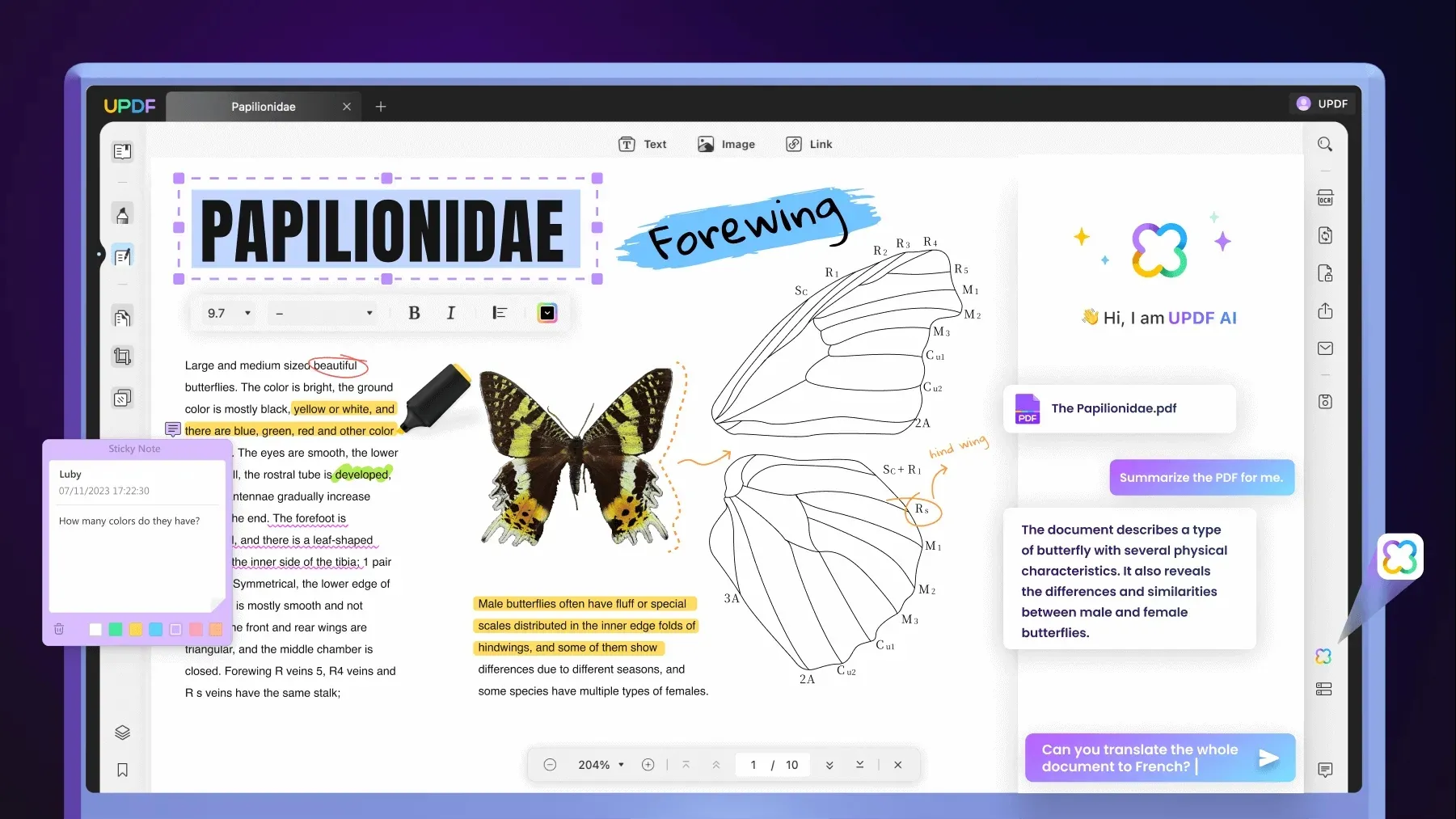
Discount Notice
Conclusion
In conclusion, ensuring the security of your PDF documents, especially when it comes to controlling print options, is crucial in maintaining confidentiality and integrity. UPDF offers an intuitive solution with its permission control features. Embrace UPDF for a seamless and secure PDF management experience, safeguarding your documents effortlessly.
Windows • macOS • iOS • Android 100% secure
 UPDF
UPDF
 UPDF for Windows
UPDF for Windows UPDF for Mac
UPDF for Mac UPDF for iPhone/iPad
UPDF for iPhone/iPad UPDF for Android
UPDF for Android UPDF AI Online
UPDF AI Online UPDF Sign
UPDF Sign Read PDF
Read PDF Annotate PDF
Annotate PDF Edit PDF
Edit PDF Convert PDF
Convert PDF Create PDF
Create PDF Compress PDF
Compress PDF Organize PDF
Organize PDF Merge PDF
Merge PDF Split PDF
Split PDF Crop PDF
Crop PDF Delete PDF pages
Delete PDF pages Rotate PDF
Rotate PDF Sign PDF
Sign PDF PDF Form
PDF Form Compare PDFs
Compare PDFs Protect PDF
Protect PDF Print PDF
Print PDF Batch Process
Batch Process OCR
OCR UPDF Cloud
UPDF Cloud About UPDF AI
About UPDF AI UPDF AI Solutions
UPDF AI Solutions FAQ about UPDF AI
FAQ about UPDF AI Summarize PDF
Summarize PDF Translate PDF
Translate PDF Explain PDF
Explain PDF Chat with PDF
Chat with PDF Chat with image
Chat with image PDF to Mind Map
PDF to Mind Map Chat with AI
Chat with AI User Guide
User Guide Tech Spec
Tech Spec Updates
Updates FAQs
FAQs UPDF Tricks
UPDF Tricks Blog
Blog Newsroom
Newsroom UPDF Reviews
UPDF Reviews Download Center
Download Center Contact Us
Contact Us







 Lizzy Lozano
Lizzy Lozano 


