Whenever we display or print something, there are two main orientations to select from, which include horizontal and vertical. Since printer papers are normally rectangular, we must select either orientation so that our content is displayed in the intended manner.
In technical terms, this orientation while printing is based on flipping the page on a short edge and a long edge, which can be confusing for most users. Understanding the flip on short edge vs long edge is very important if you frequently work on exporting and printing documents.
In this guide, we will explain the technicalities between short-edge and long-edge, along with their differences.
If you are looking to print one of your documents, you will find adequate methods to print in the correct orientation in this guide.
So, stick with us till the end to learn which flipping option is the right one for you.
Part 1. What Does Flip on Short Edge Mean?
Understanding the technicality behind short-edge flipping will be significantly easier when we take a real-world example. So, if we take an example of real-world books, their pages are bound on one side.
Since the pages are rectangular, they can either be bound on the longer side or the shorter side. In this example, the short edge means the shorter side of the page.
Flip on a short edge can also mean that you will print the content in horizontal orientation, where the width will be more than the length of your document.
So, when that document is printed, its pages will be flipped on the short edge to go to the next pages.
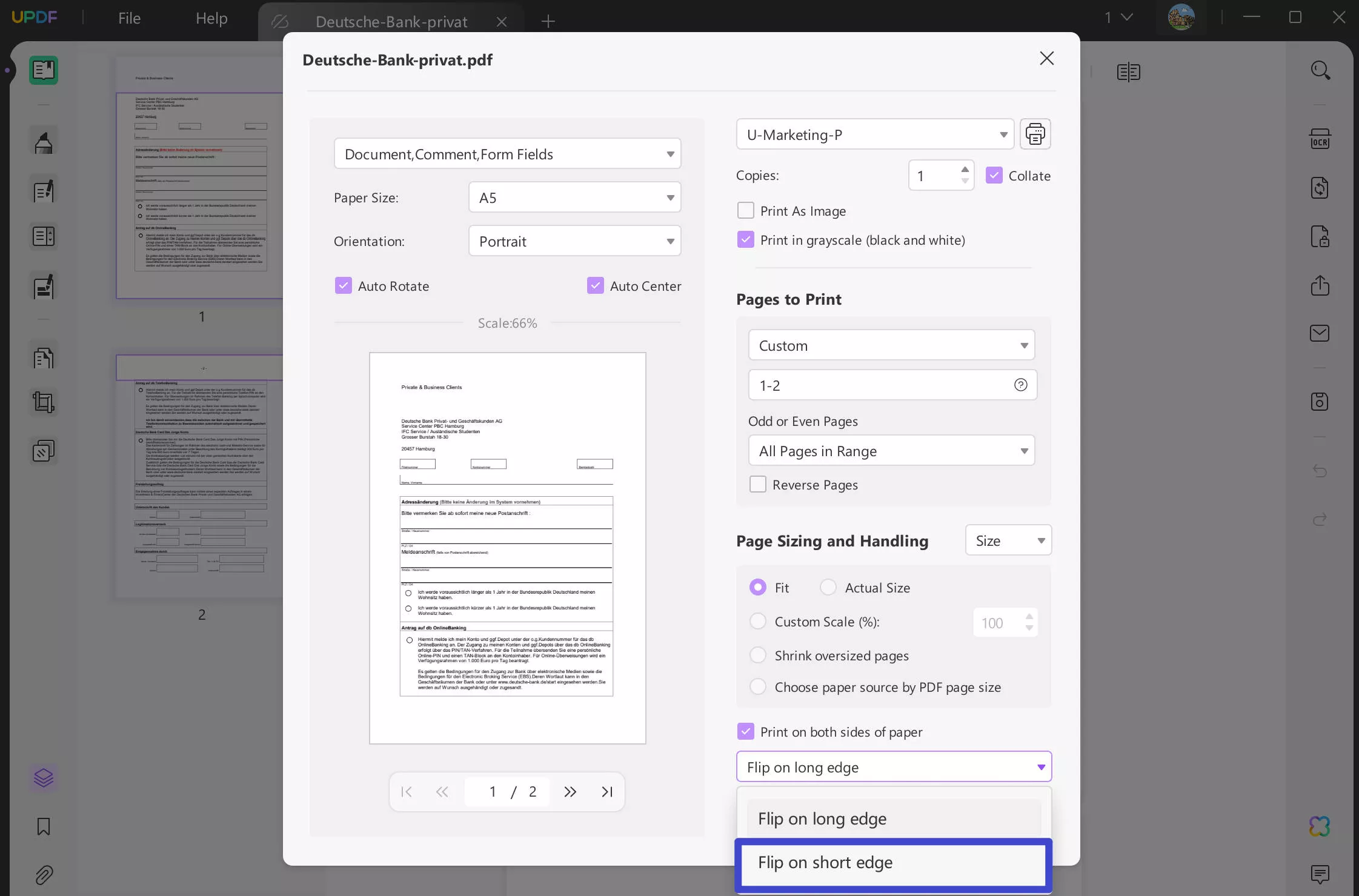
Part 2. What Does Flip on Long Edge Mean?
If we continue with the same example of real-world books, we will see that most books have their pages bound on the longer side. These books have more length and less width, and that is because of their printing orientation.
So, when we flip on a long edge, it means that the page will have more length and less width, which is usually the case with our physical and digital documents.
In simple terms, these documents are presented in portrait or vertical orientation. This way, whenever we need to go to the next page, it is flipped on the long edge due to being in portrait orientation.
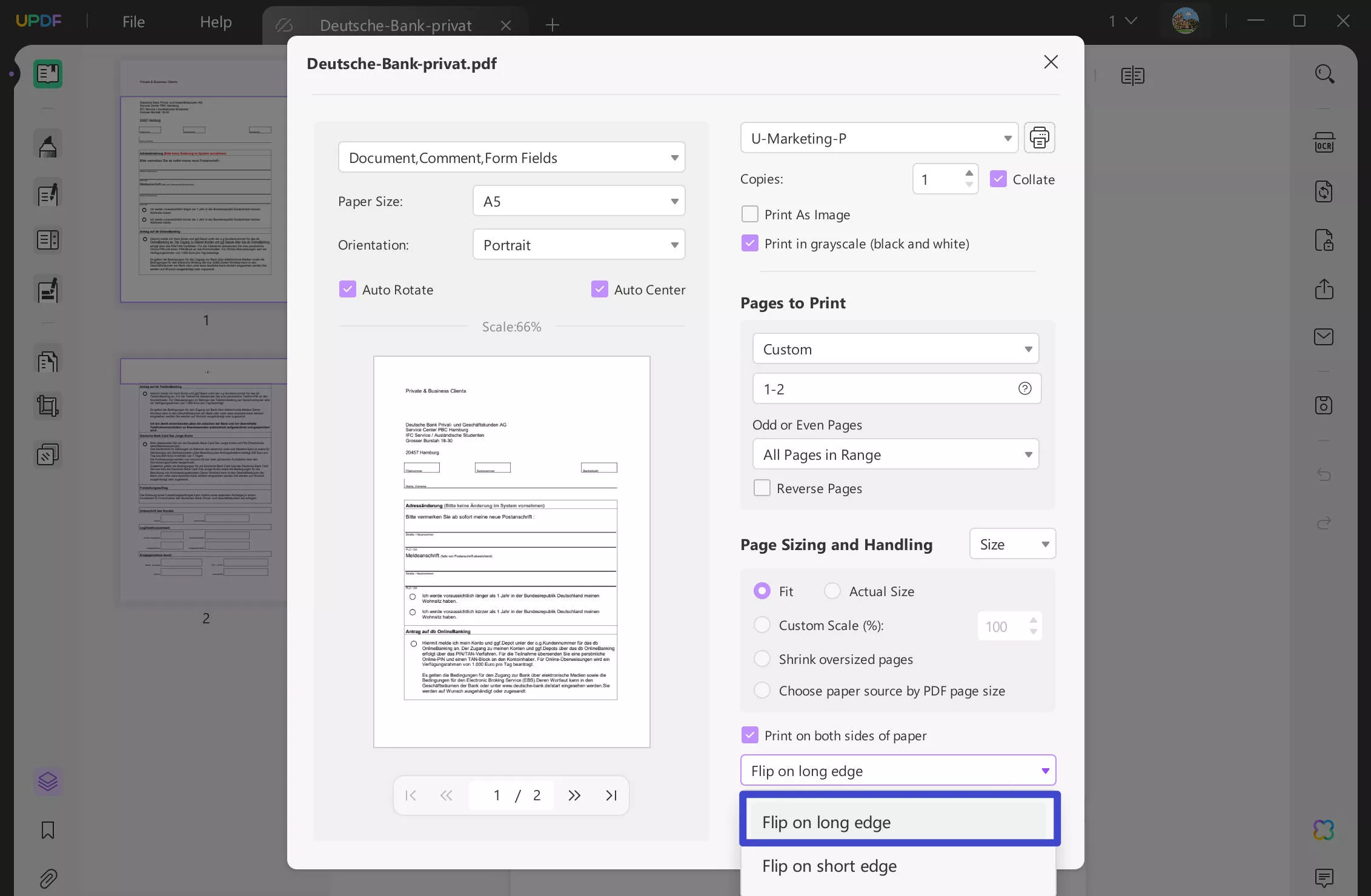
Part 3. Flip on Long Edge Vs Short Edge: How to Choose?
When you are about to finalize and print your document, you must choose between a long edge and a short edge for flipping. It is because these different orientations can affect how your content is displayed, especially on double-sided documents.
Here, we have listed some scenarios that you may consider for flipping on short and long edges.
Major scenarios when you should flip on the long edge
- When your document is primarily designed in portrait orientation, you must flip on the long edge to maintain the natural flow of your content.
- When you are creating a booklet or magazine, you must choose to flip on a long edge. It is because their binding is usually along the long edge. So, when flipping pages, the sequential order of content can be retained.
- Text-heavy documents that focus on better readability and continuity of text must be printed with flip on long edge.
Major scenarios when you should flip on short edge
- Documents that are oriented naturally in landscape mode can be flipped on a short edge.
- You can choose to flip on the short edge for documents that have charts or diagrams. It is because this orientation provides more horizontal space to display graphics in a better way.
- Using flip on the short edge can be beneficial for presentation slides, especially when printing in a double-sided format. It ensures proper layout and sequence of presentation content.
Apart from these scenarios, to select between flipping on the short edge or long edge, there will be cases when you get images and other graphics to print. It is important to check the original orientation of that image and select the printing orientation accordingly.
Part 4. How to Print Portrait Long Edge or Short Edge for One PDF?
If you are looking for the right tool that lets you print your PDFs with the choice between short edge and long edge, then UPDF is the right choice. There are several reasons why UPDF makes the best choice for printing your PDF documents in the right orientation, including its availability on Windows and MacOS machines.
Moreover, UPDF is completely free for printing PDFs in the desired orientation, and you get a range of print customization options. These include page size, page range, sizing and handling, etc.
So, if you are looking to print a portrait long edge or short edge for one PDF, you must download UPDF on your device and follow the steps below for printing:
Windows • macOS • iOS • Android 100% secure
Step 1: Launch your UPDF application, then click the "Open File" button from the home interface to open your PDF document. When PDF opens in reader view, you will press "Ctrl + P" on your keyboard to access printing settings.
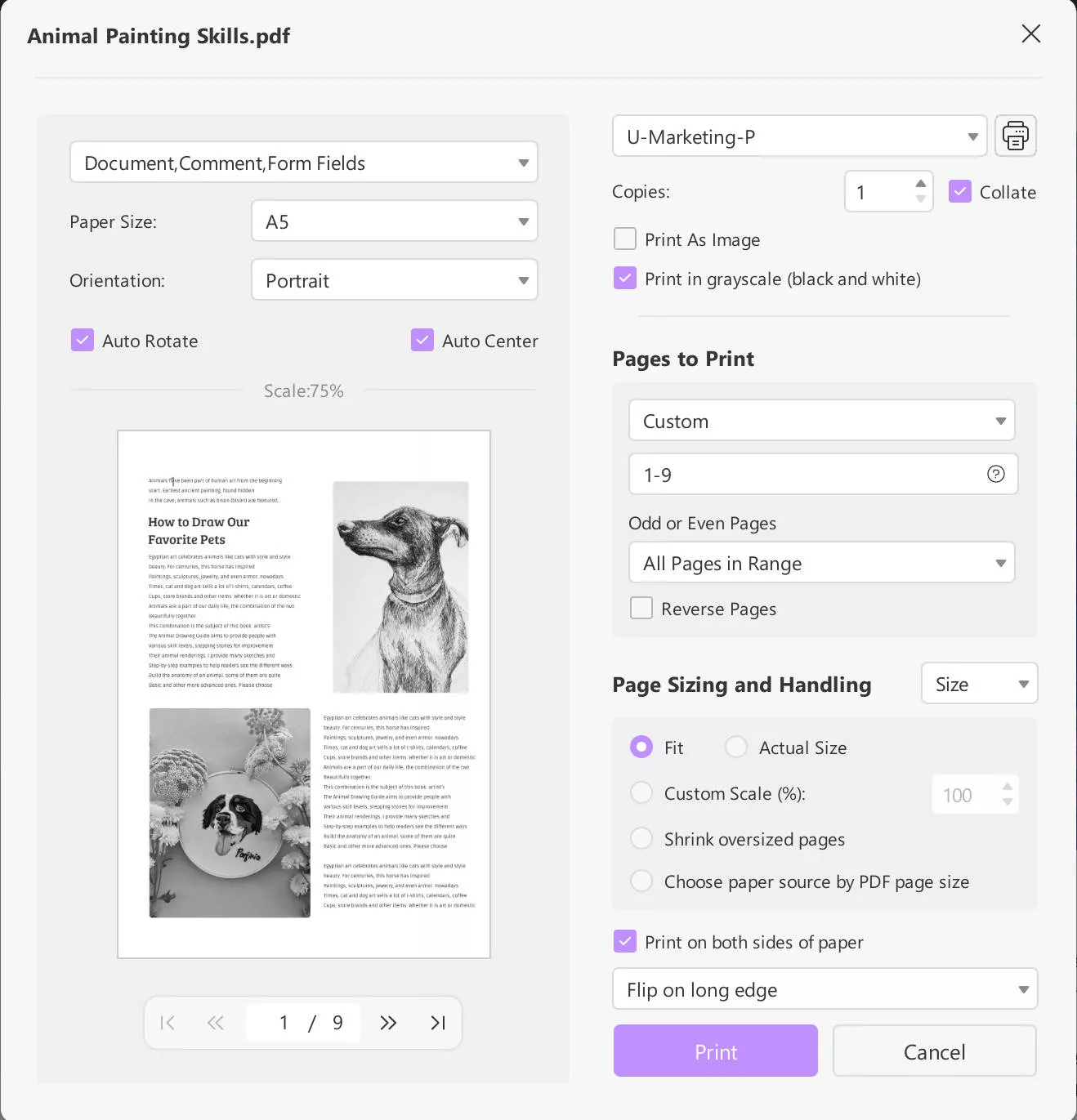
Step 2: In the printer settings you must ensure to select the desired orientation (portrait in this case). The next thing to checkmark is "print on both sides of paper," and you can select the long edge or short edge option from the dropdown below. Now, click "Print" and leave the rest of the work for your printer.
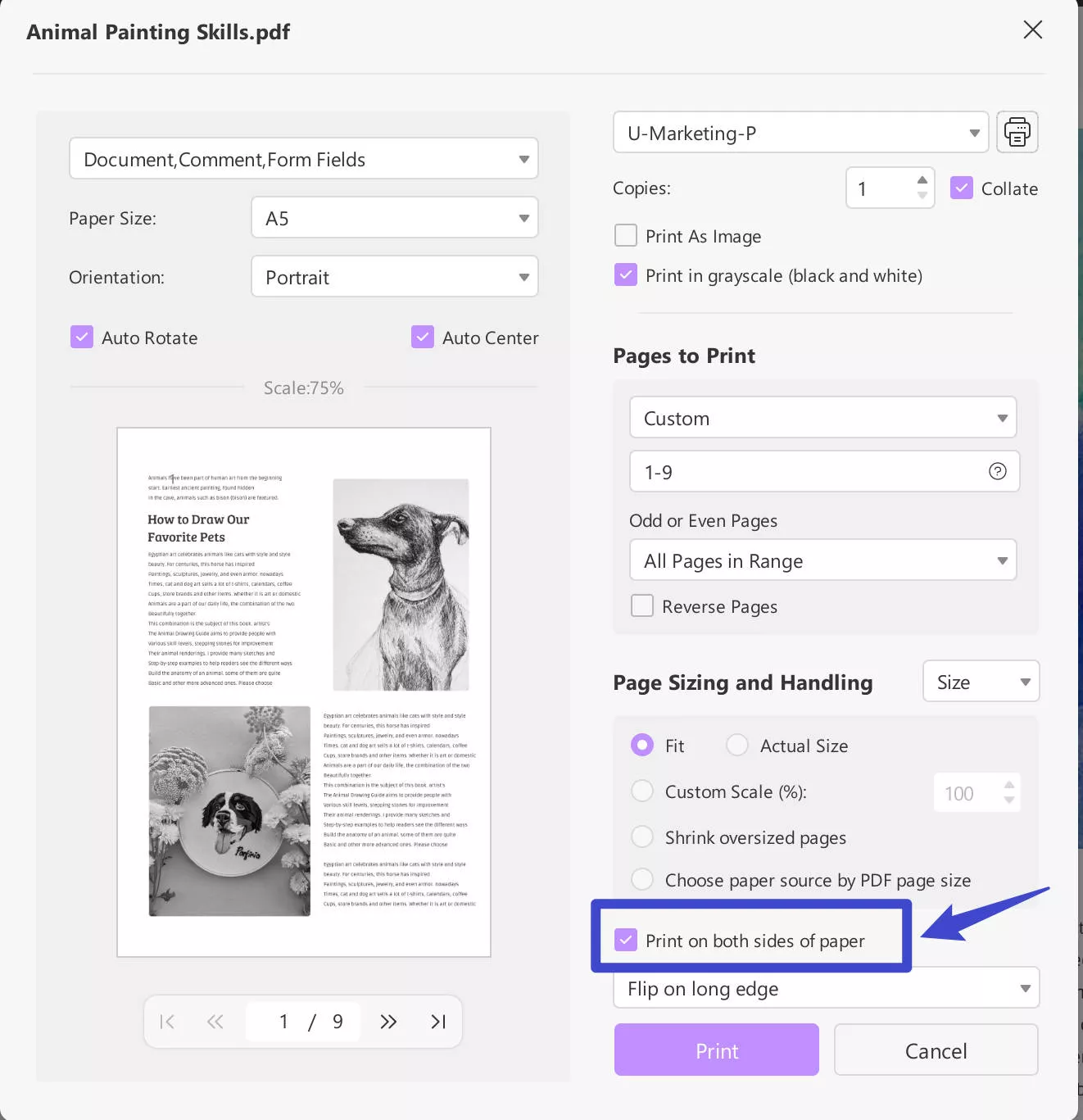
Part 5. How to Print Portrait Long Edge or Short Edge for PDF Files in Batch?
If you have multiple PDF files that you want to print, then using UPDF can increase your productivity. It is because printing those files individually will take a lot of time, and the UPDF Batch Print feature can save you from that. This way, you can print multiple PDF files in one go with a click, but you must download the UPDF application on your device for that:
Windows • macOS • iOS • Android 100% secure
Step 1: Start your UPDF desktop app by using its icon, and when it opens, you will click "Batch" > "Print." This UPDF feature allows you to use the print feature and its settings on multiple documents with one click.
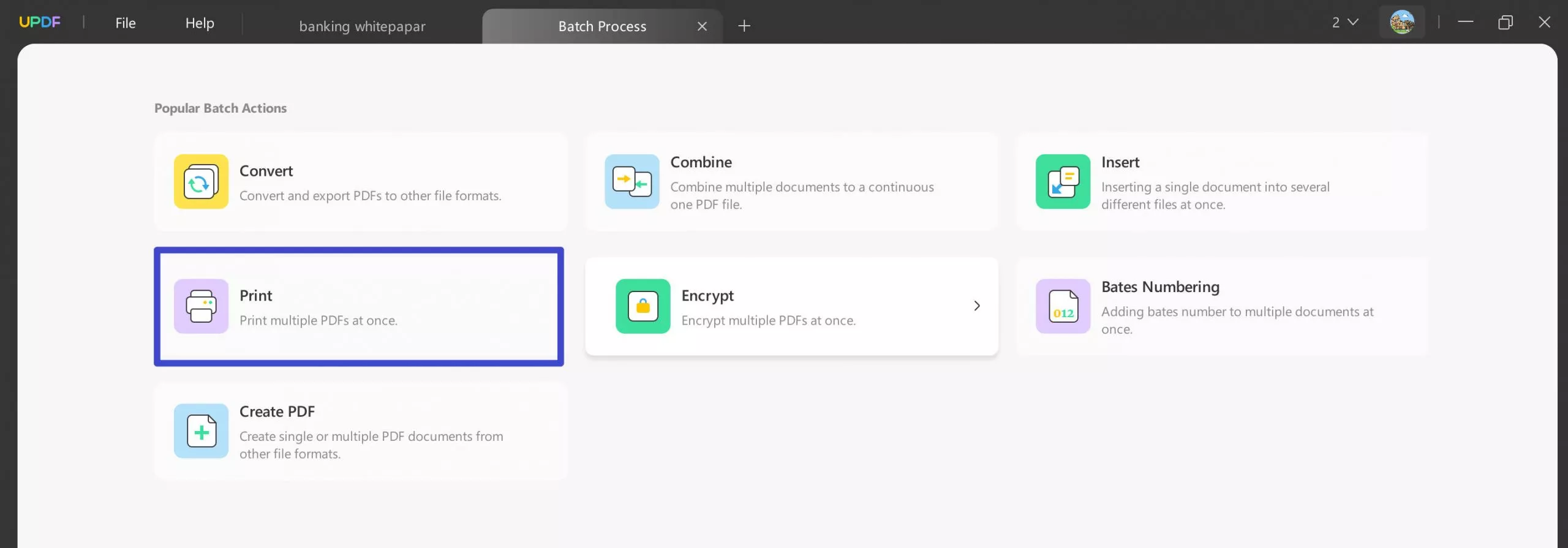
Step 2: Click "Add Files" to add multiple PDF files and set the required orientation. Ensure that the option "print on both sides of paper" is checkmarked, and you can select between the short edge and the long edge from the dropdown below. Click "Apply," and your printer will start printing your documents.
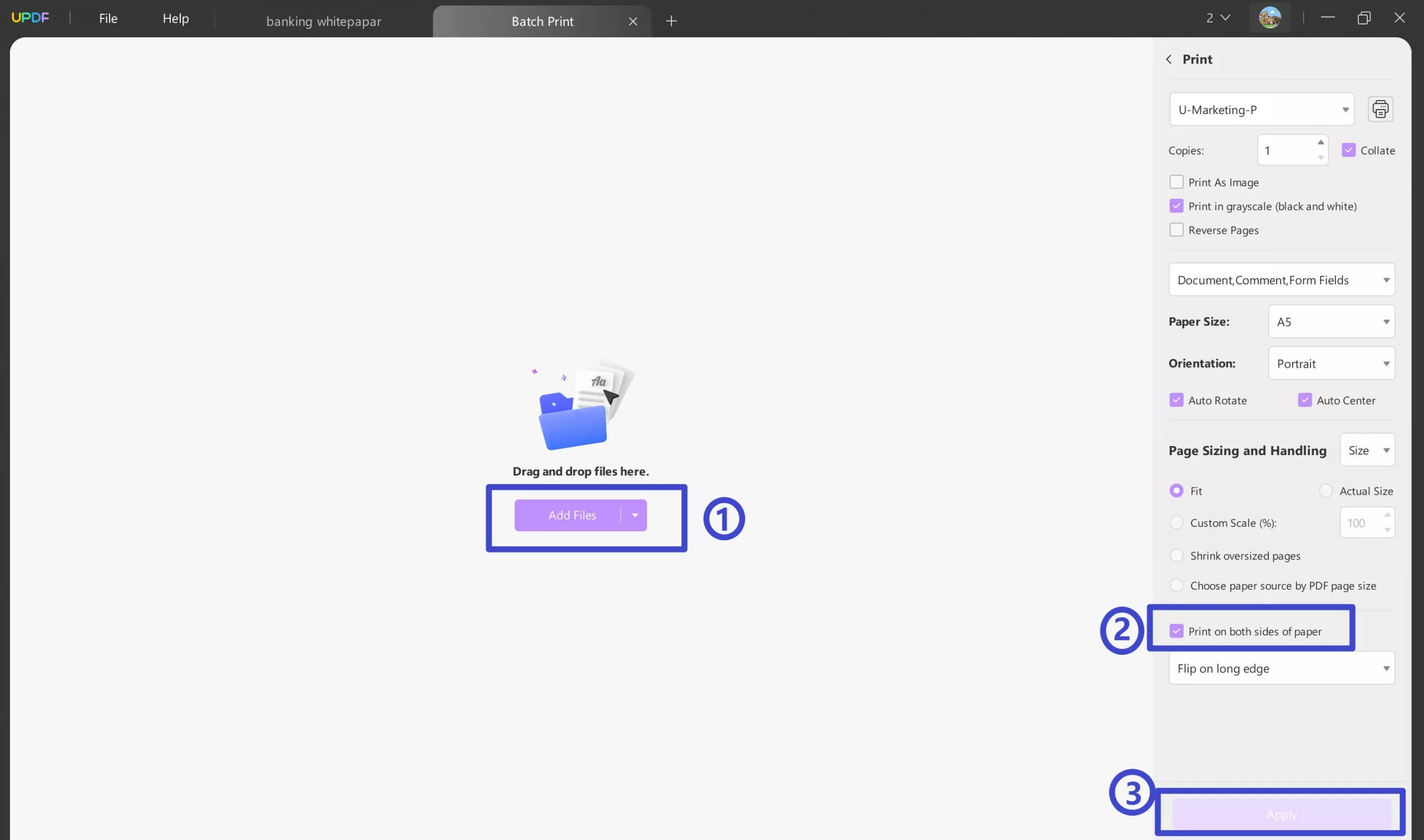
UPDF brings many other features for you with its unique features, including the following:
- UPDF Cloud saves your PDFs in dedicated online storage. It also syncs your documents across your devices.
- UPDF AI is helpful with its built-in ChatGPT capabilities. It helps translate, review, summarize, rewrite, explain, and do much more with PDFs.
- PDF OCR can convert scanned documents and images of text into editable PDF format.
- Edit PDF documents and add new text, images, and links.
- Annotate PDF content for collaboration or take notes with highlighter comments, stickers, and more.
- Convert PDF documents to other common document formats and vice versa.
- Compress PDF content to reduce file size without impacting the quality of content in PDF.
- Protect PDF with document password and permission password that comes with secure encryption.
- Organize PDF pages and documents by merging, splitting, deleting, inserting, and extracting features.
- Fill and Sign your PDF forms, edit the existing form fields and create new ones with UPDF.
Read this UPDF review from How-To Geek to learn more about the AI and other capabilities of UPDF. Watch this video for guidance about different functionalities and their benefits for you by using UPDF. So, if you want to give UPDF a try, then this is the best time. UPDF is offering a massive discount, so download and purchase UPDF and start using a complete and feature-rich PDF tool.
Windows • macOS • iOS • Android 100% secure
Final Thoughts
It may be confusing when you see the option to flip on short edge vs long edge when printing your documents. Hopefully, this guide article has cleared all your confusion and made it clear and easy to select the right option.
When you select the right option while printing your documents, you ensure that your contents are displayed correctly and they provide the right experience regarding the layout and sequence of the content.
When it comes to printing your documents using the right flip option, you must use a compatible tool, and UPDF is an excellent choice here. It supports PDF documents of all orientations, and you can choose the printing options as per your requirements. So, download UPDF on Windows, Mac, iOS, and Android to try printing your documents with flip on short edge or long edge.
Windows • macOS • iOS • Android 100% secure
 UPDF
UPDF
 UPDF for Windows
UPDF for Windows UPDF for Mac
UPDF for Mac UPDF for iPhone/iPad
UPDF for iPhone/iPad UPDF for Android
UPDF for Android UPDF AI Online
UPDF AI Online UPDF Sign
UPDF Sign Read PDF
Read PDF Annotate PDF
Annotate PDF Edit PDF
Edit PDF Convert PDF
Convert PDF Create PDF
Create PDF Compress PDF
Compress PDF Organize PDF
Organize PDF Merge PDF
Merge PDF Split PDF
Split PDF Crop PDF
Crop PDF Delete PDF pages
Delete PDF pages Rotate PDF
Rotate PDF Sign PDF
Sign PDF PDF Form
PDF Form Compare PDFs
Compare PDFs Protect PDF
Protect PDF Print PDF
Print PDF Batch Process
Batch Process OCR
OCR UPDF Cloud
UPDF Cloud About UPDF AI
About UPDF AI UPDF AI Solutions
UPDF AI Solutions FAQ about UPDF AI
FAQ about UPDF AI Summarize PDF
Summarize PDF Translate PDF
Translate PDF Explain PDF
Explain PDF Chat with PDF
Chat with PDF Chat with image
Chat with image PDF to Mind Map
PDF to Mind Map Chat with AI
Chat with AI User Guide
User Guide Tech Spec
Tech Spec Updates
Updates FAQs
FAQs UPDF Tricks
UPDF Tricks Blog
Blog Newsroom
Newsroom UPDF Reviews
UPDF Reviews Download Center
Download Center Contact Us
Contact Us








 Delia Meyer
Delia Meyer 
 Lizzy Lozano
Lizzy Lozano 
