A4 is the default paper size used in most documents, such as legal documents, business reports, research articles, and much more. Due to the confined paper size in A4, it fails to properly handle complex visuals or extensive datasets. For that, converting A4 to A3 seems a viable solution, as it can help increase the size of the pictures, objects (arrows, stripes, squares), and other elements. Therefore, this guide is all about how to resize A4 to A3 using the best solution. So, let's head right to it!
Part 1. How to Convert/Resize/Scale a Single PDF from A4 to A3
If you have a single A4 PDF file of a complex visual or dataset, then you can convert A4 PDF to A3 using different tools. However, our emphasis in today's guide is to present the best tool to resize A4 to A3 with utmost accuracy. This is what you can get with UPDF.
UPDF is a powerful PDF editor and converter tool that can take your A4 and convert it into A3 paper dimensions: 11.7 x 16.5 inches. All it requires is a few simple clicks to print A4 to A3 while preserving all details. On top of that, UPDF allows you to crop, rotate, and resize individual PDF pages to further enhance the document quality the way you want.
The key features of UPDF are as follows:
- Convert/resize/scale A4 to A3 PDF with simple clicks.
- Crop, resize, and rotate individual PDF pages.
- Shrink oversized pages with one click.
- Customizable printer settings, such as print in grayscale, custom page printing, paper orientation, and much more.
- Convert A4 to other formats as well, including A5, B4, B5, tabloid, letter, etc.
- Batch resize multiple PDFs from A4 to A3.
In short, UPDF is your one-stop tool to easily print A4 to A3 with many customization options. So, hit the download button to install UPDF on your computer and scale for A4 to A3 conversion right away.
Windows • macOS • iOS • Android 100% secure
Let's now see UPDF in action and list the steps to resize A4 to A3 PDF with it:
Step 1. Download and launch UPDF on your Windows/Mac computer. Click "Open File" from the home screen and select the A4 PDF.
Step 2. Click the narrow next to Save > Print to open the printer settings.
Step 3. Under the "Paper Size" section, select "A3".
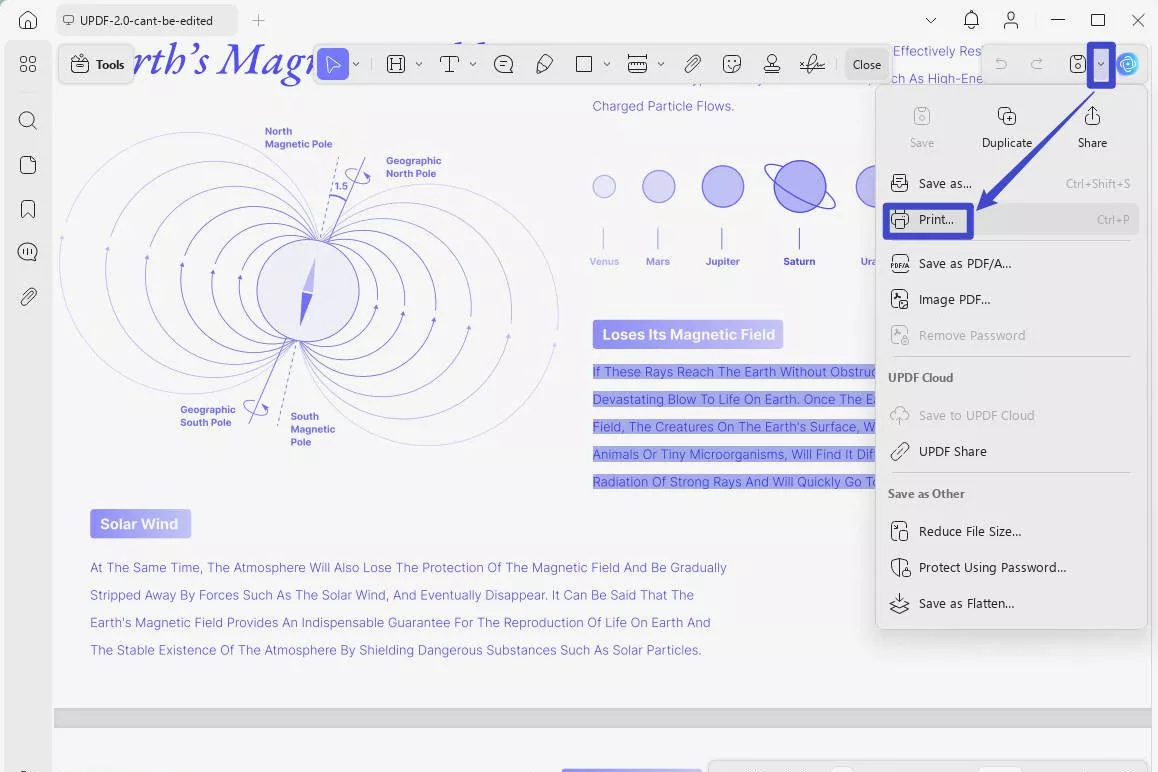
Step 4. Customize other printer settings the way you want, such as orientation, grayscale print, shrink the oversized page, etc. Once done, select "Microsoft Print to PDF" and then click the "Print" button.
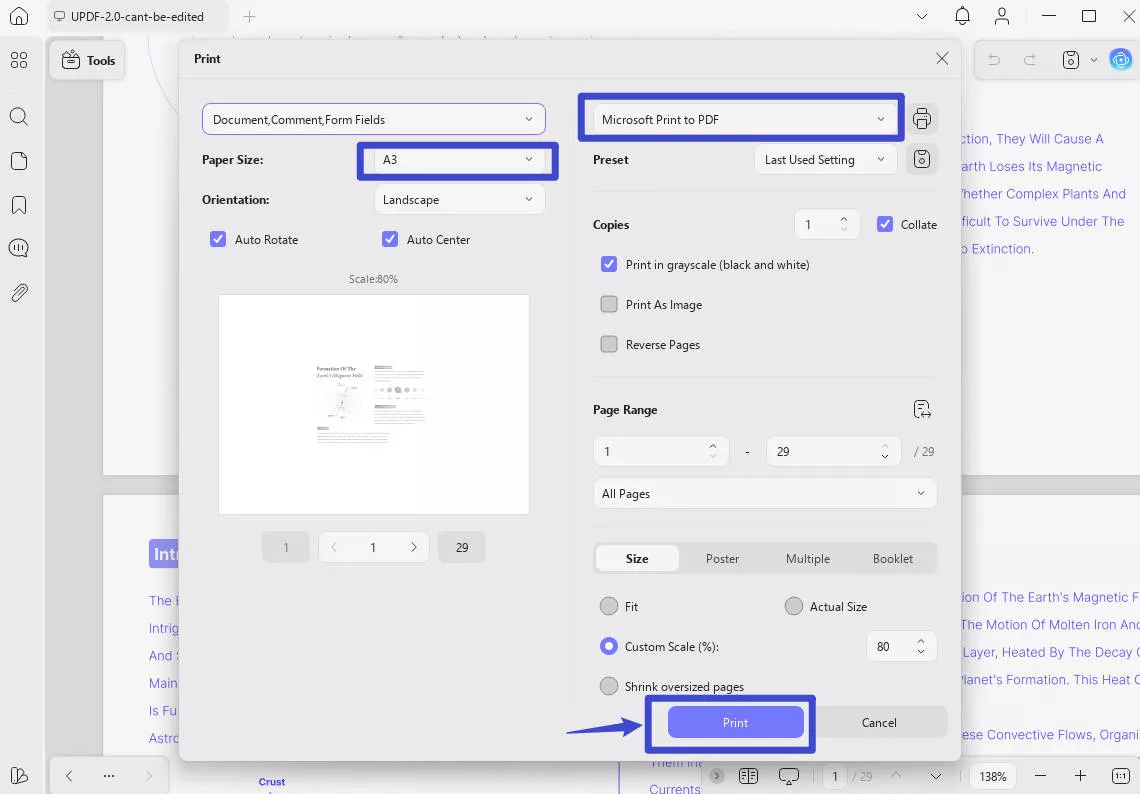
Step 5. To crop or resize selective pages further, click the "Crop" icon in "Tools" from the left sidebar and go to the page you want to resize. Then resize/crop the page the way you want.
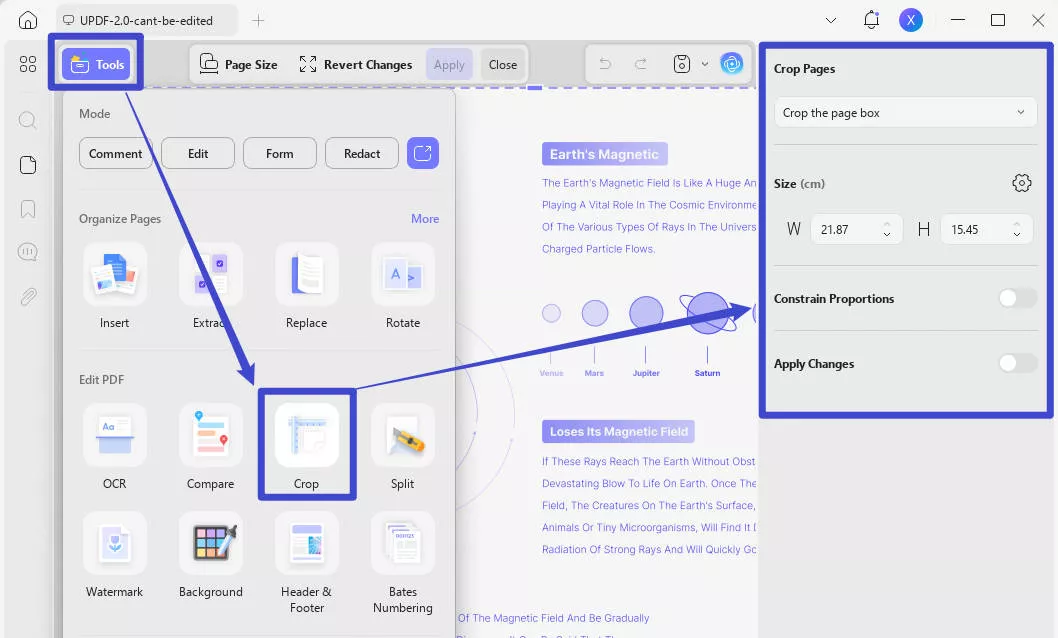
That's it! This way, UPDF offers an intuitive approach to convert A4 PDF to A3 effortlessly. Besides resizing a single A4 PDF, you can do the same for multiple PDFs at once with UPDF. The next part talks in detail about it.
Part 2. Part 2. How to Convert/Resize/Scale Multiple PDFs from A4 to A3
Sometimes, there is a need to resize multiple A4 PDFs to A3. For instance, you may have several A4-sized drawings of a project that you now want to print in A3 for effective presentation. Here again, UPDF comes into action.
UPDF has a dedicated "Batch Process" feature with which you can resize and print multiple A4 PDFs to A3 at once. All you have to do is select all the A4 PDFs and then set the paper size as A3. The batch process feature even allows you to select the entire folder instead of selecting files one by one.
Here are the steps to batch print multiple PDFs (A4 to A3) with UPDF:
Step 1. Launch UPDF and click "Tools" from the main home screen.
Step 2. From the list of batch process activities you can do, select the "Print" option.
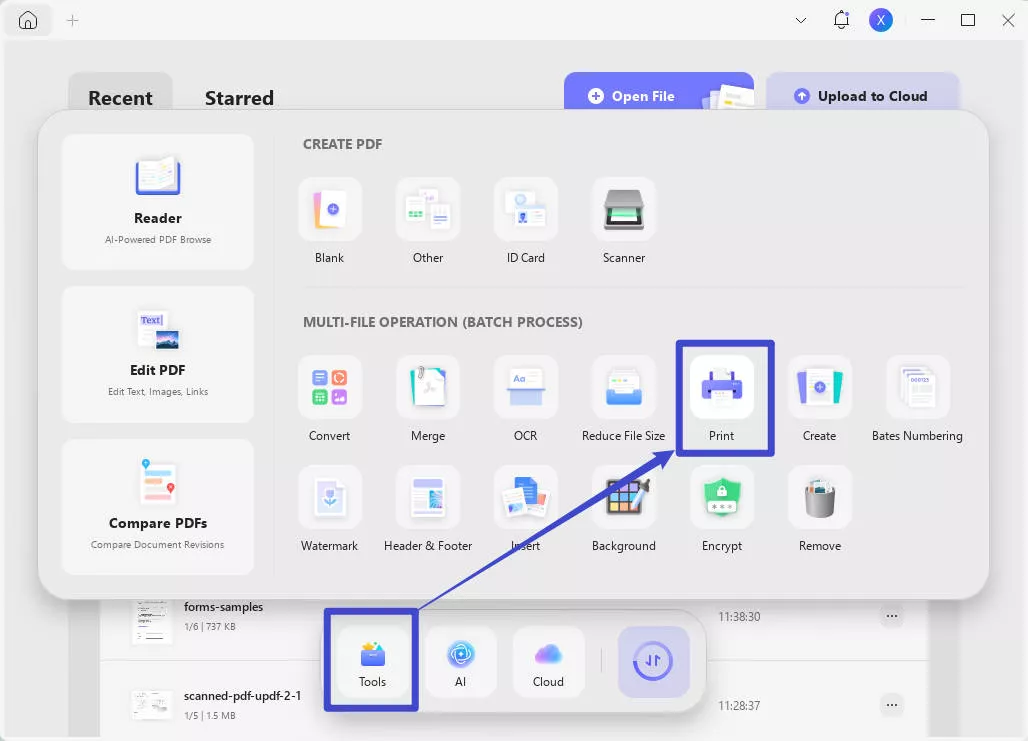
Step 3. Click "Add File" and select the PDFs you want to convert from A4 to A3.
Step 4. Select the second one in "My Present" to click print the PDFs.
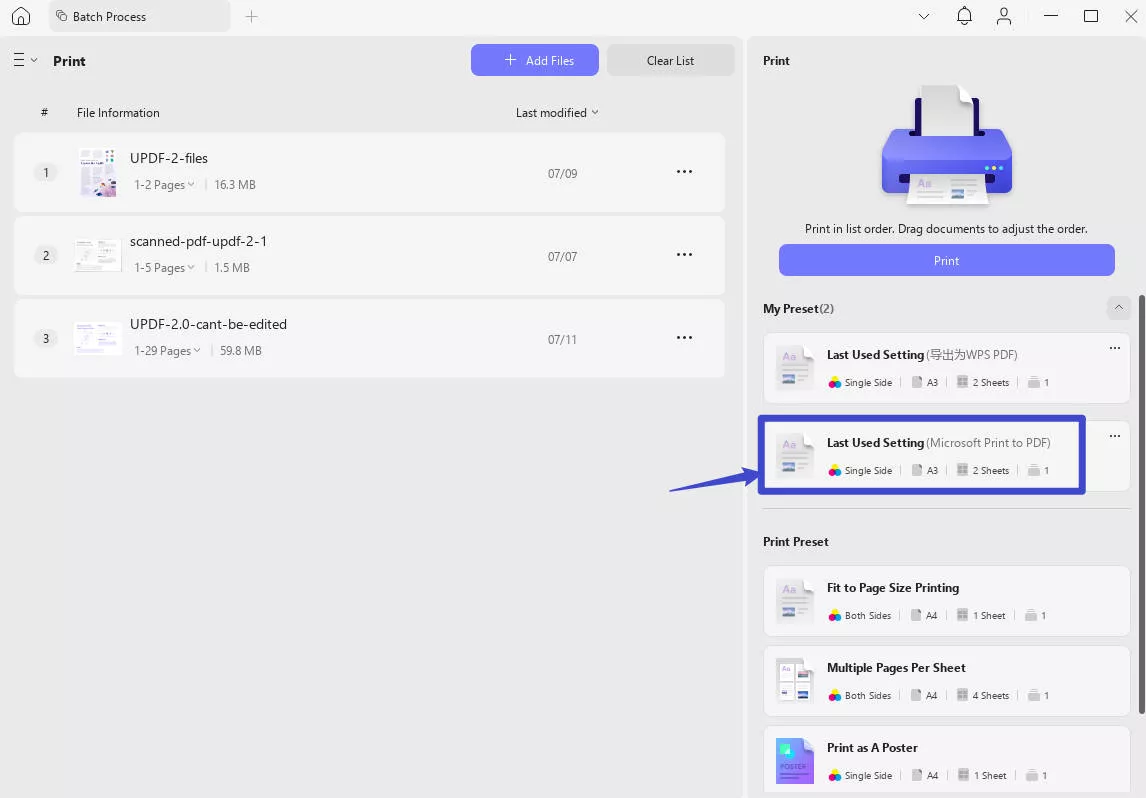
This way, you can easily print multiple A4 PDFs to A3. Simply put, UPDF is your best companion to convert/resize/scale A4 to A3 for single or multiple PDFs. Therefore, download UPDF and get the A3 formatted documents conveniently.
Windows • macOS • iOS • Android 100% secure
UPDF has even more features to offer besides just printing A4 to A3. To learn more, read the next part.
Part 3. Bonus Tip: UPDF – A Cost-Effective PDF Editor Beyond Just an A4 to A3 Resizer
Until now, we have seen UPDF as the best solution to resize A4 to A3 PDFs. However, that's just one feature that UPDF has to offer. In fact, UPDF is a complete PDF editor tool that has various other features for you, as follows:
- Edit PDF: add, edit, and remove text, links, and images from a PDF.
- Annotate PDF: Highlight, add stamps/stickers, underline, strikethrough, mark, draw, and do other annotations to a PDF.
- UPDF AI: UPDF provides an AI chat box to chat with PDF and get assistance in consuming PDF content by asking for summaries, translations, explanations, and much more.
- Create PDF: It allows you to create a PDF from scratch or convert existing ones to Word, image, PPT, Excel, text, etc.
- Compress PDF: Reduce/shrink large PDFs into smaller sizes in two clicks.
- Protect PDF: Protect a PDF with a password or redact sensitive information.
- Fill & Sign PDF: Assists in filling PDF forms and signing PDFs digitally.
- Organize PDF: Rearrange, add, rotate, crop, remove, replace, extract, and split PDF pages.
- Merge PDF: Merge two or more PDFs into a single PDF.
- OCR PDF: Convert scanned or image-based PDFs into editable PDFs.

Overall, UPDF is the advanced and feature-rich PDF editor and converter tool you need for almost any PDF-related activity. In fact, now is the best time to upgrade to UPDF Pro, access all its above features, and buy AI unlimited with its limited-time 60% off offer.
Windows • macOS • iOS • Android 100% secure
To get more info about UPDF, check out the UPDF review on ToolPilot.
Part 4. FAQs About A4 to A3
Q1. How can I resize an A4 MS document to print to A3 paper?
You can easily resize your A4 MS document to print to A3 paper, as follows:
- Open the document in MS Word and click Ctrl + P.
- In the print settings window, set the paper size as "A3" and print the document.
Q2. What is the scale for A4 to A3?
The scale for A4 to A3 is as follows:
- A4: An A4 paper measures 210 x 297 millimeters (8.27 x 11.69 inches). It is commonly used for documents, letters, etc.
- A3: An A3 paper measures 297 x 420 millimeters (11.69 x 16.54 inches). It is commonly used for brochures, posters, etc.
In short, A3 is twice the size of A4.
Q3. How many A4 fit into A3?
An A4 paper measures 210 x 297 millimeters (8.27 x 11.69 inches), while an A3 paper measures 297 x 420 millimeters (11.69 x 16.54 inches). When an A3 paper is cut in half, it becomes two A4 paper sheets. Therefore, two A4 papers can fit into one A3 paper.
Q4. How can I resize A3 PDF to A4?
You can easily resize A3 PDF to A4 with UPDF, as follows:
- Open the A3 PDF with UPDF and click Ctrl + P.
- Choose the narrow next to "Save" and select "Print..."
- Set the "Paper Size" as A4, select "Microsoft Print to PDF", and click "Print".
Once done, you will get an A4-sized PDF instantly.
Conclusion
The need to convert A4 to A3 is common whenever the A4 paper fails to demonstrate a detailed picture or lengthy datasets. By resizing A4 PDF to A3, you can effectively increase the size of the pictures, objects (arrows, stripes, squares), and other elements. For that, UPDF is your ultimate solution to effortlessly converting, scaling, and resizing A4 to A3 PDF documents. Therefore, follow the steps discussed in this guide and leverage UPDF to print A4 to A3 conveniently.
Windows • macOS • iOS • Android 100% secure
 UPDF
UPDF
 UPDF for Windows
UPDF for Windows UPDF for Mac
UPDF for Mac UPDF for iPhone/iPad
UPDF for iPhone/iPad UPDF for Android
UPDF for Android UPDF AI Online
UPDF AI Online UPDF Sign
UPDF Sign Read PDF
Read PDF Annotate PDF
Annotate PDF Edit PDF
Edit PDF Convert PDF
Convert PDF Create PDF
Create PDF Compress PDF
Compress PDF Organize PDF
Organize PDF Merge PDF
Merge PDF Split PDF
Split PDF Crop PDF
Crop PDF Delete PDF pages
Delete PDF pages Rotate PDF
Rotate PDF Sign PDF
Sign PDF PDF Form
PDF Form Compare PDFs
Compare PDFs Protect PDF
Protect PDF Print PDF
Print PDF Batch Process
Batch Process OCR
OCR UPDF Cloud
UPDF Cloud About UPDF AI
About UPDF AI UPDF AI Solutions
UPDF AI Solutions FAQ about UPDF AI
FAQ about UPDF AI Summarize PDF
Summarize PDF Translate PDF
Translate PDF Explain PDF
Explain PDF Chat with PDF
Chat with PDF Chat with image
Chat with image PDF to Mind Map
PDF to Mind Map Chat with AI
Chat with AI User Guide
User Guide Tech Spec
Tech Spec Updates
Updates FAQs
FAQs UPDF Tricks
UPDF Tricks Blog
Blog Newsroom
Newsroom UPDF Reviews
UPDF Reviews Download Center
Download Center Contact Us
Contact Us








 Donnie Chavez
Donnie Chavez 
 Delia Meyer
Delia Meyer 
 Grace Curry
Grace Curry