Printing documents in the correct orientation ensures clarity and professionalism. For those wondering how to print landscape in PDF, mastering this skill can transform your document presentations. This guide offers comprehensive steps and solutions for achieving perfect landscape prints every time. Keep reading to discover the best methods tailored to your needs.
Part 1. Understanding Landscape Orientation in PDF Printing
Printing a PDF in landscape mode means orienting the document horizontally, with the longer side at the top and bottom. This format is ideal for documents designed with a wider layout, such as charts, tables, and presentations, providing more space across the width of the page. It contrasts with the portrait mode, where the document is oriented vertically. Switching to landscape mode ensures that wide content fits well on the page without scaling down too much, making it easier to read and visually appealing.
Part 2. The Best Way to Print Landscape in PDF
The best way to print a PDF in landscape mode is by using a reliable PDF editor like UPDF. With UPDF, users can easily switch between landscape and portrait orientations, ensuring documents are printed exactly as intended. Key features relevant to printing include the ability to adjust page size, select specific pages for printing, and preview the document layout before sending it to the printer. This ensures that the final printout meets the user's expectations in terms of layout, orientation, and overall appearance.
Ready to elevate your document printing and management experience? Download UPDF today and discover the ease of switching between landscape and portrait orientations with just a few clicks.
Windows • macOS • iOS • Android 100% secure
Printing a landscape PDF document using UPDF can be accomplished in a few simple steps. Here's how:
Step 1. Install UPDF: First, download and install the UPDF application on your device. Open the application once installed.
Step 2. Open PDF: Click on the 'Open File' option to upload the PDF document you wish to print.
Step 3. Go to Menu and Click Print: Once your document is ready, navigate to the 'File' menu and select the 'Print' option. This opens the print setup dialog.
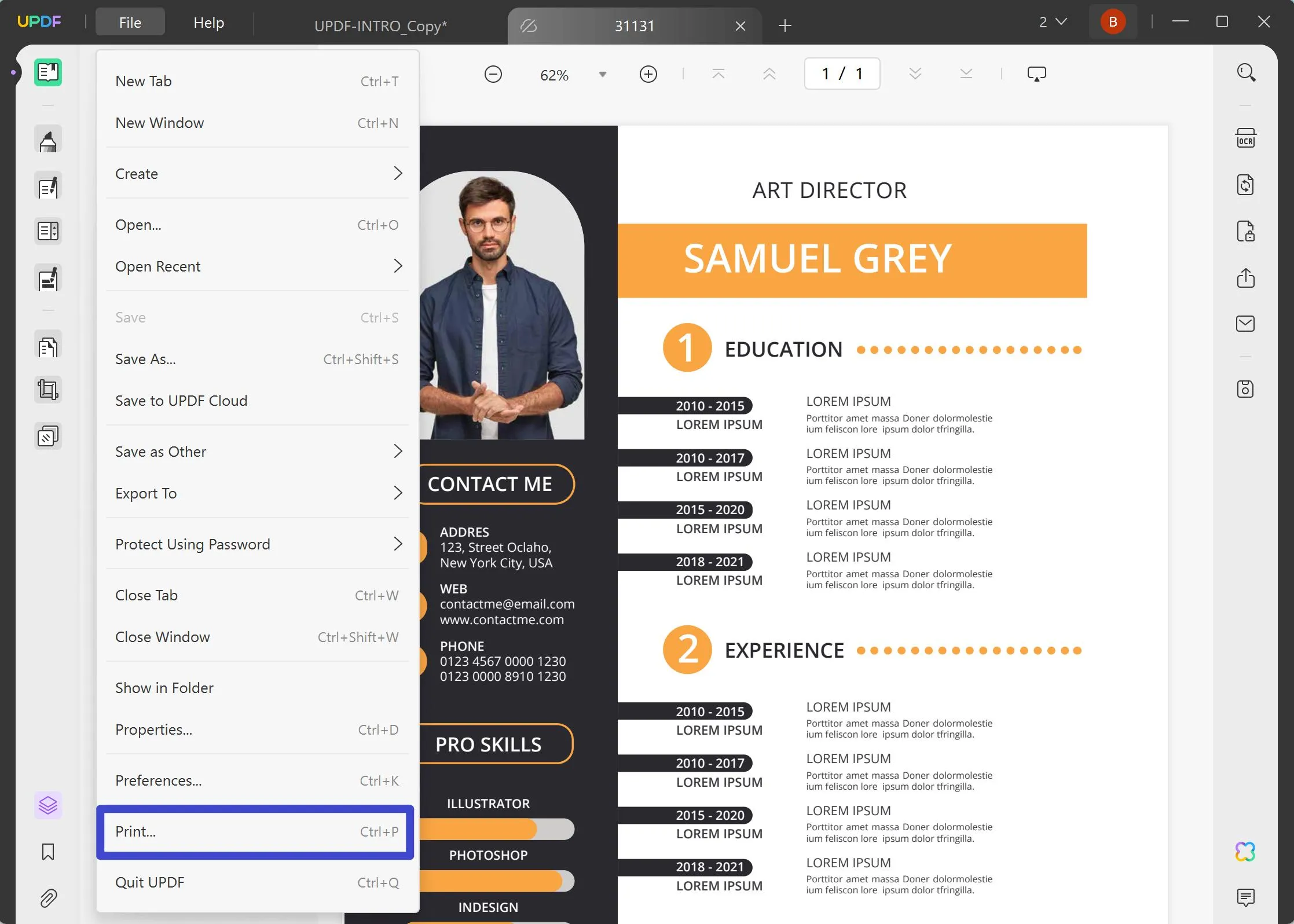
Step 4. Click Orientation and Change to Landscape: In the print setup dialog, look for the 'Orientation' option and select 'Landscape'. This adjusts your document's orientation for printing.
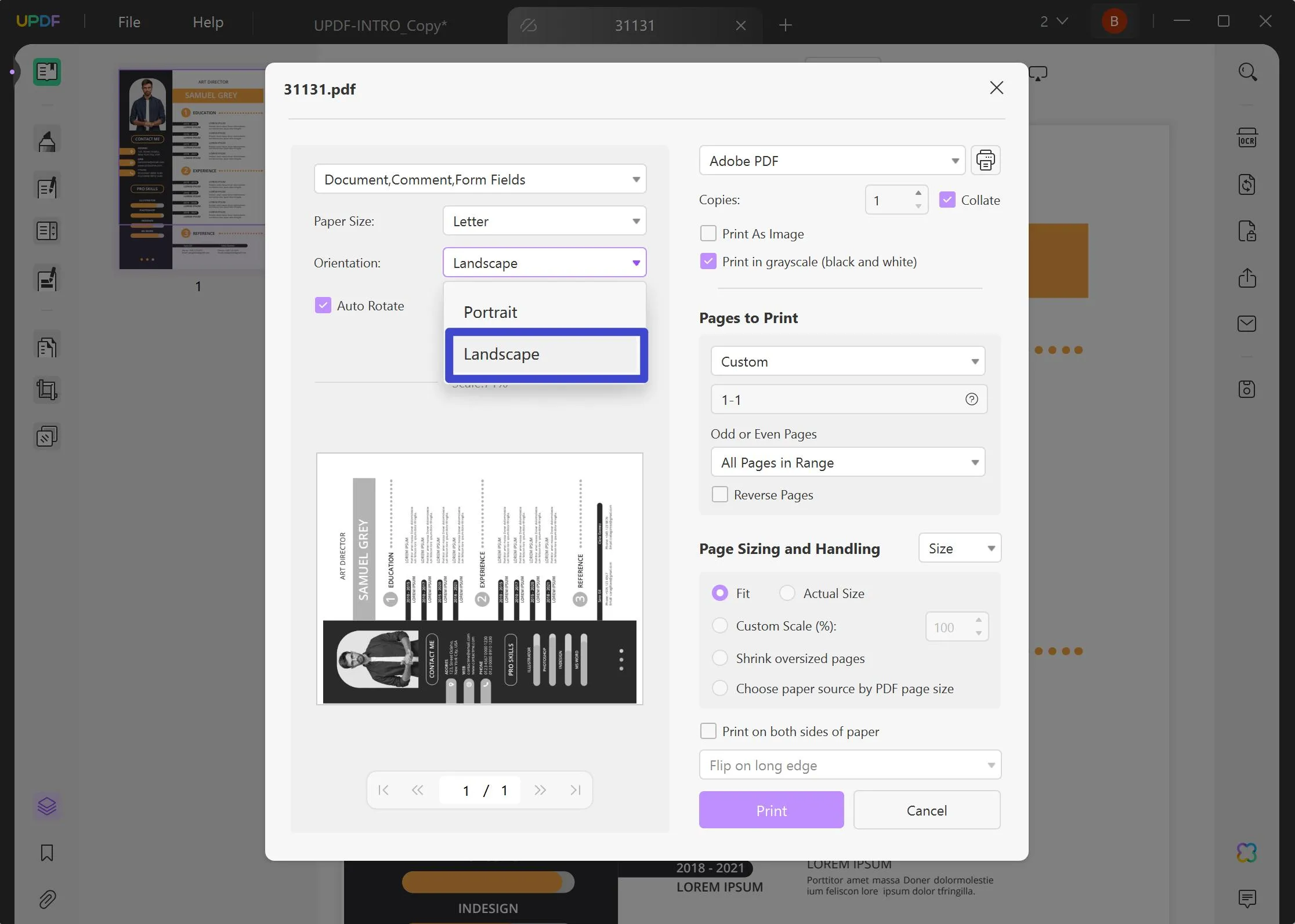
Step 5. Customizable Settings:
- Page Sizing and Handling: Choose from options like 'Fit', 'Actual Size', 'Custom Scale', 'Shrink oversized pages', as well as 'Choose paper source by PDF page size' to ensure your document prints correctly
- Grayscale: Opt to print in grayscale if color is not required, saving on color ink.
- Selective Page Range: Specify if you want to print every single page or select a specific page range.
- Paper Size: Select the size that matches your document or the output preference.
Step 6. Print: After adjusting these settings, click 'Print' to send your document to the printer.
Part 3. Other Alternative Methods to Print Landscape in PDF
While UPDF offers a streamlined and feature-rich approach for printing your PDFs in landscape mode, it's worth exploring other alternative methods as well. In the following section, we will delve into Adobe Reader, Acrobat, and Google Chrome to achieve similar results.
1. Adobe Reader or Acrobat 10.x (Windows)
Printing a PDF in landscape orientation using Adobe Reader or Acrobat 10.x on Windows involves a simple process:
- Open your document and select File > Print to access the Print dialog box.
- In the Page Handling area, make sure to deselect 'Auto-Rotate And Center'. This step is crucial for maintaining your chosen orientation.
- Deselect 'Auto-Rotate and Center' if it's selected, ensuring your document's layout remains as intended.
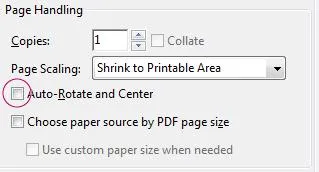
- Click the Page Setup button located in the lower-left corner of the Print dialog box. This opens the Page Setup dialog.
- In the Page Setup dialog, select the landscape orientation. This adjusts your document to be printed across the wider dimension.
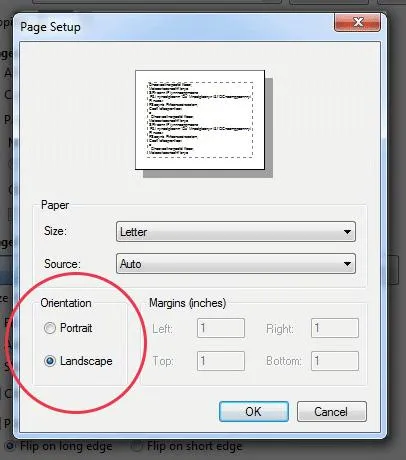
- After selecting the landscape orientation, click OK to confirm your settings.
- Finally, click OK in the Print dialog box to start printing your document in the desired landscape format.
2. Adobe Reader or Acrobat 10.x (Mac OS)
Printing a PDF in landscape orientation on a Mac OS using Adobe Reader or Acrobat 10.x is straightforward. Here's how:
- Open the PDF document and click the Printer button in the toolbar to open the Print dialog box.
- Navigate to the Page Handling area. Here, you'll need to deselect 'Auto-Rotate and Center'. This step ensures that the document's orientation is controlled manually.
- Proceed by clicking the Page Setup button, located in the bottom-left corner of the Print dialog box. This action opens the Page Setup dialog.
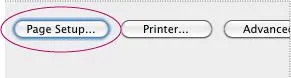
- Within the Page Setup dialog, select the landscape orientation. This choice adjusts your document to utilize the wider aspect for printing.
- After setting the landscape orientation, click OK to confirm your configuration.
- To commence printing your document in the chosen landscape orientation, click OK in the Print dialog box.
3. Adobe Reader or Acrobat 9.x (Windows)
Printing a PDF in landscape orientation using Adobe Reader or Acrobat 9.x on Windows can be accomplished in a few steps:
- Go to the top menu bar and select File > Print Setup. This opens the Print Setup dialog box.
- In the Print Setup dialog, select the landscape orientation as the new page orientation. Click OK to confirm your selection.
- Then, go back to the top menu and choose File > Print to open the Print dialog box.
- Look for the Page Handling area within the Print dialog box. Here, you need to deselect 'Auto-Rotate And Center'. This action ensures that the document will print according to the orientation you've set, without automatic adjustments.
- Finally, click OK to start printing your document in landscape orientation.
4. Adobe Reader or Acrobat 9.x (Mac OS)
Printing a PDF in landscape orientation on Mac OS using Adobe Reader or Acrobat 9.x involves the following steps:
- Open your PDF document and select File > Page Setup from the top menu. This action opens the Page Setup dialog box.
- Within the Page Setup dialog, select the landscape orientation as your new page orientation. Click OK to apply this setting.
- Next, go back to the top menu and choose File > Print. This brings up the Print dialog box.
- Ensure the Print dialog box is in the expanded mode by clicking the arrow next to the Printer pop-up menu, revealing additional options.
- In the expanded Page Handling area, you need to deselect 'Auto-Rotate And Center'. This prevents the document from being automatically adjusted, maintaining the landscape orientation you've selected.
- To finalize and start the printing process in landscape mode, click Print.
5. Chrome Browser:
Printing a PDF in landscape orientation directly from Google Chrome is a straightforward process once you ensure PDFs open within the browser:
- Click on the three-dot icon on the top-right corner and select 'Print'.
- In the print preview screen, choose the drop-down box next to "Layout" and select "Landscape."
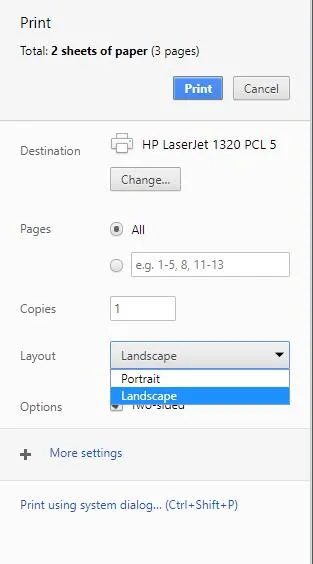
Part 4. FAQs About How to Print Landscape in PDF
Q1. How do I permanently make a PDF landscape?
To permanently make a PDF landscape in UPDF, navigate to the 'Organize Pages' section after opening your document. Here, you can select the pages you'd like to modify and use the 'Rotate' option to adjust their orientation to landscape. This alteration is saved once you apply the changes and save the document.
Q2. Why won't my PDF save in landscape?
If your PDF won't save in landscape, it could be due to the document's settings being locked or restrictions in the PDF editing software you're using. Ensure the software supports orientation changes and check if the document has any permissions preventing modifications. Updating your PDF editor to the latest version may also resolve this issue.
Q3. How do I make a PDF landscape instead of portrait?
To make a PDF landscape instead of portrait, you can use PDF editing software with page orientation features. After opening your document, look for an option to adjust page layout or orientation, selecting landscape as your preference. This change can be applied to individual pages or the entire document, depending on your needs.
Conclusion
In conclusion, printing a PDF in landscape orientation can significantly enhance the readability and presentation of your documents. For a seamless experience, UPDF stands out with its intuitive interface and versatile printing options. We highly recommend using UPDF to ensure your documents are printed exactly as intended, with optimal quality and efficiency.
Windows • macOS • iOS • Android 100% secure
 UPDF
UPDF
 UPDF for Windows
UPDF for Windows UPDF for Mac
UPDF for Mac UPDF for iPhone/iPad
UPDF for iPhone/iPad UPDF for Android
UPDF for Android UPDF AI Online
UPDF AI Online UPDF Sign
UPDF Sign Read PDF
Read PDF Annotate PDF
Annotate PDF Edit PDF
Edit PDF Convert PDF
Convert PDF Create PDF
Create PDF Compress PDF
Compress PDF Organize PDF
Organize PDF Merge PDF
Merge PDF Split PDF
Split PDF Crop PDF
Crop PDF Delete PDF pages
Delete PDF pages Rotate PDF
Rotate PDF Sign PDF
Sign PDF PDF Form
PDF Form Compare PDFs
Compare PDFs Protect PDF
Protect PDF Print PDF
Print PDF Batch Process
Batch Process OCR
OCR UPDF Cloud
UPDF Cloud About UPDF AI
About UPDF AI UPDF AI Solutions
UPDF AI Solutions FAQ about UPDF AI
FAQ about UPDF AI Summarize PDF
Summarize PDF Translate PDF
Translate PDF Explain PDF
Explain PDF Chat with PDF
Chat with PDF Chat with image
Chat with image PDF to Mind Map
PDF to Mind Map Chat with AI
Chat with AI User Guide
User Guide Tech Spec
Tech Spec Updates
Updates FAQs
FAQs UPDF Tricks
UPDF Tricks Blog
Blog Newsroom
Newsroom UPDF Reviews
UPDF Reviews Download Center
Download Center Contact Us
Contact Us











 Enid Brown
Enid Brown 