Password-protected PDF files offer a wide range of security to users. By protecting the PDF document, you can restrict the receiver from printing, editing, or reading the file. However, what if you have a password-protected PDF that needs to be printed, but you forget the password or you have the password but do not know how to print it? That will be very annoying if it is an urgent task. So to help you out, this article will introduce how to print password-protected PDFs instantly using some reliable and efficient tools.
Part 1: How to Print Password-Protected PDF with Password
If you are a Windows or Mac user and know the password, you can use an efficient PDF tool like UPDF to print password-protected PDFs. In this part, you can find the detailed yet easy steps to print encrypted PDF files using this tool.
Step 1: Open the Encrypted PDF
Click the below button to download UPDF. Install and launch this software on your computer to start with the process. Afterward, click on the "Open File" button to import the password-protected PDF on this tool. For this, browse the PDF file from your computer and tap on the "Open" button to upload it successfully.
Windows • macOS • iOS • Android 100% secure
Step 2: Access the Print Option
Once your PDF file is open, head to the "File" button on top and select the "Print" option. You can also press the "Ctrl + P" keys to print through a shortcut.
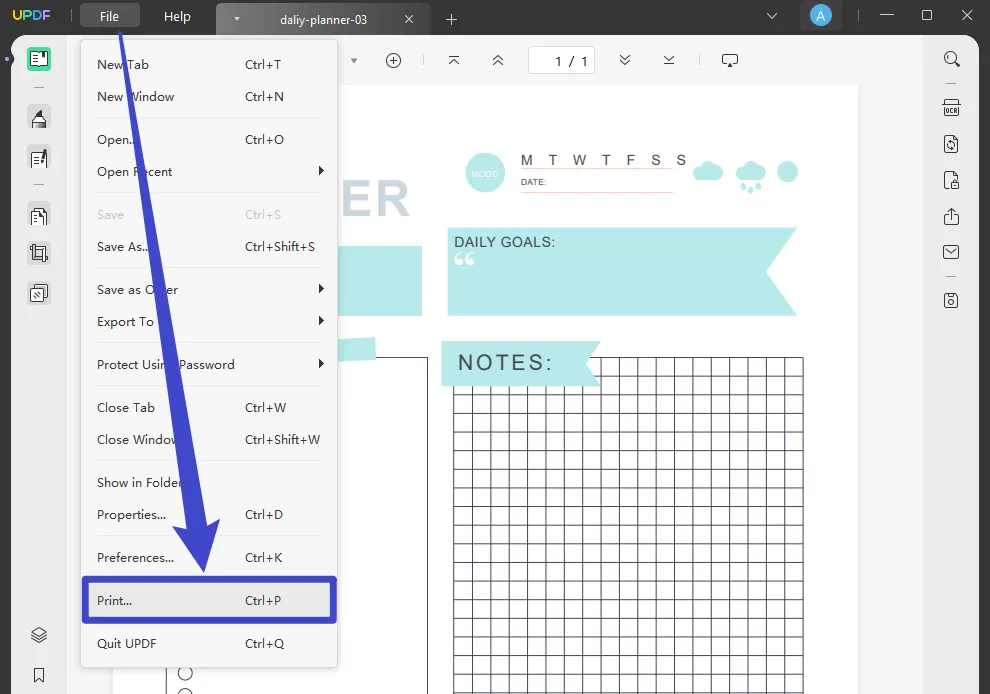
Step 3: Add the Required Password
If your PDF document is password-protected from printing, then you will have to enter the password. The tool will ask you to enter the password of your PDF file. Enter the required password and click on the "Unlock" button.
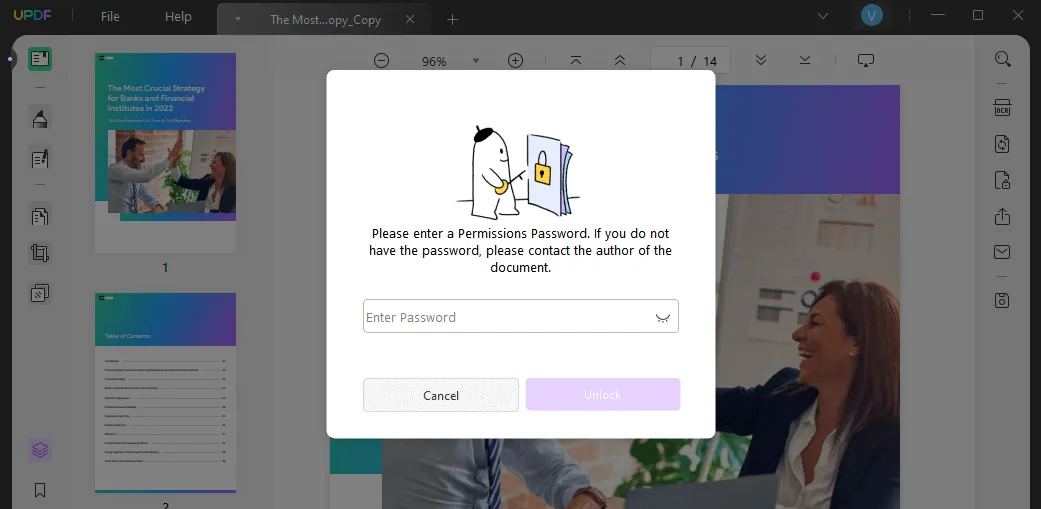
Step 4: Print Protected PDF
This will open a new printing window on the screen. After selecting the printer, you can select page range, orientation, and the number of pages to print. After choosing the pages to print, you can select the page sizing and handling from the given options.
This software allows you to print PDFs as a booklet, and it also allows you to print PDFs with comments per your needs. Once finishing all settings, hit the "Print" button to print your PDF file.
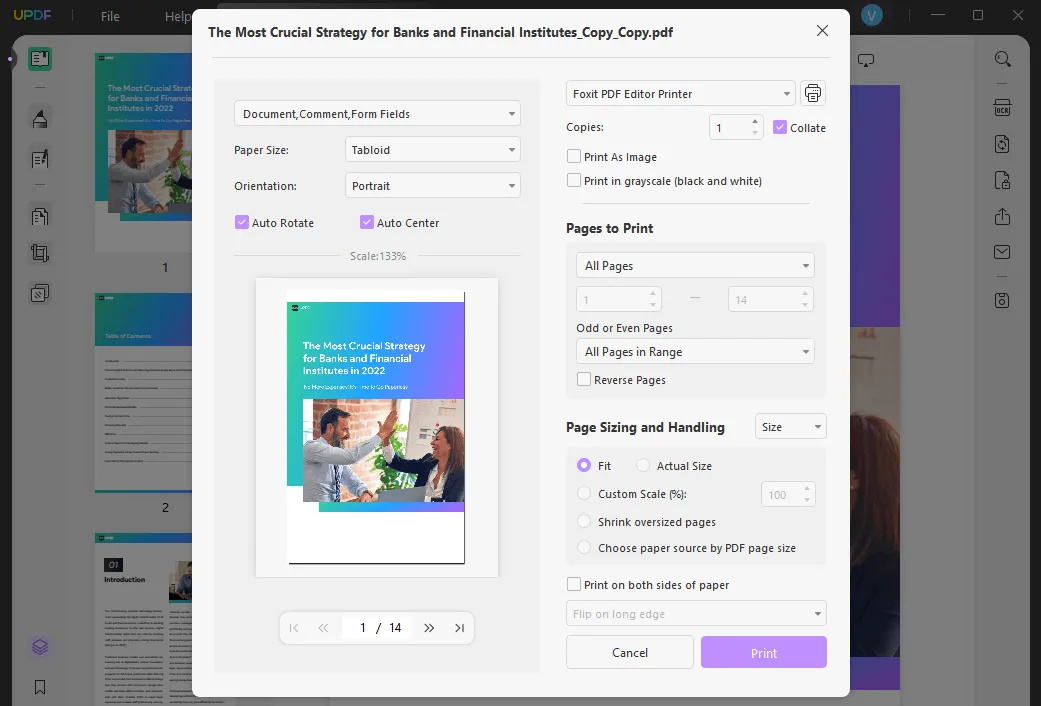
It is easy to print password-protected PDFs with UPDF, isn't it? Apart from printing password-protected PDFs, UPDF has many other features.
Key Characteristics
- It comprises annotating options to help the user in making their notes and references in a structured way. You can also highlight complicated definitions through it to instantly memorize the content.
- You can rearrange the pages before printing them. You can either delete some unwanted pages or add new ones to take the printout of your PDF file perfectly.
- Do you want to add colorful stamps to your PDF file? UPDF brings you several vibrant stamps that you can add to the PDF files to make them look captivating and interesting. You can also import customized stamps on this tool for more usage.
- UPDF has made official work easier as it enables the user to edit PDF documents. You can edit the text, images, and other contents in PDF easily. Apart from editing text in PDF files, you can edit your images by cropping, rotating, or resizing them precisely.
- You can use AI features to summarize, translate, write, rewrite, explain, chat for PDF, and more.
It is not easy to cover all the features UPDF has here. So we recommend you download UPDF via the below button to test all features on your own, read this review article from Howtogeek, or watch the below video review of UPDF.
Windows • macOS • iOS • Android 100% secure
Part 2: How to Print Protected PDF without Password
The above method is suitable for those who know the password of PDF documents. What if you forgot the password, or you don't know the password?
In this case, you need to use aJoysoft PDF Password Remover. Use this tool to remove the password from the PDF files that are preventing you from printing. Then, use UPDF to help you print PDF file.
To offer great efficiency, aJoysoft allows the user to upload PDF files through batch processing. You can instantly upload 200+ PDF files for unlocking at a single time and this can accelerate your work efficiency. Through the following steps, you will get to know how to print protected PDFs using aJpysoft PDF Password Remover and UPDF:
Step 1: Add Files to aJoysoft
Visit aJoysoft PDF Password remover website. Begin by accessing this tool and opening its user interface. On its home button, tap on the "Add Files" option and upload the PDF file that you want to unlock.

Step 2: Remove the Password from the PDF
If you want to remove all the restrictions or required permissions from your PDF file that does not have a user password, tap on the "Remove Password" option given below.

If your PDF file includes a user password, you can see a "Locked" icon on the screen with the message saying, "The document has an open password. You need to enter the password to unlock it". Tap on the displayed "Locked" icon, which will open a new window. In this window, enter the open password and click on "OK." After that, you can click on the "Remove Password" button to eradicate all the permissions from the PDF file.
Step 3. How to Print the Password-Protected PDF
After you unlock the PDF, you can easily print it. To print the PDF file, you will still need a PDF tool that has printing capability. You can use UPDF to do it. If you do not have this tool on your computer, click the below button to download it. Then, open UPDF, you can go to "File > Print" directly without entering any password to print the PDF.
Windows • macOS • iOS • Android 100% secure
Part 3. FAQs About Printing Password Protected PDF
1. Why Can't I Print a Password Protected PDF?
The reason that you are unable to print a secured PDF is due to its user or open password. Without entering the user password, you cannot print the locked PDF file. If you know the password, you can use UPDF to open the file, enter the password, and begin to print.
2. How to Print Password-Protected PDF Online?
To print the password-protected PDF online, you need to remove the password from the PDF online first. You can visit iLovePDF PDF unlocker. Click "Select PDF Files" to upload the password-protected PDF and click "Unlock PDF" to remove the permission password. Once the process is done. Click "Download unlocked PDF" to download the PDF to your computer. Then, open it with the browser, and click "Print" to print the password-protected PDF online.
3. How to Print Locked PDF in Google Drive?
It is easy to print locked PDFs in Google Drive. What you need to do is upload the locked PDF to Google Drive, then, open PDF with Google Docs. Once the password-protected PDF in Google Docs format, you can click "File" > "Print" to print the locked PDF with Google Drive successfully.
4. How to Print a Secured PDF in Adobe?
To print a secured PDF in Adobe, you need to click "Tools" > "Protect" > "Encrypt" > "Remove Security" and enter the password. Then, click "File" > "Print" to print a secured PDF in Adobe Acrobat.
5. How to Print Password Protected PDF on Android?
You can click the below button to download UPDF to your Android device. Then, open the PDF with UPDF by clicking "All PDFs", click the password-protected PDF to open it, tap on the "Three dots" icon, select "Print", and enter the password to unlock it, then, print the password-protected PDF on Android.
Windows • macOS • iOS • Android 100% secure
6. How to Print Password Protected PDF on iPhone?
You can also use UPDF on your iPhone to print password-protected PDF. Open the password-protected PDF with UPDF, click the downside arrow, select "Print", and enter the password. Now, you can print the password protected PDF on iPhone successfully.
Part 4. Bonus Tip: How to Remove Password from PDF before Printing?
Are you tired of entering the password of your encrypted PDF file repeatedly? No need to worry, as UPDF offers you an option to remove the password of a PDF file easily. To remove the PDF password, you can download UPDF via the below button, then, follow the below steps:
Windows • macOS • iOS • Android 100% secure
Step 1: Enter Encrypted Mode
Navigate to the right section and select the "Protect Using Password" option.
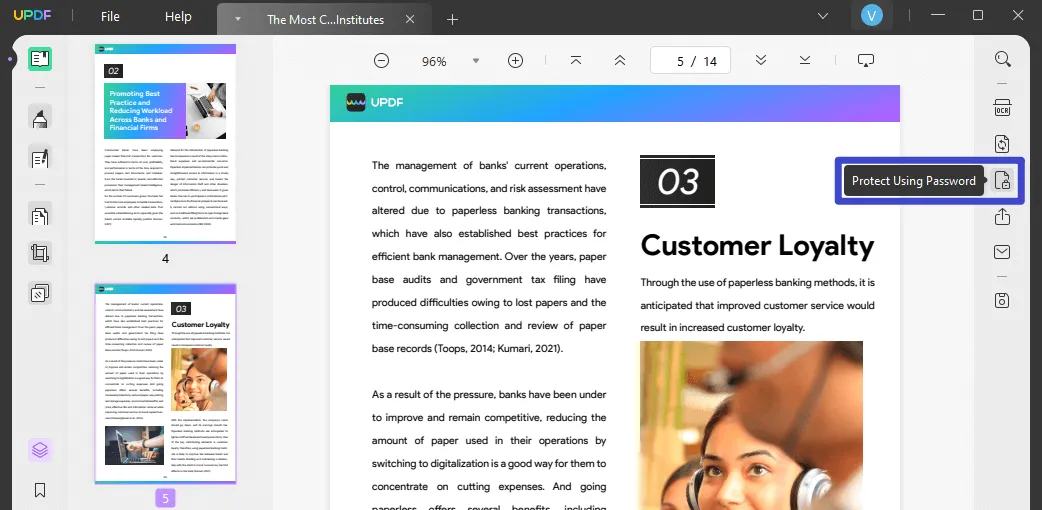
Step 2: Choose "Remove Security"
From there, select the option of "Remove Security" to proceed.
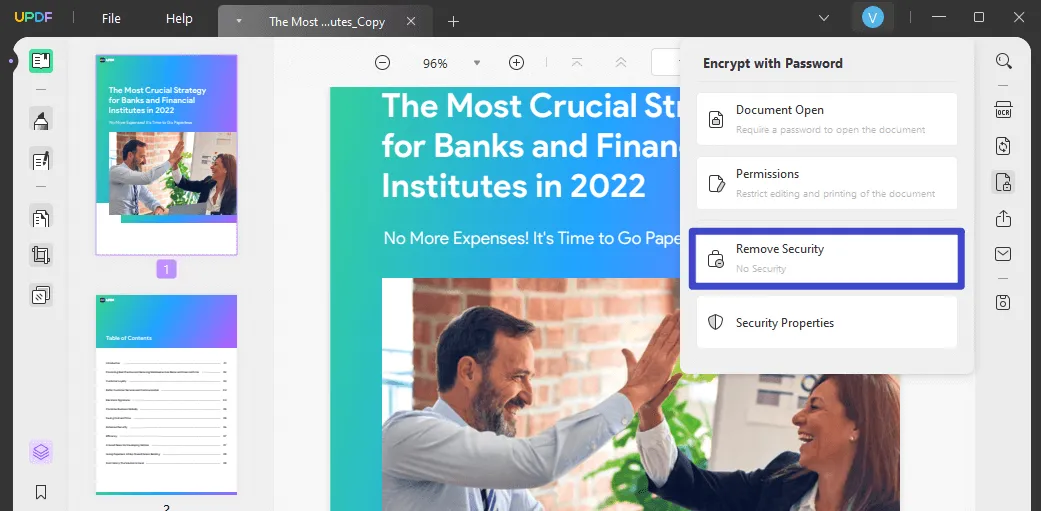
Step 3: Remove the Password from PDF before Printing
After clicking on Remove Security, select the "Remove" button to give confirmation. Doing so will automatically remove the password on your PDF file.

Next, choose the location of the PDF file with no password and tap on the "Save" button to confirm the process.
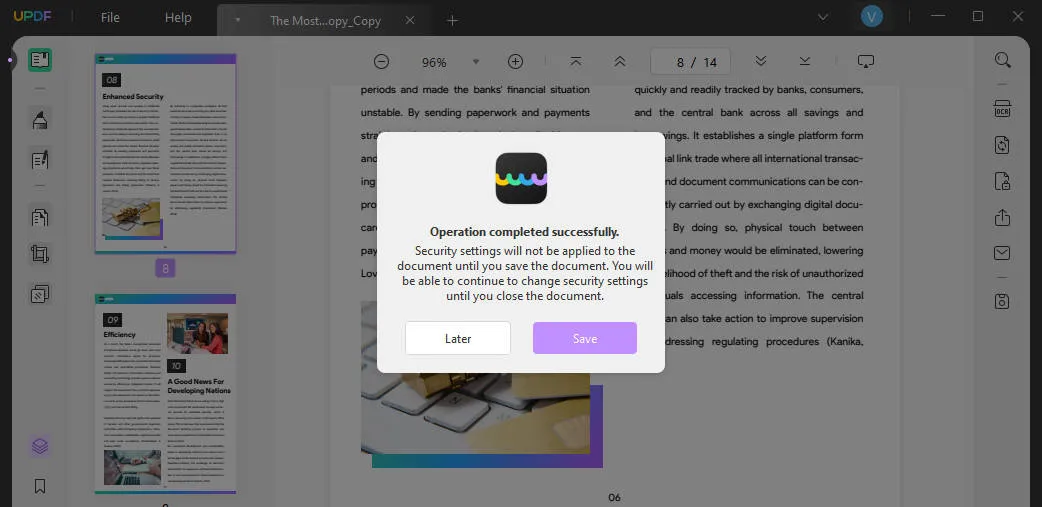
After removing the password from PDF, you can print the PDF file whenever you need and you don't need to enter the password again.
Windows • macOS • iOS • Android 100% secure
Conclusion
Are you looking for effective ways to print password-protected PDFs? This article has clearly defined how to print password-protected PDF files through various methods. Among all the methods, you should try UPDF first. It not only allows you to print PDF documents, but it also allows you to annotate, convert, edit, OCR, protect, and organize PDF pages. Just click the below button to download and use it now.
Windows • macOS • iOS • Android 100% secure
 UPDF
UPDF
 UPDF for Windows
UPDF for Windows UPDF for Mac
UPDF for Mac UPDF for iPhone/iPad
UPDF for iPhone/iPad UPDF for Android
UPDF for Android UPDF AI Online
UPDF AI Online UPDF Sign
UPDF Sign Read PDF
Read PDF Annotate PDF
Annotate PDF Edit PDF
Edit PDF Convert PDF
Convert PDF Create PDF
Create PDF Compress PDF
Compress PDF Organize PDF
Organize PDF Merge PDF
Merge PDF Split PDF
Split PDF Crop PDF
Crop PDF Delete PDF pages
Delete PDF pages Rotate PDF
Rotate PDF Sign PDF
Sign PDF PDF Form
PDF Form Compare PDFs
Compare PDFs Protect PDF
Protect PDF Print PDF
Print PDF Batch Process
Batch Process OCR
OCR UPDF Cloud
UPDF Cloud About UPDF AI
About UPDF AI UPDF AI Solutions
UPDF AI Solutions FAQ about UPDF AI
FAQ about UPDF AI Summarize PDF
Summarize PDF Translate PDF
Translate PDF Explain PDF
Explain PDF Chat with PDF
Chat with PDF Chat with image
Chat with image PDF to Mind Map
PDF to Mind Map Chat with AI
Chat with AI User Guide
User Guide Tech Spec
Tech Spec Updates
Updates FAQs
FAQs UPDF Tricks
UPDF Tricks Blog
Blog Newsroom
Newsroom UPDF Reviews
UPDF Reviews Download Center
Download Center Contact Us
Contact Us








 Lizzy Lozano
Lizzy Lozano 

 Cathy Brown
Cathy Brown 
 Delia Meyer
Delia Meyer