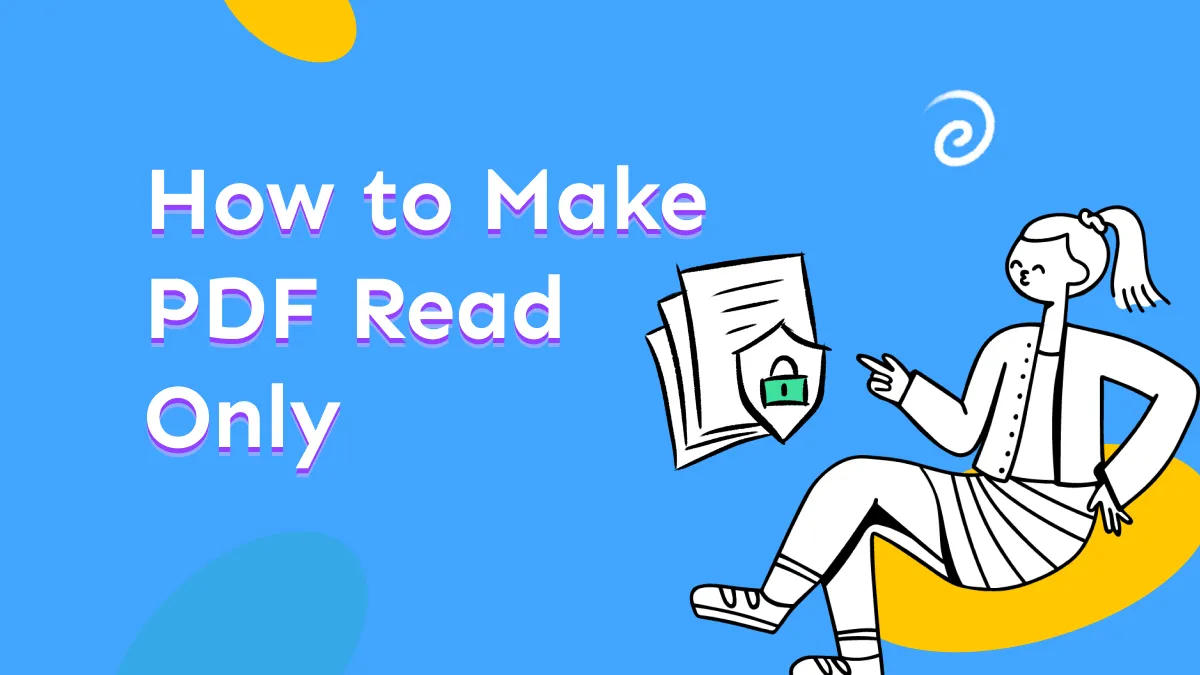PDFs can be password-protected for security. It prevents unauthorized users from accessing or modifying PDFs. Sometimes passwords may be bothersome if we forget them. This article will introduce six methods of how to unlock PDFs to delete the protection from the PDFs. Let us look at some of the best online and offline PDF password unlockers in this article.
Part 1. How to Unlock PDF with Password
If you know the password of your PDF document, you can use UPDF to unlock PDFs. It is compatible with Windows, Mac, iOS, and Android, making it easy to unlock PDFs on different devices as long as you have the password.
Moreover, UPDF supports adding passwords for opening, editing, annotating, or printing PDF documents. You can also redact sensitive information with its redaction tools and add digital signatures to prevent unauthorized editing after sharing. To try these features, click the button below.
Windows • macOS • iOS • Android 100% secure

Here is how you unlock PDF with it:
Step 1. Open PDF Files
You should open your PDF file in UPDF. And then you need to click the "Protect Using Password" icon on the right toolbar.
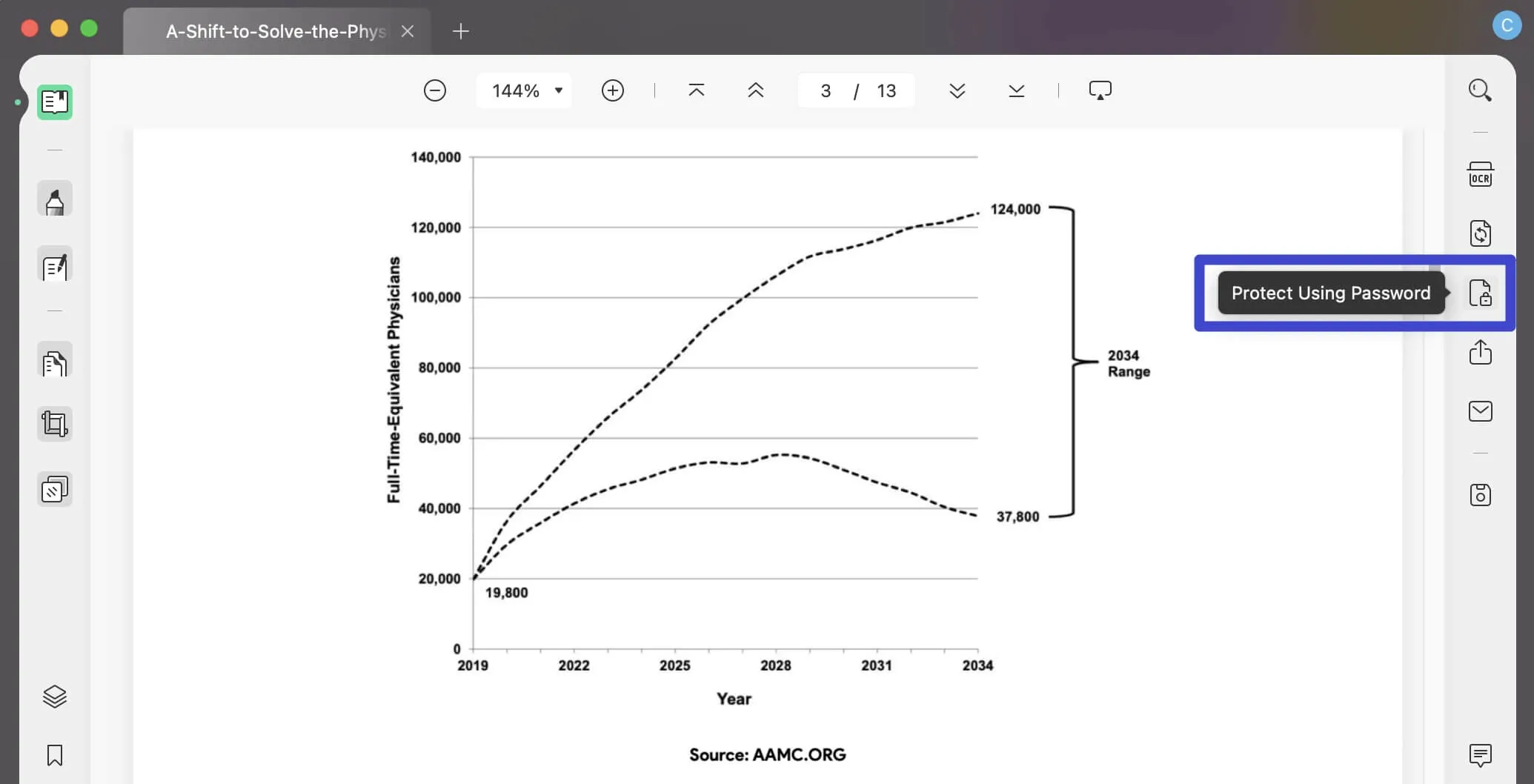
Step 2. How Do I Unlock PDF File Password
Choose the "Remove Security" option in the pop-up.
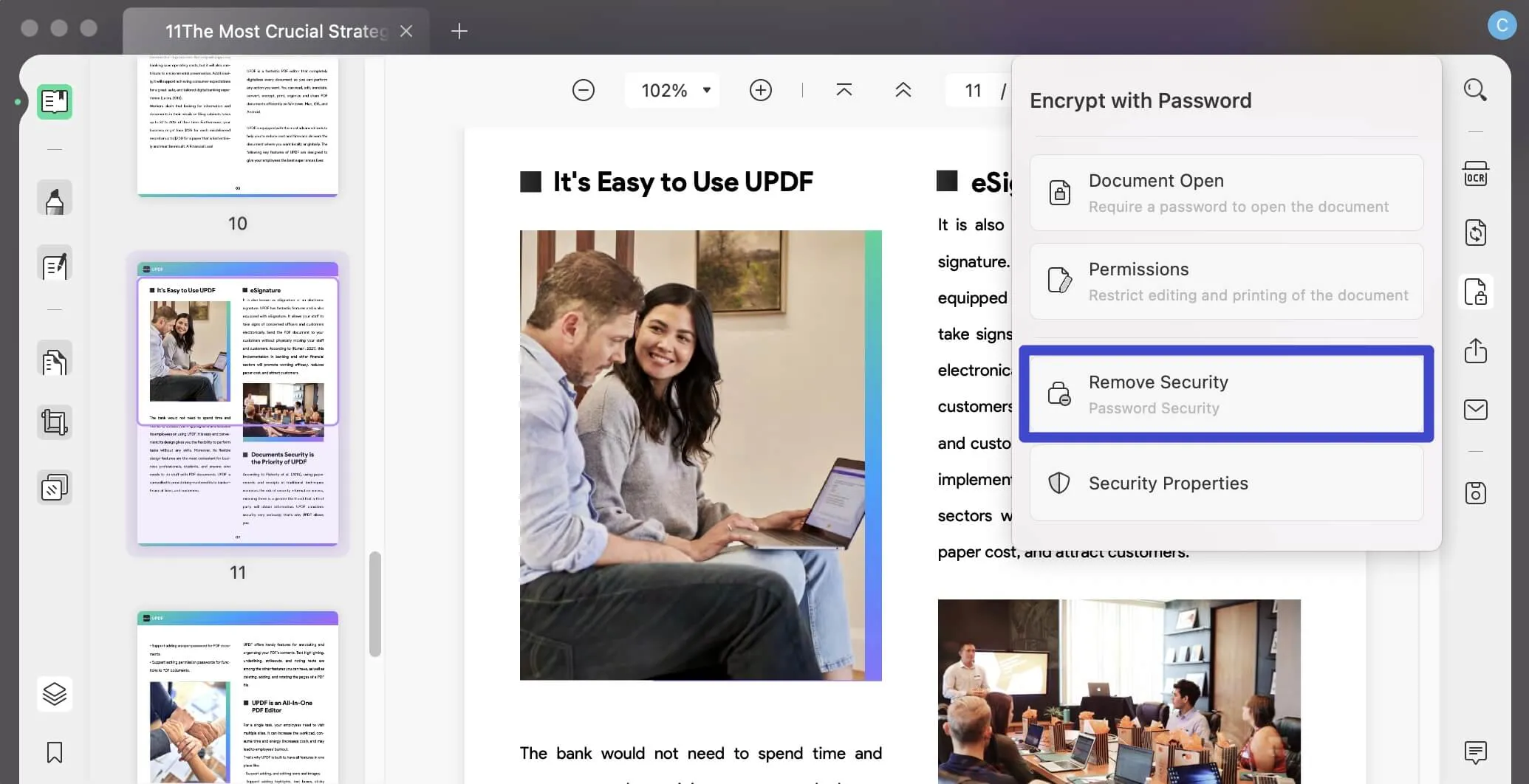
And there will be a window to pop up to ask if you want to remove the password from the PDF. In this case, click the "Remove" button.
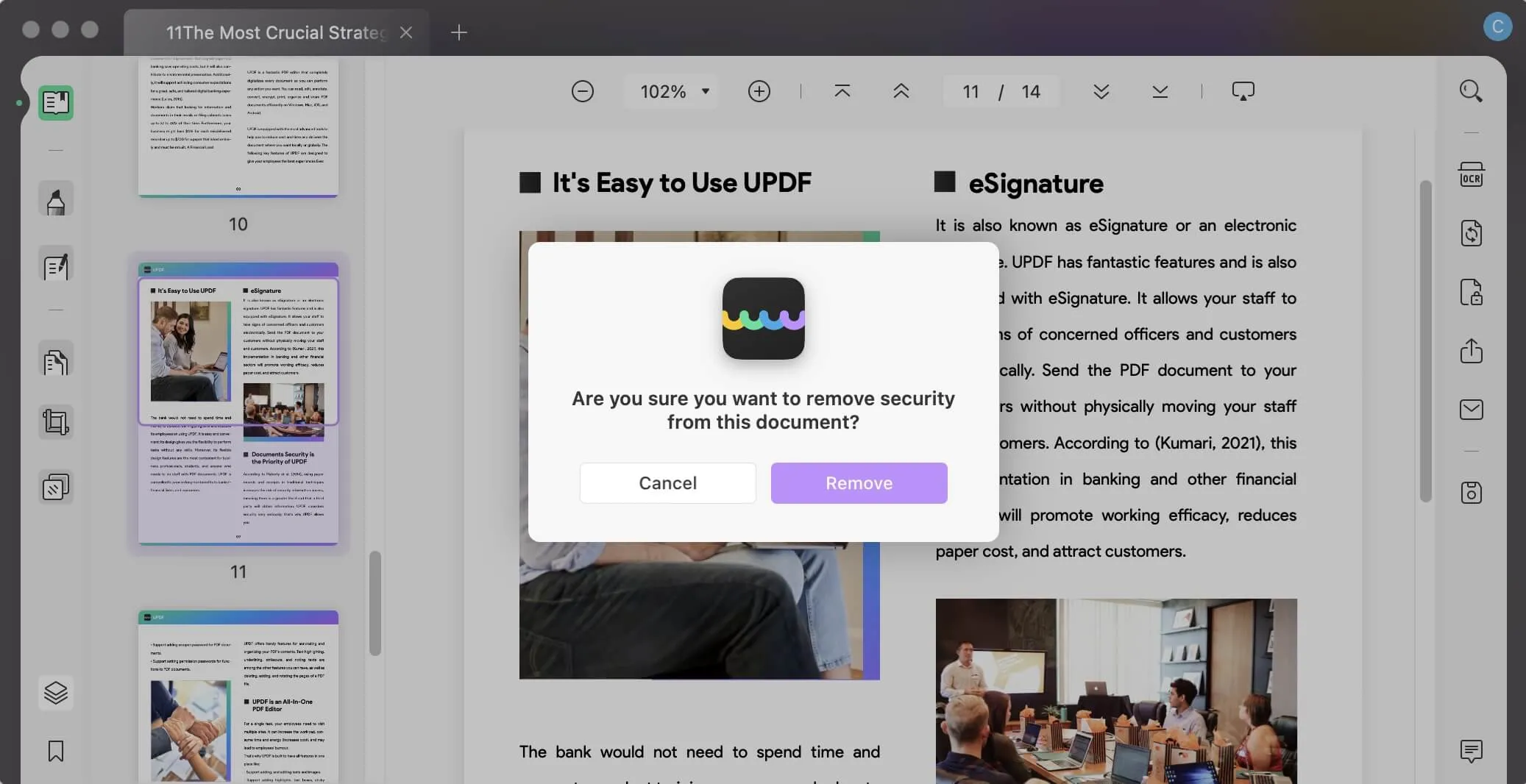
Enter the password and click "Unlock". Then save the document.
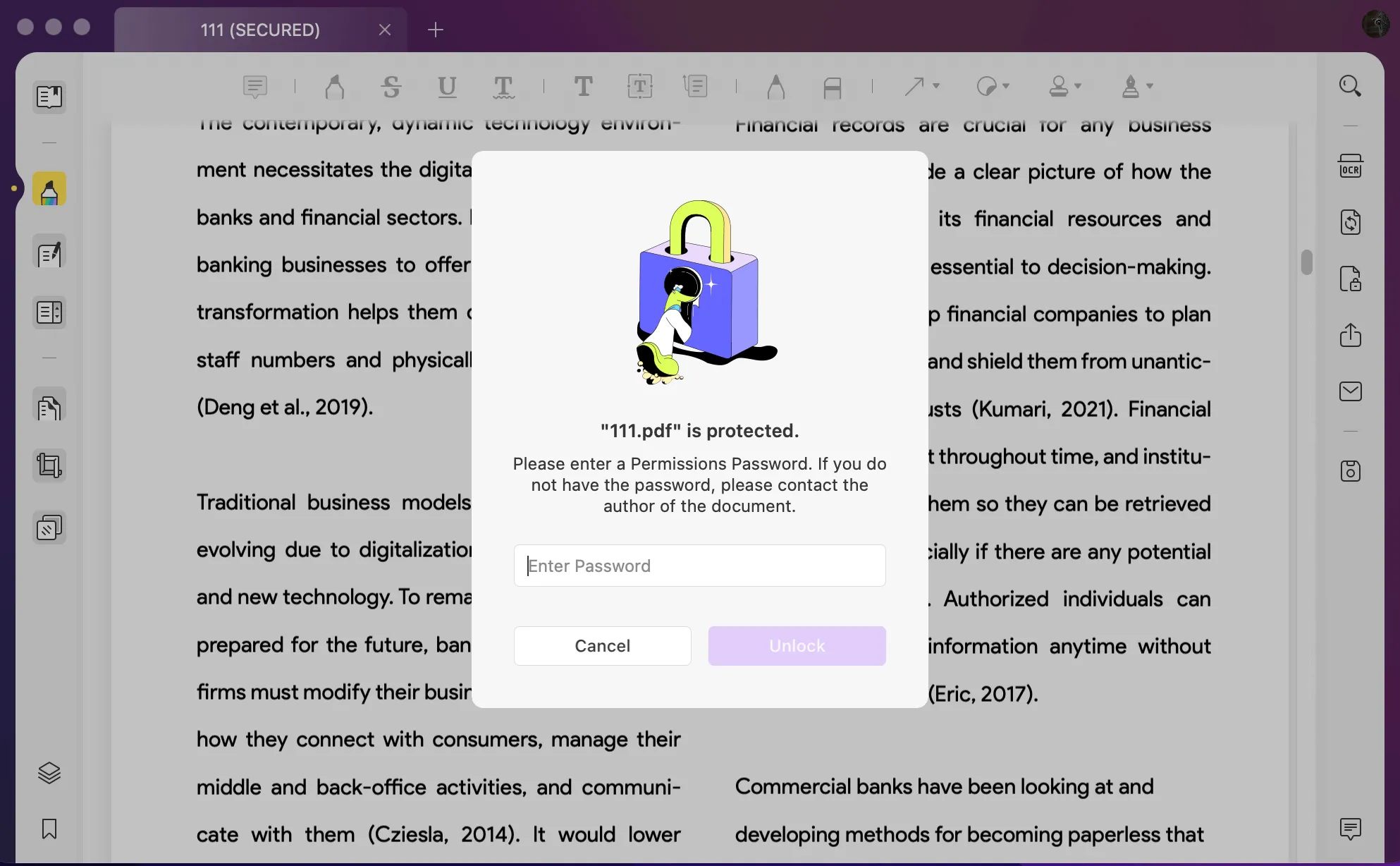
Part 2. How to Unlock PDF without Password?
If you wish to unlock PDF without a password, you can use aJoysoft PDF Password Remover to help you.
Step 1. Add Files
Import your PDFs by either clicking "Add Files" or through the standard file selection dialogue box. You can use the more direct drag-and-drop approach.

Wondering how to unlock PDF files in bulk and decrypt many files at once? Simply drag all the PDF files into the interface.
Step 2. How Can I Unlock PDF without Password
If your PDFs are not locked with open passwords, then you can simply move ahead to the next step and click "Remove Password". aJoysoft will remove the password and unlock your PDF.

After selecting "Remove Password", specify the folder to save the newly unprotected files, you'll be free to do anything you choose with the document, including making copies, editing, and printing.
Step 3. Unlock PDF If there is an Open Password
If your PDF is protected with an Open or User password, there will be a padlock symbol. To unlock the PDF, you must first input the password.
Click the lock symbol, which will prompt a password. After entering the correct password, click "OK" to unlock the password.
Next, choose "Remove Password" to remove password protection, as shown in the previous section. Select a destination folder where unprotected copies of your imported files may be stored.

Part 3. Other Common Methods to Unlock PDFs
Except for the above two methods, there are also other common methods to unlock PDFs easily.
Method 1 - Unlock PDFs with Smallpdf
Smallpdf works on every platform and web browser. It is a handy tool to unlock PDF passwords online, whether you use Linux, Windows, or a Mac, uploading the protected document may instantly unlock PDF passwords and remove the PDF limitations. Click "Download" to get the unlocked PDF. But if your PDF file is protected by an open password, you may proceed with unlocking the PDF after verifying your access privileges.
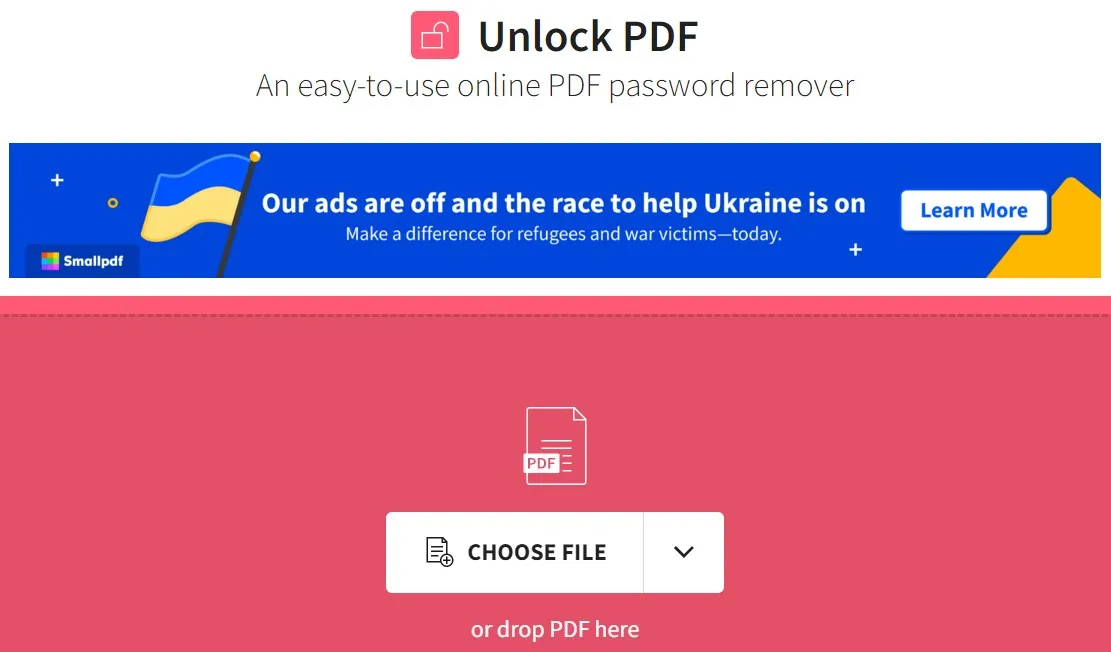
Method 2 - Unlock PDFs with iLovePDF
With iLovePDF, you can unlock PDFs online. If you decide that you no longer wish to protect your PDF, you can easily remove the password using iLovePDF's Unlock PDF tool.

Just enter the password you set up to remove document protection and click the "Unlock" button.
Method 3 - Unlock PDFs with Weeny Free PDF Password Remover
Weeny Free PDF Password Remover is a great tool to unlock PDF files. To begin eliminating passwords and limitations, add PDF files to the list, pick the output path, and click "Remove." If a PDF file requires a user password to open, this software will ask you to input it.

Weeny Free PDF Password Remover is not a PDF password cracking program and cannot be used to recover a forgotten password from a protected PDF file. Also, it cannot remove PDF DRM safeguards or protections from third-party plug-ins but it is compatible with 32-bit and 64-bit versions of Windows 7 and Windows 10.
Method 4 - Unlock PDFs with PDF Password Removal Tool by PDF Technologies
The PDF Password Remover can retrieve an "Owner" password-protected PDF file without the password. If a PDF file has an owner password, only the author may make modifications, such as filling out form fields or printing text. PDF owner credentials may be revoked using this program.

The Password Remover can't open user password PDFs but removes PDF owner passwords. This utility helps recover lost or forgotten PDF passwords. It may fix your files.
This PDF unlocker removes the PDF user password needed to open PDF files and the master password used to limit PDF access. It also removes all PDF limitations, such as printing, modifying the document, copying or extracting information, writing comments and form fields, completing or signing forms, content accessibility, and document assembly.
Part 4. A Comparison Chart for the 6 Methods to Unlock PDFs
| Tool | Pricing | Operating System | Limitations | Unlocking Speed | Stability Rating |
| UPDF | US$39.99/Year US$69.99/Perpetual (One purchase, all platforms) | Windows, Mac, Android, iOS | No Limitations | Excellent | 4.8 |
| aJoysoft PDF Password Remover | Annual Subscription: US$19.99 Perpetual License: US$19.99 | Windows, Mac | No Limitations | Excellent | 4.8 |
| SmallPDF | Pro: US$12/Month Pro: US$108/Year | Online Tool | Online Connection (Inconsistent Data), Featuring Ads, Trial Period too short, Difficult to select big Docs, Data Lost | Fair | 4.1 |
| iLovePDF | US$48/Year | Online Tool | Inconsistent, Unstable Connection, Permanent date lost | Fair | 4.2 |
| Weeny | Free | Windows | Can't Retrieve Lost Data, Don't give you signs of importing unprotected documents | Good | 4.3 |
| PDF Technologies | US$95/License | Windows | No Limitations | Good | 4.3 |
PDF security is the priority. That's why we won't recommend that you use online tools to unlock PDFs. If you really want to unlock your PDFs, use something to rely on. You can use UPDF or aJoysoft PDF unlocker. Both tools are authentic, completely reliable, and easy to use.
Conclusion
Software tools like aJoysoft and UPDF provide clients with stable and user-friendly products that can adapt to their ever-evolving demands and unlock PDFs. Among these five tools, these two stand out for their unique features and help you unlock password-protected PDFs in a jiffy. In conclusion, if you don't know the password, go for aJoysoft, and if you know the password, UPDF is the best option for you. Click the button to try UPDF now!
Windows • macOS • iOS • Android 100% secure
 UPDF
UPDF UPDF for Windows
UPDF for Windows UPDF for Mac
UPDF for Mac UPDF for iPhone/iPad
UPDF for iPhone/iPad UPDF for Android
UPDF for Android AI Assistant Online
AI Assistant Online UPDF.AI
UPDF.AI Chat with PDF
Chat with PDF Chat with Image
Chat with Image AI User Guide
AI User Guide AI Video Guide
AI Video Guide AI FAQs
AI FAQs AI Assistant
AI Assistant Convert PDF
Convert PDF OCR PDF
OCR PDF Batch PDF
Batch PDF Edit PDF
Edit PDF Organize PDF
Organize PDF Compress PDF
Compress PDF View PDF
View PDF Annotate PDF
Annotate PDF Fill and Sign
Fill and Sign UPDF Cloud
UPDF Cloud Protect PDF
Protect PDF User Guide
User Guide Tech Spec
Tech Spec FAQs
FAQs Contact Us
Contact Us Blog
Blog Newsroom
Newsroom UPDF Reviews
UPDF Reviews Education Discount
Education Discount What's New
What's New Affiliate Program
Affiliate Program Reseller Program
Reseller Program Template Library
Template Library


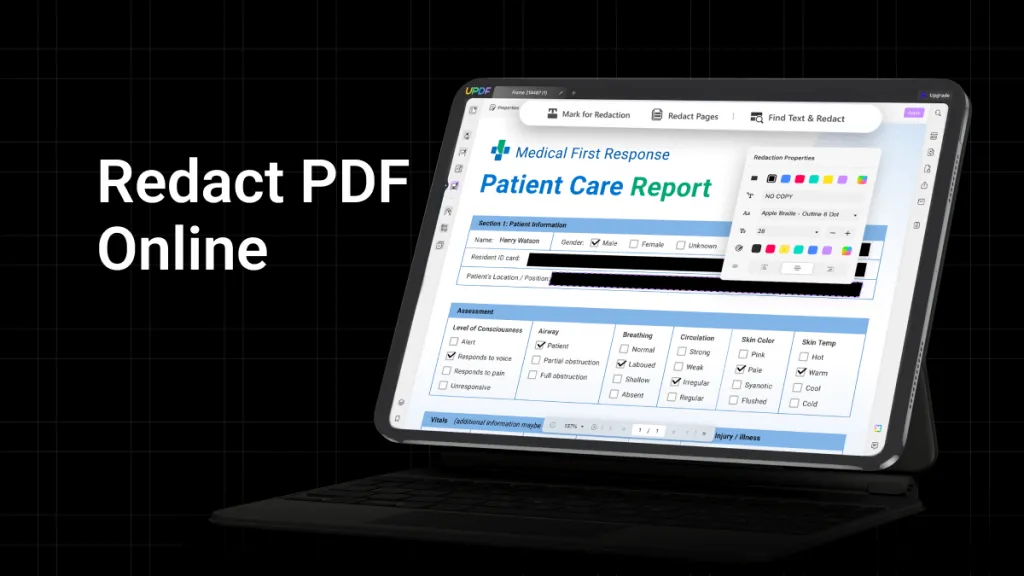
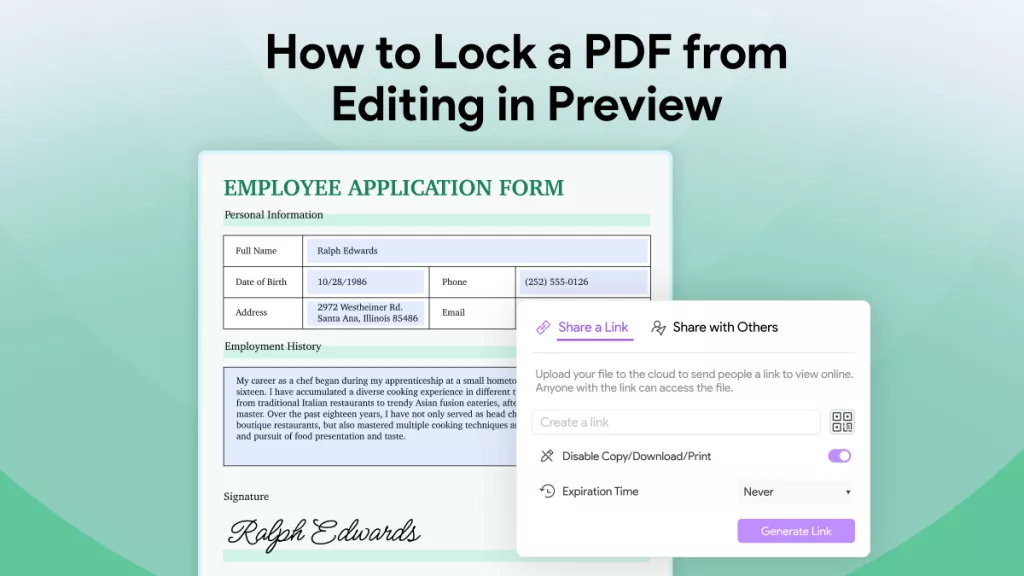

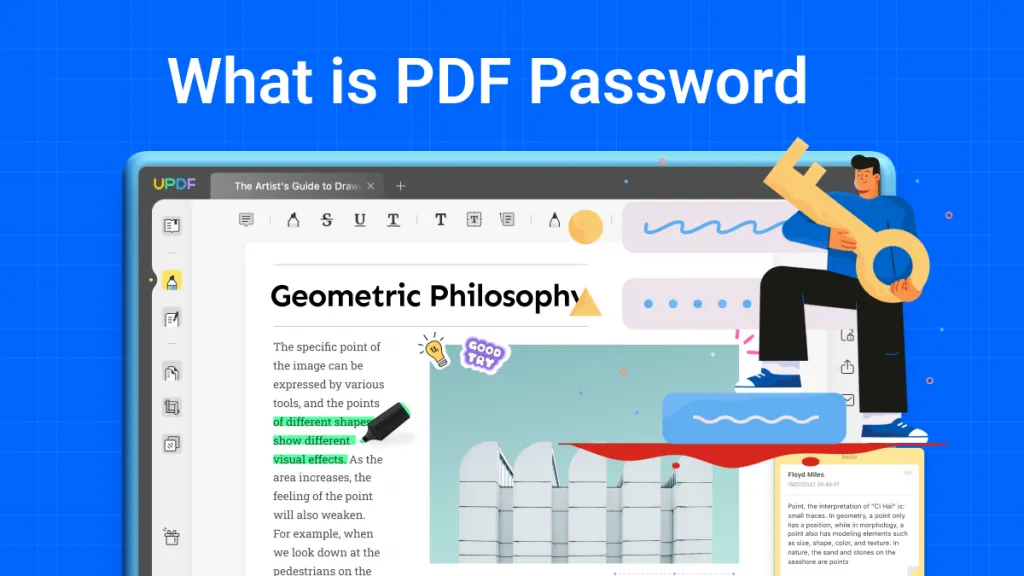


 Katherine Brown
Katherine Brown 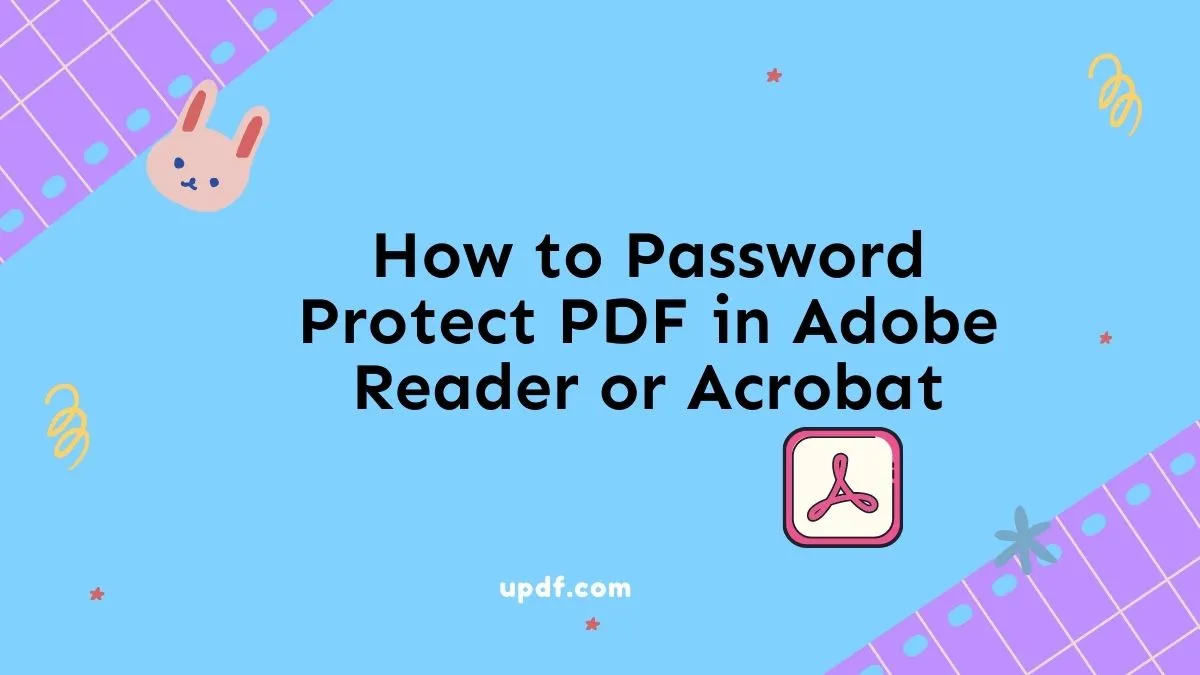

 Lizzy Lozano
Lizzy Lozano