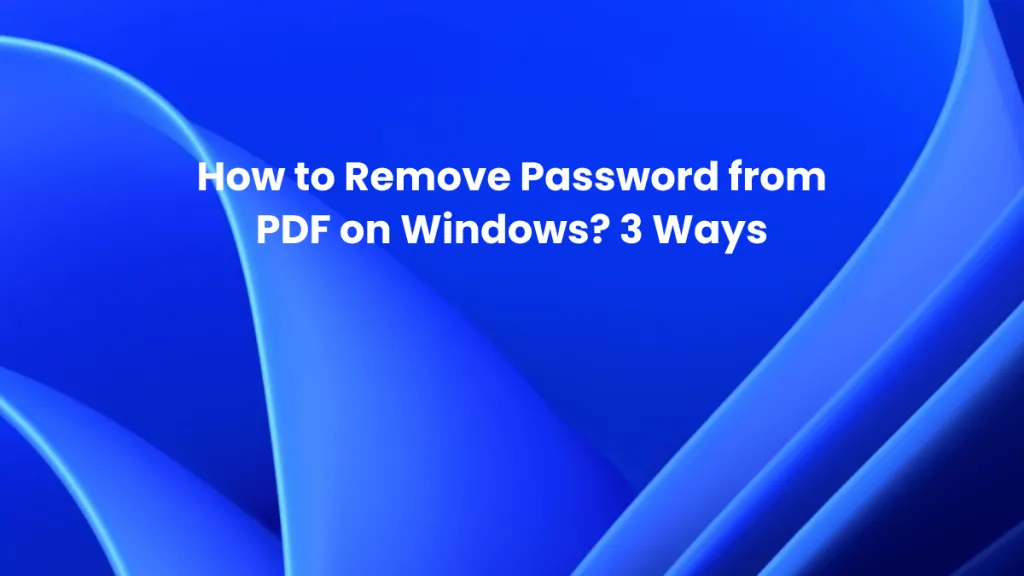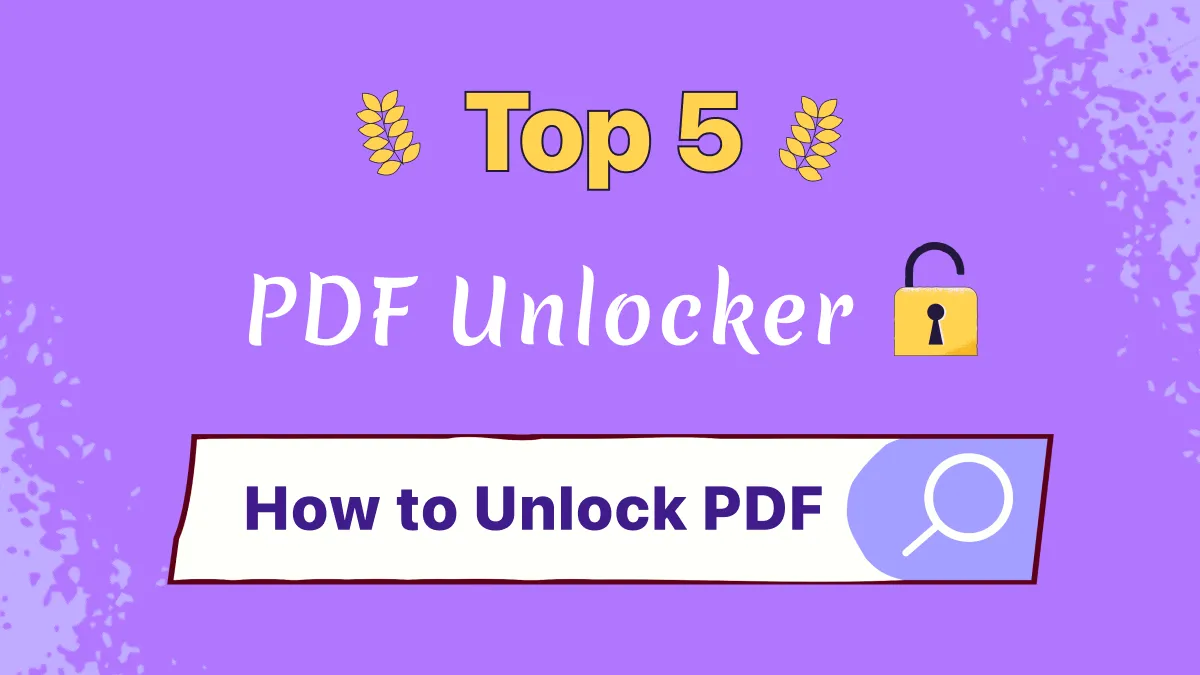To protect our PDF files with sensitive information, you usually add them a password. However, it is easy to forget the password if you add many different passwords to your PDF files. In this case, you have to search for one PDF Password Remover to help you out.
And you may be flooded with different tools that state they can help you remove PDF passwords successfully. But you may feel frustrated after testing them and only find that none of them can work in your case. To help you out, we test almost 100+ PDF password remover tools in the market and list the top 11 effective PDF password removers for online and desktops. You can find the one you need after reading this article.
Note:
Part 1. The List of the 11 Best PDF Password Removers
As some users may prefer using the desktop method and others may want to use online ways, we list 5 desktop solutions and 5 online solutions here. You can choose the one per your requirement.
Top 5 PDF Password Remover on Desktop
1. UPDF - No 1. PDF Password Remover With AI-Integration When Knowing the Password
UPDF is a PDF editor that has password-removing features. However, it can only work when you know the password and want to remove the security for better reading or sharing. It not only removes permission passwords but also removes open passwords. You can set new passwords for your PDF files after removing the old ones. You can download UPDF via the below link to try this PDF Password Remover.
Windows • macOS • iOS • Android 100% secure
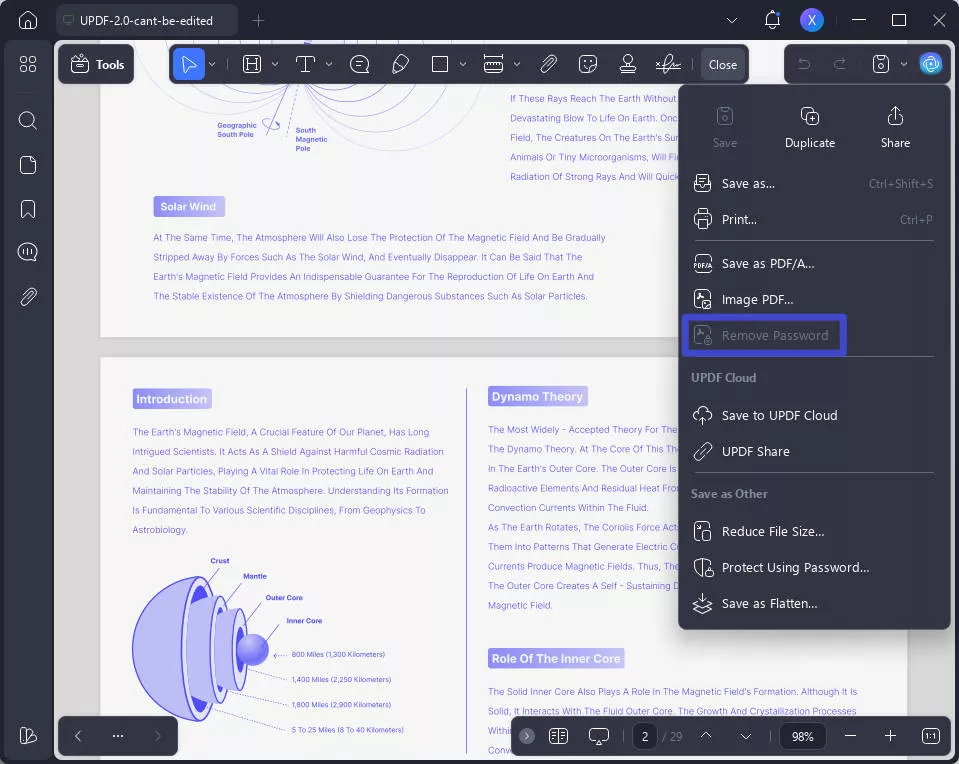
After you remove the password from the PDF, you can use a UPDF to help you make changes to the document. Below are the features you can have in UPDF.
- Manage Document-Open & Permission Password: Except for removing passwords from PDF, UPDF also supports adding new document-open passwords to PDF. Besides, it also provides a convenient way to add, remove, and change permission passwords to restrict PDF recipients from editing, printing, and commenting on PDFs.
- View & Annotate PDF: UPDF gives different markup tools or features to annotate your PDF. You can add comments, stamps, signatures, shapes, and more.
- Edit Text and Images: You can edit your existing documents like you used to do in .docx format and crop, rotate, select, and resize the images.
- Manage PDF Pages: It also has a page management feature that lets you add, rotate, replace, extract, and arrange PDF pages.
- Convert PDF: UPDF is not just a simple editor, you can also convert your PDF files to another format quickly and efficiently.
- AI-Integration: It offers an amazing AI chatbot to help you summarize, translate, and explain PDFs smartly.
Why not download UPDF through the button below to test all features on your own? And if you like UPDF after testing, you can purchase the pro version at a very low price directly.
Windows • macOS • iOS • Android 100% secure
Also Read: Objective review of UPDF >>
2. aJoysoft PDF Password Remover
aJoysoft is a PDF password remover that can seamlessly eliminate PDF passwords to decrypt its data. Users can access this versatile tool with its compatibility with Windows 11 and below and macOS 13.2 or later to unlock all restrictions.
It not only removes passwords from a PDF but allows modification in it and lets you copy the text or images available in the PDF. By removing an open password, the tool enhances the viewing experience for users at US$19.99.
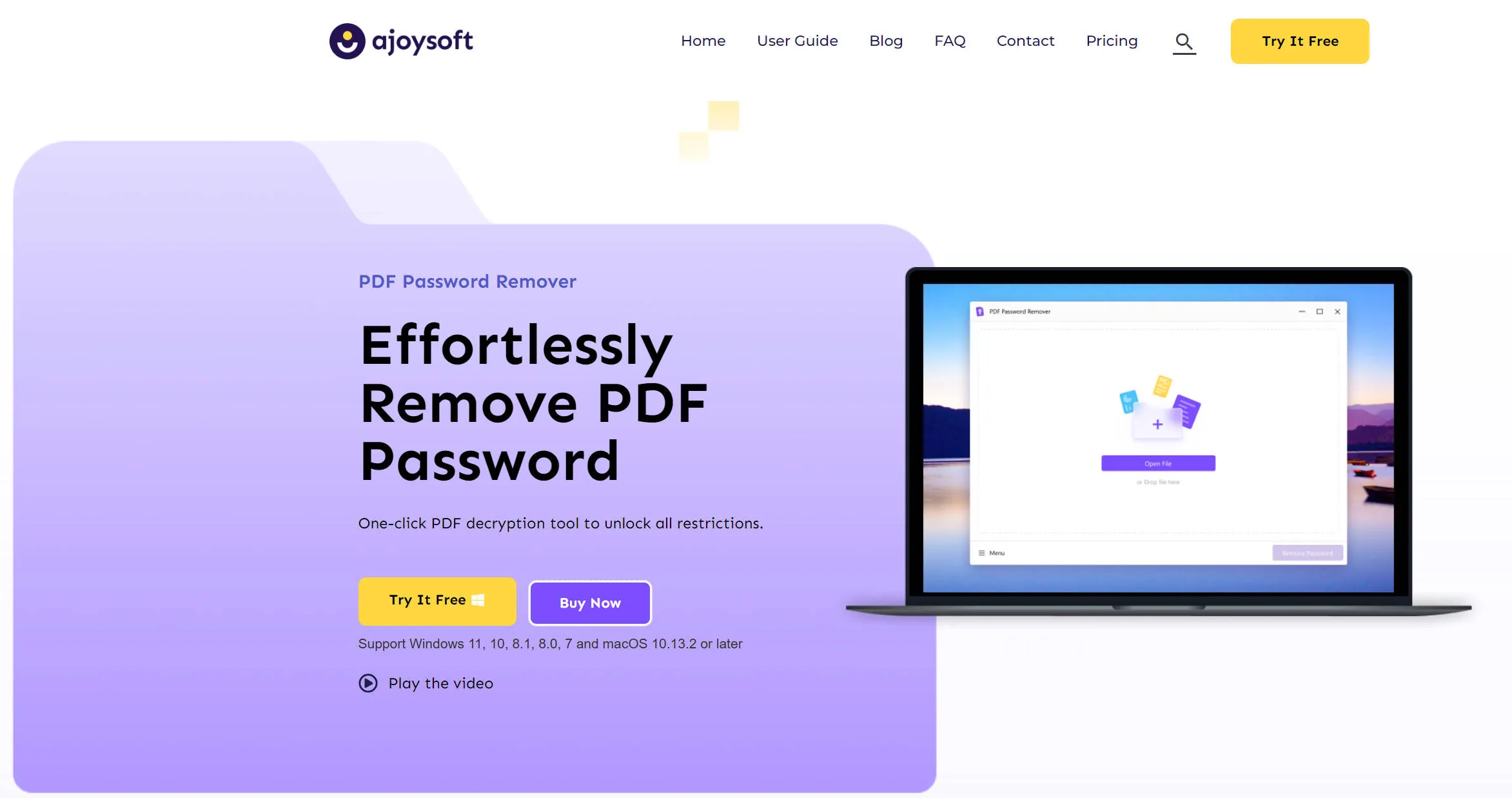
3. PDF Password Remover Tool
PDF Password Remover Tool is another specialized tool that fits for removing encryption from PDF documents. It also can only remove the permission password.
PDF Password Remover Tool is completely free to use. You can download it from its website to use directly. PDF Password Remover Software is a simple tool as it only has one feature which is password removal. The most significant drawback of this tool is that it does not support other PDF handling.
Note

4. Weeny's Free PDF Password Remover
Weeny's free PDF Password Remover is a free PDF Windows application. The good thing about Weeny's Password Remover is that it removes all types of protection from PDFs, including printing, editing the document, copying, extraction, permission to use comments and links, and content accessibility.
It's one of the most straightforward tools to decrypt restrictions. All you have to do is add a password-protected PDF document to the list, select the output directory, and click "Remove."
Note

5. PDF Password Remover for Windows
Lighten Software offers PDF Password Remover for Windows, allowing you to remove restrictions from your PDF quickly. It's a paid software that comes at US$9.99. But you can use its trial version before deciding whether to use it.
Similar to the two free PDF password removers introduced above, this PDF password remover software for Windows is a tool that only has password password-removing feature. You should note that this tool can only remove permission passwords for editing, copying, printing, etc as well.
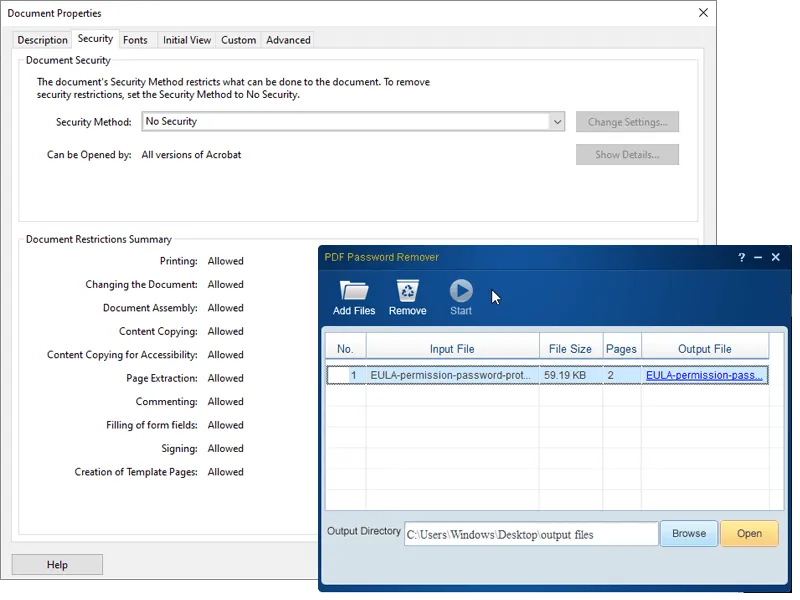
6. PDF Password Genius - The Best Open Password Remover for PDF
PDF Password Genius is a product created by iSunshare that comes with easy-to-use decryption features. Since it's a paid tool, you can buy it at the cost of US$29.95. iSunshare has a free trial version. However, you have to pay if your password is longer than 3 characters which is annoying as nearly all passwords are longer than this limitation.
What needs to be mentioned is that PDF Password Genius can be used to recover PDF file passwords and remove open passwords which cannot be done by the tools mentioned above.
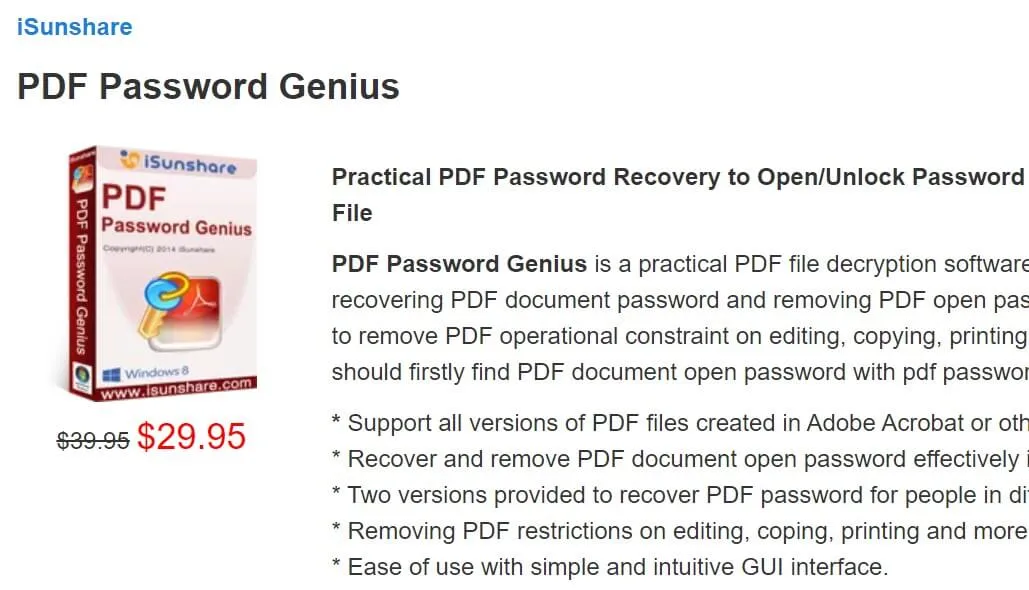
Well, these are the 5 best password decrypting and recovery tools for desktops. If you need online PDF password remover, you can check the below list.
Top 5 PDF Password Remover Online
The online application gives you instant results anytime or anywhere without your PC. If you just want to use online PDF password remover, here are the top 5 ones that can help remove passwords from PDF documents:
7. Smallpdf - Online PDF Password Unlocker
Smallpdf is an online PDF password remover application that instantly removes PDF passwords. Smallpdf is not only limited to extracting passwords from PDFs but also provides many other features. The features include compression, converting, merging, splitting PDFs, editing, and signing.
If you are wondering about document security. Obviously, uploading the document online isn't safe and reliable, but Smallpdf has everything under control. After uploading the PDF file, Smallpdf creates a secure connection and deletes the session with your files after an hour. Moreover, your passwords will not be read or stored.
Smallpdf can easily remove most PDFs protected with an owner password, but advanced encryption requires the original password.
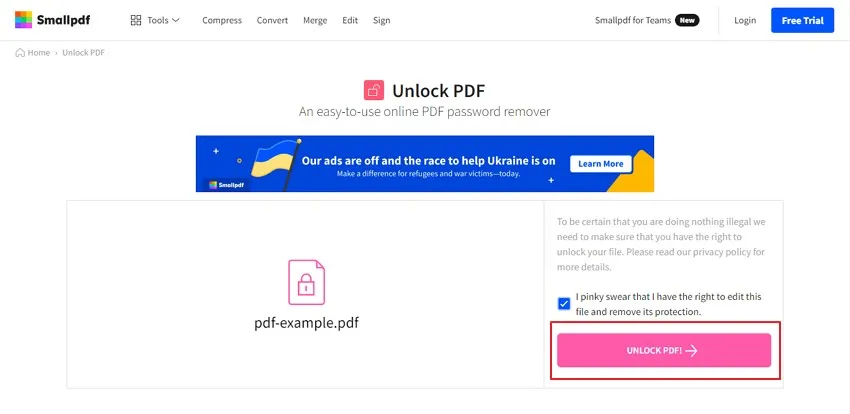
8. iLovePDF - Online PDF Password Remover
iLovePDF is another similar online application to Smallpdf. Same as password removal. You can only remove the password for printing, copying, editing, etc, and for the open password, you have to know the password and enter it to remove it.
It's so identical that you can't identify it at first glance. The apparent difference is either their features or platform. If we look at the features of iLovePDF, we may find that it includes merging splitting, compressing, converting, etc.

9. PDF2Go - PDF File Password Remover
PDF2Go is another web-based application that makes its way into our list of the best PDF password removers. Since PDF2Go offers online services, you can remove or decrypt passwords on every device anytime or anywhere. No matter which device you are using, it gives you promising results. As most online tools have the same features for PDF password removal, PDF2GO is not an exception. It can only remove the permission password.
Except password recovering features, PDF2GO offers other features like merging, editing, converting, protecting, compressing, and more.
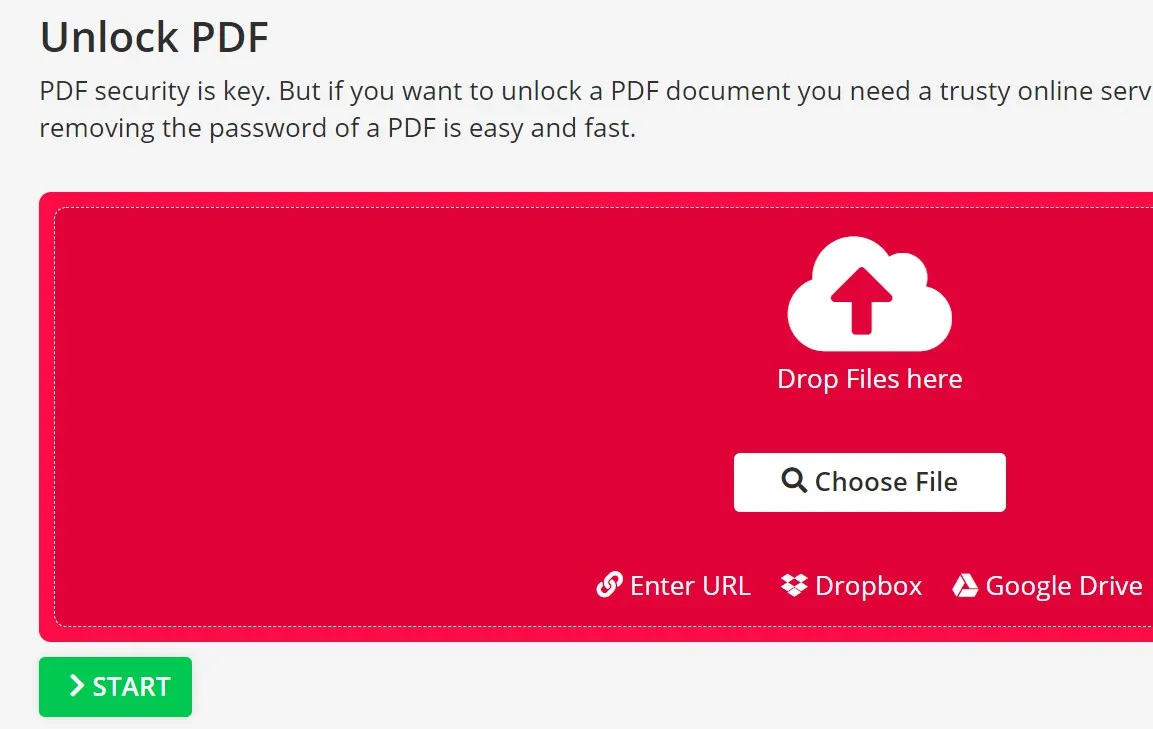
10. Soda PDF - Online PDF Password Remover
Soda PDF is a sophisticated tool when it comes to online applications. Soda PDF is not limited to the encryption and decryption of PDF documents but also provides many additional services. Its services include merging, compressing, e-signing, splitting, editing, converting, and more. With Soda PDF, you can also change the permission after removing the password from the document.
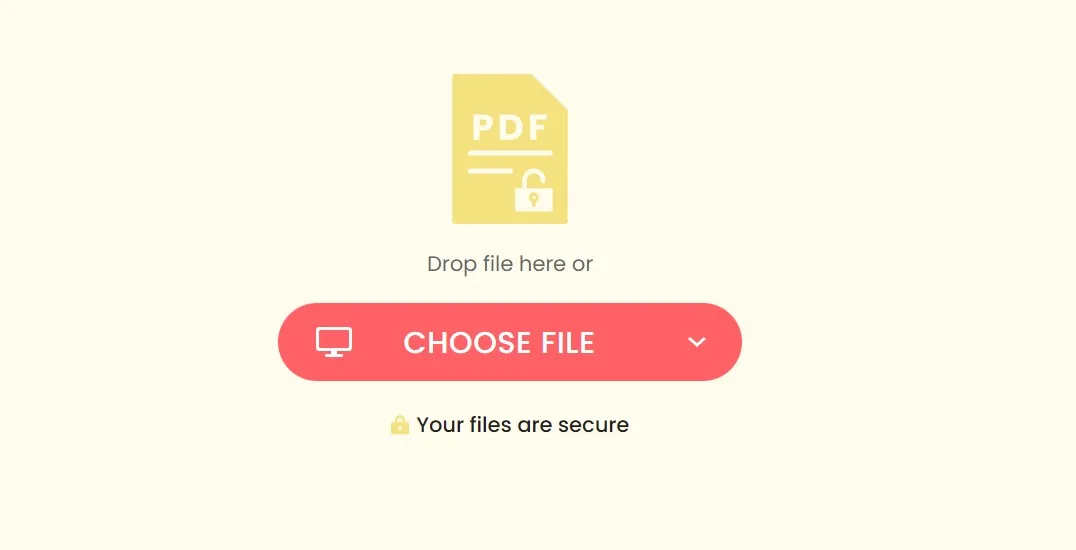
11. PDF.io - PDF Password Remover Online
PDF.io comes with the most excellent interfaces after SmallPDF and iLovePDF. No extra or unnecessary information is present at the home interface. All you have to do is insert your PDF file and get along with your work. It contains almost the same protection and password recovery we've seen in iLovePDF and Smallpdf.
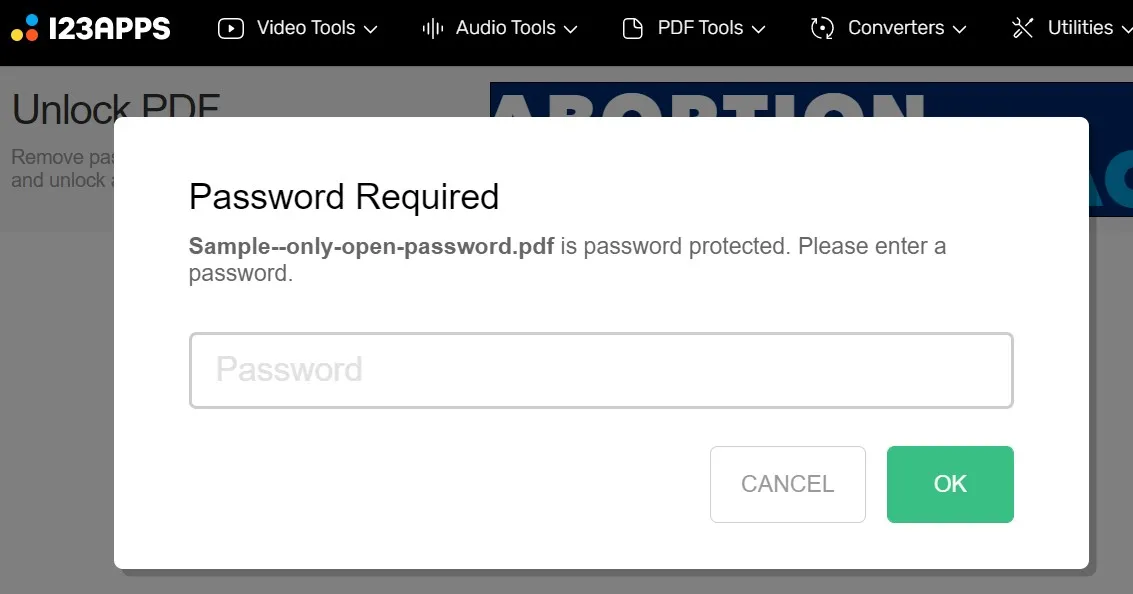
Comparative Analysis of the 11 Best PDF Password Remover
Are you confused about which one is the best PDF password remover? Go through the complete table to make a quick decision about the best PDF password remover for your work:
| Tool | Operating System | File Size Limit | Usability | Remove Permission Password | Remove Open Password | Rating |
| UPDF | Windows, Mac, iOS, Android | No File Size Limit | Easy | Yes (With Passowrd) | Yes (With Password) | 4.8/5 |
| aJoysoft | Windows, Mac | No File Size Limit | Easy | Yes | Yes (With Password) | 4.7/5 |
| PDF Password Remover Tool | Windows | No File Size Limit | Medium | Yes | Yes (With Password) | 3.8/5 |
| Weeny's Free PDF Password Remover | Windows | No File Size Limit | Outdated | Yes | Yes (With Password) | 4.0/5 |
| PDF Password Remover for Windows | Windows | No File Size Limit | Medium | Yes | Yes (With Password) | 3.9/5 |
| PDF Password Genius | Windows | No File Size Limit | Complex | Yes | Yes (No Passowrd) | 3.8/5 |
| Smallpdf | Windows, Mac, Android, iOS, Online | 5GB | Easy | Yes | Yes (With Password) | 4.3/5 |
| iLovePDF | Windows, Mac, Android, iOS, Online | 4GB | Easy | Yes | Yes (With Password) | 4.0/5 |
| PDF2Go | Windows, Online | 4GB | Medium | Yes | Yes (With Password) | 4.3/5 |
| Soda PDF | Windows, Mac, iOS, Online | Not Provided | Medium | Yes | Yes (With Password) | 3.4/5 |
| PDF.io | Online | 10GB | Lots of Ads | Yes | Yes (With Password) | 3.9/5 |
From the comparison table, we can know that if you have a password, UPDF is the best option while if you do not have a password, then, PDF Password Genius is the best as it can remove the Open Password.
Conclusion
We've discussed some of the best PDF password removers in this article. Now, you may wonder which one to choose fits your requirements. If you have passwords and want to remove or change them, it is better to use UPDF. It is not only a PDF password remover, but also a PDF editor with password adding, text, and image editing, PDF forms editing, etc. And if you purchase UPDF and its AI add-on together, you will have a big discount. Download and try UPDF today.
Windows • macOS • iOS • Android 100% secure
 UPDF
UPDF
 UPDF for Windows
UPDF for Windows UPDF for Mac
UPDF for Mac UPDF for iPhone/iPad
UPDF for iPhone/iPad UPDF for Android
UPDF for Android UPDF AI Online
UPDF AI Online UPDF Sign
UPDF Sign Read PDF
Read PDF Annotate PDF
Annotate PDF Edit PDF
Edit PDF Convert PDF
Convert PDF Create PDF
Create PDF Compress PDF
Compress PDF Organize PDF
Organize PDF Merge PDF
Merge PDF Split PDF
Split PDF Crop PDF
Crop PDF Delete PDF pages
Delete PDF pages Rotate PDF
Rotate PDF Sign PDF
Sign PDF PDF Form
PDF Form Compare PDFs
Compare PDFs Protect PDF
Protect PDF Print PDF
Print PDF Batch Process
Batch Process OCR
OCR UPDF Cloud
UPDF Cloud About UPDF AI
About UPDF AI UPDF AI Solutions
UPDF AI Solutions FAQ about UPDF AI
FAQ about UPDF AI Summarize PDF
Summarize PDF Translate PDF
Translate PDF Explain PDF
Explain PDF Chat with PDF
Chat with PDF Chat with image
Chat with image PDF to Mind Map
PDF to Mind Map Chat with AI
Chat with AI User Guide
User Guide Tech Spec
Tech Spec Updates
Updates FAQs
FAQs UPDF Tricks
UPDF Tricks Blog
Blog Newsroom
Newsroom UPDF Reviews
UPDF Reviews Download Center
Download Center Contact Us
Contact Us


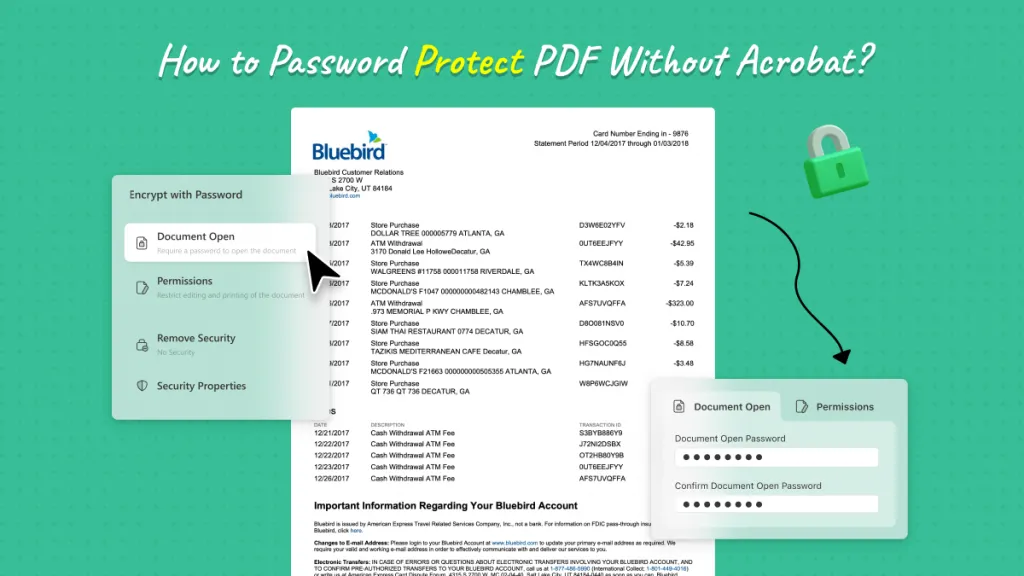
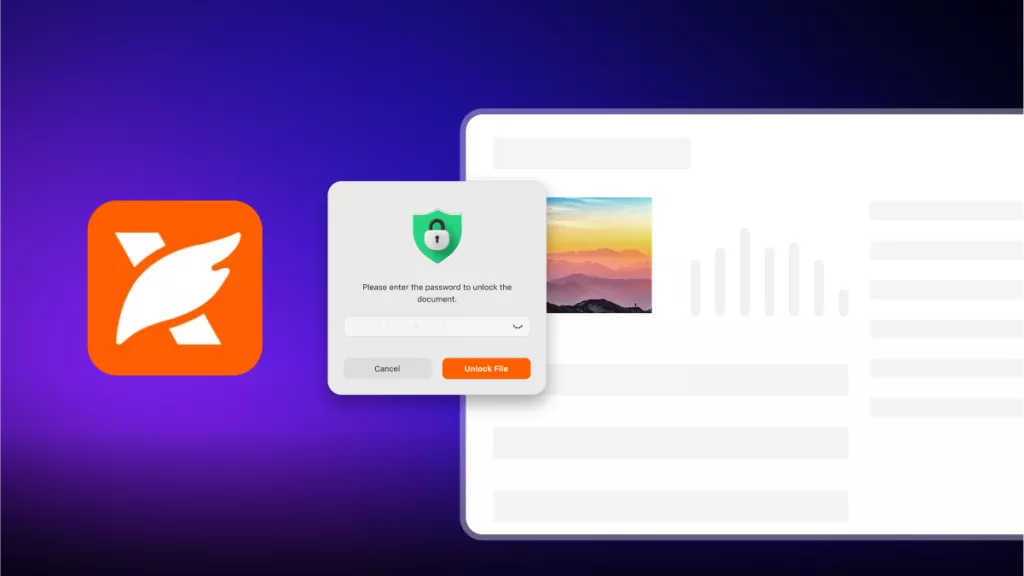
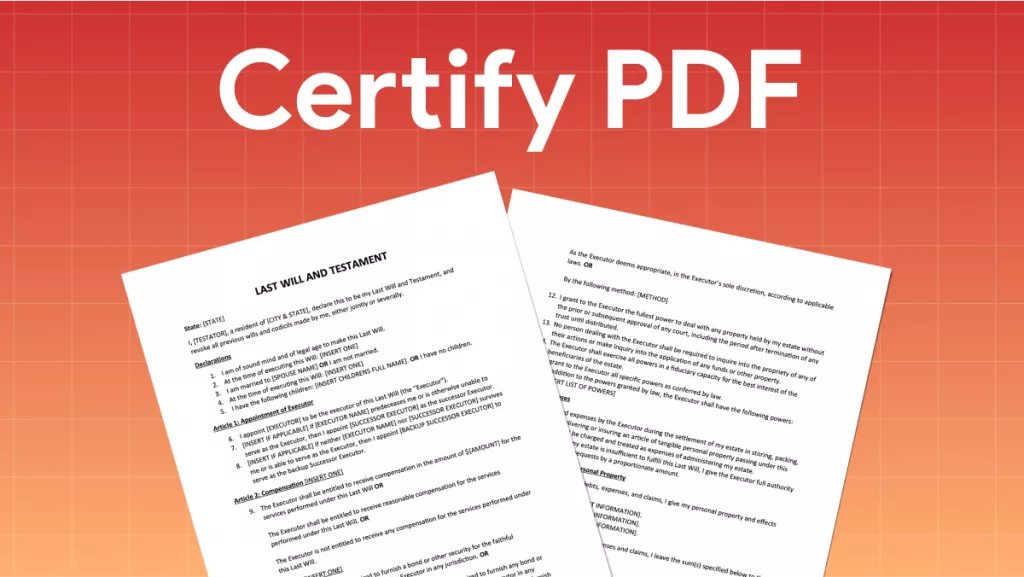
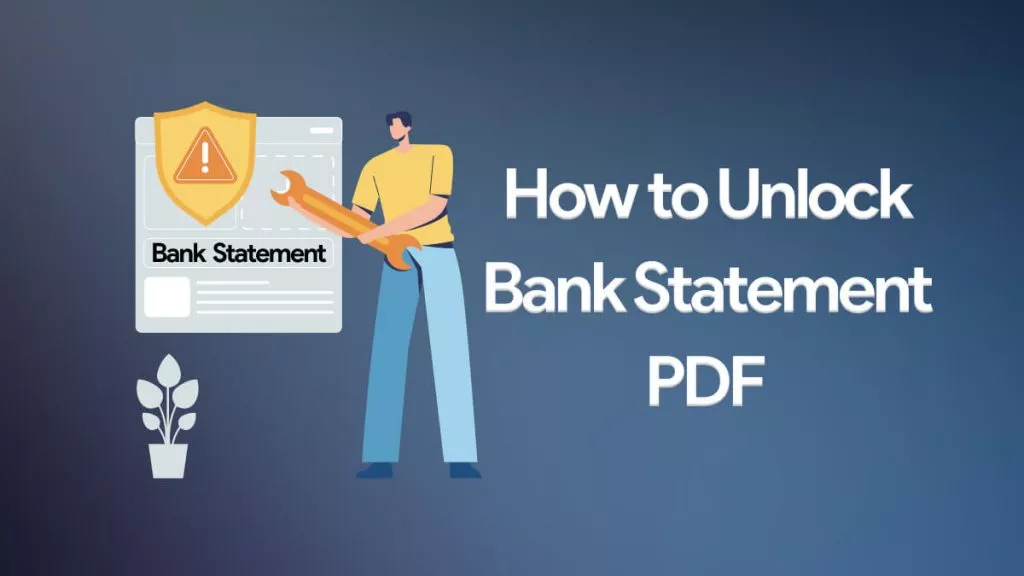

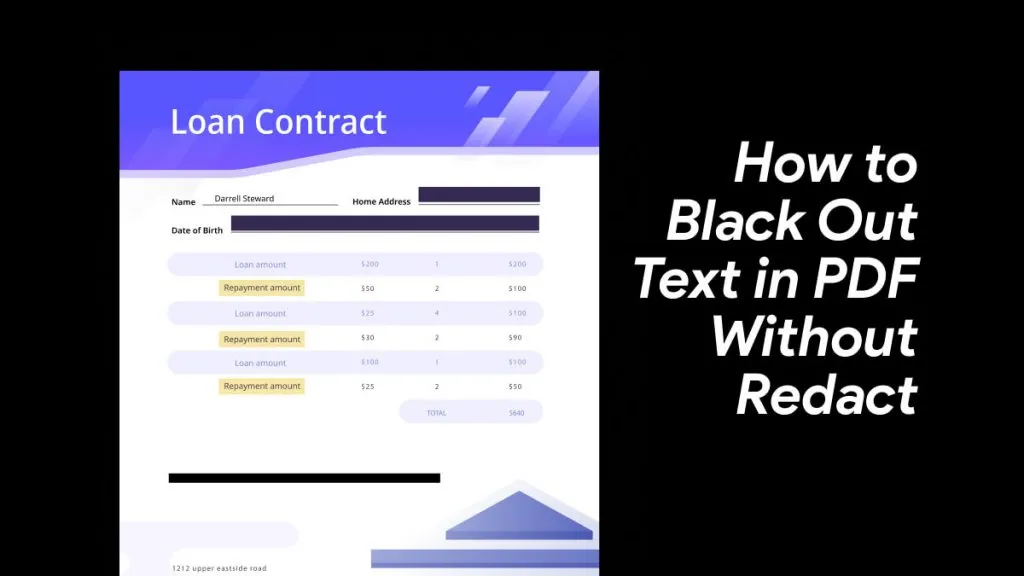
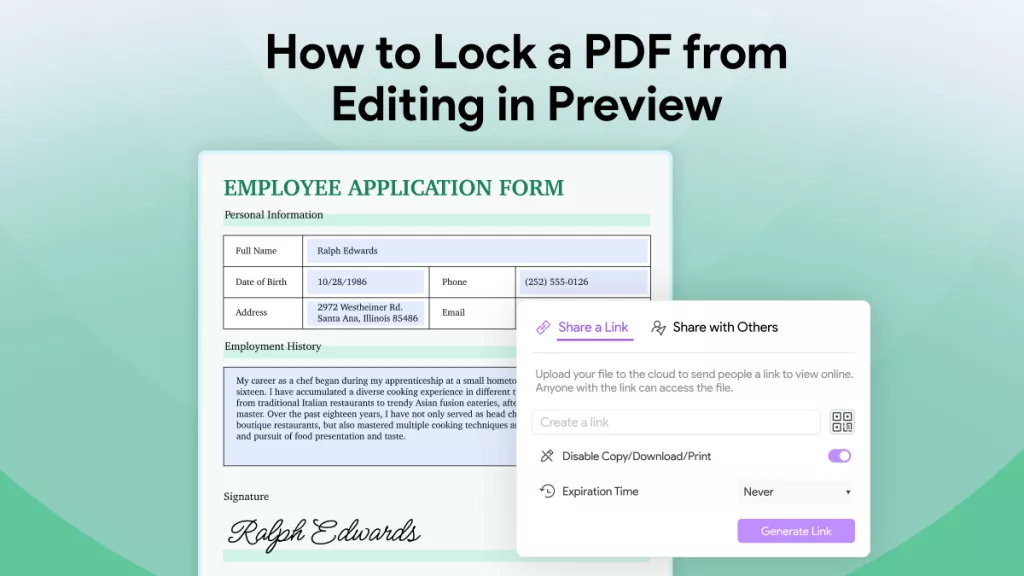
 Delia Meyer
Delia Meyer 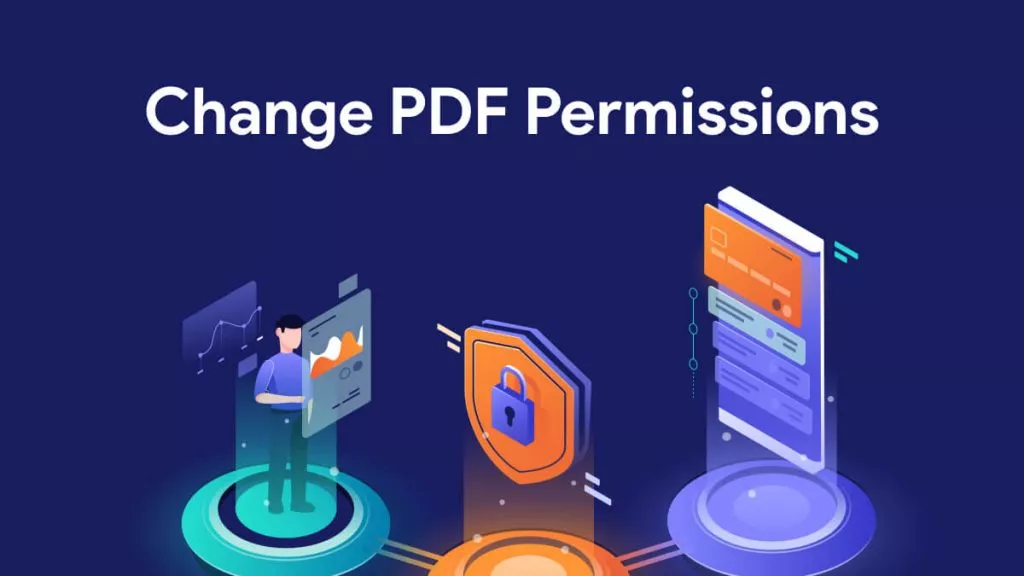
 Bertha Tate
Bertha Tate 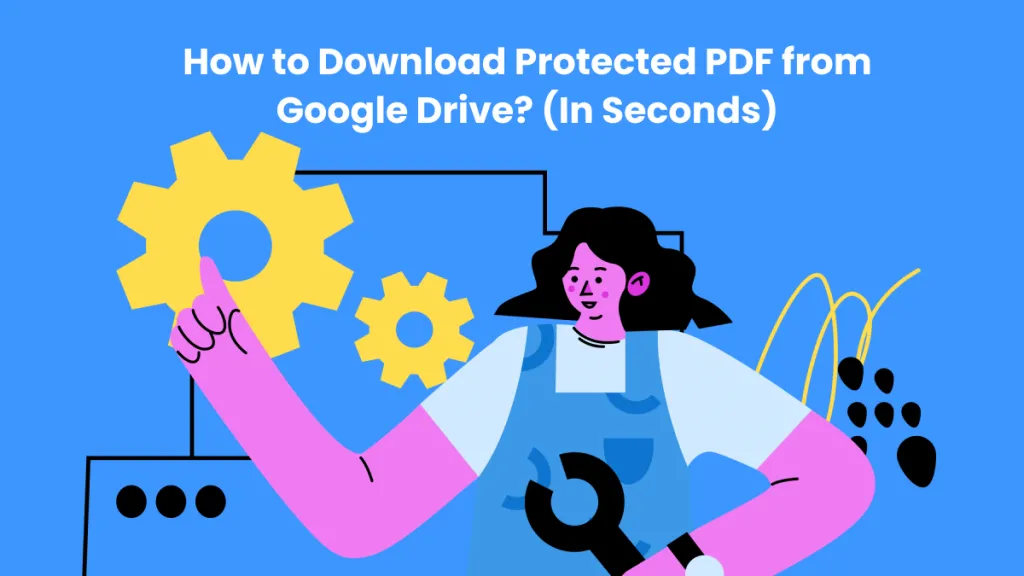
 Enid Brown
Enid Brown