PDF files can have the necessary information, such as personal or work and family-related information. Usually, you don't want others to have access to any of this information. However, to stop those people from faking, misusing, or changing your information, you can use PDF password protector tools to secure your files.
Using these tools is relatively easy, but you must be familiar with what each tool offers. For that, we will explain the 5 best PDF protector tools to help you select the desired tool for your needs. Moreover, we will also compare these tools for a better understanding of the dynamics involved.
Top 5 PDF Protector Software with Comprehensive Introductions
Using PDF file protector tools resolves all the worries related to sensitive data stored on your devices. You can now fully secure your PDF files without using any complex methods. Read about the five tools discussed below to learn what these tools offer and why to choose them to protect your files easily.
1. UPDF: The Best PDF File Protector on the List
One of the simplest ways to protect a PDF is by using the UPDF PDF protector tool. It is a handy tool that lets you put passwords on your files. With UPDF, you can add a password that restricts people from opening the PDF unless they know the password. You can also set a permission password to stop anyone from copying, editing, or printing the PDF. Check them out by downloading UPDF from the button below.
Windows • macOS • iOS • Android 100% secure

Moreover, you can even decide how strong the password should be by setting the encryption level, including 128-bit RC4, 128-bit AES, and 256-bit AES. Not only that, before protecting your PDF, you can even change keywords and author names. This helps you with getting the preferred results. To secure your sensitive documents, download and install UPDF to apply robust and innovative security algorithms to the document.
Pros
- To make UPDF a better tool, you get 24/7 customer support, and that too, with quick responses.
- Once downloaded, you get the most frequent updates as UPDF adds new features weekly.
- The graphical user interface is so friendly that even a beginner can use this tool without any skills.
- It is a fully functional tool offering OCR, annotation, editing, and conversion features without lags.
Con
- This tool is new compared to other similar tools; however, it already has many features with great performance.
After learning the introduction of this best PDF protector, you may wonder how to use it. Watch the guide video below to learn how to password protect a PDF easily.
2. Nitro PDF
Nitro PDF is another PDF protector here to help you put passwords on your PDFs without hassle. You can choose different types of passwords, such as open passwords, to keep your PDF safe even from opening. Apply permission passwords to let you control what others can do with your PDFs, like copying or printing. Nitro PDF gives you two ways to add these passwords, where you can do it manually in the settings or use ready-made security profiles.
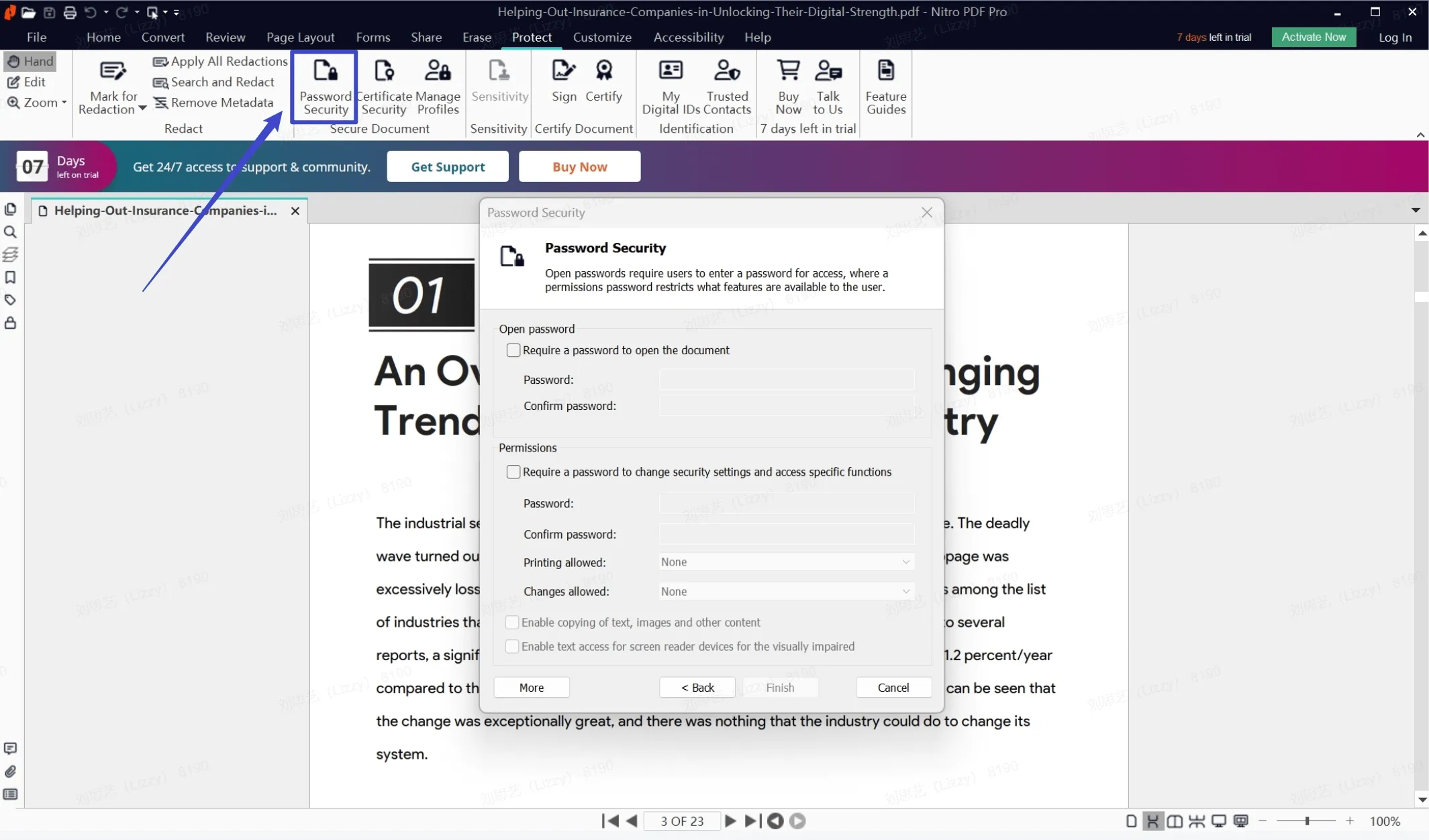
Pros
- Combine multiple PDFs into one PDF for better handling.
- Highlight and add notes to your PDFs to help others learn about changes.
Con
- The platform only offers a trial period of 14 days.
- You have to purchase separately for Windows and Mac versions.
- You have to provide your name, email, and country to download the free trial, which is really not friendly.
3. Adobe Acrobat
Adobe Acrobat, a PDF password protector, is great for keeping private information safe. This productive tool even tells you how strong your password is, such as if it's weak, medium, or strong, so that you can modify it in a much better way. Apart from this, Acrobat Reader also lets you edit and annotate your PDFs, making it super helpful. You can even apply permission to restrict printing and editing.
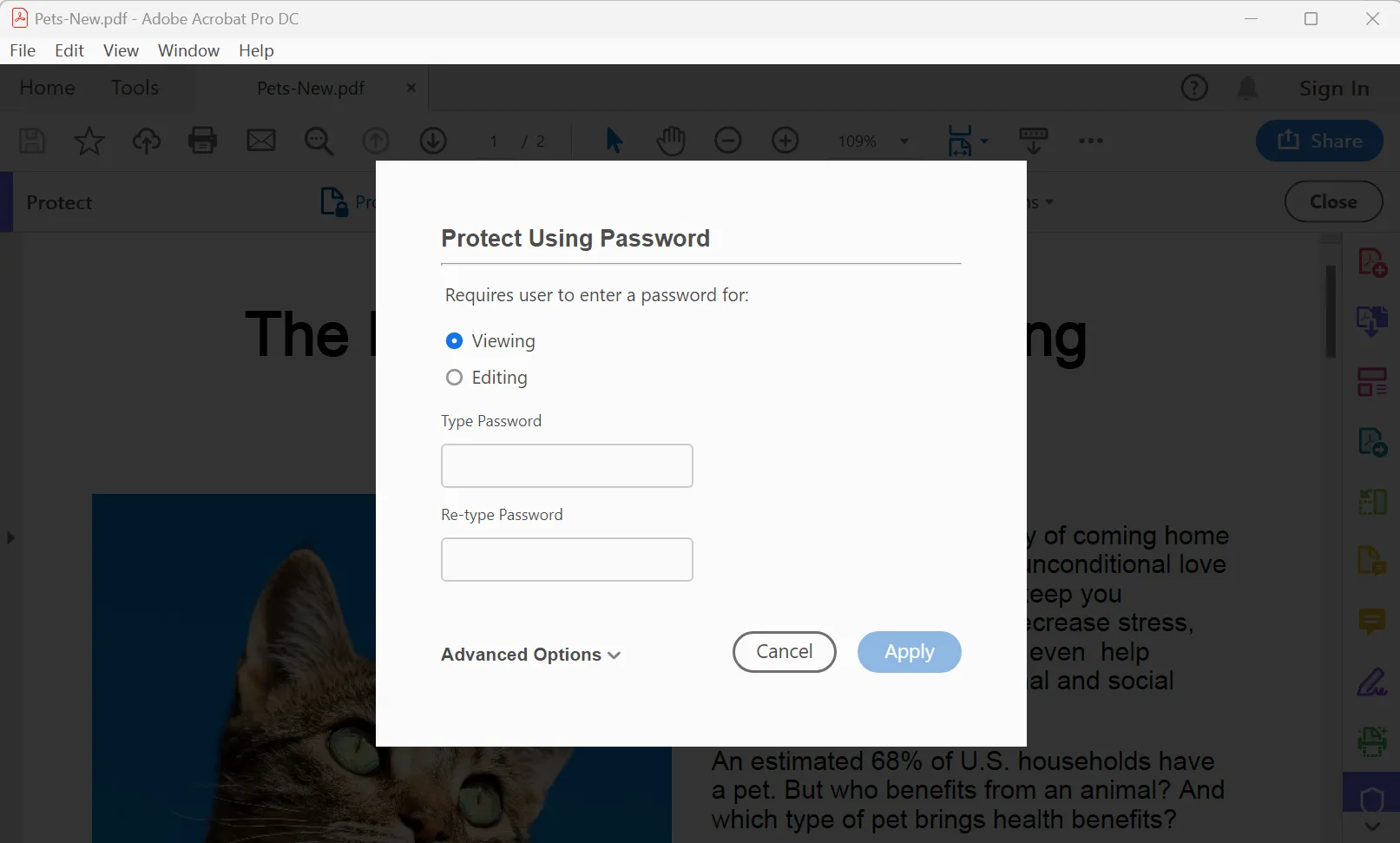
Pros
- Edit and annotate PDFs easily with a variety of built-in tools.
- A simple user interface as you get all the tools under a single tab.
Cons
- The pricing plan is quite expensive and cannot be easily afforded.
- The user interface is very complicated and new users often get confused.
- It loads large PDF files (such as construction blueprints) slowly.
4. Copysafe PDF Protector
Copysafe free PDF protector is an innovative tool that guards your PDFs to a maximum level. This tool is designed to make sure nobody can copy your PDFs without your permission. This makes it easy for you to share your PDFs without misusing information. Copysafe uses strong DRM password protection that can't be easily known or removed.
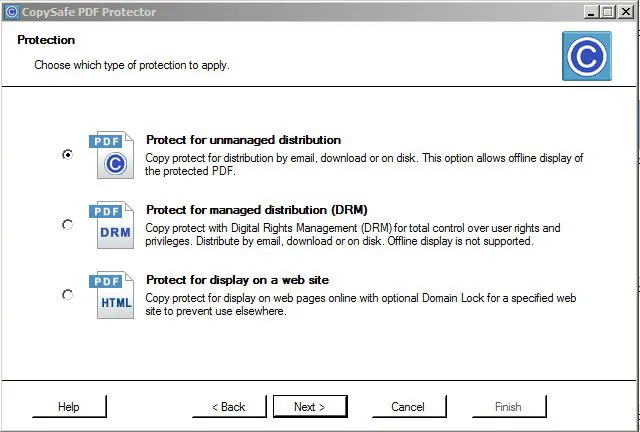
Pros
- One-time purchase offers free support and upgrades for life.
- You get an online DRM portal account once you buy this tool.
Con
- It works only on Windows and still needs to be released on macOS.
- It only has a password protection feature.
5. Softaken PDF Protector
This PDF file protector tool helps you secure your PDFs with top-notch password protection features. You can now easily guard your essential documents without keeping an eye on them. With this PDF Protector, you can protect your PDFs so that nobody can change them or print them without your permission. This is perfect for personal and professional use to avoid leaking confidential data.
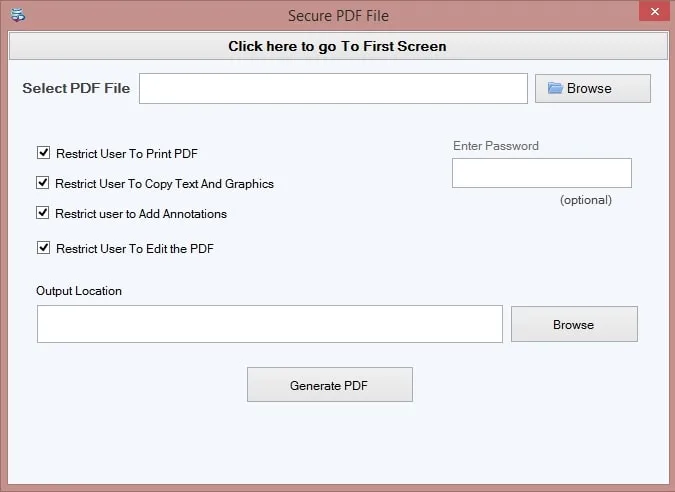
Pros
- No limits on file size used for password protection or editing.
- Get your license instantly through email once you purchase this tool.
Con
- You can't add e-signatures to PDFs if required at any point.
- It is a one-single-feature PDF solution that only allows you to secure documents.
Comparison Chart of the 5 PDF Protector Tools
After discussing the five top-notch PDF file protector tools in detail with their pros and cons, you must have an idea of which tool suits your needs the best. However, we will still look deep into the performance and pricing plans of these tools so that you make a firm decision without thinking anymore.
| Metrics | UPDF | Nitro Pro | Adobe Acrobat | Softaken PDF Protector | Copysafe PDF Protector |
|---|---|---|---|---|---|
| Pricing | Yearly: $29.99/year Perpetual: $49.99 (one-time) (One premium account can be used on all platforms) | Windows: $143.99 (one-time) Mac: $179.99 (one-time) | Pro: $239.88/year Standard: $155.88/year | $29 (one-time) | $295 (one-time) |
| Compatible Systems | Windows, iOS, macOS, Android | Windows, Mac, iOS | Windows, iOS, macOS, Android | Windows | Windows, Plugin |
| Protect PDF | |||||
| OCR | |||||
| AI | |||||
| 100 + Stickers | |||||
| UI Design Rating | 4.95 | 4.3 | 4.4 | 4.0 | 4.1 |
| Performance Speed Rating | 4.8 | 4.7 | 4.7 | 4.1 | 4.2 |
So, based on the data in the table above, UPDF turns out to be the best tool among the other four tools. This is due to the performance and speed rating along with budget-friendly pricing plans. Moreover, this tool also offers many other editing and annotating features, all at a single price. With one premium account, you are allowed to use on 4 devices, including 2 desktops and 2 mobiles. You can choose from the four systems freely according to your needs. It also offers an exclusive discount if you get UPDF Pro with the AI add-on together. Upgrade to Pro now and get to use it easily without any prior skills.
Also, keep a check on what other features it offers except the protecting feature:
- Create forms and fill them as needed or insert from six new fields if needed.
- Organize the PDF pages to maintain the layout of the PDF.
- Add 100+ stickers to make your PDFs more engaging and innovative.
- Easy sharing of PDF files through emails or as a link and bar code.
- Leave comments on the PDF to help others track the changes or better understand the terms.
- Create PDF slideshows for presentations and deliver the required information.
- Provides UPDF AI, the built-in AI feature to help users explain, summarize, and translate PDFs.
Why is It Essential to Have a PDF Password Protector?
When handling important documents like contracts, identification papers, or financial data, protecting their confidentiality is highly important. Using a PDF password protector here ensures that only authorized persons can access the sensitive information within. Learn the key reasons below why having such a tool is necessary:
- Secure Sharing: When you share PDF files containing private data, using a password helps guarantee that only the intended person can open and view the contents.
- Controlled Storage: If you store sensitive PDFs on an internal server, not everyone should have access. Password protection ensures that only authorized personnel can access these documents.
- Preventing Tampering: Adding a password to a PDF can prevent unauthorized editing of its contents. This adds an extra layer of security against unauthorized modifications.
- Compliance With Laws: Certain privacy laws like HIPAA or GDPR necessitate the encryption of personal health information. A password-protected PDF helps fulfill these requirements to ensure legal compliance.
- Safeguarding Against Bypassing Permissions: While it's important to note that some methods of bypassing PDF permissions exist, password protection still offers a significant level of protection against unauthorized access and modifications.
Conclusion
All in all, using a PDF password protector tool is necessary when handling sensitive documents. It ensures secure sharing, controlled access, legal compliance, and protection against unauthorized changes. We have already discussed the five best tools to help you with PDF password protection needs. Moreover, we also compared all these tools to evaluate their performance.
However, the UPDF remains the most recommended tool among these. This is due to its high-level security feature, added AI and form-filling features and the best speed and performance rating. A tool like UPDF serves the users' needs in all possible ways. So, why not try out the UPDF by installing it on your device now? Use this tool and start protecting your PDFs in the most convenient way.
Windows • macOS • iOS • Android 100% secure
 UPDF
UPDF
 UPDF for Windows
UPDF for Windows UPDF for Mac
UPDF for Mac UPDF for iPhone/iPad
UPDF for iPhone/iPad UPDF for Android
UPDF for Android UPDF AI Online
UPDF AI Online UPDF Sign
UPDF Sign Read PDF
Read PDF Annotate PDF
Annotate PDF Edit PDF
Edit PDF Convert PDF
Convert PDF Create PDF
Create PDF Compress PDF
Compress PDF Organize PDF
Organize PDF Merge PDF
Merge PDF Split PDF
Split PDF Crop PDF
Crop PDF Delete PDF pages
Delete PDF pages Rotate PDF
Rotate PDF Sign PDF
Sign PDF PDF Form
PDF Form Compare PDFs
Compare PDFs Protect PDF
Protect PDF Print PDF
Print PDF Batch Process
Batch Process OCR
OCR UPDF Cloud
UPDF Cloud About UPDF AI
About UPDF AI UPDF AI Solutions
UPDF AI Solutions FAQ about UPDF AI
FAQ about UPDF AI Summarize PDF
Summarize PDF Translate PDF
Translate PDF Explain PDF
Explain PDF Chat with PDF
Chat with PDF Chat with image
Chat with image PDF to Mind Map
PDF to Mind Map Chat with AI
Chat with AI User Guide
User Guide Tech Spec
Tech Spec Updates
Updates FAQs
FAQs UPDF Tricks
UPDF Tricks Blog
Blog Newsroom
Newsroom UPDF Reviews
UPDF Reviews Download Center
Download Center Contact Us
Contact Us

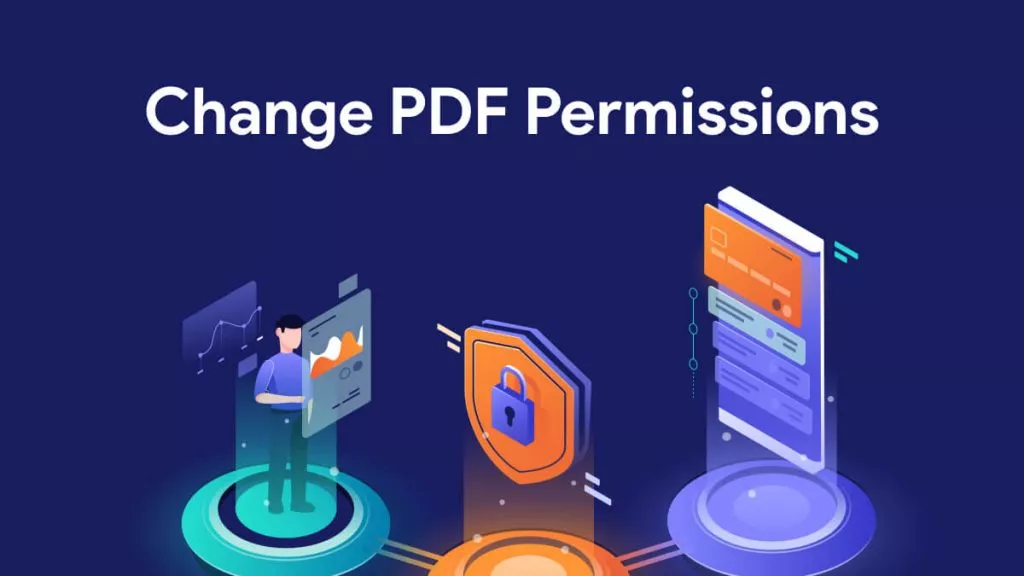
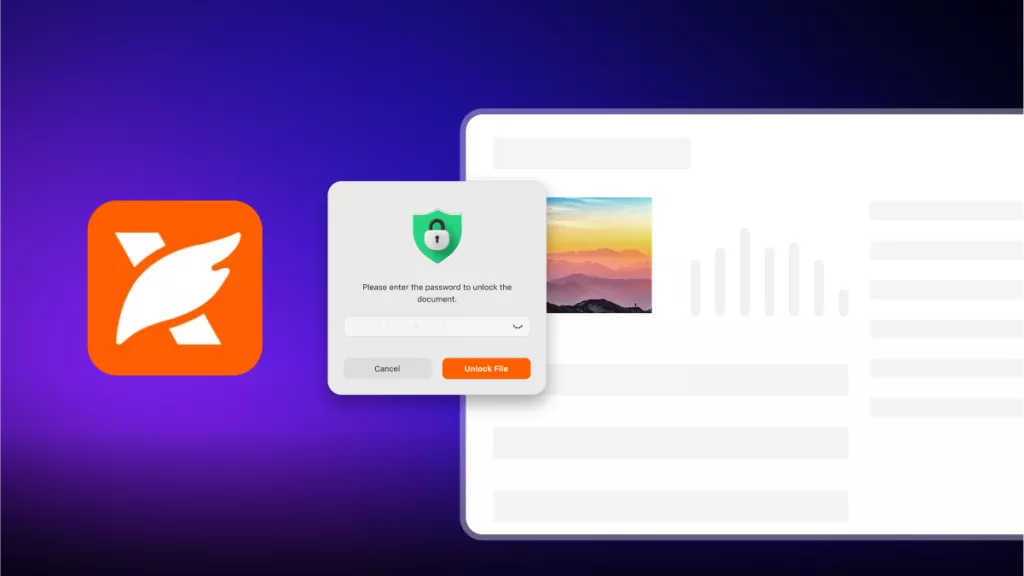
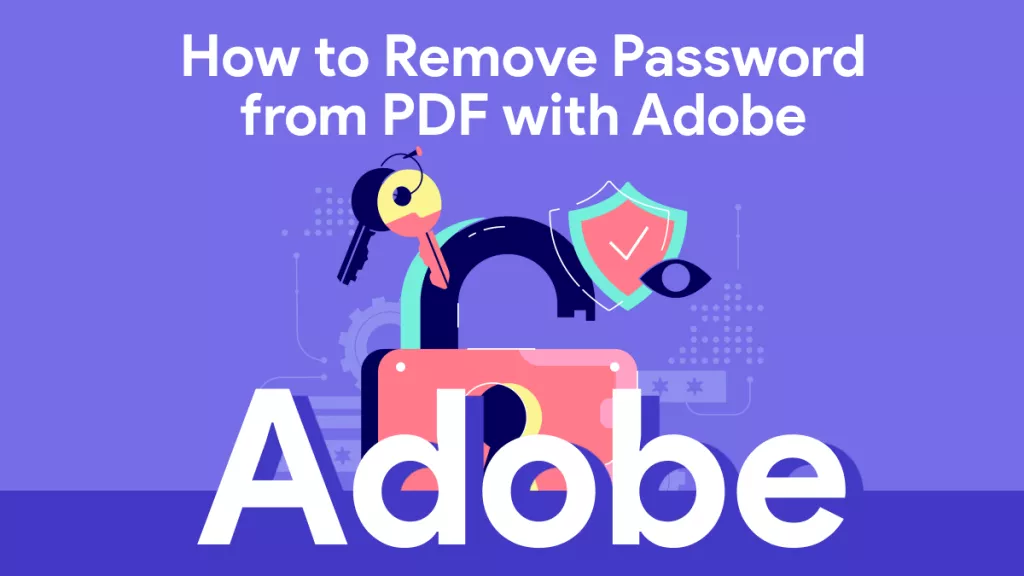
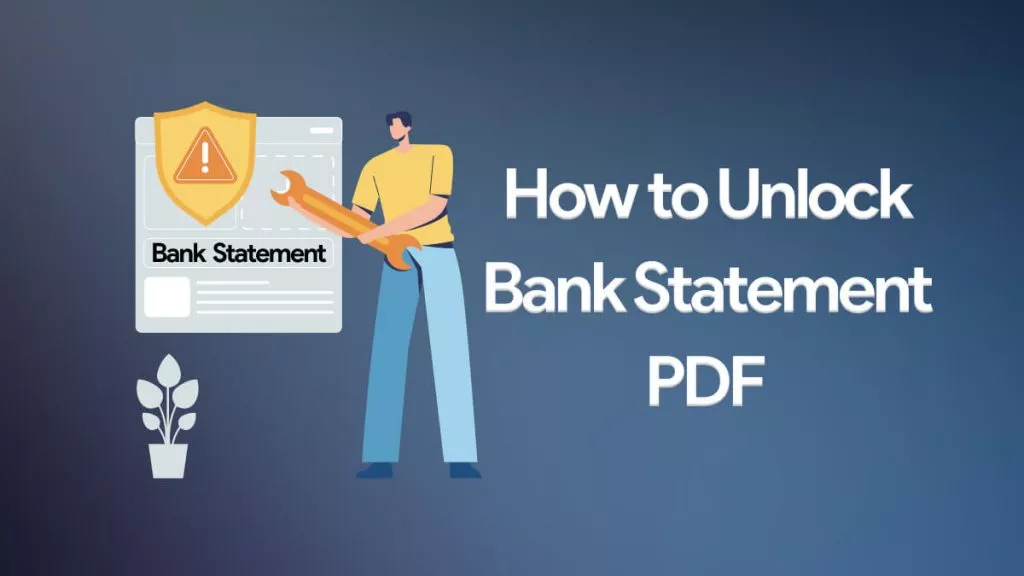

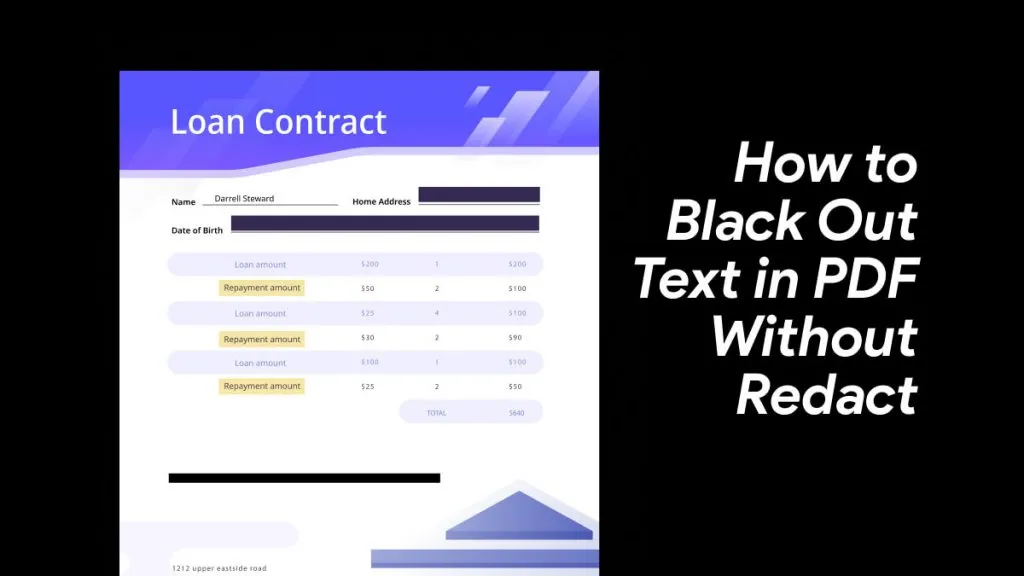
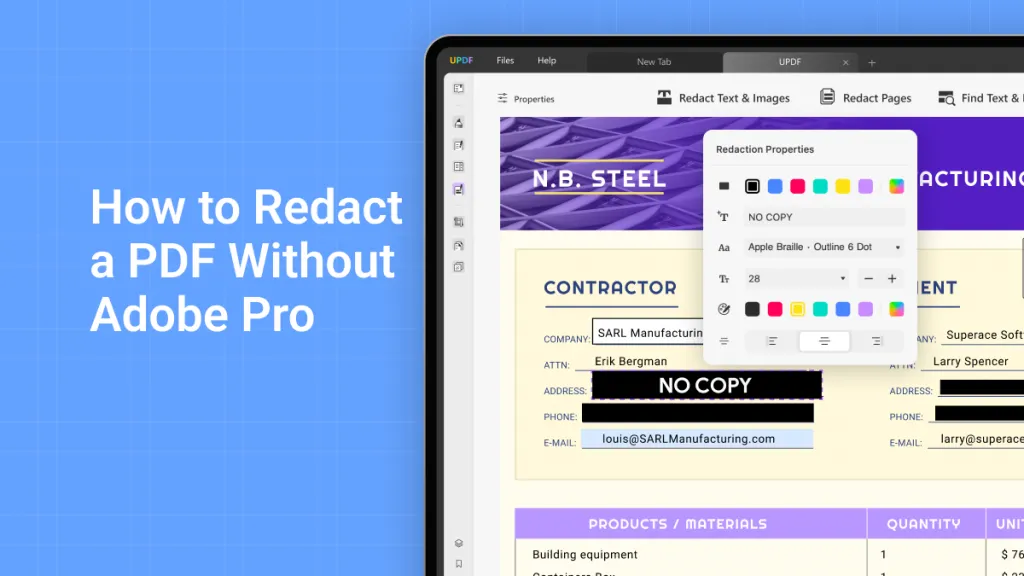
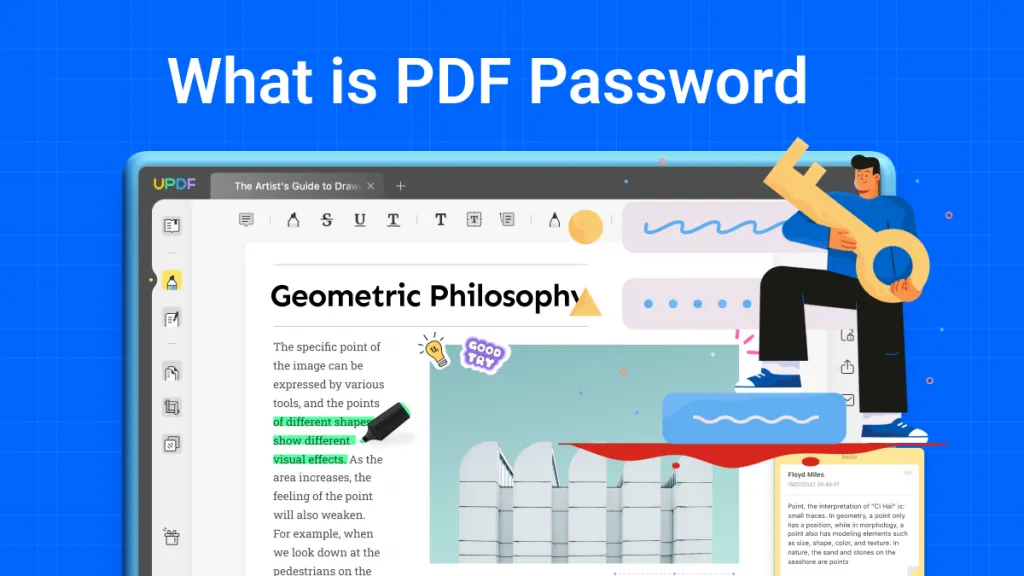


 Enid Brown
Enid Brown 