PDF redaction is an effective way to redact sensitive text and graphics from PDF documents. However, you may sometimes want to look back into the redacted content. For that, you need to remove the redaction from the PDF, which can be easy or difficult depending on the technique used for data redaction. In this guide, we will talk in detail about how to remove redaction from PDF using the four best methods. So, let's get started right away.
Part 1. Important Things to Read Before Unredact a PDF
Unredacting a PDF is not a straightforward thing. It requires users to identify how the PDF was redacted and then choose the right way to unredact their PDFs.
There are multiple ways to redact the PDF, so the redaction removal process is also dependent on it. Sometimes, the program just overlays the text with black boxes/bars. If that's the case, then deleting the annotation could remove the redaction. However, if it is a flattened PDF, then it's not possible to unredact it.
Besides that, if it is the "real redaction", it means that it is marked and applied through specific method, such as redaction in preview. So, there will be two files created, i.e., original and a redacted PDF. In such cases, you have to fulfill a precondition to remove the redaction, i.e., you must have access to the original file. In simple words, you can only remove the redaction if you are trying to remove it from the original file.
Part 2. The Best Method to Remove Redaction from PDF
Since PDF redaction is meant to permanently remove text or images from the document, many users assume it will be hard to remove redaction from PDF. But the fact is that the removal process is easy and quick if you use the right method. This is exactly what UPDF offers.
UPDF is the most powerful and best tool to add or remove redaction from PDF. With its feature-rich functionality and intuitive interface, it provides a click-based approach to enter the redaction mode and select and remove the redaction. Below are the key features of UPDF that reflect its exceptional capabilities:
- It has a dedicated redaction mode through which you can access all redaction-related activities.
- It can intelligently detect the redacted area and then allow you to remove the redaction right away.
- It can also add new redactions to PDFs by searching and redacting specific text in single or multiple pages.
- It can change the properties of redaction, such as fill color, redaction color, etc.
- Its one account provides access to four platforms, i.e., Windows, Mac, iOS, and Android.
Note: The redaction adding and removing feature is currently available in UPDF's Windows and Mac versions and will soon be available in UPDF's iOS and Android versions successively.
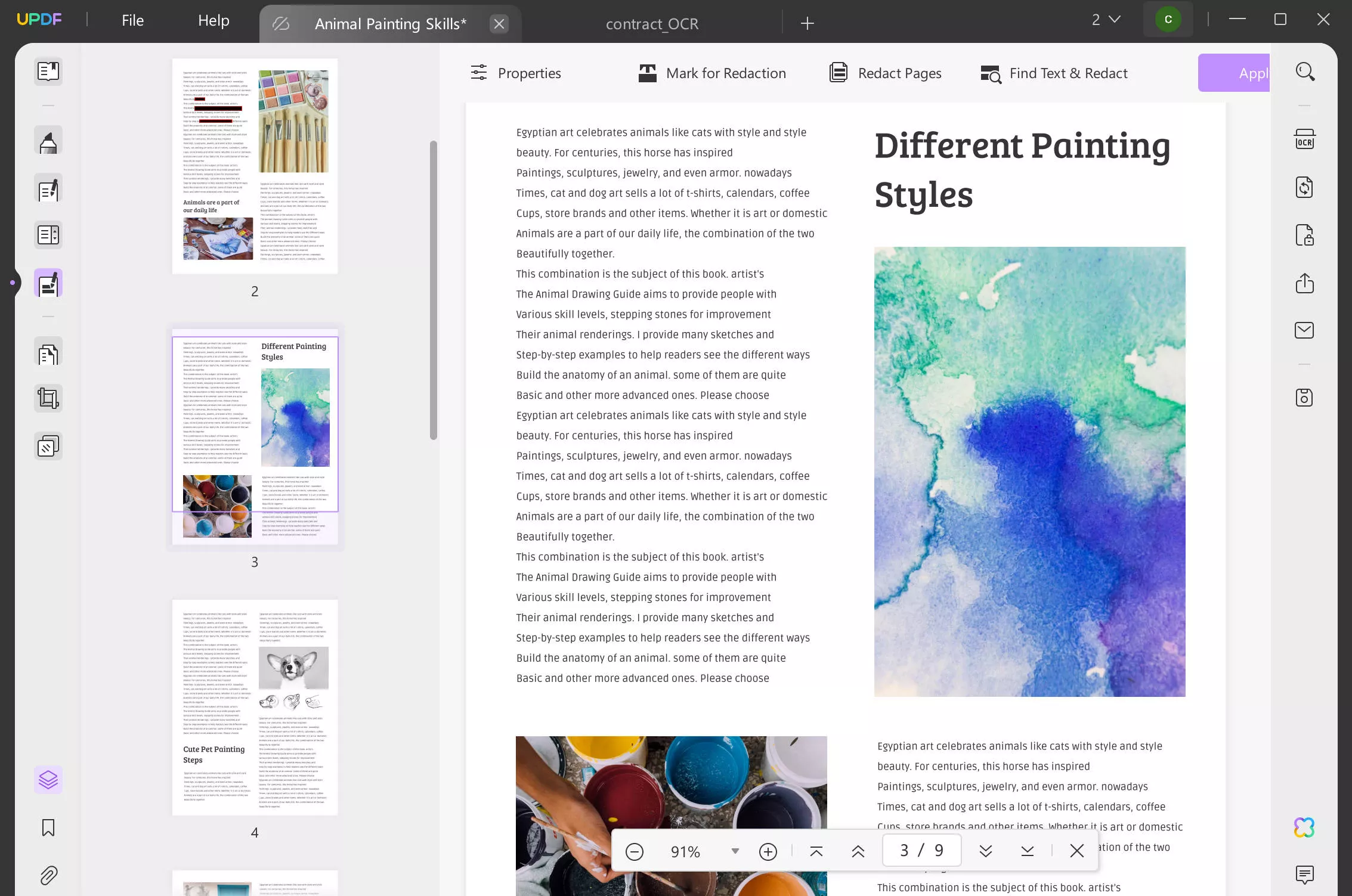
In short, UPDF provides a one-stop place to fulfill all PDF redaction-related activities. So, download UPDF and remove the redaction from the PDF right away.
Windows • macOS • iOS • Android 100% secure
Follow the below steps to learn how to remove redaction from PDF with UPDF:
Step 1. Launch UPDF. From the main dashboard, click "Open File" and select the PDF.
Step 2. Click the "Redact" icon from the left sidebar to enter the redaction mode.
Step 3. Right-click the redacted text/image and click the "Delete" icon from the pop-up window to remove the redaction.
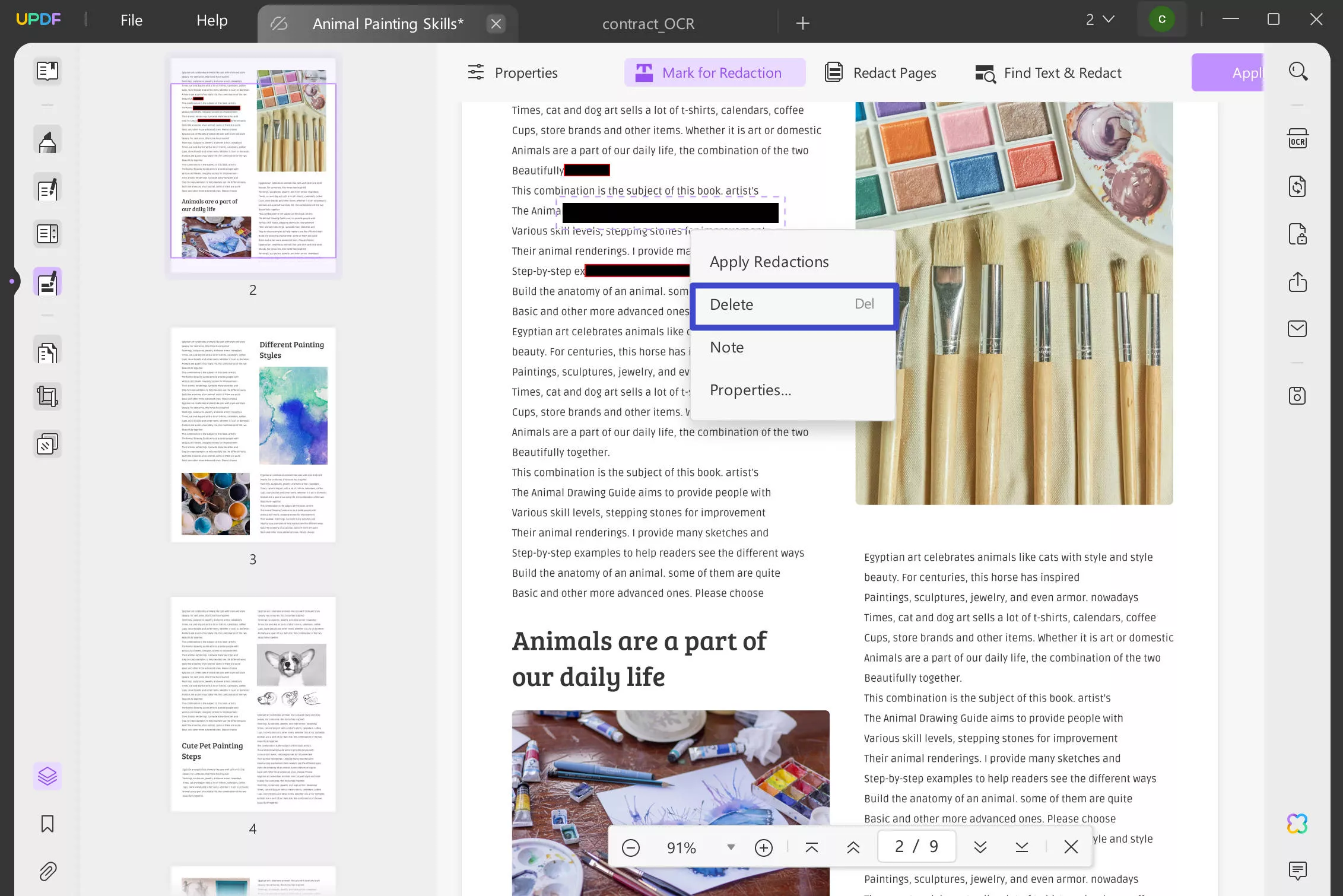
That's it! This way, UPDF offers a seamless way to unredact PDFs without any complications. So, try out UPDF yourself and get the unredacted version of the PDF.
Windows • macOS • iOS • Android 100% secure
Watch the guide video below to learn how to remove redaction from PDF with UPDF:
Part 3. 3 Other Methods for PDF Redaction Removal
Besides UPDF, you can also remove PDF redaction from a few other methods. Below, we have shortlisted three methods you can try:
1. Using Adobe Acrobat
Adobe Acrobat is a well-known PDF reader and editor tool. It also allows users to redact and unredact PDFs. So, if you have the original redacted PDF, follow the below steps to learn how to remove redaction from PDF with Adobe Acrobat:
- Launch Acrobat Pro and open the PDF file.
- Click the "Edit" tab from the top and select "Redact Text & Images".
- Select the redacted text/image and remove redaction.
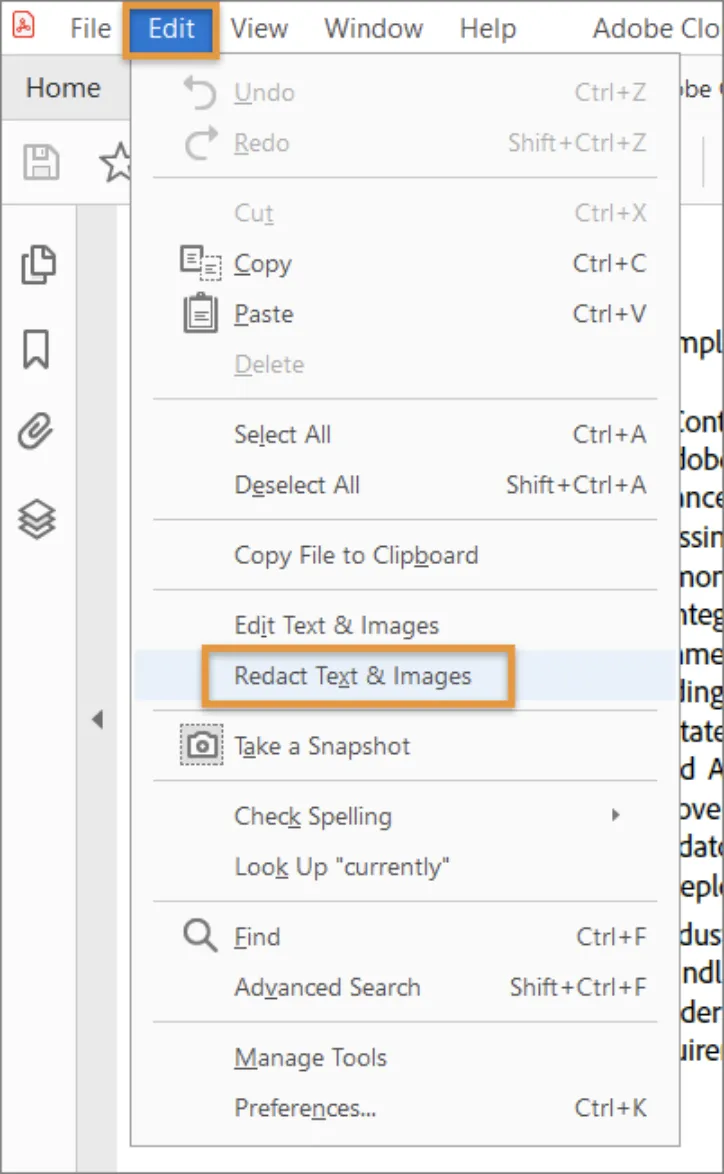
This way, you can use Adobe Acrobat to easily address the query that: can you remove redaction from PDF.
2. Using SwifDoo PDF
SwifDoo PDF is a lightweight PDF desktop program to view and edit PDFs. It also allows you to unredact the text/images in the PDF with a few simple clicks.
Follow the below steps to learn how to remove redaction from PDF with SwifDoo PDF:
- Download and launch the SwifDoo PDF and open the PDF.
- Click the "Edit" tab from the top menu bar and choose "White-out".
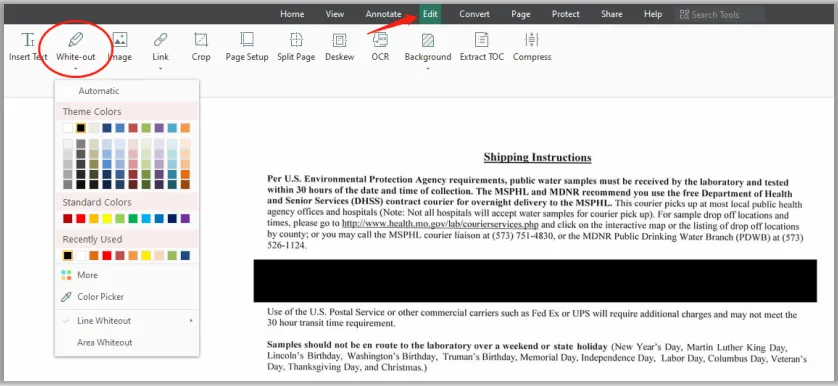
- Right-click the redacted text/image and click "Delete White-out".
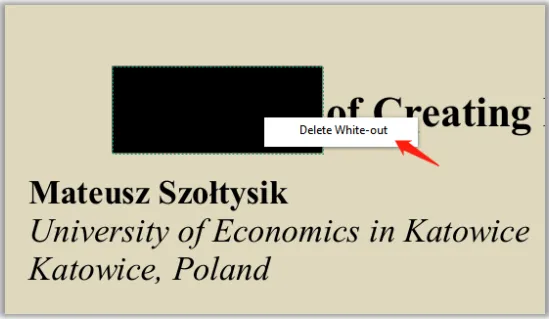
This way, you can use SwifDoo PDF to remove redaction. However, it is able to offer only basic-level redaction support and may not be able to remove redaction in many cases.
3. Using AvePDF Online
Last on our list of best PDF redaction removal tools is AvePDF. It is a web-based PDF tool that allows you to unredact PDFs online.
Follow the below steps to learn how to remove redaction from PDF with AvePDF:
- Go to the AvePDF website and click Protect > Redact PDF.
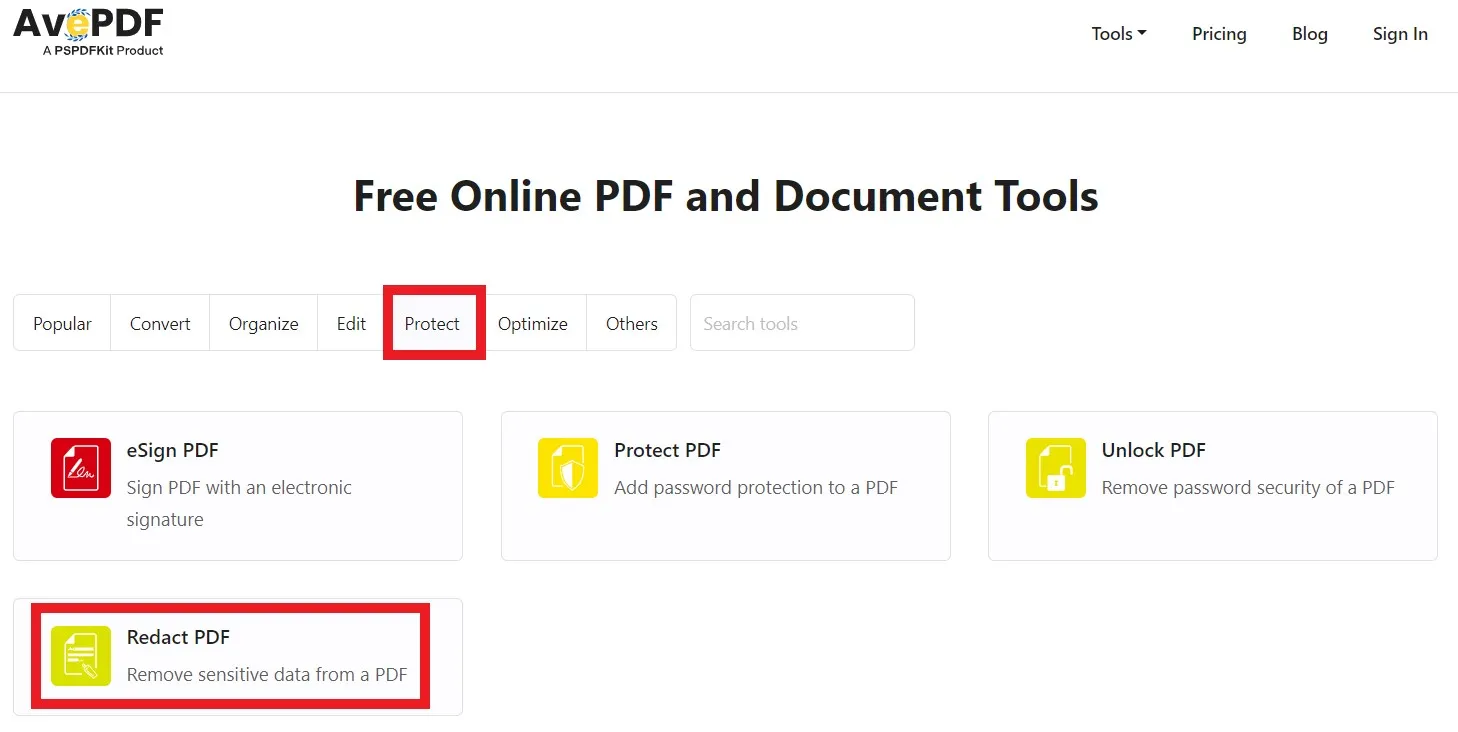
- Open the PDF from the desktop, Google Drive, Dropbox, or web link.
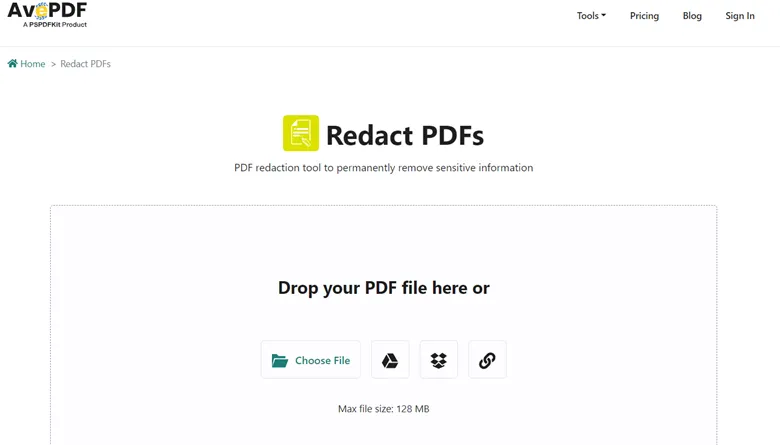
- Select the redaction you want to remove and click the "delete" icon beneath it.
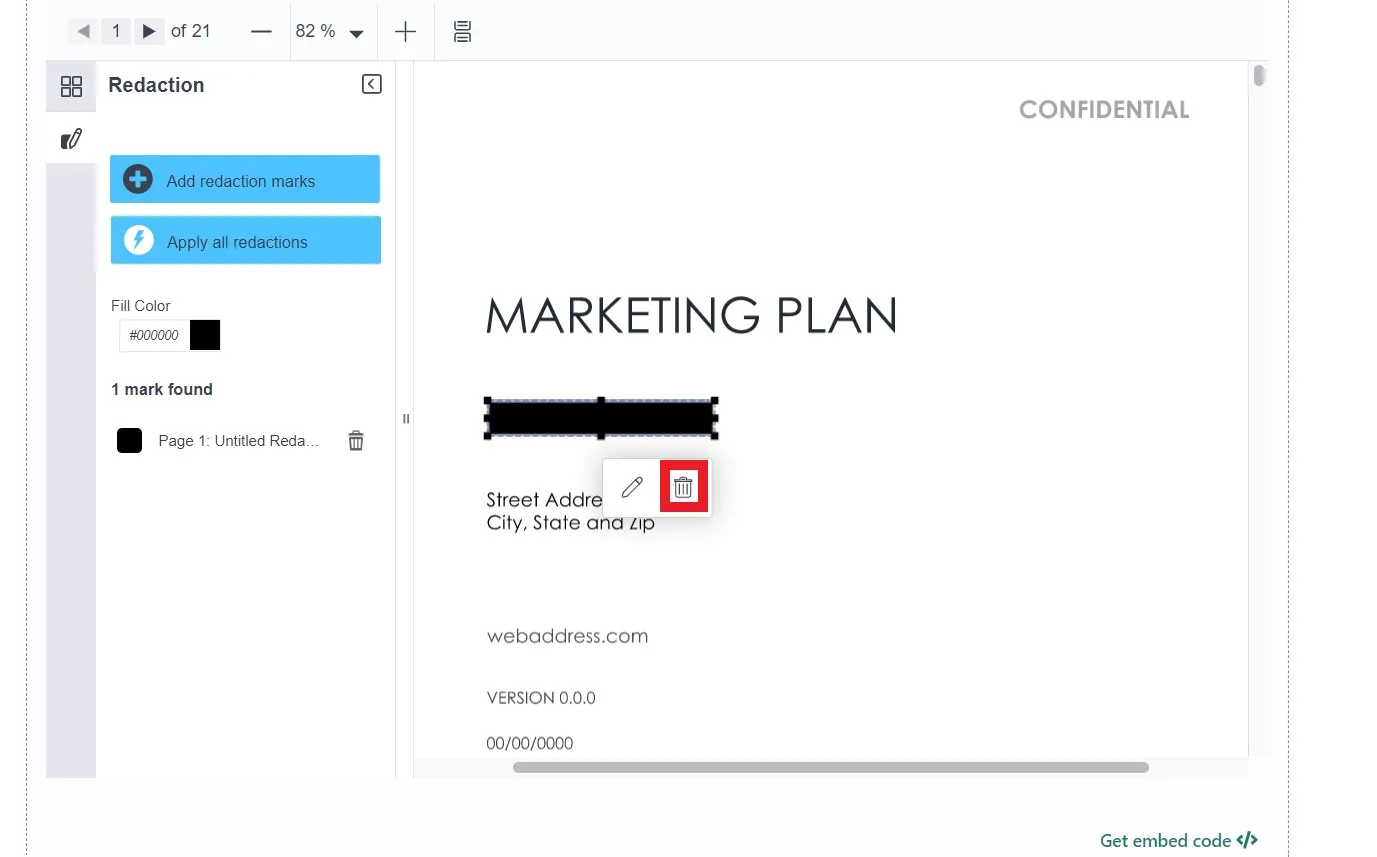
This way, you can unredact the text/images with AvePDF. Just like SwifDoo PDF, AvePDF may also not remove some redactions despite using the original file.
Looking at all the above three PDF redaction removal tools, it is clearly evident that UPDF offers the most powerful and seamless redaction removal experience. It provides a convenient way to redact and unredact compared to Adobe Acrobat and offers a more reliable experience compared to SwifDoo and AvePDF. Therefore, download UPDF and instantly remove the redaction without any hassle.
Windows • macOS • iOS • Android 100% secure
Part 4. FAQs About PDF Redaction
Q1. Is PDF redaction permanent?
Most of the PDF redactions are permanent. They are meant to delete sensitive text/images, so they mostly cast a permanent impact. However, if the PDF redaction is based on annotating with a black box/bar or you have access to the original file, then there is a possibility you may be able to unredact with the PDF redaction removal tool.
Q2. How do I black out text in a PDF without redacting it?
You can black out text in a PDF without redacting by covering the text with a black rectangle shape. For that, open the PDF in a PDF editing tool, select the rectangle shape, and place it over the text. Afterward, fill the rectangle shape with the black color.
Q3. Is it legal to redact a document?
Yes, it is legal to redact a document. Since redaction is meant to protect sensitive information, it can be used in forms and documents to hide information before publishing or sharing it with others. Besides that, it is also used to redact some areas in the document so that the other person can focus on the relevant content only.
Conclusion
When you redact the PDF, there can be occasions when you want to revert back the changes. Therefore, it is not uncommon to look for how to remove redaction from PDF. So, if you have access to the original file, you can use the above-discussed PDF redaction removal methods to unredact text/images. Out of all the options, UPDF shines as the best choice due to its powerful functionality, click-based interface, and seamless redaction removal process. To wrap up, we will recommend you download UPDF and unredact PDFs effortlessly.
Windows • macOS • iOS • Android 100% secure
 UPDF
UPDF
 UPDF for Windows
UPDF for Windows UPDF for Mac
UPDF for Mac UPDF for iPhone/iPad
UPDF for iPhone/iPad UPDF for Android
UPDF for Android UPDF AI Online
UPDF AI Online UPDF Sign
UPDF Sign Read PDF
Read PDF Annotate PDF
Annotate PDF Edit PDF
Edit PDF Convert PDF
Convert PDF Create PDF
Create PDF Compress PDF
Compress PDF Organize PDF
Organize PDF Merge PDF
Merge PDF Split PDF
Split PDF Crop PDF
Crop PDF Delete PDF pages
Delete PDF pages Rotate PDF
Rotate PDF Sign PDF
Sign PDF PDF Form
PDF Form Compare PDFs
Compare PDFs Protect PDF
Protect PDF Print PDF
Print PDF Batch Process
Batch Process OCR
OCR UPDF Cloud
UPDF Cloud About UPDF AI
About UPDF AI UPDF AI Solutions
UPDF AI Solutions FAQ about UPDF AI
FAQ about UPDF AI Summarize PDF
Summarize PDF Translate PDF
Translate PDF Explain PDF
Explain PDF Chat with PDF
Chat with PDF Chat with image
Chat with image PDF to Mind Map
PDF to Mind Map Chat with AI
Chat with AI User Guide
User Guide Tech Spec
Tech Spec Updates
Updates FAQs
FAQs UPDF Tricks
UPDF Tricks Blog
Blog Newsroom
Newsroom UPDF Reviews
UPDF Reviews Download Center
Download Center Contact Us
Contact Us


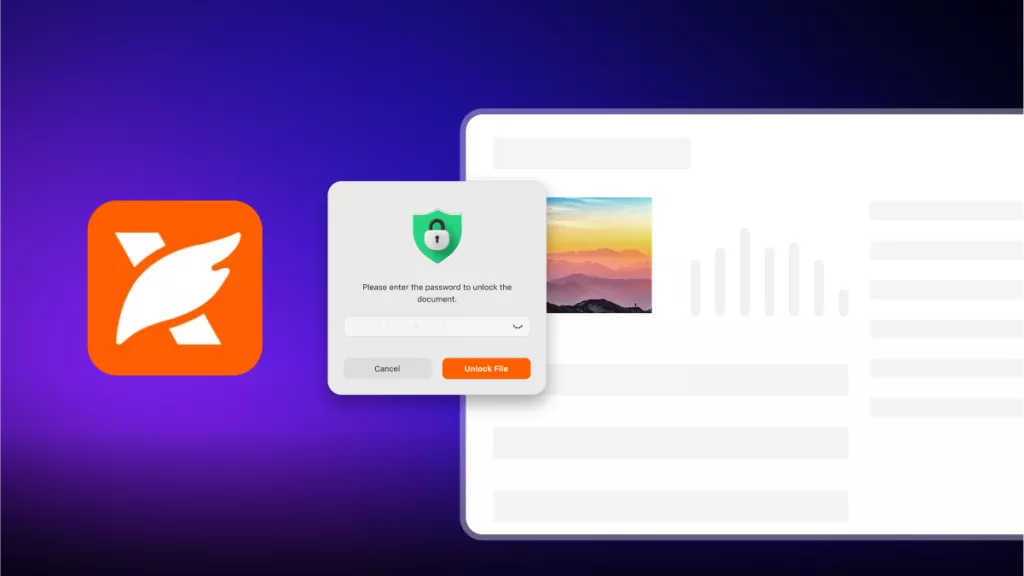

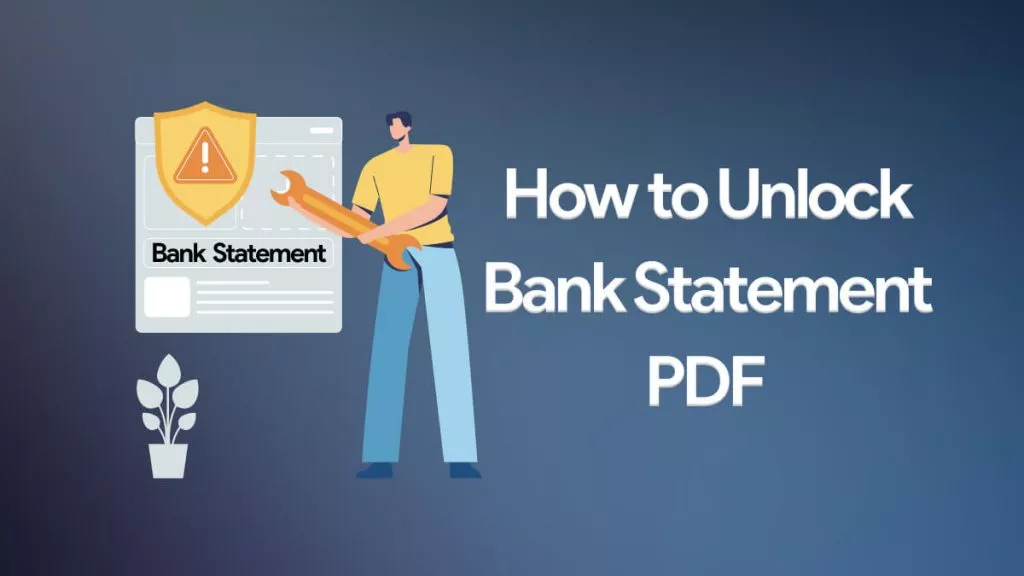
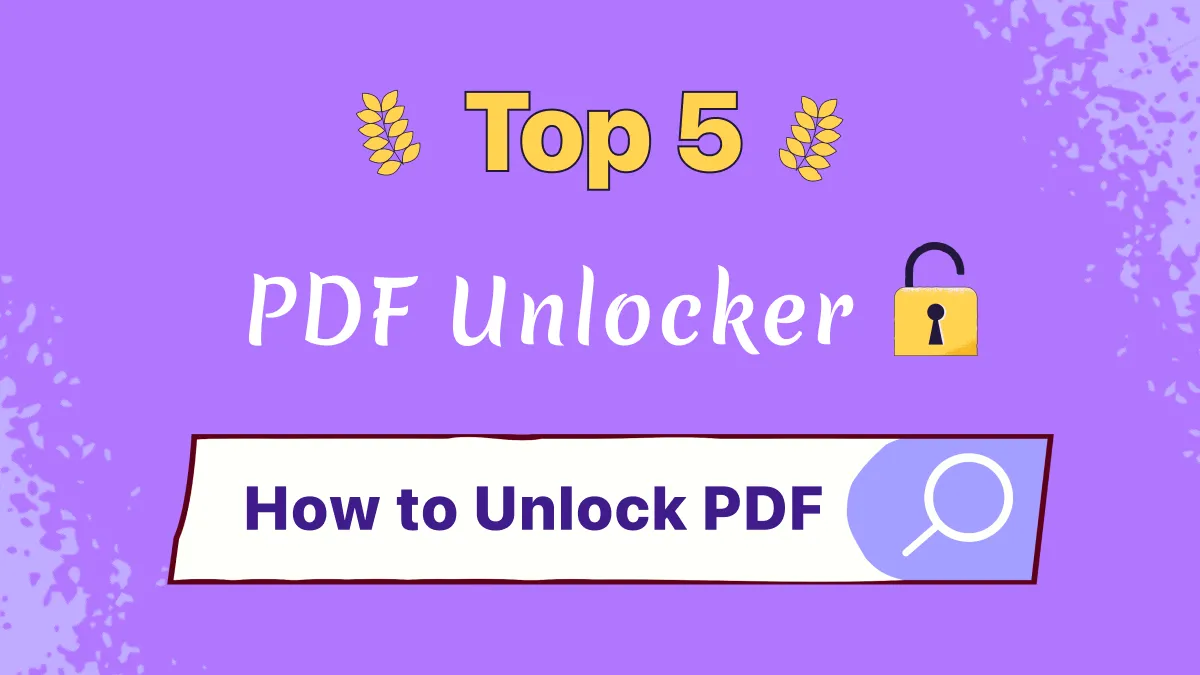
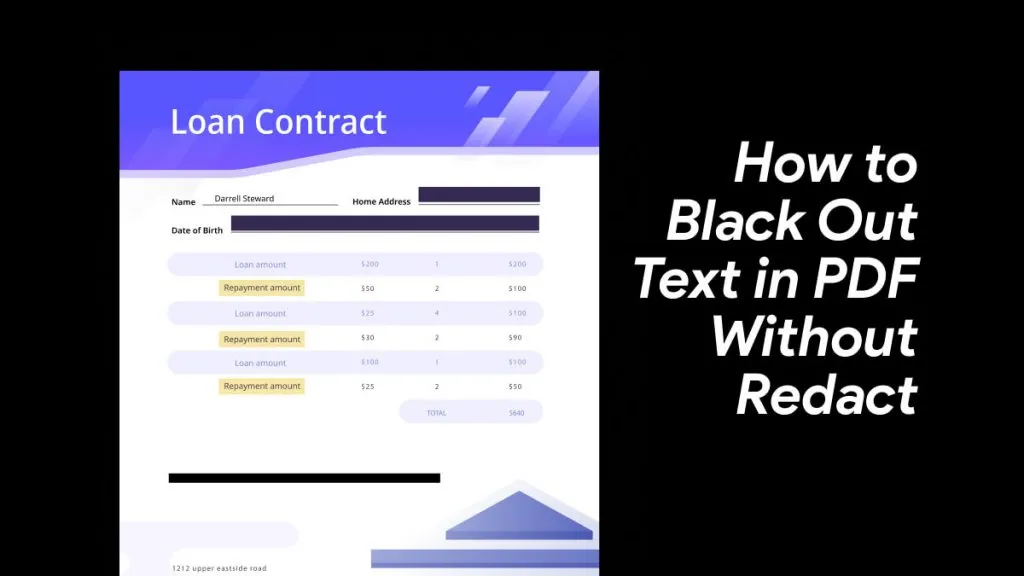
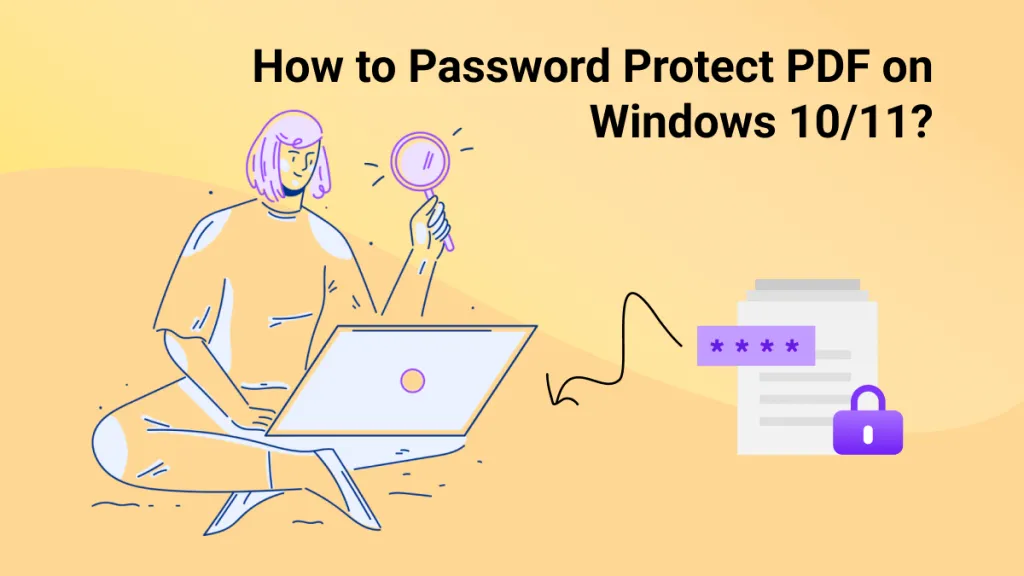

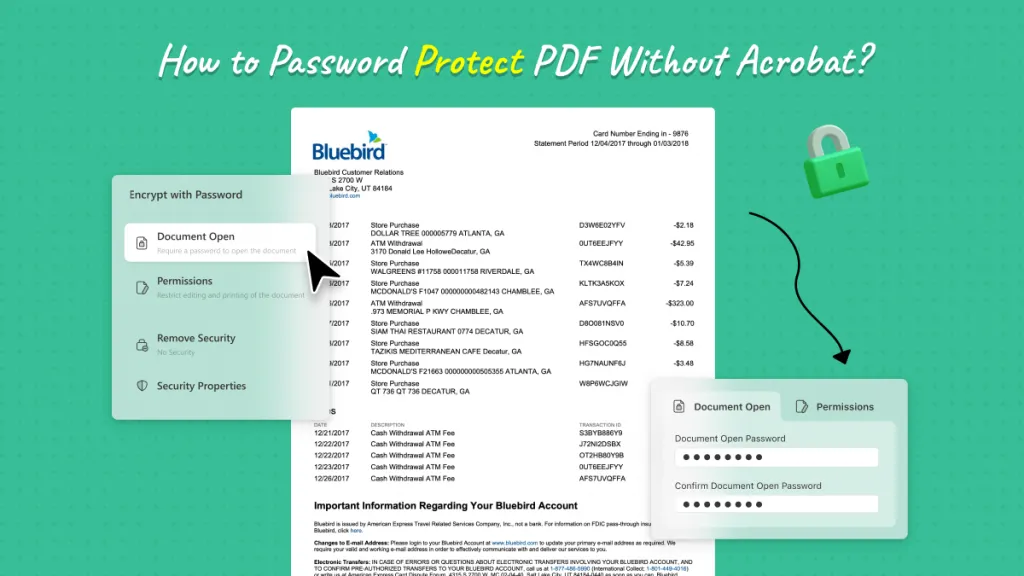
 Katherine Brown
Katherine Brown 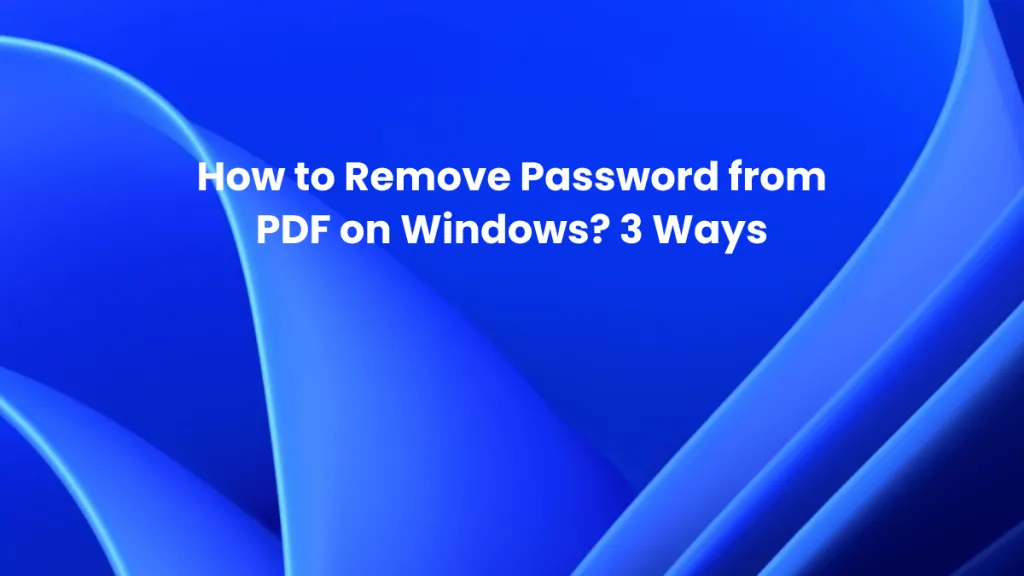
 Enid Brown
Enid Brown