Have you ever tried to print a PDF document only to discover that the pages don't fit on the paper correctly? It can be really frustrating, right? Well, there's a solution to this problem: PDF scaler tools. These tools make it easy to adjust the size of your PDF pages to fit your needs. Whether you're a student needing to print school papers or a professional handling various PDFs, PDF scalers can come in handy.
In this article, we'll explore the top 5 PDF scaler tools, each with its own features and benefits. To help you make informed choices, we have also provided a comparison chart.
Top 5 PDF Scaler Tools
Scaling pages to fit your size requirements is an easy task. However, it can be difficult to choose a proper PDF scaler tool. From the variety of options available in the market, we have mentioned the Top 5. These tools are going to change your PDF game.
1. UPDF
First and foremost, we have UPDF. It is an all-in-one PDF solution that is available for free download. It has a really simple UI design and a range of amazing features. Beyond the usual editing capabilities, it allows you to scale your PDF pages with ease. Download it for free and start to scale PDFs now.
Windows • macOS • iOS • Android 100% secure
How to Use UPDF PDF Scale Tool
Instructions: To scale your PDF pages, open the file in UPDF. Then go to "File > Print". Here, you will get an option to change the page size to "A4, A3, A5, Legal Paper, Statement, Letter, etc." You can also change the "Page Sizing and Handling" settings. You can either scale to fit or custom scale by percentage. Once you are satisfied with the scale, click on "Print".
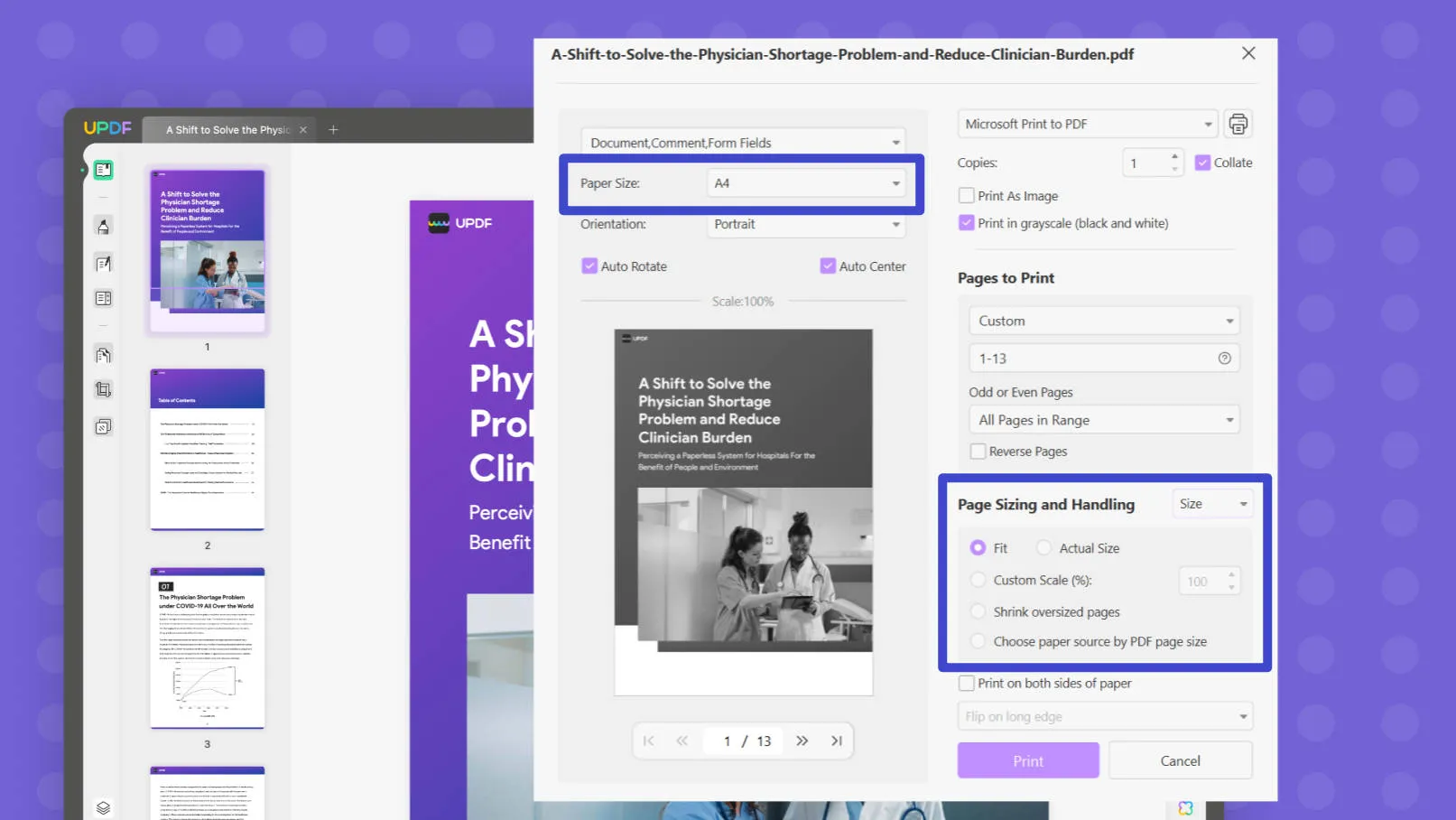
Other Key Features of This PDF Scaler
Scaling is not the only good thing about UPDF. It also has a wide set of other useful features. Take a look at them below:
- OCR PDF: Transform non-editable and scanned PDFs into editable documents effortlessly.
- Batch Feature: Seamlessly handle numerous PDFs at once. Convert, print, or merge files in bulk with ease.
- UPDF AI: Use the power of a cutting-edge AI assistant to summarize, translate, compose, or explain PDF content within seconds.
- PDF Conversions: Convert your PDFs into any desired format, including JPG, Word, Excel, and more, with just a few clicks.
- Annotation Tools: Enhance your PDF experience with user-friendly annotation tools. Highlight, add comments, insert shapes, or apply watermarks easily.
These are just a few basic tools that UPDF offers. For more information, you can download UPDF.
Windows • macOS • iOS • Android 100% secure
Next on the list is Adobe Acrobat.
2. Adobe Acrobat
Adobe Acrobat is a well-known PDF editor that provides many tools for working with PDFs. Among its many features, you can find a PDF scaling option that helps you resize your pages for printing.
How to Use the Acrobat Scale Tool
Instructions: Once you have your PDF open in Adobe Acrobat, go to Files and then Print. In the Page Handling section, look for the Page Scaling dropdown menu.
For automatic adjustment, choose the "Fit to Printable Area" or "Shrink to Printable Area" options.
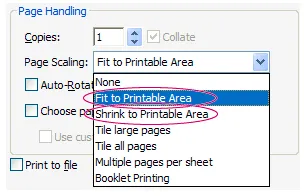
For manual adjustment, choose the "Tile all pages" option.
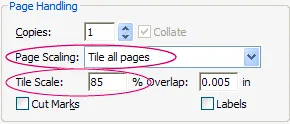
After Adobe Acrobat, we have Foxit PDF Editor.
3. Foxit PDF Editor
Foxit PDF Editor is another tool you can use to fulfill your scaling needs. It is quick and has cross-platform compatibility. However, the ads in the free version are quite annoying as you can access any tool after the 14-day free trial, and it keeps popping up the upgrade windows like always.
How to Use the Foxit Scale Tool
Instructions: Despite that, you can utilize it for scaling. Open your document in Foxit and go to Organize. Here, click on "Resize Pages." In the dialog box, select the Page Range you want to resize. Then, adjust the Page Size.
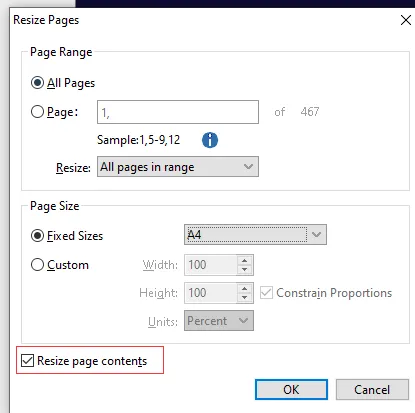
If you're using a specific type of page, select Fixed Sizes and choose the paper size from the dropdown. On the other hand, you can use the Custom option to scale manually. You can select Constrain Proportions to change the page size proportionally.
Moreover, to scale the page contents at the same time, select "Resize page contents."
4. Nitro Pro
Another tool on our list is Nitro Pro. It is another PDF scaler that is quick and easy to use. It also offers users the option to scale their pages before printing or while saving a document.
How to Use the Nitro PDF Scaler
Instructions: For scaling, open your file and then go to Page Layout. Here, choose the "Crop" feature. In the dialog box, select the Page Range you want to resize. Then, adjust the crop area. Alternatively, you can choose from the "Resize to Portrait" or "Resize to Landscape" options in the top right.
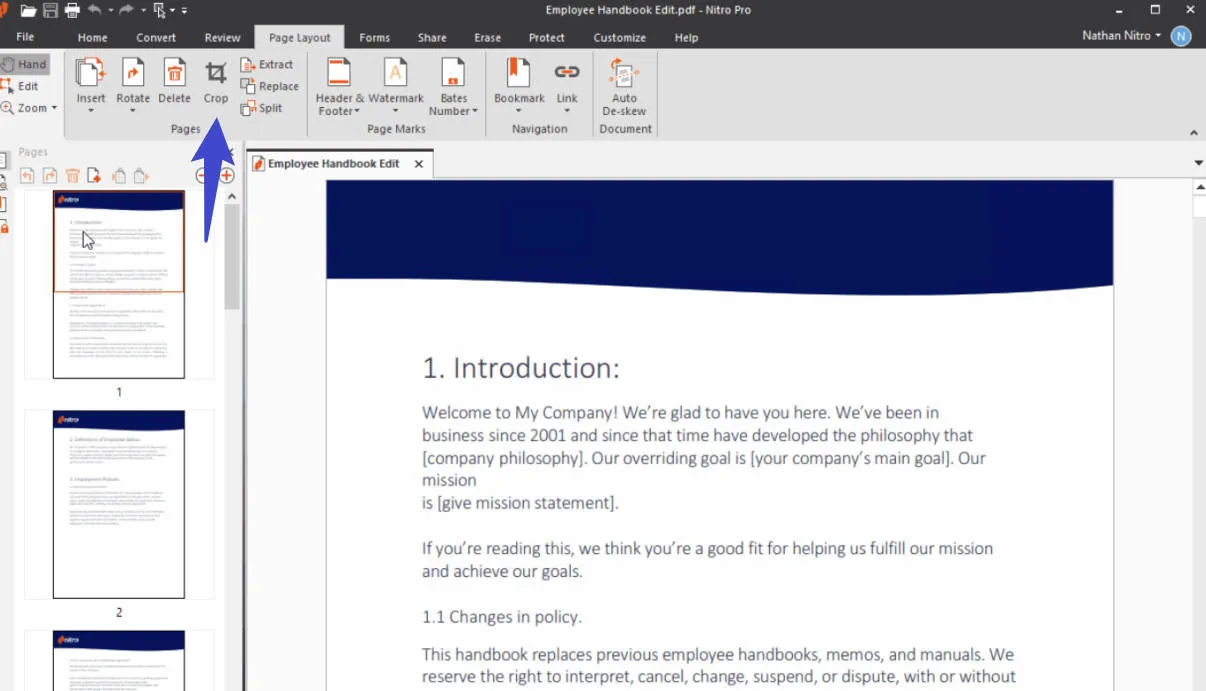
5. AvePDF
Last but not least is AvePDF. It is a web-based platform that was mainly designed for conversion and resizing purposes. It is a secure platform. However, it comes with some constraints in the free version.
How to Use the Ave PDF Scaler
Instructions: To scale the pages, upload your file to the website. Choose the Document size. In the custom option, you can set the size in millimeters, inches, or percentage. On the other hand, you can also select from standard page sizes such as A4, A3, etc. Then, click on Resize.
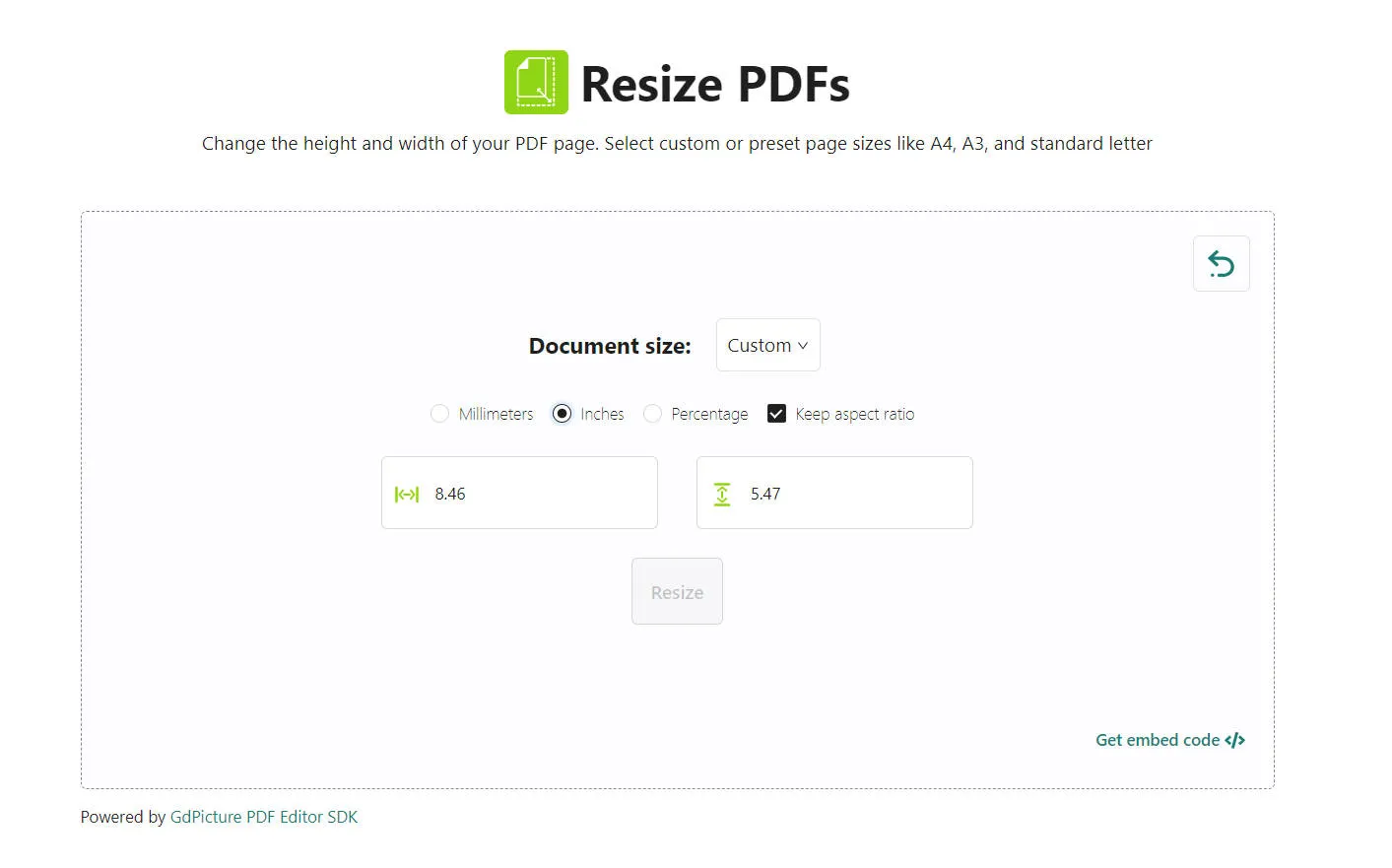
Now that you have all the info you need regarding the top 5 PDF Scaler Tools let's see how they compare to each other.
Comparison Chart of the Top 5 PDF Scaler Tools
In this comparison chart, we have discussed the pros and cons as well as the pricing of each of the tools.
Take a look below.
| Pros | Cons | Pricing | |
| UPDF | ·Available on all platforms. ·Simple UI design. ·A lot of editing features. ·One-stop solution. | ·It is a new product on the market; however, it already has ·comprehensive features and high performance. | Basic Plan: Free Annual Plan: $32.99/year Perpetual Plan: $52.99 |
| Adobe Acrobat | ·Provides fast and efficient workflow. ·Easy to make changes to PDFs. | ·It may be slow to launch. ·The UI design is not that simple. ·Quite expensive. | Acrobat Reader: Free Acrobat Pro: $239.88/year Acrobat Standard: $155.88/year |
| Foxit PDF Editor | ·Cross-platform compatibility. ·No lag. ·Good annotation tools. | ·Ads in the free version. ·Requires Internet for conversion. ·Advanced features in the Pro version | Basic PDF Editor: Free PDF Editor Suite Pro: $11/mo PDF Editor Suite: $8.99/mo PDF Editor Cloud: $4.99/mo |
| Nitro Pro | ·Time-saving and quick. ·Easy to use. ·Seamless integration. | ·Lack of regular updates. ·The advertisement bar under the menu may be annoying. | PDF & eSign Platform: $14/mo Nitro PDF Pro: $179.99/one-time |
| AvePDF | ·No download is required. ·Secure due to end-to-end encryptions. ·Allows conversions. | ·One processing/hr in the free version. ·Only web-based platform. ·Internet dependent. ·Not very reliable. | AvePDF Free: Free AvePDF Premium: $48/year |
Considering the pros, cons, and pricing of the tools above, you can clearly see that UPDF is the best choice. This is because it is not only affordable but also very efficient and easy to use. The variety of features and its scaling capabilities make it the ultimate choice. If you upgrade now, it also offers a big discount. Don't miss out on it!
Conclusion
Finding the right PDF scaler tool is like discovering a magic wand for perfect printing and document adjustments. After exploring our top 5 picks, UPDF emerges as the standout choice.
With its variety of features, simple UI design, and great resizing powers, you'll have it all. Whether you want efficiency, compatibility with different devices, or affordability, UPDF is the tool for you.
With it, you'll never have to worry about pages not fitting your needs. It will make your PDF life a whole lot easier.
So, what's the delay?
Get UPDF now!
Windows • macOS • iOS • Android 100% secure
 UPDF
UPDF
 UPDF for Windows
UPDF for Windows UPDF for Mac
UPDF for Mac UPDF for iPhone/iPad
UPDF for iPhone/iPad UPDF for Android
UPDF for Android UPDF AI Online
UPDF AI Online UPDF Sign
UPDF Sign Read PDF
Read PDF Annotate PDF
Annotate PDF Edit PDF
Edit PDF Convert PDF
Convert PDF Create PDF
Create PDF Compress PDF
Compress PDF Organize PDF
Organize PDF Merge PDF
Merge PDF Split PDF
Split PDF Crop PDF
Crop PDF Delete PDF pages
Delete PDF pages Rotate PDF
Rotate PDF Sign PDF
Sign PDF PDF Form
PDF Form Compare PDFs
Compare PDFs Protect PDF
Protect PDF Print PDF
Print PDF Batch Process
Batch Process OCR
OCR UPDF Cloud
UPDF Cloud About UPDF AI
About UPDF AI UPDF AI Solutions
UPDF AI Solutions FAQ about UPDF AI
FAQ about UPDF AI Summarize PDF
Summarize PDF Translate PDF
Translate PDF Explain PDF
Explain PDF Chat with PDF
Chat with PDF Chat with image
Chat with image PDF to Mind Map
PDF to Mind Map Chat with AI
Chat with AI User Guide
User Guide Tech Spec
Tech Spec Updates
Updates FAQs
FAQs UPDF Tricks
UPDF Tricks Blog
Blog Newsroom
Newsroom UPDF Reviews
UPDF Reviews Download Center
Download Center Contact Us
Contact Us









 Bertha Tate
Bertha Tate 
 Delia Meyer
Delia Meyer 
 Lizzy Lozano
Lizzy Lozano 
