Standard paper size options for business documents and schools in printing jobs are A4, on which basis printers are designed. Imagine you are going to submit your assignment at the last moment, but the portal is not accepting an A3 size PDF in which you have done your work. In such cases, you must quickly convert A3 PDF to A4 to meet the system requirements. That’s why you should read this article to learn how to resize A3 to A4 PDFs to avoid inconvenience.
Part 1: The Size of A3 and A4 PDF
According to ISO 216 standard, the international size of A4 paper is 21 x 29.7 cm, whereas an A3-sized PDF is 29.7 x 420 cm. Due to its optimal size, industries widely use A4-sized PDFs for magazine creation, posters, flyers, notepads, reports, and calendars. If you have an urge to know why everyone looks to transform PDF A3 to A4, you should read the given use cases.
A3 PDF Usage Scenario
- For extensive visual displays like engineering drawings, printing posters, and charts, use A3 PDF.
- A3 PDF proves useful in technical documents such as blueprints and schematics.
- Architects use A3 PDF to display clear drawings in conference rooms for presentations.
A4 PDF Usage Scenario
- In research articles and academic papers, only A4 PDF size is acceptable.
- Legal documents, agreements, and general printings use A4 size as a convenient option.
- A4 size PDF is standard for business reports, financial statements, and brochures.
Part 2: How to Resize A3 PDF to A4 PDF
In search of a reliable A3 PDF to A4 converting platform, you can rely on UPDF, an exceptional PDF handling tool. Using UPDF means converting PDF, merging, compressing, annotating, and batch processing PDF in the easiest way possible. It can convert your A3 PDF into A4, A5, B4, B5, Letter, Tabloid, or any other format available.
Besides, UPDF can alter page orientation and resize pages where you can shrink oversized pages and custom scale the PDF document. This customization process is easy for everyone, so below are some steps you can follow in a hurry or confusion:
Step 1: Install UPDF in Your System and Import the Desired A3 PDF
To begin the quickest conversion process, tap on the "Free Download" button and install it on your system. Launch UPDF in your system and access its main interface to start processing. Then, look for the "Open File" button and click on it to get your device's file manager. From there, browse your PDF and hit the "Open" option to import the file in UPDF.
Windows • macOS • iOS • Android 100% secure
Step 2: Explore the Print Option to Carry Out A3 to A4 PDF Conversion
After getting the A3 PDF file in UPDF, go directly to the top toolbar and select the "File" tab to get an extended menu. Now, hit the "Print" option from the list to enter the "Print" screen.
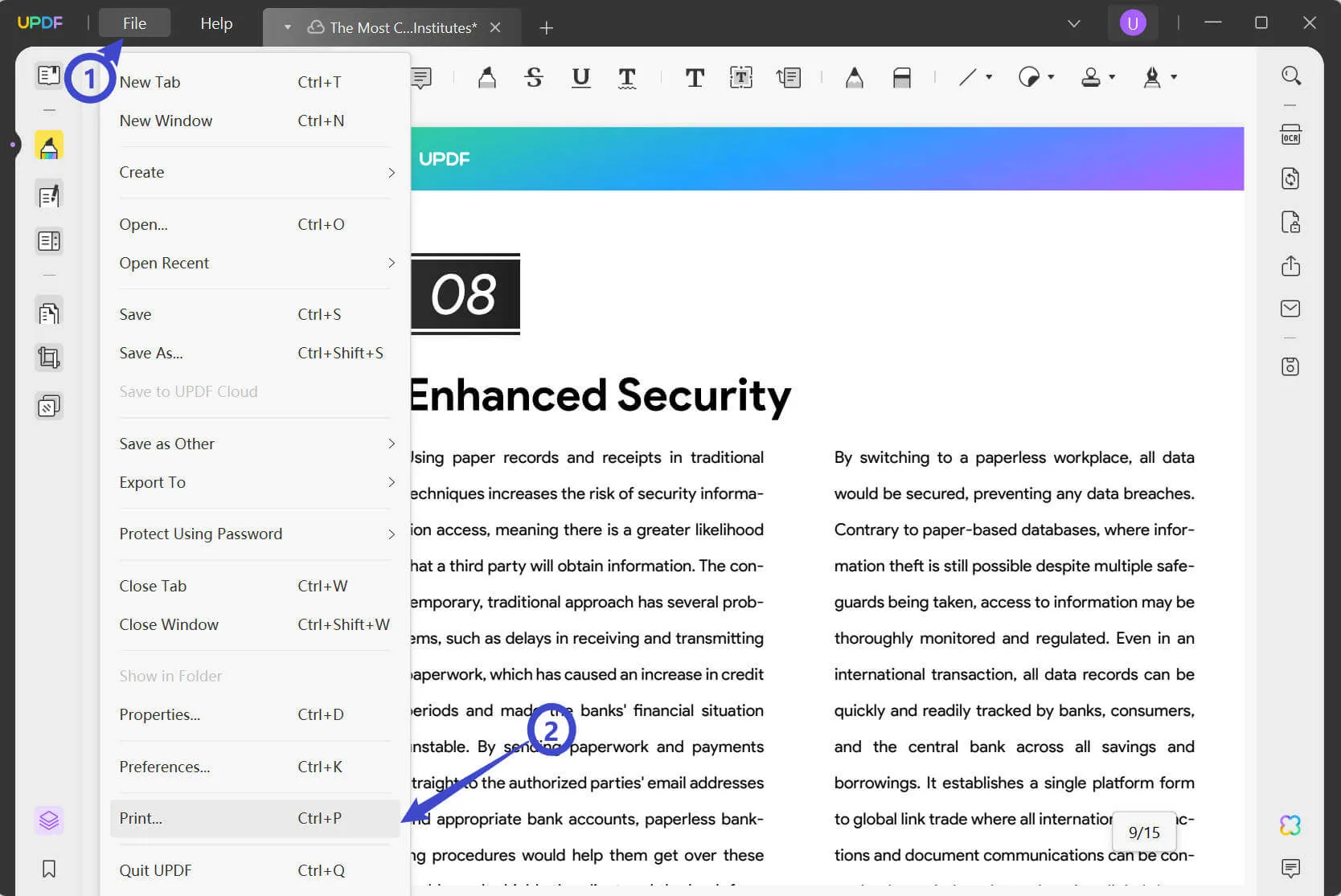
Step 3: Convert Paper Size and Further Customize Your A4 PDF
On the "Print" screen, go to the "Paper Size" and click on its drop-down icon. Next, choose the "A4" option from the extended list and see the changes in the below preview. Later, move down to "Orientation" in case you want to shift to "Portrait" or "Landscape." Finally, select "Microsoft Print to PDF" as the printer and hit the "Print" button to save the page size settings.
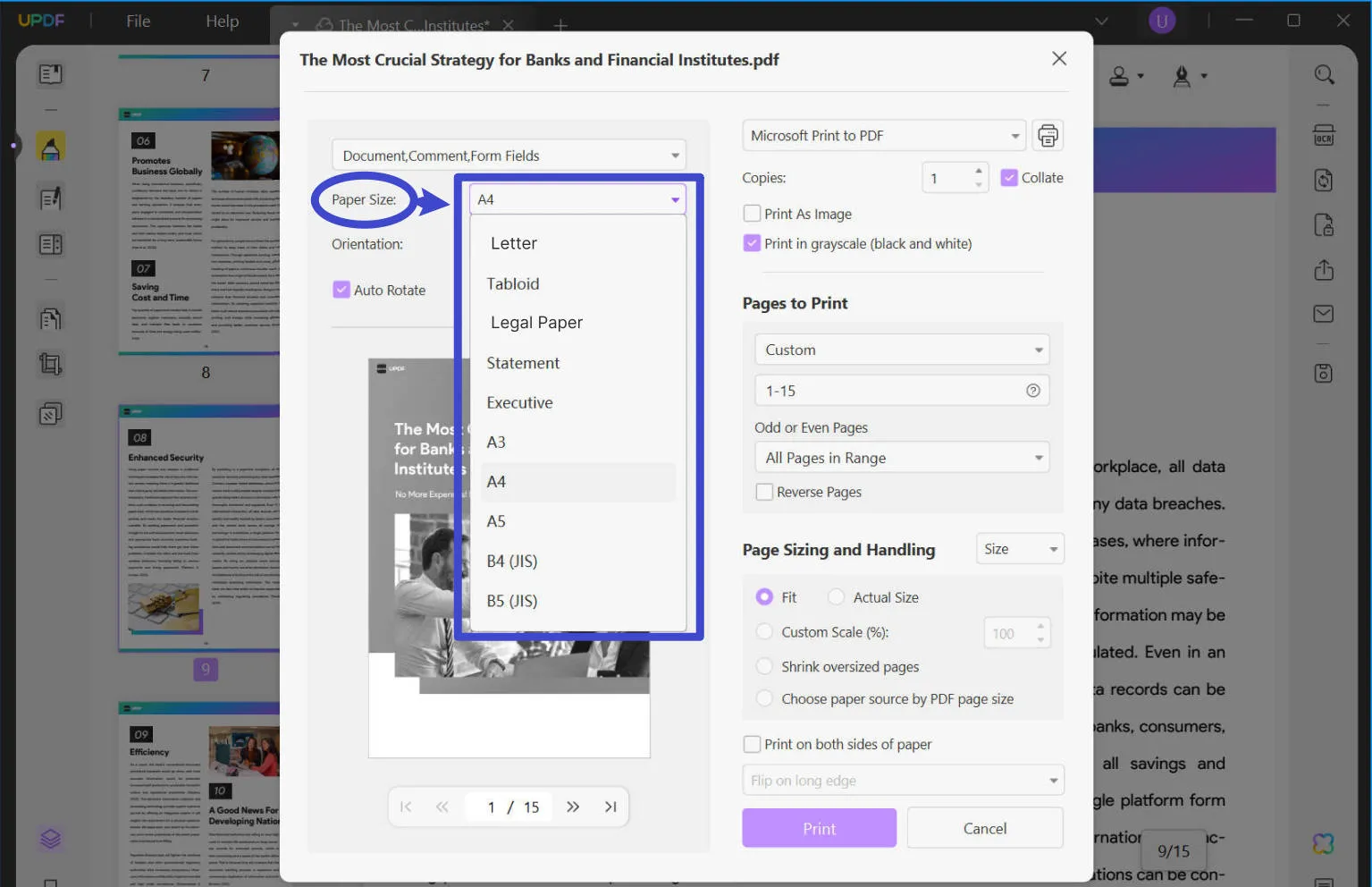
Extract Tip: If you are still not satisfied with the current size of your A4 PDF, resize it with UPDF to your desired extent. In this regard, you can crop the PDF and customize the adjustments as required. To do so, go to the left side to choose the "Crop Pages" tool. Now, drag the page corners inward to adjust the size and hit the "Crop" button to apply changes.
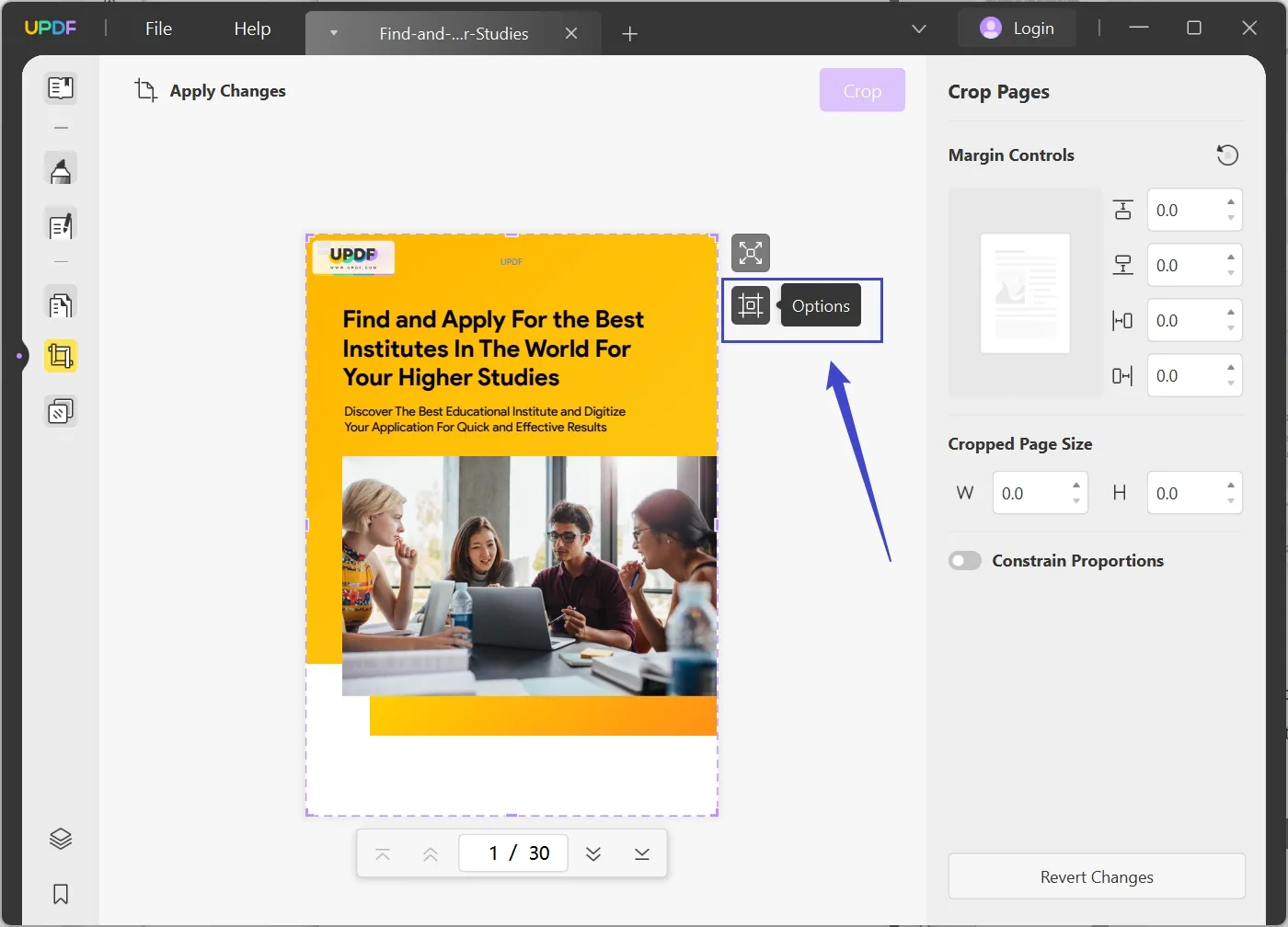
Part 3: How Can I Batch Resize PDF From A3 to A4?
If you have the bulk of A3 PDF files and are struggling to transform A3 PDF to A4 one by one, use UPDF for batch processing. From the batch processing section of UPDF, you can convert, combine, print, and encrypt multiple PDF files simultaneously. To learn how to batch process PDF for resizing pages, you should look into the given steps for clarity and quick results.
Step 1: Download UPDF and Explore the Batch Option
Install UPDF in your system and launch it to begin the A3 PDFs to A4 batch process. Later, enter its main interface and hit the "Batch" feature next to the "Open File."
Windows • macOS • iOS • Android 100% secure
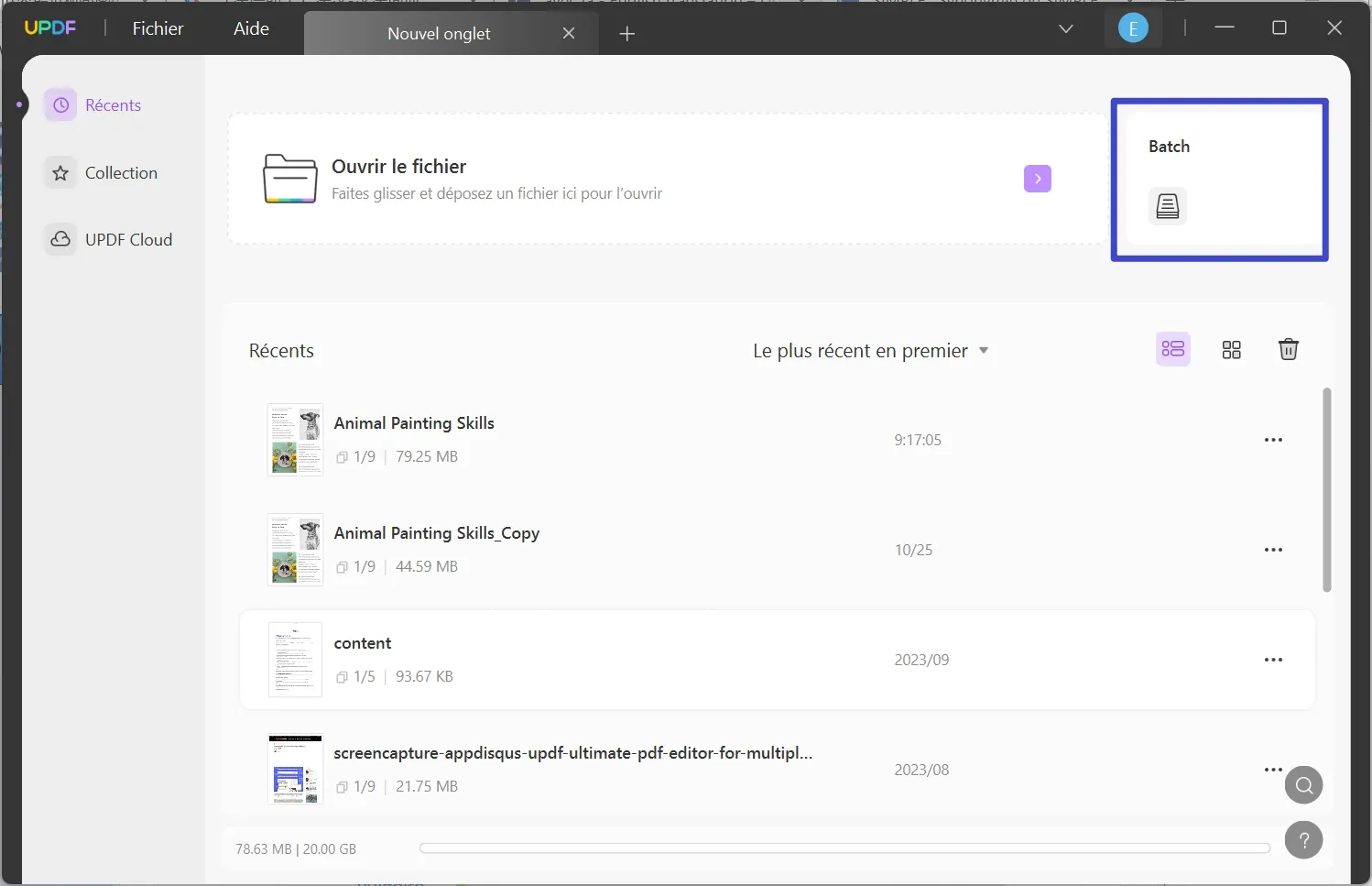
Step 2: Look for Batch Print and Import Multiple Files
After tapping the "Batch," you will access the "Batch Process" window with multiple processing tools. There, you have to pick the "Print" option to navigate to another screen of "Batch Print." Now, hit the "Add Files" button and get your file manager to choose the PDF files for resizing. When done with the selection, press the "Open" button to import multiple files on the interface.
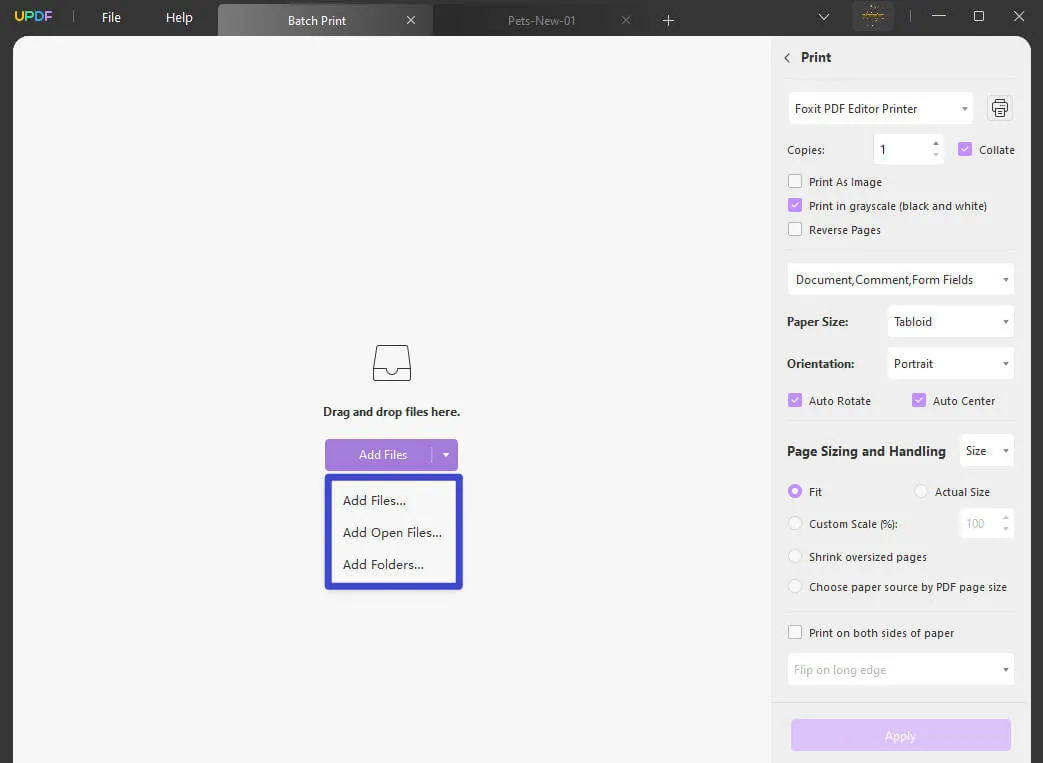
Step 3: Adjust Resizing Parameters and Apply Changes
Then, move to the right side and adjust conversion parameters. Select "A4" at "Paper Size" and change the "Orientation." After adjusting the resizing parameters, proceed to confirm the printer as "Microsoft Print to PDF" and hit the "Apply" button from the bottom right corner.
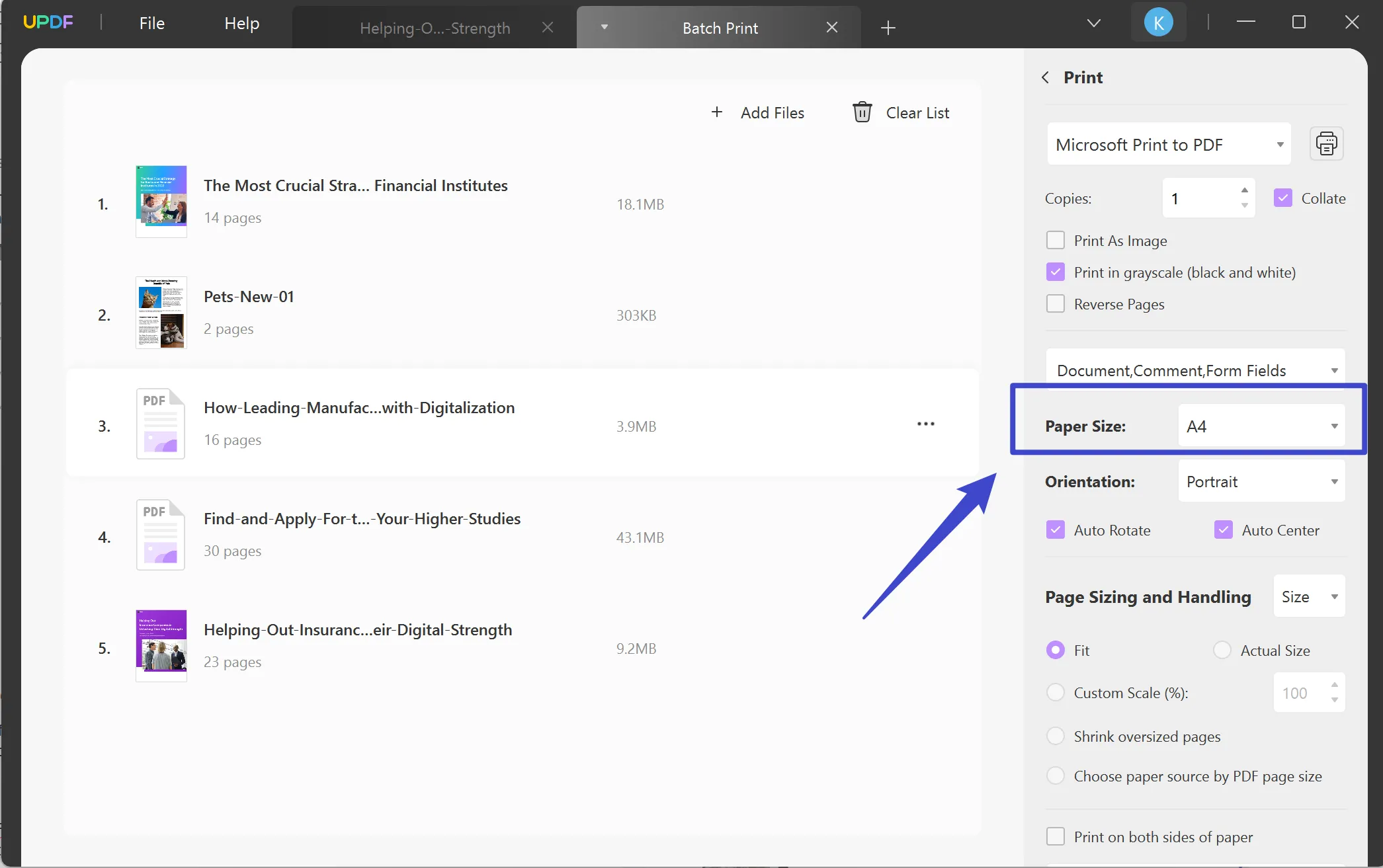
Key Features of UPDF
UPDF is not limited to just resizing A3 to A4 PDF and batch processing; it also offers countless features in PDF handling. Some of them are briefly explained here to give you an overview of its powerful functionalities for future reference.
- UPDF AI: This platform integrates AI to boost productivity and get work done quickly. In this regard, it can summarize, translate, explain, and re-write your PDF files in seconds.
- OCR PDF: With OCR technology in UPDF, anyone can turn their images and scanned documents into editable PDFs. It works with over 38 languages and aims to provide accurate results with high quality.
- Organize PDF: When PDF editing looks impossible, UPDF allows you to rotate, replace, extract, split, and crop PDF files. You can also rearrange and delete PDF files, whatever suits your needs.
- Annotate PDF: Virtual communication gets easier with PDF markup tools in UPDF. Now, you can add comments, stamps, stickers, signatures, shapes, and text boxes to collaborate with others.
From business to education, we all need to handle PDF in some way to meet our professional or academic needs. If you want to make unlimited PDF conversions and batch processing without a watermark, download and upgrade your UPDF account now. Surprisingly, this way, you will have access to more tools and cloud storage to save files fearlessly.
Windows • macOS • iOS • Android 100% secure
Part 4: How Can You Check the Size of Your PDF?
Sometimes, you are asked to upload a specific size file; otherwise, you will fail to process it further. In such cases, it is important to know the file size to move toward resizing or compression. For this purpose, you can use UPDF, which will tell you the file size and find other file properties. To begin this learning process, look into the steps below so you can check the file size for ease in A3 to A4 PDF conversion.
Step 1: Get UPDF in Your Device and Import a PDF
Firstly, go to the official site of UPDF and download it to your device. After successfully launching it on your system, you will access its home screen. Now, look for the "Open File" button to import your PDF in UPDF for further processing.
Step 2: Access Properties Using Two Ways and Check File Size
As you import a PDF file in UPDF, press the "Ctrl + D" keys on Window or "Common + D" keys on Mac from your keyboard and get the display of the Properties window. Alternatively, you can click "File" from the top left side and choose "Properties" from the list to access that window. From the Properties window, tap on the "Advanced" tab to see the file and page sizes.
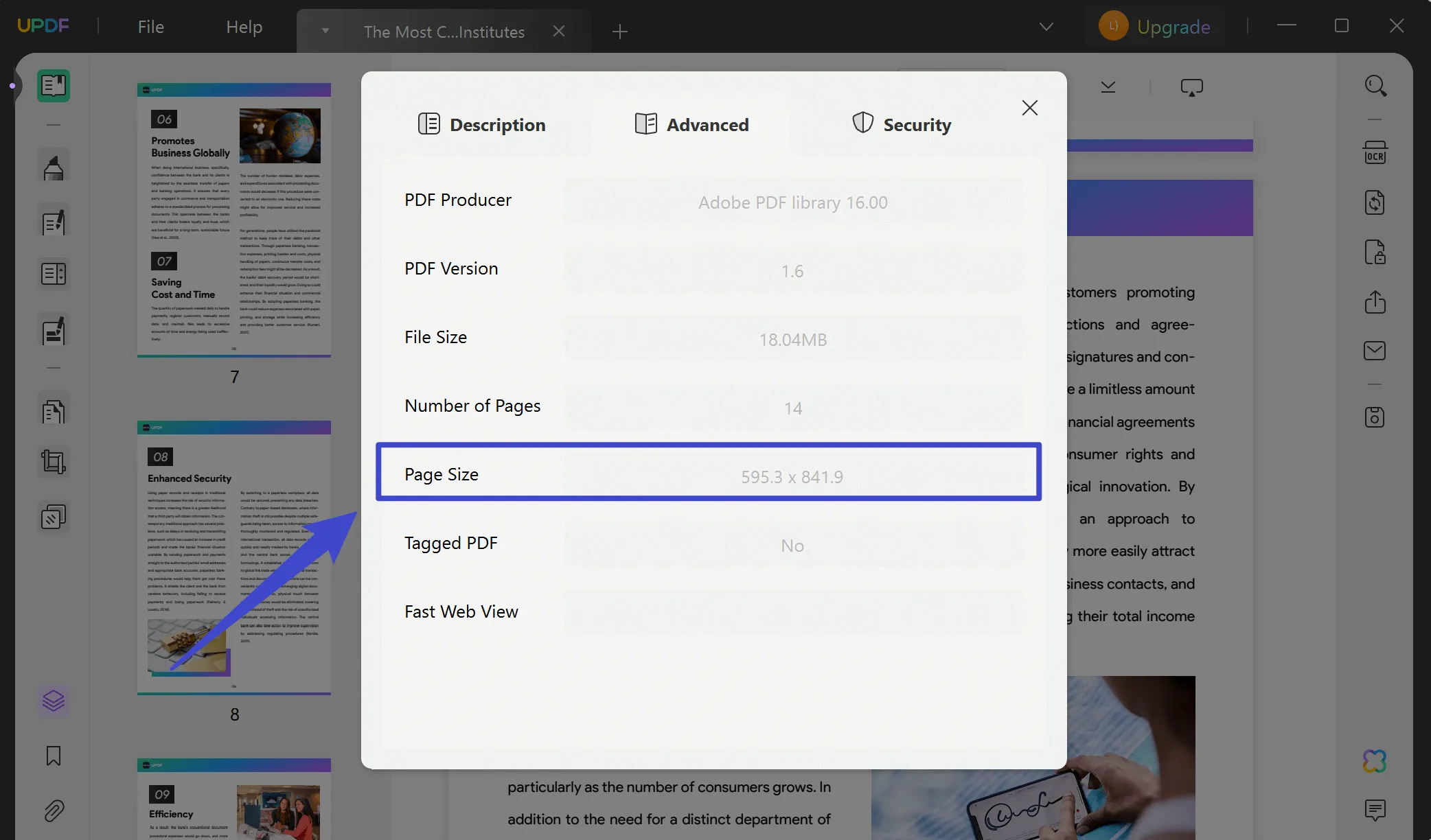
Conclusion
Until now, you must know how to convert your A3 PDF to A4 size to meet your institutional requirements and other standard needs. Besides, this article has also guided you on batch-processing PDFs and checking file size for PDF handling. Therefore, it becomes necessary to download UPDF right away, and you can even read an objective review of UPDF on iGeeksBlog to learn more about it.
Windows • macOS • iOS • Android 100% secure
 UPDF
UPDF
 UPDF for Windows
UPDF for Windows UPDF for Mac
UPDF for Mac UPDF for iPhone/iPad
UPDF for iPhone/iPad UPDF for Android
UPDF for Android UPDF AI Online
UPDF AI Online UPDF Sign
UPDF Sign Read PDF
Read PDF Annotate PDF
Annotate PDF Edit PDF
Edit PDF Convert PDF
Convert PDF Create PDF
Create PDF Compress PDF
Compress PDF Organize PDF
Organize PDF Merge PDF
Merge PDF Split PDF
Split PDF Crop PDF
Crop PDF Delete PDF pages
Delete PDF pages Rotate PDF
Rotate PDF Sign PDF
Sign PDF PDF Form
PDF Form Compare PDFs
Compare PDFs Protect PDF
Protect PDF Print PDF
Print PDF Batch Process
Batch Process OCR
OCR UPDF Cloud
UPDF Cloud About UPDF AI
About UPDF AI UPDF AI Solutions
UPDF AI Solutions FAQ about UPDF AI
FAQ about UPDF AI Summarize PDF
Summarize PDF Translate PDF
Translate PDF Explain PDF
Explain PDF Chat with PDF
Chat with PDF Chat with image
Chat with image PDF to Mind Map
PDF to Mind Map Chat with AI
Chat with AI User Guide
User Guide Tech Spec
Tech Spec Updates
Updates FAQs
FAQs UPDF Tricks
UPDF Tricks Blog
Blog Newsroom
Newsroom UPDF Reviews
UPDF Reviews Download Center
Download Center Contact Us
Contact Us









 Delia Meyer
Delia Meyer 
 Cathy Brown
Cathy Brown 

