Many people intend to convert images to black and white to enhance the mood/tone of the image, reduce distractions from the background, exaggerate contrast, etc. On top of that, converting JPG to black and white PDF helps people preserve the quality/resolution of the image and even protect the image with passwords, digital signatures, or watermarks.
Therefore, many individuals are actively looking for how to convert image to black and white PDF? So, this guide covers this point in detail by presenting some of the best tools to seamlessly convert JPG to black and white PDF.
Part 1. 5 Top Tools to Convert JPG to Black and White PDF
From all the available image to black and white PDF convertor tools, we have shortlisted the top and easy-to-use tools below to do the conversion:
1. UPDF: A One-stop Solution for Converting JPG and Other Format Images to Black and White PDF
The first and the best JPG to black and white PDF converter tool is UPDF.
UPDF offers an all-in-one solution to convert JPG and other image types to black and white PDF with a few simple clicks. It is a desktop-based PDF tool that allows you to first convert the JPG into PDF and then turn the PDF into a black and white PDF.
The key features of UPDF are as follows:
- It can convert JPG, JPEG, and PNG to PDF format in one click and then turn the PDF into a black and white PDF.
- It does not require any other tool to complete the image to black and white PDF conversion process.
- It provides a direct way to share or print the converted black and white PDF.
- It can work for both Windows and Mac systems.
- It does not compromise the quality during the conversion process.
- It also works as a cost-effective PDF editor, annotator, reader, AI document analyzer, etc.
In short, UPDF offers a complete and simplest way to convert image to black and white PDF. Therefore, download UPDF and get a black and white PDF right away.
Windows • macOS • iOS • Android 100% secure
Discount Notice
The below steps further validate the simplicity offered by UPDF:
Step 1. Download and launch UPDF. Click File > Create > PDF from Image and select the image you want to convert as PDF.
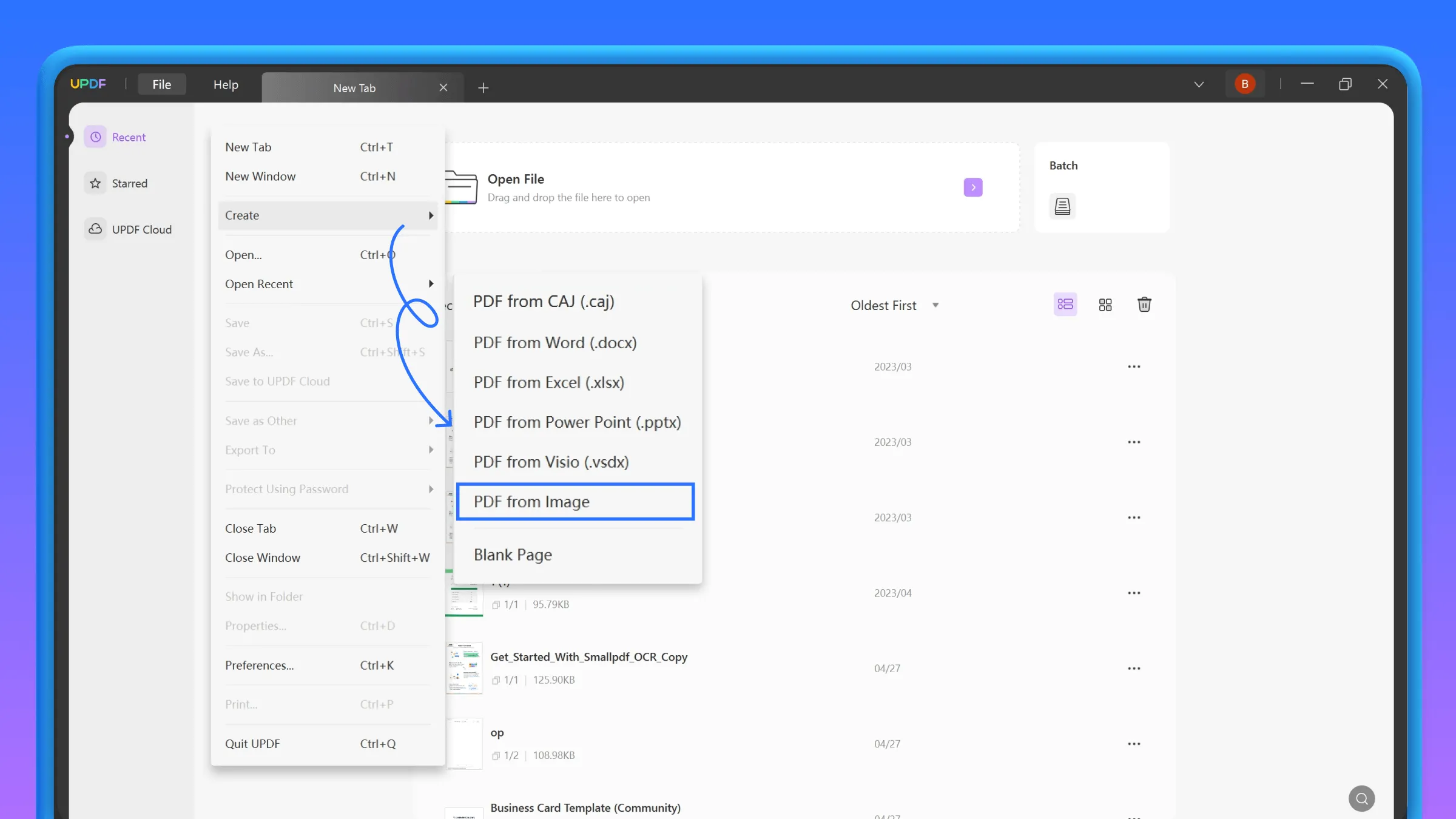
Step 2. Once the tool has created the PDF, click File > Print.
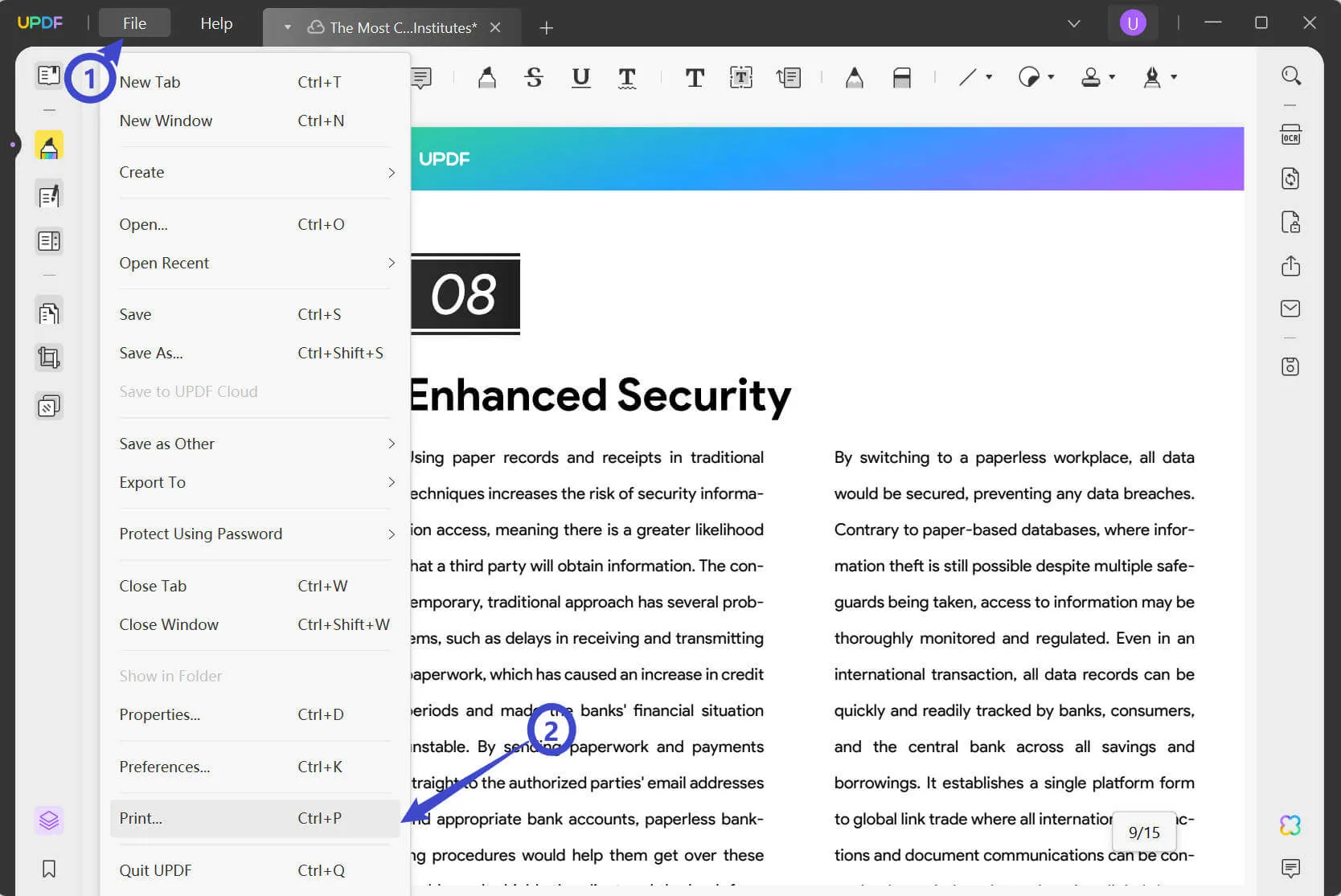
Step 3. Select the "Microsoft Print to PDF" option from the drop-down menu and tick the "Print in grayscale" checkbox. Once done, click the "Print" button to save the PDF in your system as black and white.
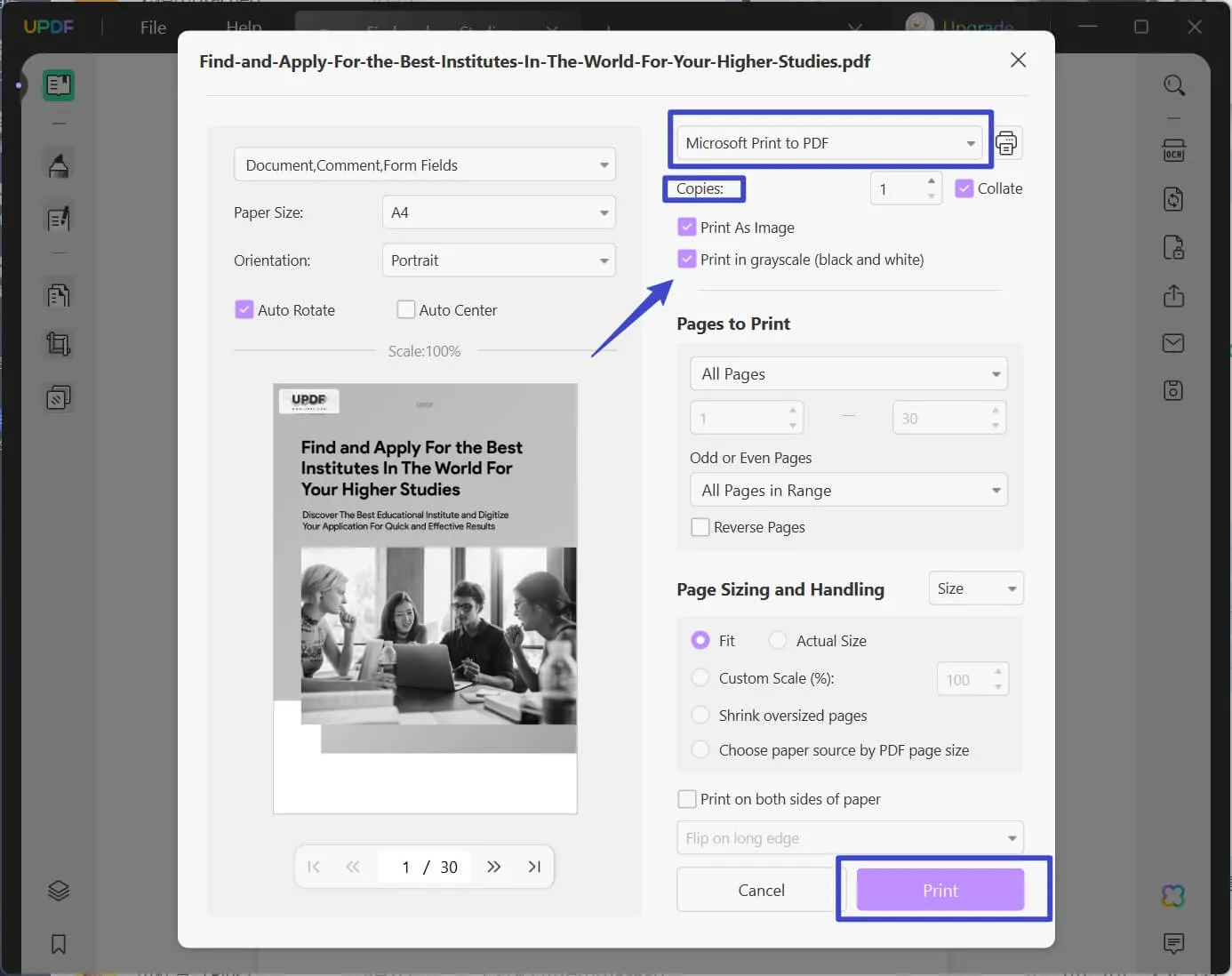
That's it! So, the three simple steps process with UPDF lets you convert image to black and white PDF instantly. So, simply download UPDF and get the black and white PDF effortlessly.
Windows • macOS • iOS • Android 100% secure
2. Pixelied
Pixelied is an online image editor that allows you to convert an image to black and white image quickly. All you have to do is upload the image, convert it into black and white, and then use any online tool to convert black and white image to PDF.
Follow the below steps to convert JPG to black and white PDF with Pixelied:
- Go to the Pixelied website and click "Upload Your Image" to upload the image you want to convert.
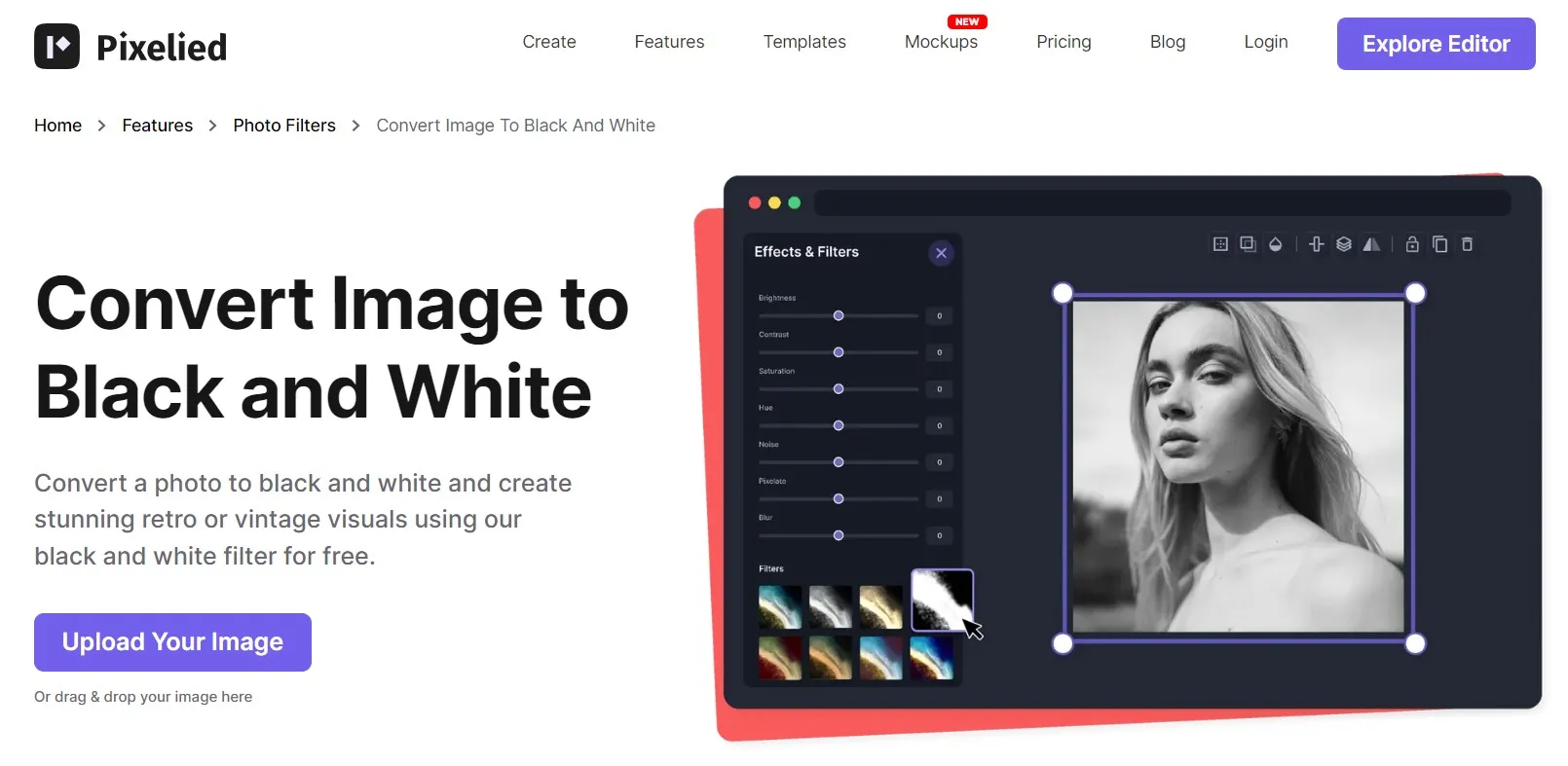
- Click the "Edit Image" button from the top of the image and then go to Effects > Filters. From there, click the "Black & White" filter to turn the image to black and white.
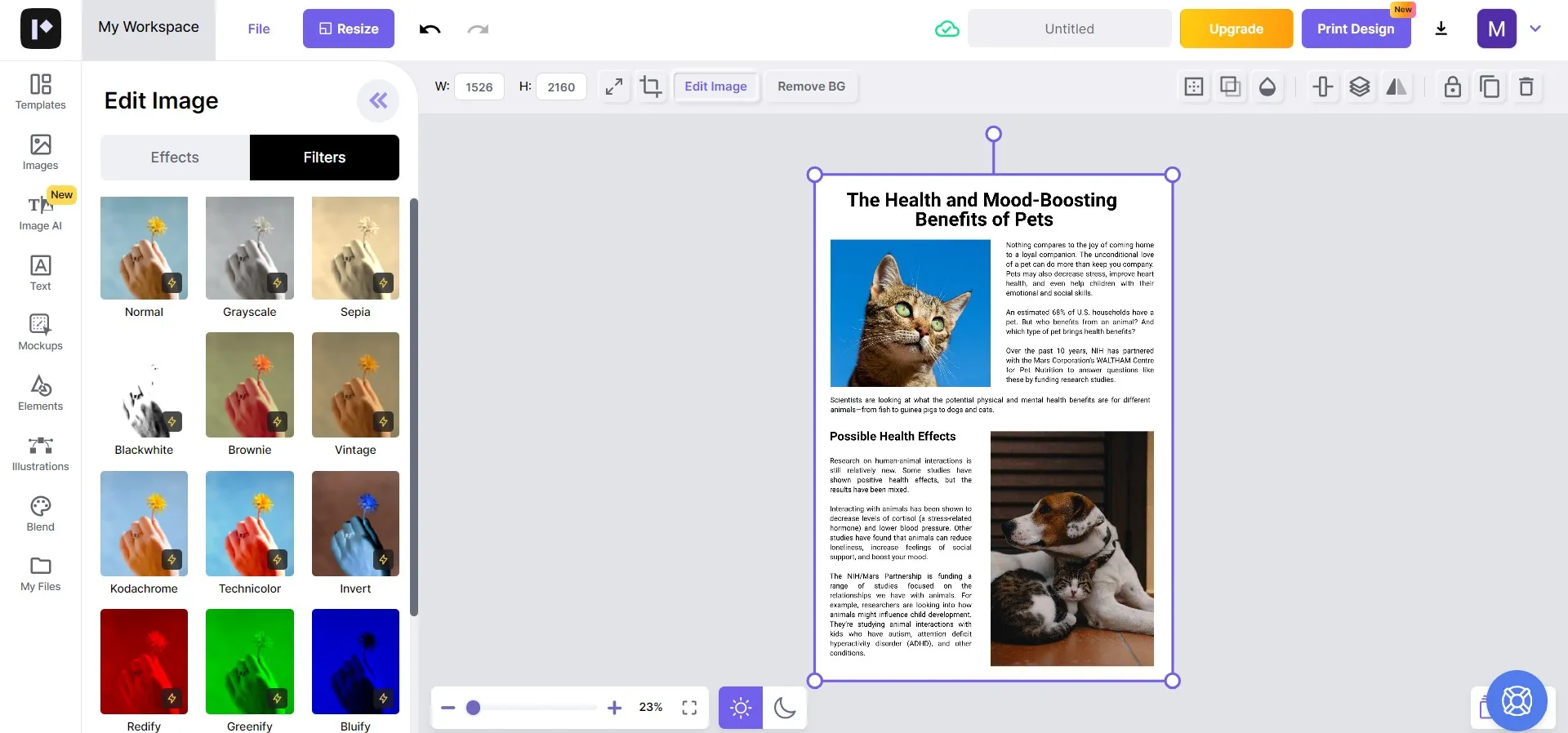
- Once done, click the "Download" button and specify the file format to export.
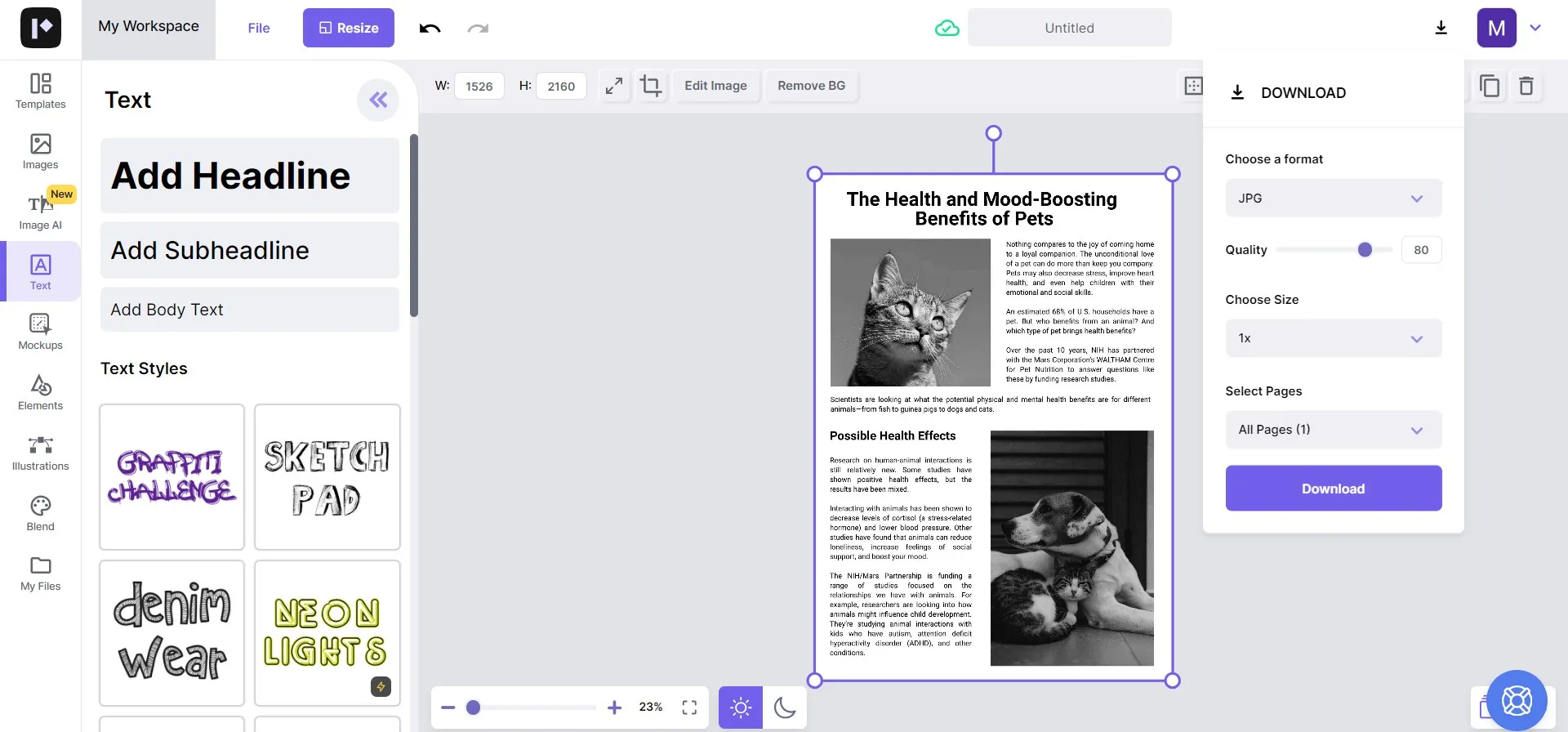
- Use any online image to PDF converter to convert the black and white image to PDF.
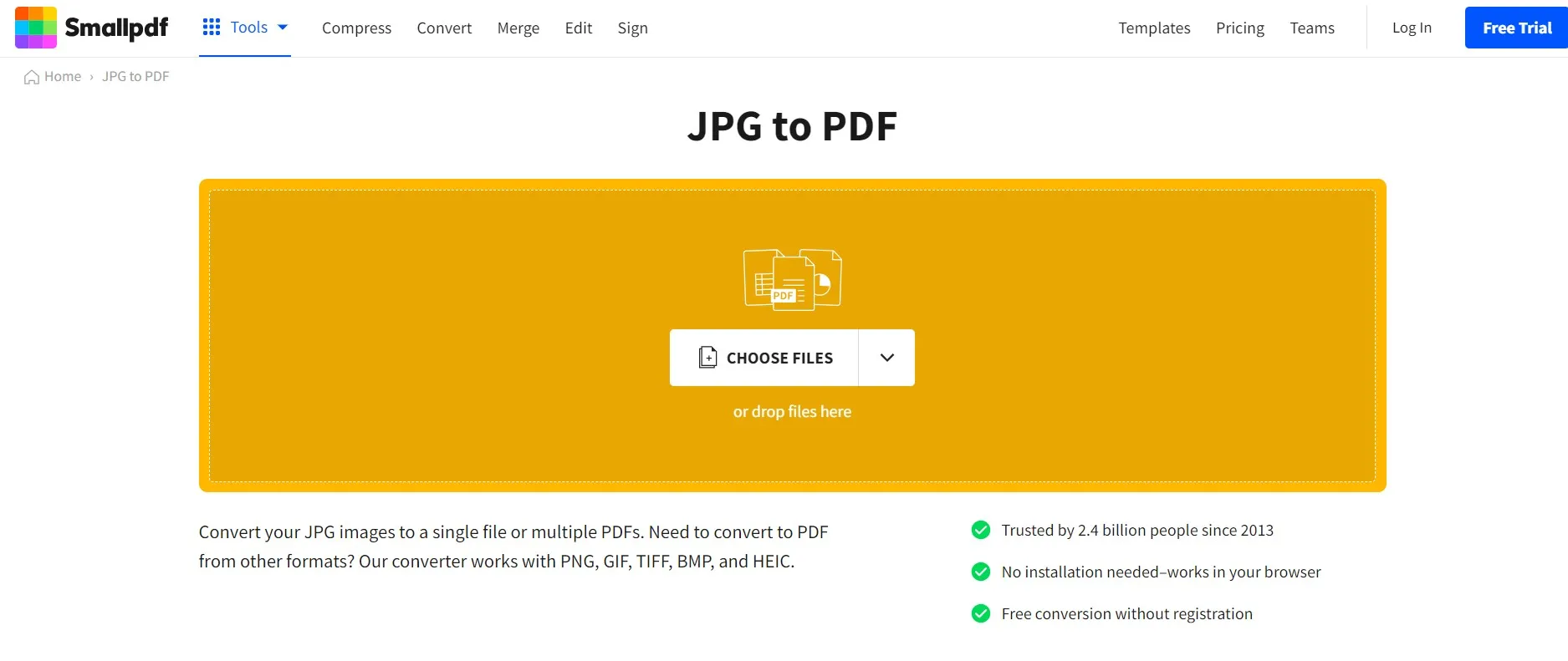
This way, you can use Pixelied to convert image to black and white PDF easily. However, there are a few cons with this method, as follows:
Cons:
- You can convert image to black and white image, not a PDF.
- You need another tool to convert the black and white image to PDF.
- You cannot use its black and white feature for free.
- You are required to have a reliable internet connection.
In short, if you are willing to subscribe to the Pixelied $3.9/month Pro plan, then you can use this tool. Otherwise, its "black and white" feature is not accessible for free.
3. pdfFiller
pdfFiller is an online PDF editor tool that allows you to make changes in the PDF the way you want. It also supports uploading images and converting them into black and white PDFs.
Follow the below steps to convert JPG to black and white PDF with pdfFiller:
- Go to the pdfFiller website, upload the image, and sign up.
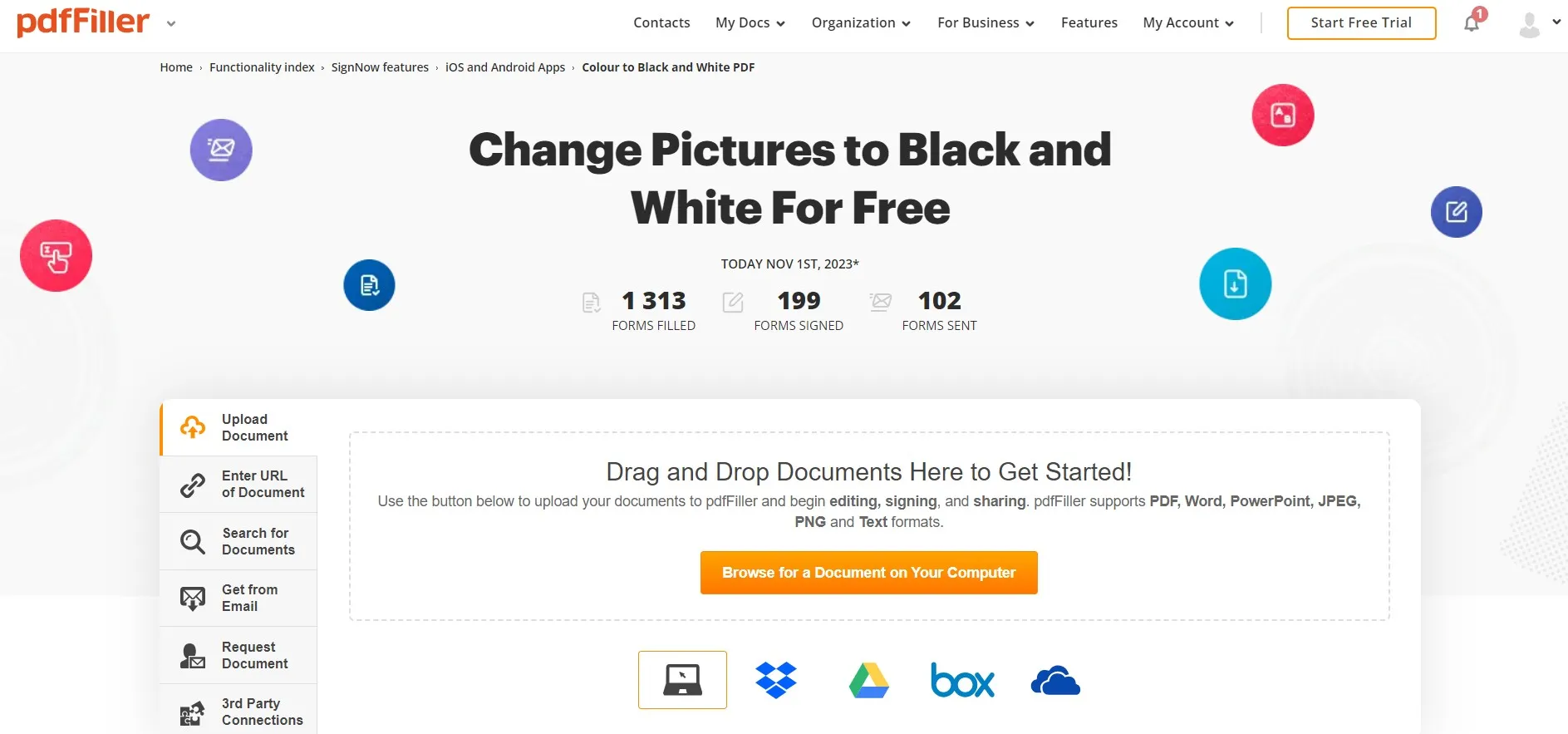
- In the editor window, click the "Print" button from the top.
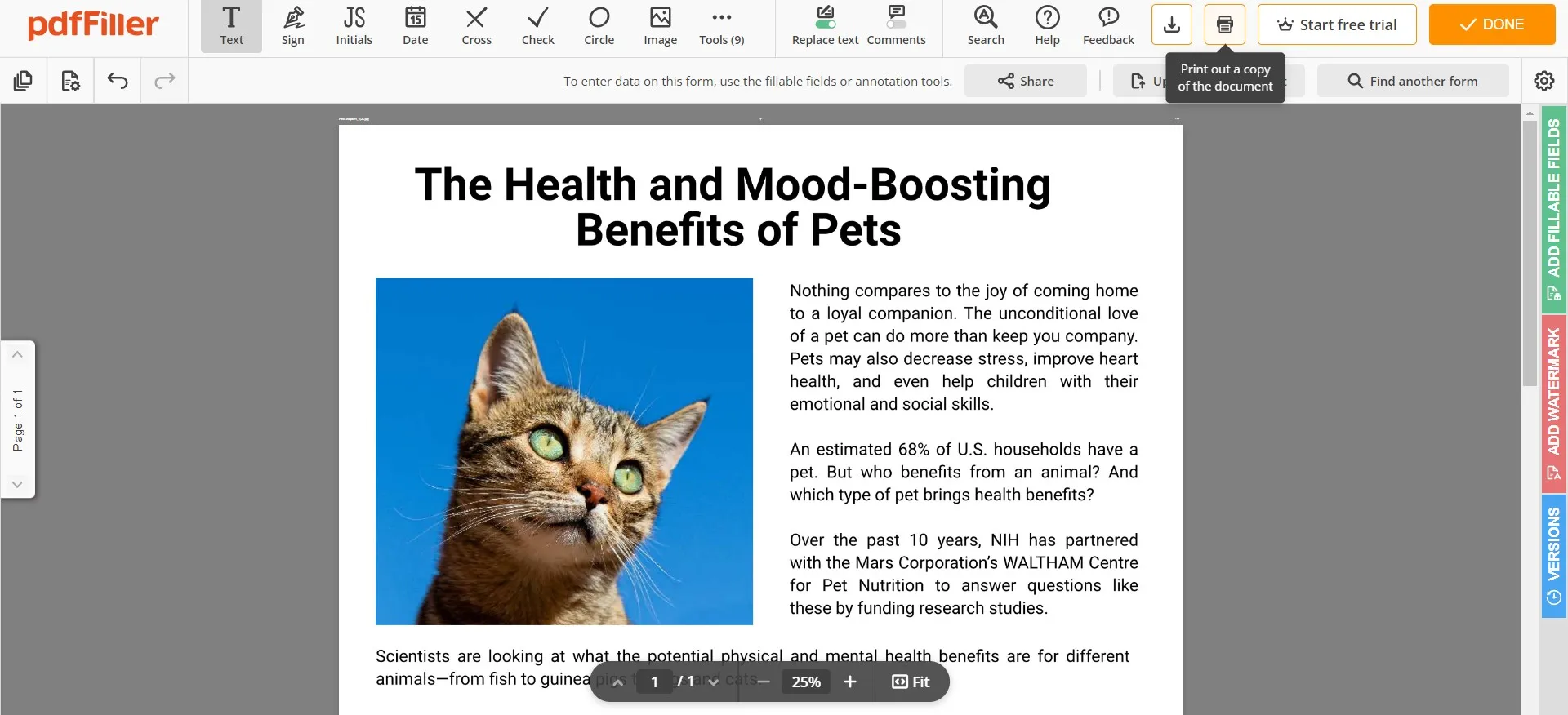
- Choose the "Microsoft Print to PDF" option and select "Print in grayscale".
- Save the PDF.
This way, you can convert image to black and white PDF with pdfFiller. Just like Pixelied, there are a few cons associated with pdfFiller as well:
Cons:
- You cannot use its black and white feature for free.
- You are required to have a reliable internet connection.
So, pdfFiller is useful only if you are willing to pay $20/month.
4. Online2PDF
Online2PDF is another web-based tool that allows you to convert JPG to black and white PDF. The good thing is that it offers free conversion without needing a subscription.
Follow the below steps to convert JPG to black and white PDF with Online2PDF:
- Go to the Online2PDF website and upload the image.
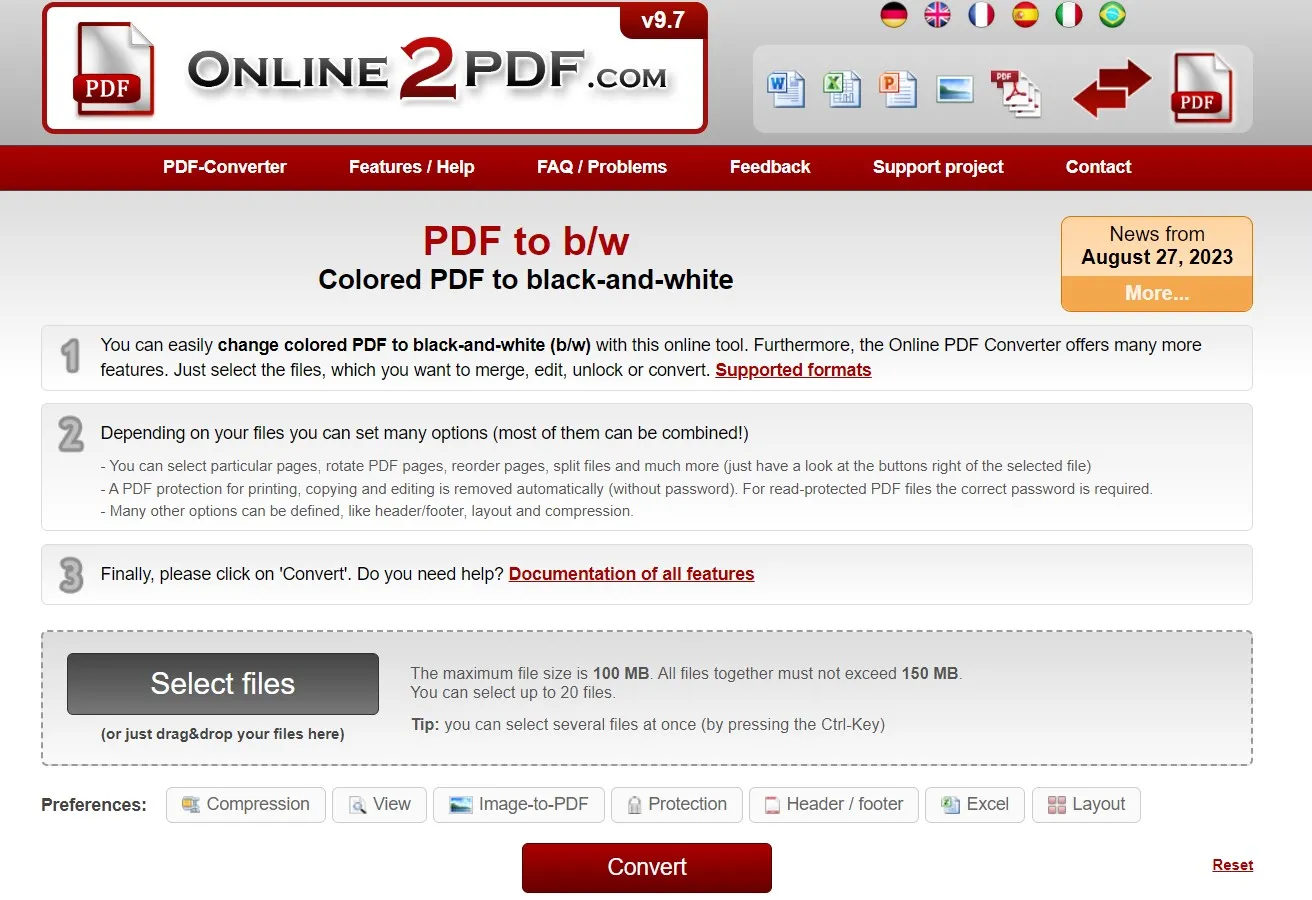
- Customize the settings, such as quality and resolution, and then click the "Convert" button. Wait till the conversion is completed.
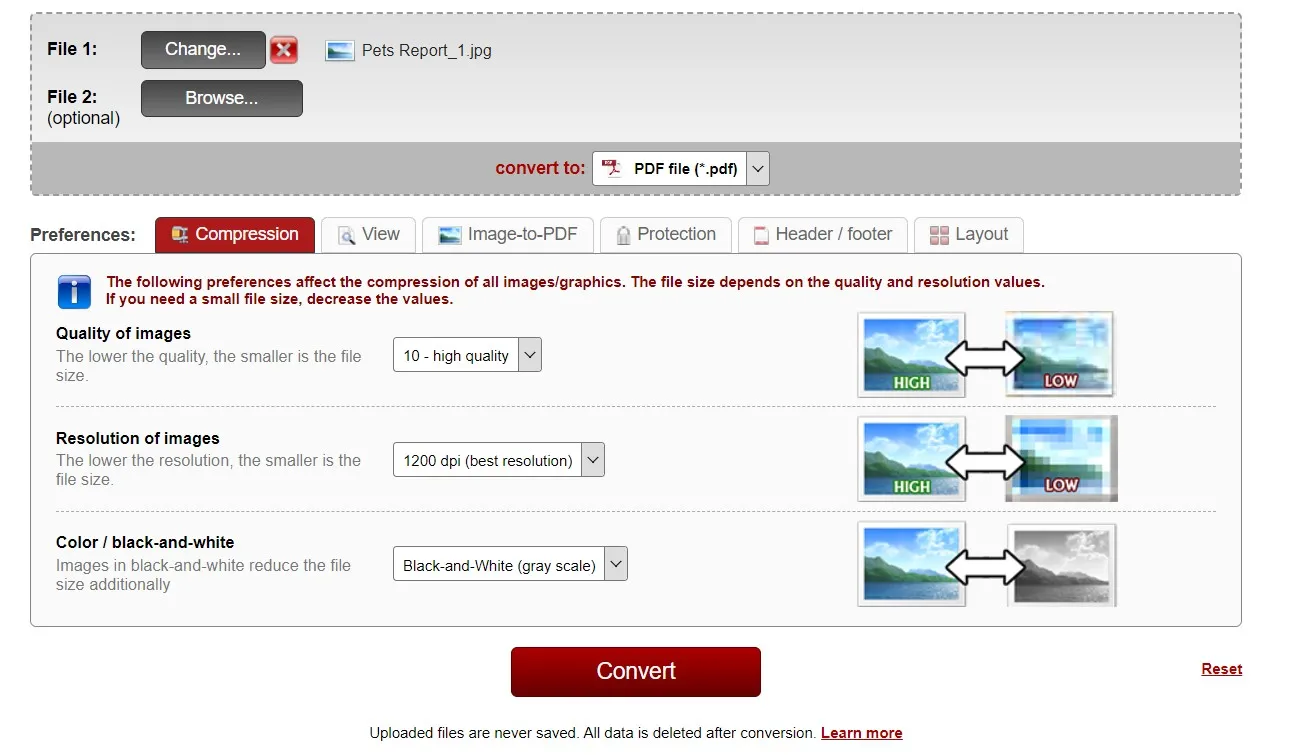
This way, you can use Online2PDF to get the black and white PDF. However, it also comes with a few cons, as follows:
Cons:
- The conversion process is slow.
- The converted PDF quality is compromised, as the quality of graphics is scattered significantly.
- The interface is outdated.
- It does not allow a preview of the results before downloading.
- It requires a reliable internet connection.
In short, Online2PDF is recommended if you have a text-based image to convert into a black and white PDF.
5. PDFResizer.com
Last on our list is the PDFResizer.com tool, which allows you to do plenty of activities with PDFs, such as merge, resize, split, convert, rotate, etc. It also supports JPG to black and white PDF conversion. For that, you first have to convert JPG to PDF and then turn PDF into black and white file.
Follow the below steps to get a black and white PDF with JPG:
- Go to the PDFResizer.com website, choose the "JPG to PDF" option, and upload the JPG.
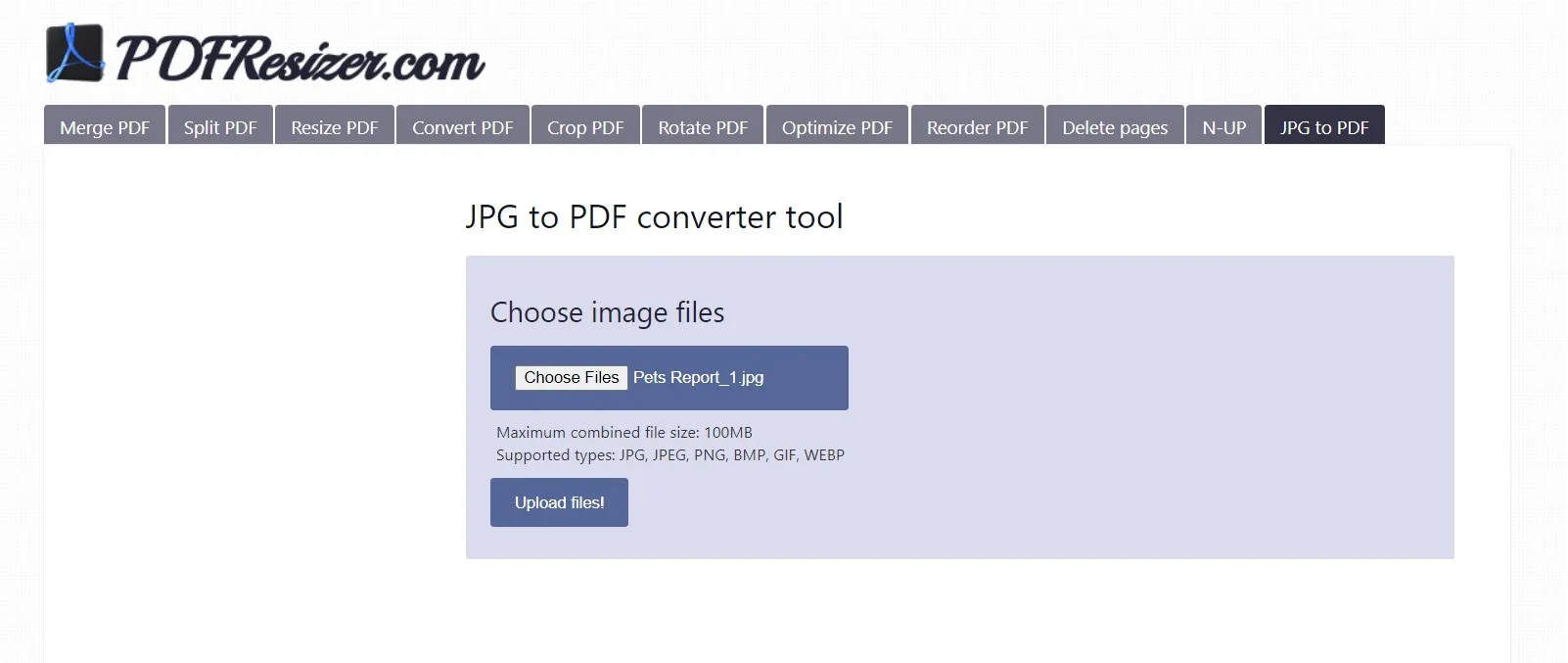
- Click "Looks good, do the magic" to convert JPG to PDF. Once done, click "Download".
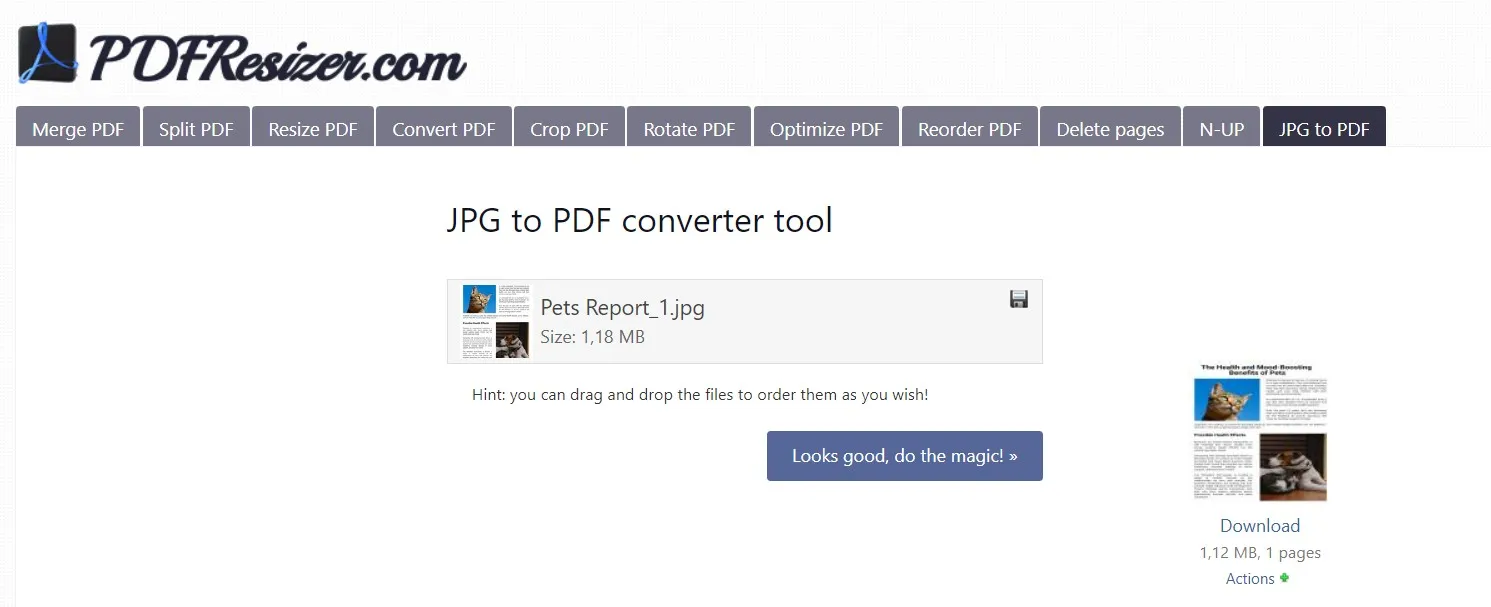
- Now go to PDFResizer.com black to white PDF webpage and upload the converted PDF.
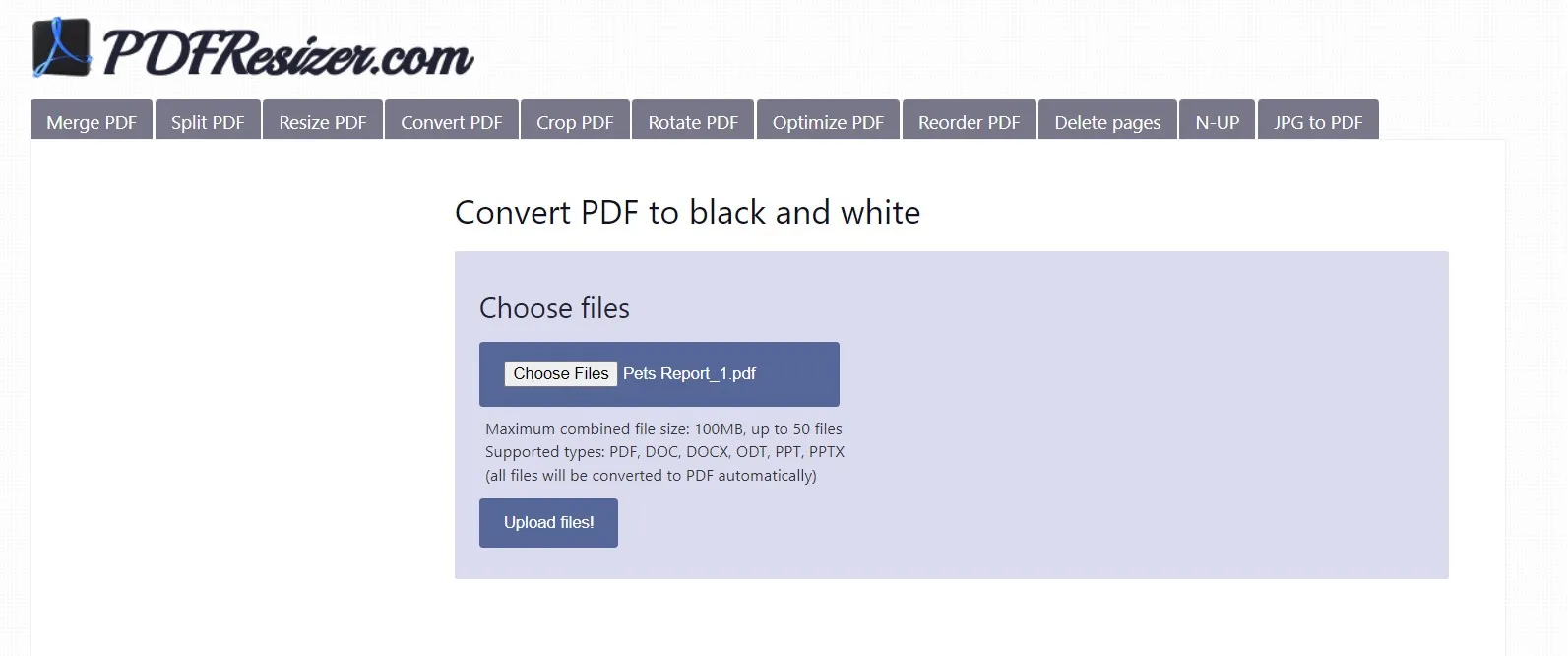
- Click "Looks good, do the magic" to convert PDF into black and white PDF. Once done, click "Download".
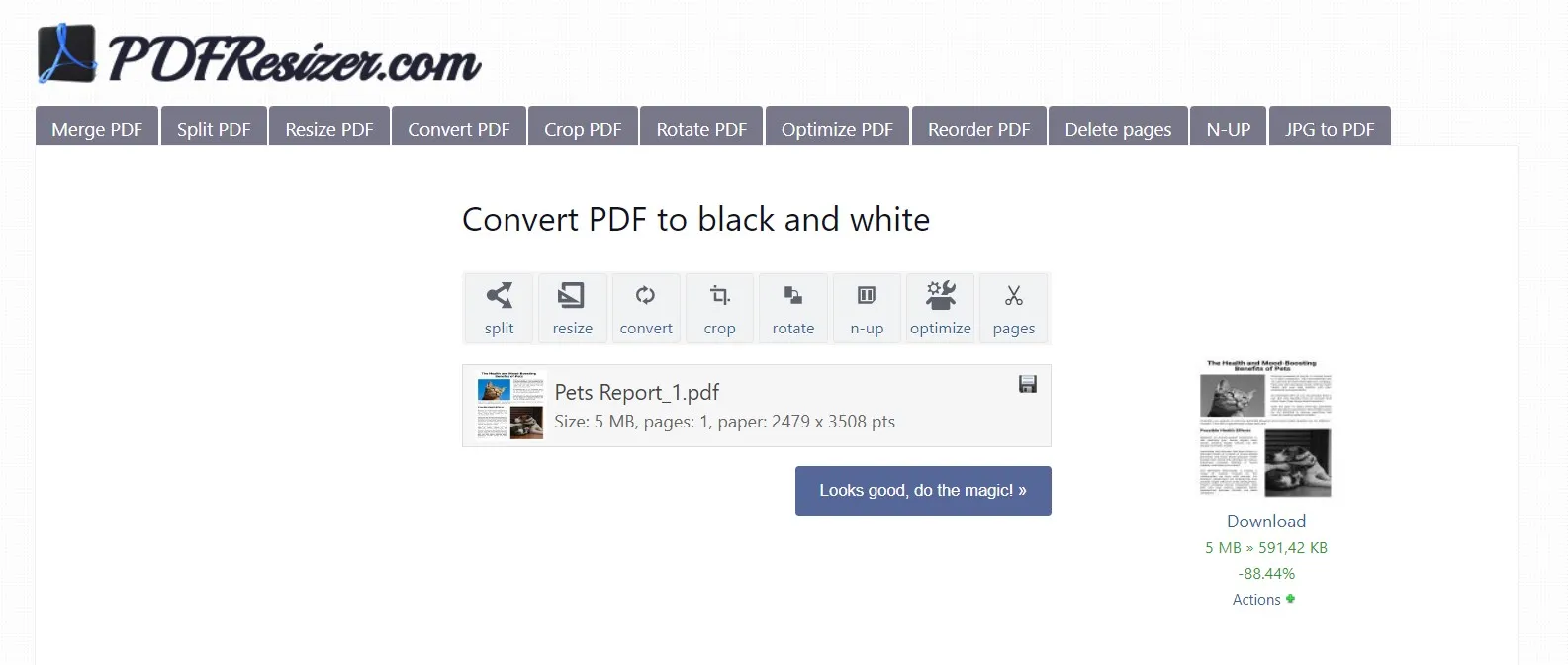
This way, you can convert image to black and white PDF using a few simple steps with PDFResizer.com. However, it is important to know about the few limits/cons of the tool, as follows:
Cons:
- It supports a max file size of 100MB.
- It cannot directly convert JPG to black and white PDF.
- It does not allow a preview of the results before downloading.
- It requires a stable internet connection.
- Its interface is outdated.
In short, PDFResizer.com is useful if you want to convert 1-2 images to black and white PDFs. Otherwise, its multiple steps can take significant time.
Part 2. Which JPG to Black and White PDF Conversion Tool is the Best?
Looking at all the above five black and white PDF converters, they all seem to be able to do the conversion easily. So, it might be confusing for you as to which tool to pick. So, let's first create a comparison table and then make a conclusive decision accordingly.
| Features | UPDF | Pixelied | pdfFiller | Online2PDF | PDFResizer |
| Direct JPG to black and white PDF conversion | |||||
| Preview of converted PDF | |||||
| Free Conversion | |||||
| Require internet | |||||
| Risk of online security threats |
From the above comparison table, it is clearly evident that UPDF is the best tool of all. Being a desktop-based tool, it eradicates the need for the internet. Besides that, its direct and effective JPG to black and white PDF conversion truly makes it a reliable tool for such conversions. Therefore, it is recommended to download UPDF and convert JPG black and white PDF effortlessly.
Windows • macOS • iOS • Android 100% secure
FAQs About Converting JPG to Black and White PDF
Q1. How do I convert a JPEG to an editable PDF?
To convert a JPEG to an editable PDF, you need to use a tool that can OCR the JPEG image. UPDF is one such tool that can seamlessly convert a JPEG to an editable PDF, as follows:
1. Launch UPDF and click File > Create > PDF from Image and select the image file.
2. Once the image is converted to PDF, click the "OCR" icon from the right sidebar and perform the OCR.
Once done, the image will be converted into an editable PDF and saved at your specified location.
Q2. How do I make a PDF black and white?
1. Launch UPDF and open the PDF to make it black and white.
2. Click File > Print.
3. Choose the "Microsoft Print to PDF" option and tick the "Print in Grayscale (black and white)" checkbox.
4. Press "Print" to save the PDF in black and white.
Q3. How to change PDF color?
1. Launch UPDF and open the PDF.
2. Click the "Pages Tool" icon from the left sidebar and then click "Background" from the top.
3. To add a new background color, click "Add" and set the color.
4. Click "Save" to save the changes.
Wrapping Up
The need to convert JPG to black and white PDF can be raised at any time to improve the image's tone and preserve the layout. Therefore, this guide has presented the five best tools and their detailed steps to convert image to black and white PDF. However, UPDF shines as the best one among all due to its direct, free, instant, and accurate conversion without any internet dependence. To wrap up, download UPDF and fulfill your JPG to black and white PDF conversion needs effectively.
Windows • macOS • iOS • Android 100% secure
 UPDF
UPDF
 UPDF for Windows
UPDF for Windows UPDF for Mac
UPDF for Mac UPDF for iPhone/iPad
UPDF for iPhone/iPad UPDF for Android
UPDF for Android UPDF AI Online
UPDF AI Online UPDF Sign
UPDF Sign Read PDF
Read PDF Annotate PDF
Annotate PDF Edit PDF
Edit PDF Convert PDF
Convert PDF Create PDF
Create PDF Compress PDF
Compress PDF Organize PDF
Organize PDF Merge PDF
Merge PDF Split PDF
Split PDF Crop PDF
Crop PDF Delete PDF pages
Delete PDF pages Rotate PDF
Rotate PDF Sign PDF
Sign PDF PDF Form
PDF Form Compare PDFs
Compare PDFs Protect PDF
Protect PDF Print PDF
Print PDF Batch Process
Batch Process OCR
OCR UPDF Cloud
UPDF Cloud About UPDF AI
About UPDF AI UPDF AI Solutions
UPDF AI Solutions FAQ about UPDF AI
FAQ about UPDF AI Summarize PDF
Summarize PDF Translate PDF
Translate PDF Explain PDF
Explain PDF Chat with PDF
Chat with PDF Chat with image
Chat with image PDF to Mind Map
PDF to Mind Map Chat with AI
Chat with AI User Guide
User Guide Tech Spec
Tech Spec Updates
Updates FAQs
FAQs UPDF Tricks
UPDF Tricks Blog
Blog Newsroom
Newsroom UPDF Reviews
UPDF Reviews Download Center
Download Center Contact Us
Contact Us








 Cathy Brown
Cathy Brown  Lizzy Lozano
Lizzy Lozano 
 Delia Meyer
Delia Meyer 
 Donnie Chavez
Donnie Chavez