Are you searching for a PDF printer that ticks all your boxes for document printing? If yes, then you are in the right place!
In today’s world, PDF documents are used everywhere, for almost every purpose! With this, there is a rising need to print PDFs. Finding a reliable and free PDF printing tool out of hundreds of options can be a struggle. Don’t worry! This article provides you with the 10 best free PDF printers, highlighting the features that make them unique.
The most reliable option to fit all your needs is UPDF! Why, you ask? Continue reading to find out more about UPDF and 9 top alternatives.
And you can click the button below to download UPDF and check its features on your own.
Windows • macOS • iOS • Android 100% secure
Part 1. Best 10 Best Free PDF Printers
Printing PDFs has become a common practice, both at the office and at home. For this purpose, let’s see which tools stand out on top.
Let’s begin with the best PDF printer: UPDF!
1. UPDF - No. 1 PDF Printer
Due to its high customizing power, UPDF stands out as the best PDF printer! UPDF’s intuitive interface makes it extremely easy to use, especially for beginners. Without further ado, let’s dive into the exciting features that UPDF offers without charging a fee:
- Print single PDF or print in batch
- Print on both sides of a paper
- Print a custom range of pages (such as even or odd pages only, etc.)
- Print in color/grayscale (black and white)
- Customize the number of copies and enable/disable collation
- Customize size of paper (A4, A3, Letter, etc)
- Customize the orientation of printing (portrait or landscape)
- Auto rotate and auto center PDF
- Preview pages before printing
- Print PDF as a booklet
- Reverse pages while printing
- Adjust the scale of the document (such as 100%, fit, actual size, shrink the oversize page, etc.)
- Print multiple document pages on a single paper
- Choose a specific printer to use
- Choose to include/exclude comments and form fields while printing

You can try out UPDF’s printing features now by clicking the button below to download it and follow the video below to learn how to print PDF with it.
Windows • macOS • iOS • Android 100% secure
Besides its wide range of printing features, UPDF offers unique PDF management features. Some of these features include:
1. Editing PDF
With UPDF, you can easily create and edit as many PDFs as you need! You can add/edit text, images, form fields, and signatures. You can also split and arrange PDFs and add comments and watermarks.
2. Annotating PDF
Annotating PDFs is no longer a hassle if you use UPDF! You can draw and add comments and sticky notes. Moreover, you can highlight, underline, and strikethrough text in your documents.
3. Converting PDF into Other Formats
You can convert one or a batch of PDFs into other formats as needed. UPDF supports conversion into images, Microsoft Word, Excel, PowerPoint, and HTML documents.
4. UPDF AI Assistant
A unique feature of UPDF is its AI Assistant. It allows you to translate and summarize PDFs and chat with AI! It further boosts your efficiency by converting PDFs into mind maps for visualizing information.
Though not free, these features bring efficiency that will be worth every penny! So, if you need to use all its features, you can Purchase UPDF and boost your productivity at a very low price here.
Next, let’s shed light on some alternate free PDF printers that you can use.
2. Bullzip Free PDF Printer
Bullzip Free PDF Printer is a free software built for the Microsoft Windows operating system. It offers many impressive features, such as:
- Prints PDF from most Windows applications
- Customize document properties such as:
- orientation,
- zoom level,
- page rotation,
- quality,
- color model (RGB, Grayscale, or CMYK)
- Compress images

Besides these features, Bullzip also lets users add signatures, password protection and watermarks. These features are also included in the free version of the software.
Next, we will discuss the well-known Adobe Acrobat Printer.
3. Adobe Acrobat Printer
Trusted by professionals worldwide, Adobe’s free PDF Printer is one of the most reliable ones! Its interface is both elegant and efficient, ensuring that your PDF printing goes smoothly. Let’s dive into its key features:
- Customizes document properties, including:
- orientation,
- print scale/size,
- print on both sides,
- page range,
- border and margins,
- reverse pages,
- color settings,
- paper size etc
- Provides the highest quality print output.
- Allows merging of multiple PDFs into a single file before printing.
- Allows preview of output before printing.
- Optimizes printing by saving ink/toner and letting the printer determine colors.

Furthermore, users can do much more with it as part of the paid Adobe suite. Users can create, edit, sign their PDFs and convert them into other formats. They can also access and share documents more efficiently thanks to cloud integration.
Now, let’s dive into another great printing tool: the Foxit PDF Printer.
4. Foxit PDF Printer
Foxit is another robust and lightweight PDF printing software. It allows users to print documents with ease and speed. Its key features include:
- Customizing document properties, including:
- Number of copies,
- Page range,
- Orientation,
- Scale,
- Paper size,
- Margins,
- Reverse pages,
- Print as grayscale, etc
- Choosing to include/exclude annotations, form fields, and comments while printing
- Previewing output before printing

Foxit’s paid version is even more powerful! It allows more efficient team collaboration and integration with Google Drive and OneDrive.
Next, let’s highlight a straightforward PDF printing tool: CutePDF!
5. CutePDF Free PDF Printer
CutePDF Free PDF printer is a lightweight tool that requires minimum installation effort. Though it does not provide a range of printing features, it offers:
- Customizing page range, paper size, orientation, and scale,
- High-quality print output,
- Conversion of any printable document into a PDF

Getting its paid version will provide you with PDF merging, password protection, and watermarking.
Let’s see what the other five free PDF printers have to offer, starting with NitroPDF!
6. NitroPDF PDF Printer
NitroPDF PDF printer provides the perfect blend of ease of use and functionality. Its unique features are:
- Conversion of other printable document formats into print-ready PDF documents
- Print customization options such as layout, dimensions, margins, number of copies, etc
- Preservation of document formatting while printing
The paid suite of Nitro tools offers advanced PDF editing and signing options. It also provides cloud integration with OneDrive and NitroCloud for better collaboration.

7. PDF-Xchange Printer
Extremely lightweight and fast, the PDF-Xchange PDF printer is another reliable option. Its uniqueness lies in the following:
- Fast printing compatible with different file formats
- Customizing document properties such as layout, size, resolution, etc
- Annotating and watermarking while printing
- Securely printing encrypted PDFs

Its paid version supports advanced options for creating, editing, and scanning PDFs.
8. PDF Expert Printer
A popular choice among macOS users is the PDF Expert Printer. Though it does not have extensive options, its free version offers:
- High-quality print output with correct formats preserved
- Automatic adjustment for best fit on page size
- Optimized printing for Apple devices

The paid version of PDF Expert allows extensive options for editing and annotating documents. Moreover, it provides cloud integration with iCloud Drive for smoother workflow.
9. PrimoPDF
Developed by NitroPDF, PrimoPDF has been printing PDFs for a long time. Its key features include:
- Conversion of printable documents into PDFs
- Customization of a few printing options
Its extended paid version provides options to merge, arrange, and split PDFs. Next, we will highlight the final PDF printer in our top list!
10. Sumatra PDF Printer
Completely free, Sumatra PDF is a fast and simple PDF printing software. Though it does not provide much customization, it offers:
- Customizing page range, layout, paper, printing on both sides, and orientation
- Fast and high-quality output

Now, let’s find out which one of these is the best and why!
Part 2. Which Free PDF Printer is Better?
To know which free printer is better, let’s compare their key features together:
| Feature | Free to Print PDFs | Printing Features | Paid Features | Customer Rating |
| UPDF | Yes | Fast, customizable settings, batch printing | Advanced editing, signing, AI assistant, conversions, cloud integration | 4.9/5 |
| Bullzip | Yes | Few customizable options, watermarking | Automated workflows | 4.7/5 |
| Adobe Acrobat | Yes | Customizable settings, batch printing | Advanced editing, signing, conversions, cloud integration | 4.8/5 |
| Foxit | Yes | Fast, customizable settings | Cloud integration | 4.7/5 |
| CutePDF | Yes | Few customizable options, fast | Watermarking, merging | 4.6/5 |
| Nitro PDF | Yes | Fast, customizable settings | Editing, signing | 4.6/5 |
| PDF-Xchange | Yes | Fast, customizable settings | Editing, OCR/scanning | 4.7/5 |
| PDF Expert | Yes | Only for macOS, fast | Annotation, cloud integration | 4.5/5 |
| Primo PDF | Yes | Few customizable options, conversions | Automated workflows | 4.5/5 |
| SumatraPDF | Yes | Easy-to-use, fast | Merging, arranging, splitting | 4.4/5 |
Without a doubt, UPDF stands out amongst these ten best free PDF printers! UPDF’s simple interface, combined with high customizing power, makes it the best tool. With its paid version, users get the complete PDF editing package at a reasonable rate.
Final Words
After highlighting the features of top ten free PDF printers, UPDF stands out on top! Users can customize size, layout, orientation, page range etc, color settings, and more. So, what are you waiting for? Download UPDF bow and print PDFs however you like!
Windows • macOS • iOS • Android 100% secure
And when combined with UPDF paid version, it becomes part of a complete PDF management suite! You can read this review article to learn more about it.
 UPDF
UPDF
 UPDF for Windows
UPDF for Windows UPDF for Mac
UPDF for Mac UPDF for iPhone/iPad
UPDF for iPhone/iPad UPDF for Android
UPDF for Android UPDF AI Online
UPDF AI Online UPDF Sign
UPDF Sign Read PDF
Read PDF Annotate PDF
Annotate PDF Edit PDF
Edit PDF Convert PDF
Convert PDF Create PDF
Create PDF Compress PDF
Compress PDF Organize PDF
Organize PDF Merge PDF
Merge PDF Split PDF
Split PDF Crop PDF
Crop PDF Delete PDF pages
Delete PDF pages Rotate PDF
Rotate PDF Sign PDF
Sign PDF PDF Form
PDF Form Compare PDFs
Compare PDFs Protect PDF
Protect PDF Print PDF
Print PDF Batch Process
Batch Process OCR
OCR UPDF Cloud
UPDF Cloud About UPDF AI
About UPDF AI UPDF AI Solutions
UPDF AI Solutions AI User Guide
AI User Guide FAQ about UPDF AI
FAQ about UPDF AI Summarize PDF
Summarize PDF Translate PDF
Translate PDF Explain PDF
Explain PDF Chat with PDF
Chat with PDF Chat with image
Chat with image PDF to Mind Map
PDF to Mind Map Chat with AI
Chat with AI User Guide
User Guide Tech Spec
Tech Spec Updates
Updates FAQs
FAQs UPDF Tricks
UPDF Tricks Blog
Blog Newsroom
Newsroom UPDF Reviews
UPDF Reviews Download Center
Download Center Contact Us
Contact Us


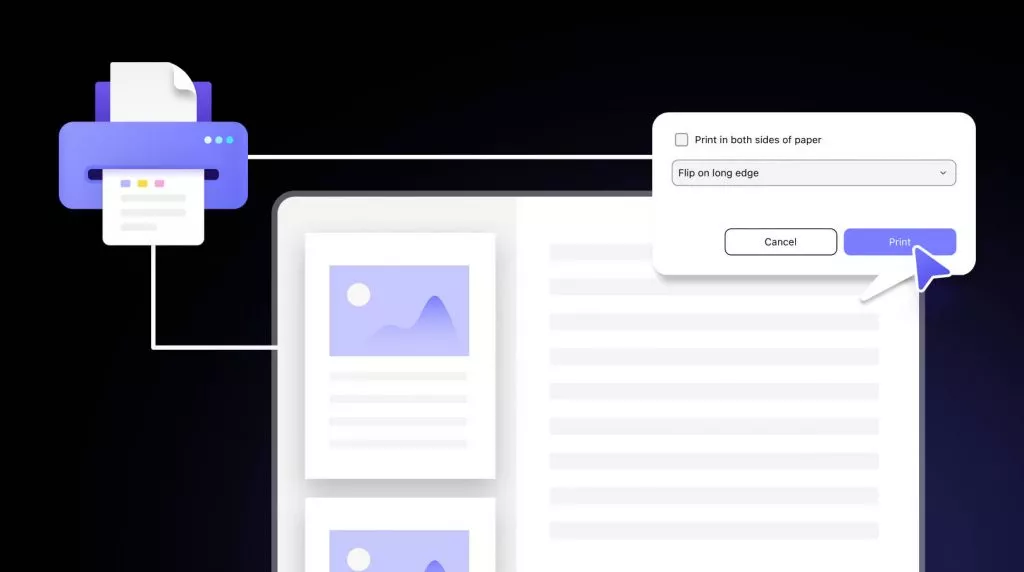





 Cathy Brown
Cathy Brown 
 Enid Brown
Enid Brown 
 Delia Meyer
Delia Meyer 
 Lizzy Lozano
Lizzy Lozano