People want to print promotional leaflets for their businesses with high-resolution pictures to convey the message correctly. This is impossible on the A4 size PDF commonly used for printing due to resolution problems. For this purpose, there is a need to convert the paper size from A4 PDF to A5 to get the required resolution of graphics in the brochures or leaflets.
Students can also convert PDF A4 to A5 for their assignments with more images to give a high aesthetic look. This article will compare the A4 and A5 size PDFs and the steps to convert the A4 PDF to A5.
Part 1: Comparison of A4 and A5 Size PDF
A4 size of PDF is the most commonly used paper size for different purposes. It is a standard paper size used in homes and offices to print something. In contrast, the A5 size of PDF is half the size of A4 and is used explicitly in the graphic design field. The aesthetic and resolution of bigger images are maintained on the A5, not the A4 size of PDF.
The A4 is approximately 8.3 inches by 11.7 inches in size, and the size of the A5 paper is roughly 5.8 by 8.3 inches. People convert A4 PDF to A5 to focus on the image at one glance rather than the need to zoom in.
Part 2: How to Convert A4 PDF to A5 PDF?
UPDF is the most innovative tool you can use to convert A4 PDF to A5 for booklets and other purposes. The option to change the paper size is available on UPDF before printing the paper. There are many pre-set paper size options for printing paper, so you can choose the required one. These options include A5, tabloid, legal, and ledger for selection to get the required results of paper size.
Furthermore, the orientation of the paper can be set from portrait and landscape options. Users can customize the paper size from the paper sizing and handling section rather than using the pre-set options. In addition, you can set the scale of resolution and shrink the oversized page as per requirement. Now, let's discuss the steps to convert the A4 to A5 PDF via UPDF:
Step 1: Download UPDF and Import the File
To convert the A4 PDF to A5, you need the UPDF tool on your desktop. First, install the UPDF in your system to explore its features. Following this, click the "Open File" button from the tool's main interface and select the required file from the library to convert to an A5 size.
Windows • macOS • iOS • Android 100% secure
Step 2: Access the Print Window for Imported File
After importing the PDF document, hit the "File" option in the upper left corner of the open window to access the drop-down menu. Now, select the "Print" option from the bottom of the menu to open the "Print" window.
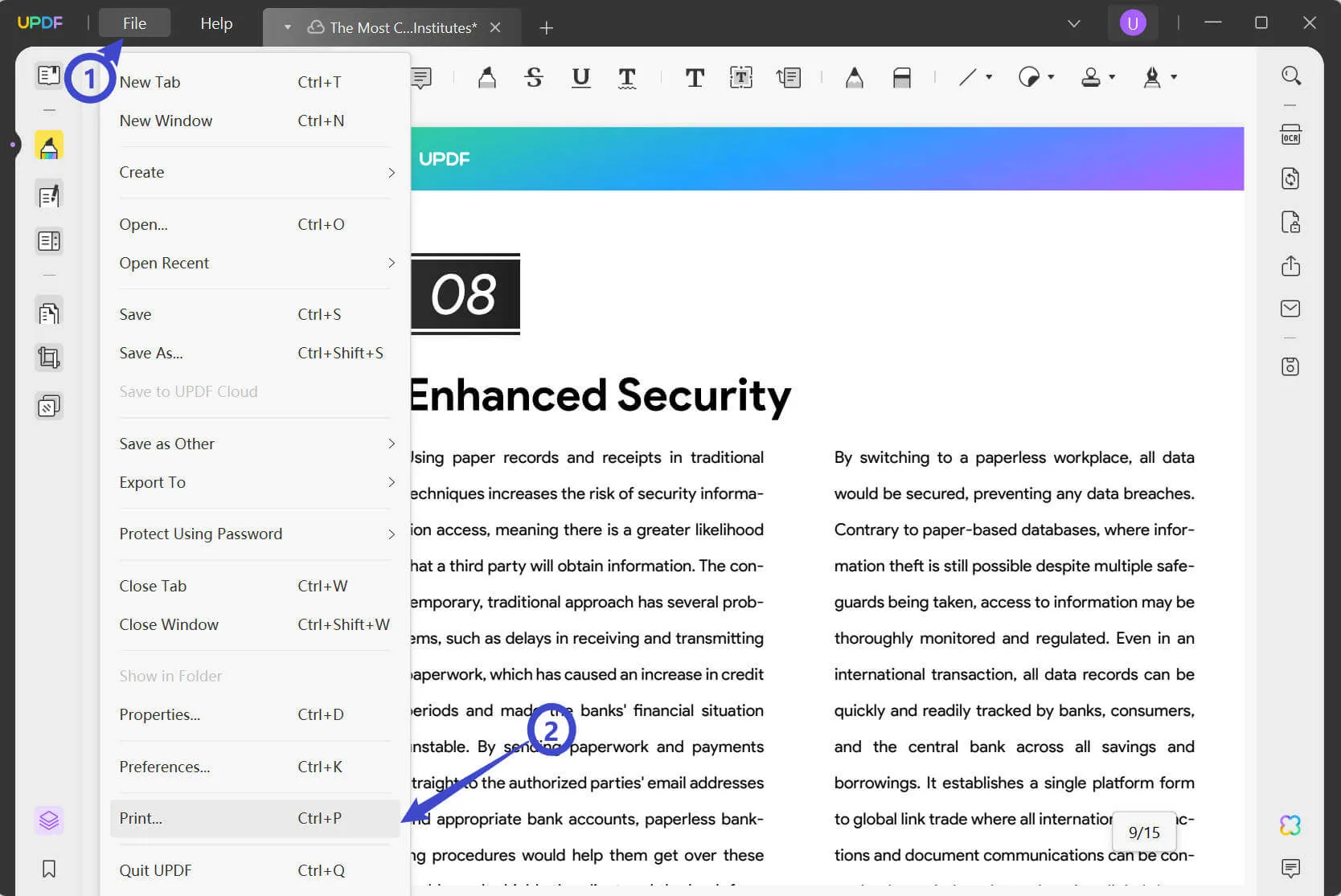
Step 3: Set the A5 Paper Size to Print the Paper
After opening the print window, click the "Paper Size" option on the upper left to open the drop-down list. Then, select the "A5" size for paper from this menu, Microsoft Print to PDF as the printer, and hit the "Print" button to get the print of the required file.
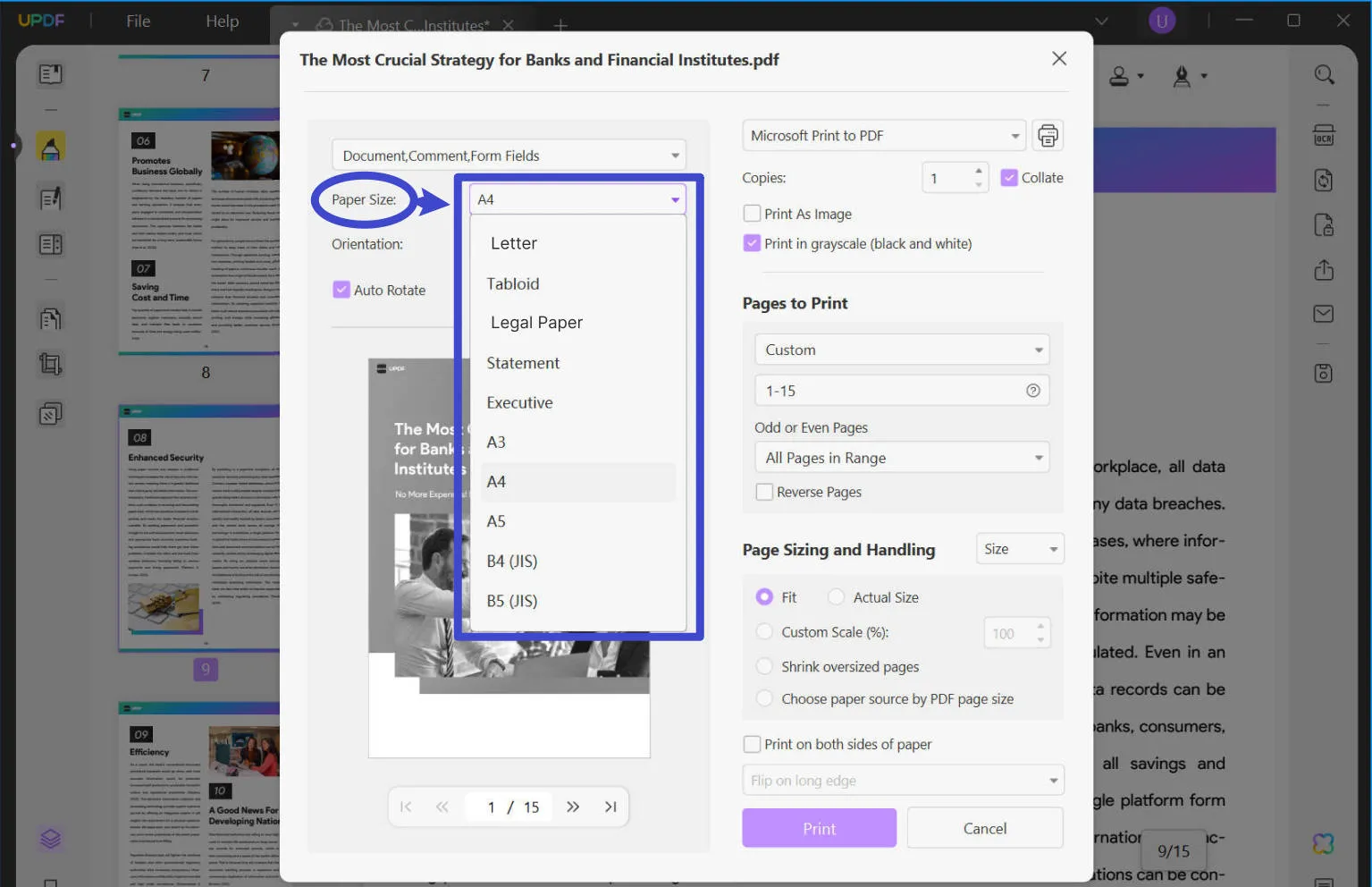
Extract Tips: The user can customize the adjustment further for the desired results in A5 size paper. These changes can be made by clicking the "Crop Page" tool on the left side of the main window. Afterward, input the required values in the additional right panel and apply click the "crop" button.
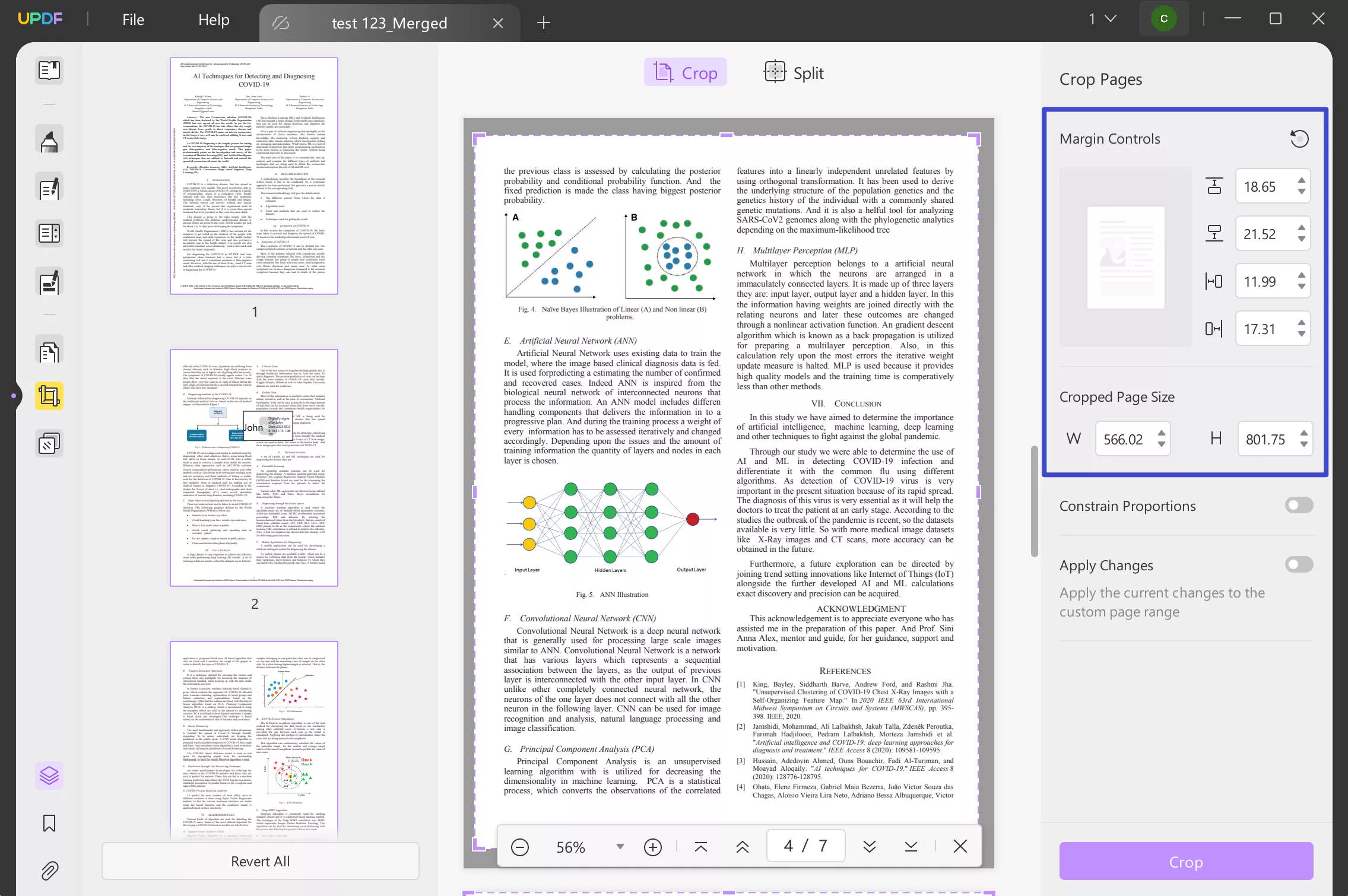
Part 3: How Can I Batch Resize PDF from A4 to A5?
Users can use the batch option of UPDF to convert A4 PDF to A5 for several files simultaneously rather than individually. In addition, it saves the students and professionals time to change all files in a few steps by using the batch print feature. The steps are easy to follow, and the file can be converted to A5 size, even for beginners. The steps to convert the batch size PDF from A4 to A5 size are given below:
Step 1: Install the UPDF to Access the Batch Option
Install UPDF in your system for batch resizing PDF from A4 to A5. After launching the UPDF in your system, access its main interface of it. Then, click the "Batch" option on the upper right side of the main interface to explore further options.

Step 2: Select the Print Option for Importing the Required Files
From the new window, select the "Print" option from the other options that come after accessing the batch option. Afterward, import all the PDF files that you want to convert from A4 to A5 PDF size by hitting the "Add Files" button.
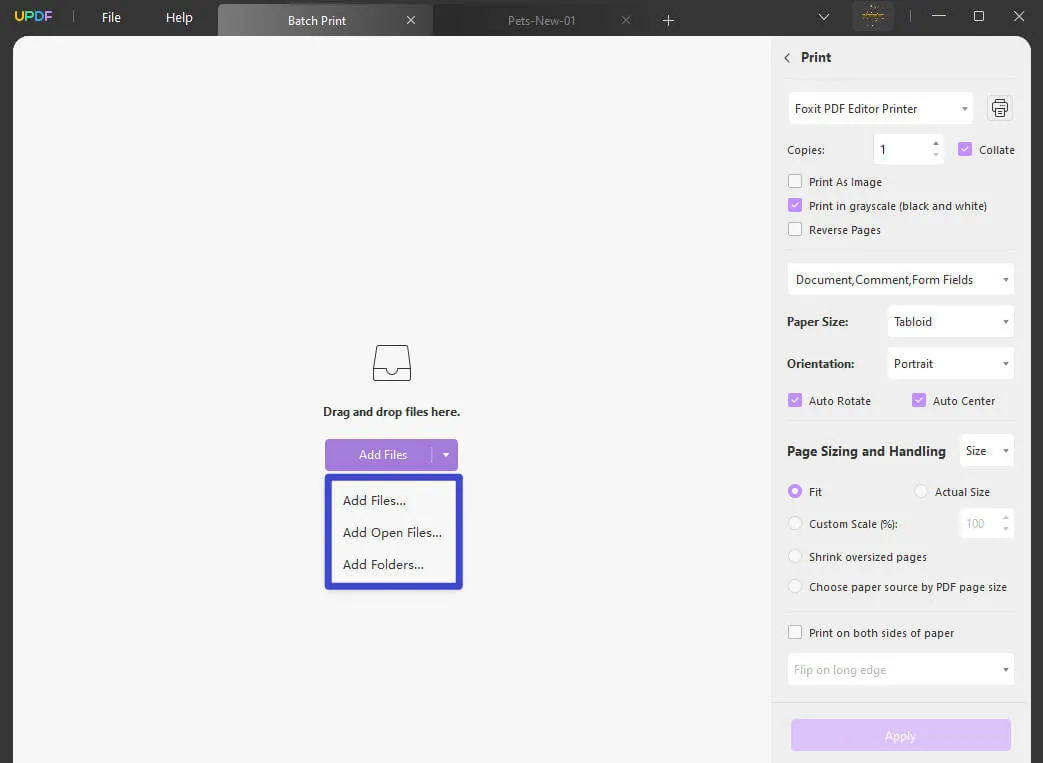
Step 3: Adjust the Changes and Apply Them to A4 TO A5 Conversion
After importing the multiple files, you will see a panel on the right side with options to make adjustments. First, select the "A5" option from the "Paper Size" drop-down menu. Then, select the orientation of the file and choose "Microsoft to PDF" from the "Printer" drop-down menu. Now, hit the "Apply" button to finalize all the changes on file.
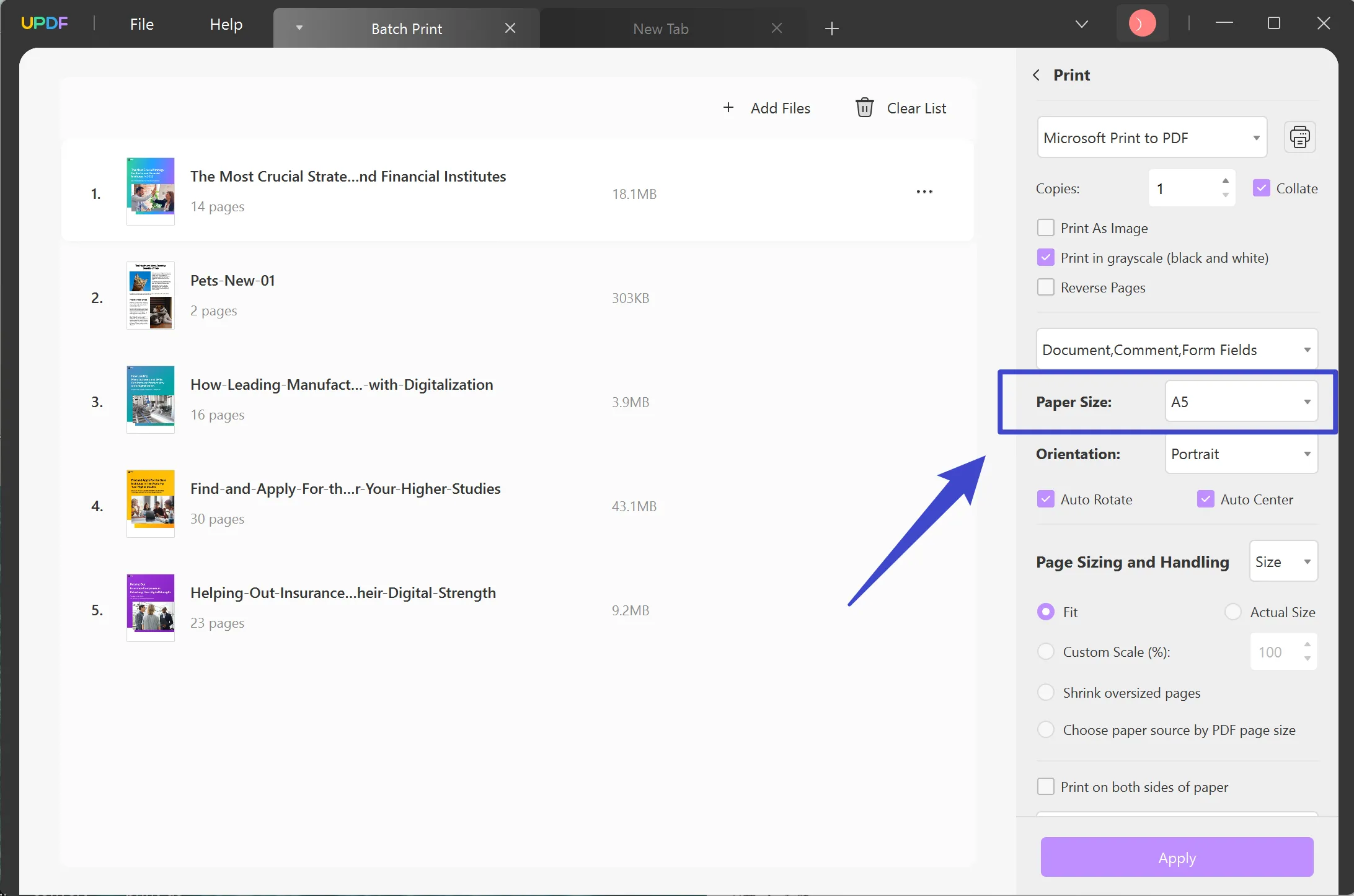
Other Key Features of UPDF
- Edit PDF: The user can edit the PDF file with the edit PDF feature of the UPDF. You can edit the text, image, and even link in the PDF file to obtain the required changes. Moreover, students can use this robust PDF tool to add headers, backgrounds, and footers to their assignments.
- Convert PDF: You can convert the PDF file into another format without any changes with the convert PDF feature of this efficient tool. Users can convert the PDF into Word, PPT, and Excel format with just one click. Also, PDF files can easily be converted into different formats of image files.
- Protect PDF: The essential data in the PDF file can be secured by the protect PDF feature of UPDF. Users can protect the data with specific passwords to avoid any unauthorized access. In addition to that, nobody can edit, print, or share the locked file.
- UPDF AI: The User can summarize, rewrite, and explain the content with the UPDF AI feature. This advanced feature simplifies complex data with the help of the latest technology. Other than that, it saves time for students by extracting meaningful information from lengthy files.
To experience all these fantastic features of this editing tool, download UPDF by pressing the "Free Download" button and upgrade to UPDF Pro to maximize your ability to print PDF files.
Windows • macOS • iOS • Android 100% secure
Conclusion
In short, this article is a detailed guide for converting the A4 PDF to A5. Users can convert the A4 size PDF to A5 to maintain the resolution of images in the file that is used for promotional leaflets. Other than that, users also have the option to convert multiple files to A5 size PDF simultaneously using the UPDF printer. So, download UPDF to enjoy the features of this excellent printing tool. Moreover, check out the detailed iGeeksBlog review of this multi-functional tool.
 UPDF
UPDF
 UPDF for Windows
UPDF for Windows UPDF for Mac
UPDF for Mac UPDF for iPhone/iPad
UPDF for iPhone/iPad UPDF for Android
UPDF for Android UPDF AI Online
UPDF AI Online UPDF Sign
UPDF Sign Read PDF
Read PDF Annotate PDF
Annotate PDF Edit PDF
Edit PDF Convert PDF
Convert PDF Create PDF
Create PDF Compress PDF
Compress PDF Organize PDF
Organize PDF Merge PDF
Merge PDF Split PDF
Split PDF Crop PDF
Crop PDF Delete PDF pages
Delete PDF pages Rotate PDF
Rotate PDF Sign PDF
Sign PDF PDF Form
PDF Form Compare PDFs
Compare PDFs Protect PDF
Protect PDF Print PDF
Print PDF Batch Process
Batch Process OCR
OCR UPDF Cloud
UPDF Cloud About UPDF AI
About UPDF AI UPDF AI Solutions
UPDF AI Solutions FAQ about UPDF AI
FAQ about UPDF AI Summarize PDF
Summarize PDF Translate PDF
Translate PDF Explain PDF
Explain PDF Chat with PDF
Chat with PDF Chat with image
Chat with image PDF to Mind Map
PDF to Mind Map Chat with AI
Chat with AI User Guide
User Guide Tech Spec
Tech Spec Updates
Updates FAQs
FAQs UPDF Tricks
UPDF Tricks Blog
Blog Newsroom
Newsroom UPDF Reviews
UPDF Reviews Download Center
Download Center Contact Us
Contact Us










 Grace Curry
Grace Curry 

 Delia Meyer
Delia Meyer