When working on a PDF document, the user has complete control of how he wants to set margins. Sometimes, we set our margins to look normal, but they get thicker than expected when printing. The solution to this problem is printing without margins. If you want to learn how to print PDF without margins, here we will share the top 4 methods that anyone can use depending on the available software.
Part 1. How to Print PDF Without Margins Using UPDF
UPDF, being a complete PDF editing suite, lets users print PDF documents. While you print the PDF document, you can set multiple things, including the page orientation, size, pages to print, sizing, handling, and number of copies per print. Moreover, it has margin controls where you can crop the documents using numerical values.
You can also constrain proportions to ensure your content stays print-compatible even after cropping. So, if you want to print your PDF documents without margins, you can download UPDF on your computer and try its printing and cropping features with the following steps:
Windows • macOS • iOS • Android 100% secure
1. Open PDF and go to Crop Pages tool
Double-click the PDF document to open it in UPDF. If it does not open in UPDF, double-click the UPDF icon and then use "Open File" to open the PDF document inside it. After opening the PDF in UPDF reader, click the "Crop Pages" tool from left menu.
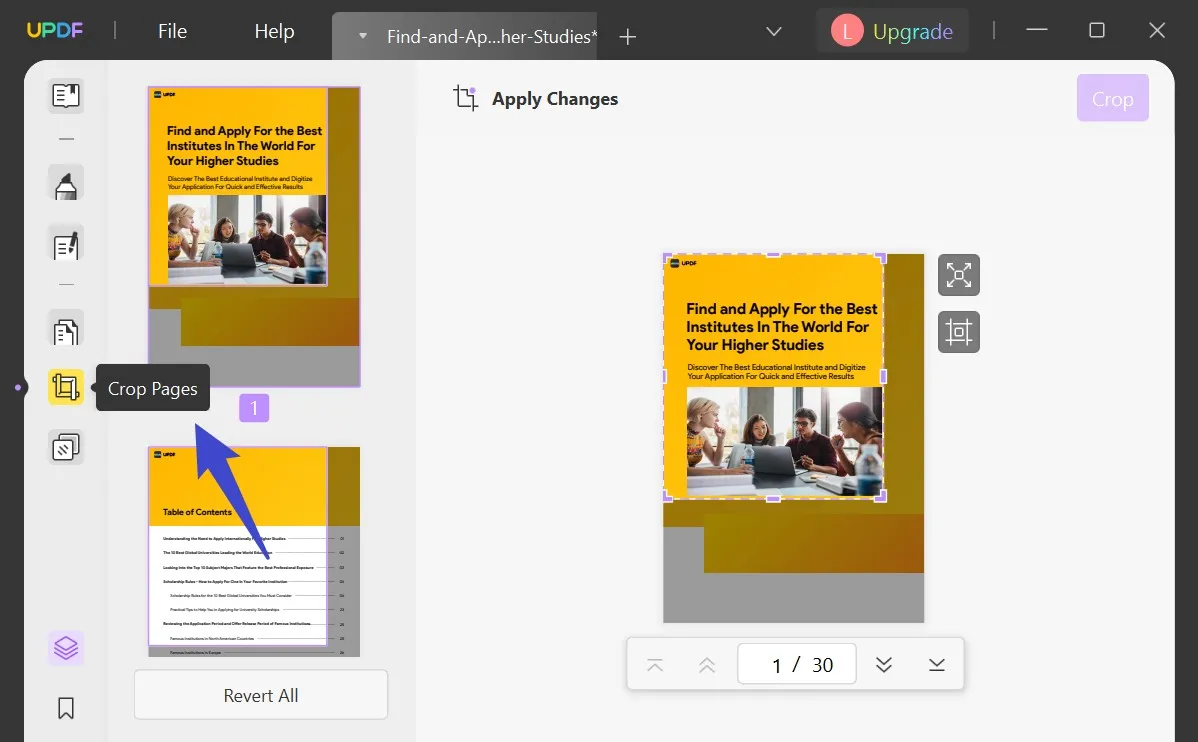
2. Set margins manually or use options for numerically removing margins
Here, you can see the boundaries of your PDF page in the form of purple dotted lines. You can manually drag these lines to remove the margin area from the page. Alternatively, click "options" to reveal margin controls option and remove the margins using numerical values for all sides.
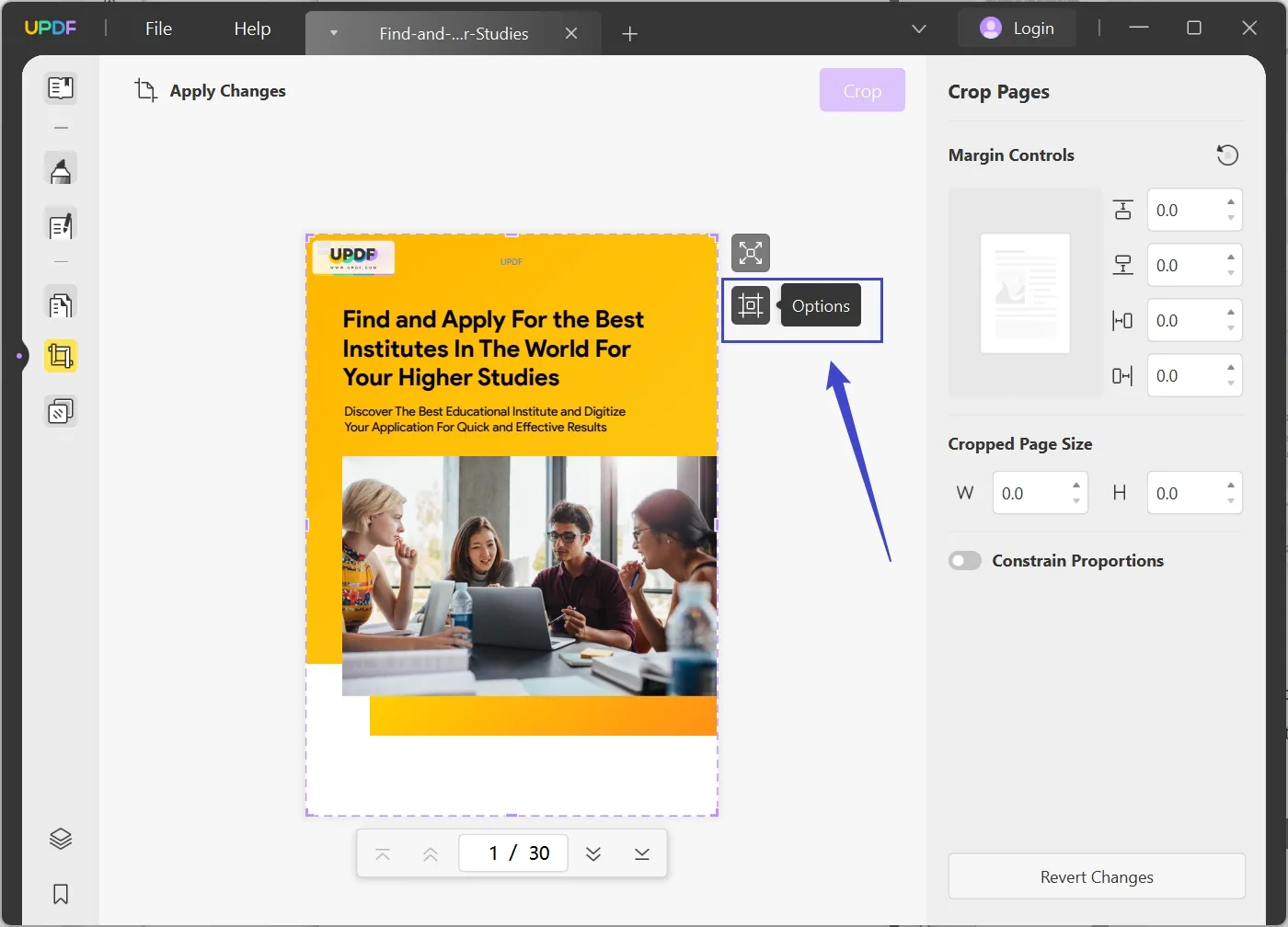
3. Click File and select Print.
Click Crop from the top of screen, and if your PDF document has multiple pages, use the "Apply Changes" option to apply the same margin removal action to selected range of pages in your PDF document. Now, you can click "File" and click "Print" from the dropdown option. Select your printer and check different page scaling options to see which one fits your needs the best, and click "Print".
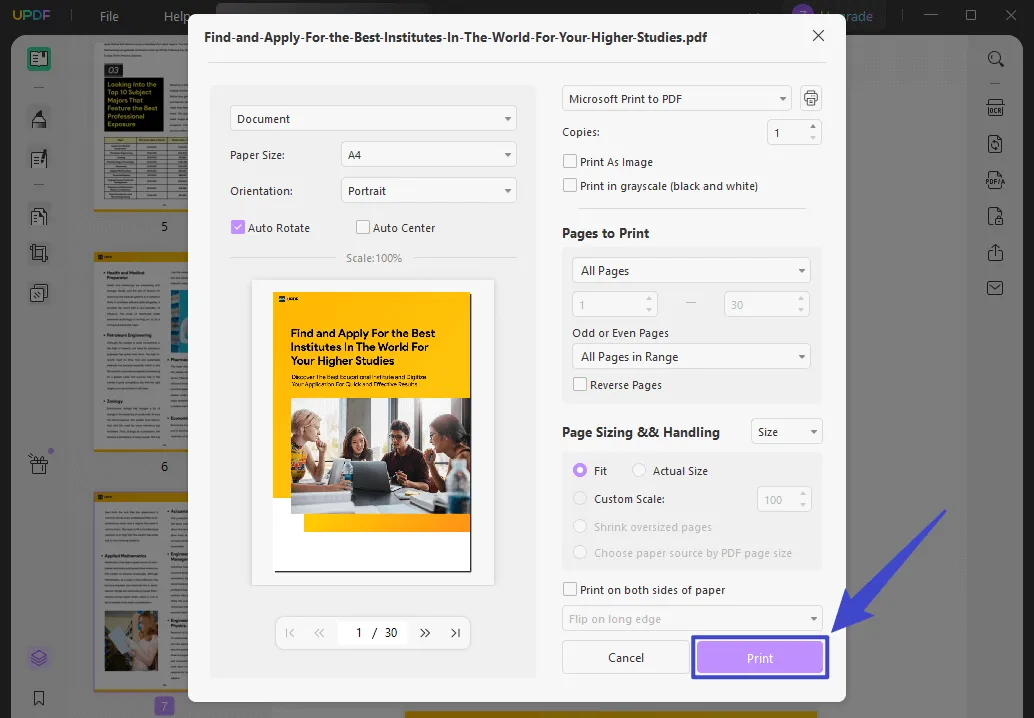
Also Read: How to Fix "Can't Print PDF" Issue: Troubleshooting Guide
Why Recommend Using UPDF?
There are several reasons for recommending UPDF for printing PDF after removing its margins, and the best ones are listed here:
- You get complete control of the margins on every side instead of fixed margin setting when working with PDF.
- UPDF makes printing easier by providing print previews along with all the print preferences and options on the same screen.
- It provides reliable results when cropping PDF documents and does not blur out the content after cropping it.
- After cropping, you may edit any text in the PDF document before you print it as per your requirements.
- Sharing cropped files with UPDF is extremely easy as you can share them via link, email, or QR code.
While these were some of the best reasons for using UPDF to crop margins and print PDFs, there are many others as well. So, download the application on your PC and purchase UPDF pro subscription to unlock all the premium features for cheap.
Windows • macOS • iOS • Android 100% secure
Part 2. How to Print PDF Without Margins Using Adobe Reader?
Adobe is famous for its PDF tools, and Acrobat Reader is a famous PDF viewer tool from Adobe. It is very useful since it not only allows users to view PDF documents but brings multiple additional features. One of those features is cropping and removing margin areas in the PDF pages before you print them.
Although Adobe does not provide in-depth control of how you crop the margins, you can still achieve feasible results with Adobe using the Custom Scaling option when printing a PDF. So, instead of cropping the margins out, you just increase the content scale for printing, and it removes margins on the print. You may print PDF documents without their margins with Adobe Reader using the following steps:
1. Open your PDF document in Adobe Reader.
Open the Adobe Reader software on your PC and press "Ctrl + O" on your keyboard. Choose the PDF document from the browse window to remove its margins and open it in Adobe Reader.
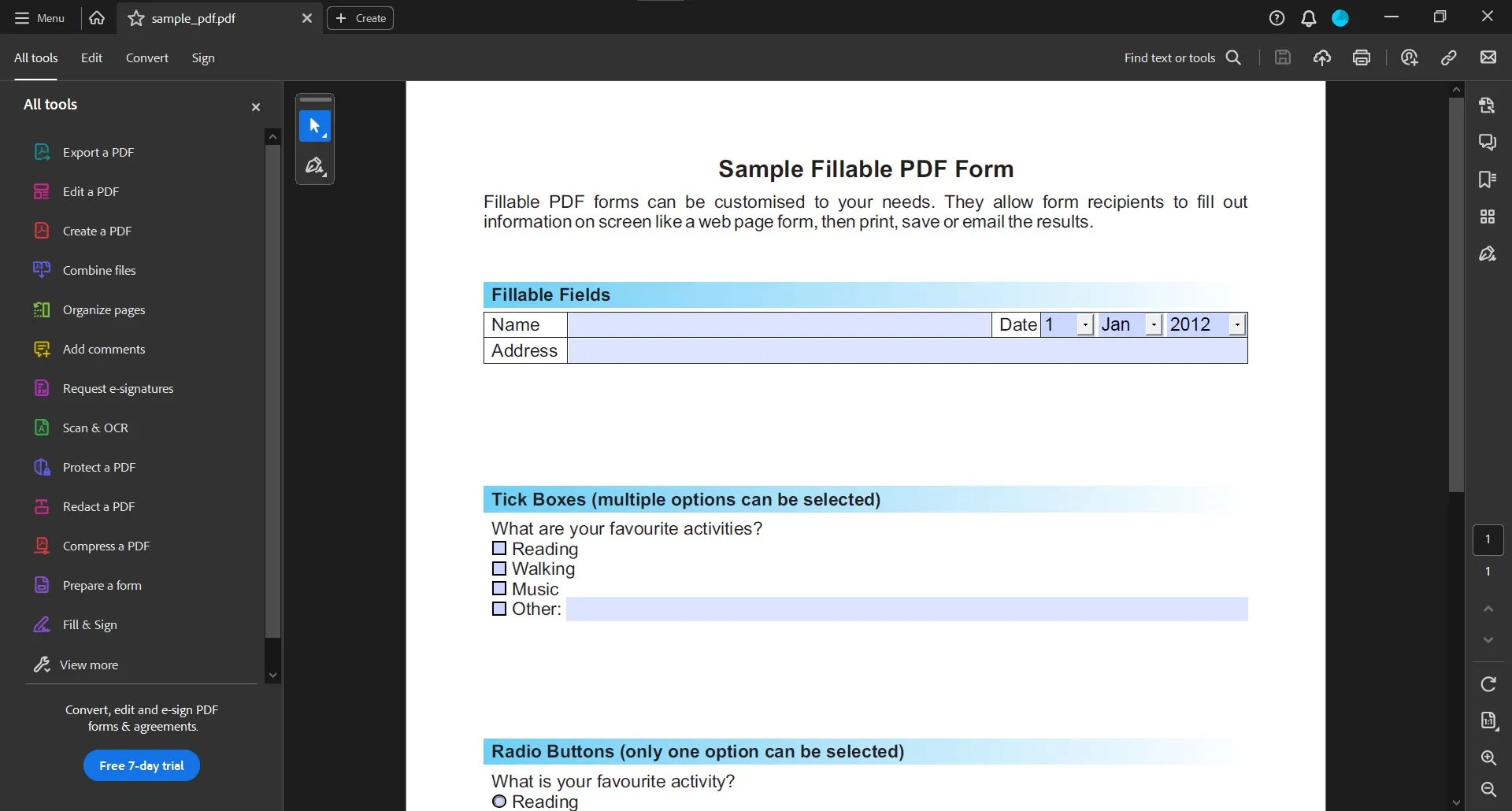
2. Get into Printing options and set custom scaling.
Now press the "Ctrl + P" key combination to open the printing option. Navigate to the Page Sizing & Handling section and choose "Custom Scale". By default, it will be set to 100%, and to remove margins, you need to gradually increase this scale.
In this example, 110% scaling gave the best margin removal results without cropping any part of the contents out of the page. As you increase the scale, you can see changes in the print preview window on the right side. Click "Print" and now the PDF document will print without any margins.
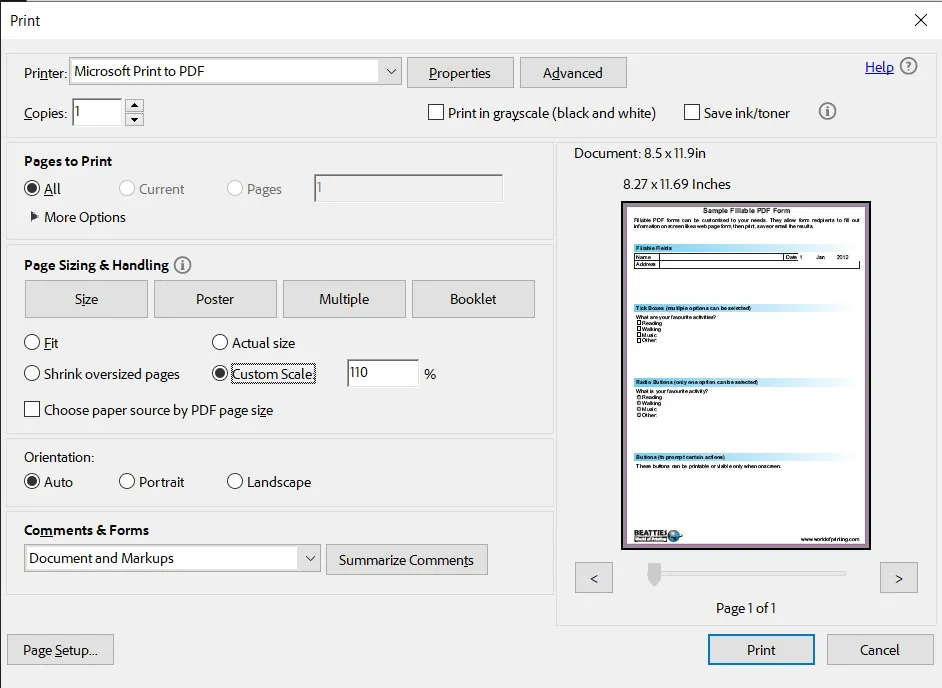
Part 3. How Do I Print a PDF without Margins in Chrome?
Opening a PDF on Chrome does let the users print it, but there are no margin controls, so you cannot directly remove the margins for printing a PDF from Chrome. The only solution to this situation is to use a tool that can crop the PDF document for you and then print the document using Chrome. The best pick for this use case will be UPDF since it has intuitive PDF cropping features.
Once you crop the PDF with UPDF, you can use Chrome to print it with the following steps:
1. Crop PDF margins with UPDF
Download UPDF via the below buttons on your computer. Start with opening the PDF in UPDF and going to "Crop Pages" option. It is in the left pane, and once inside, you can manually adjust the margins of your PDF or use the numerical margin adjustment option for better precision. Use the "Apply Changes" button to replicate the margin cropping effect on other pages as well. Click "Crop" and then save the file.
Windows • macOS • iOS • Android 100% secure
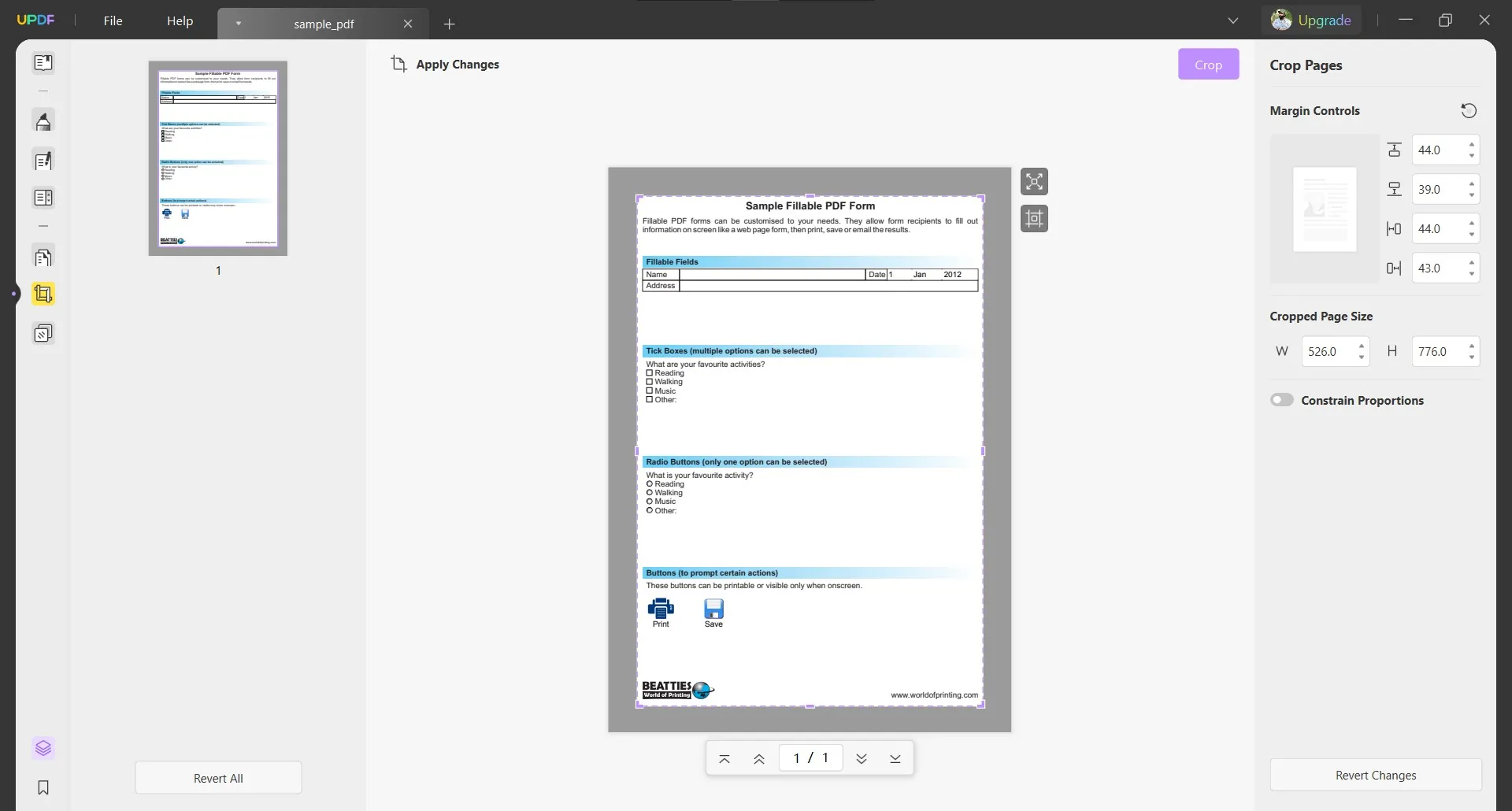
2. Save PDF and open with Chrome.
Locate the file you saved from UPDF on your PC and right-click it. There will be many options where you want to use "Open With" and pick Chrome from the list.
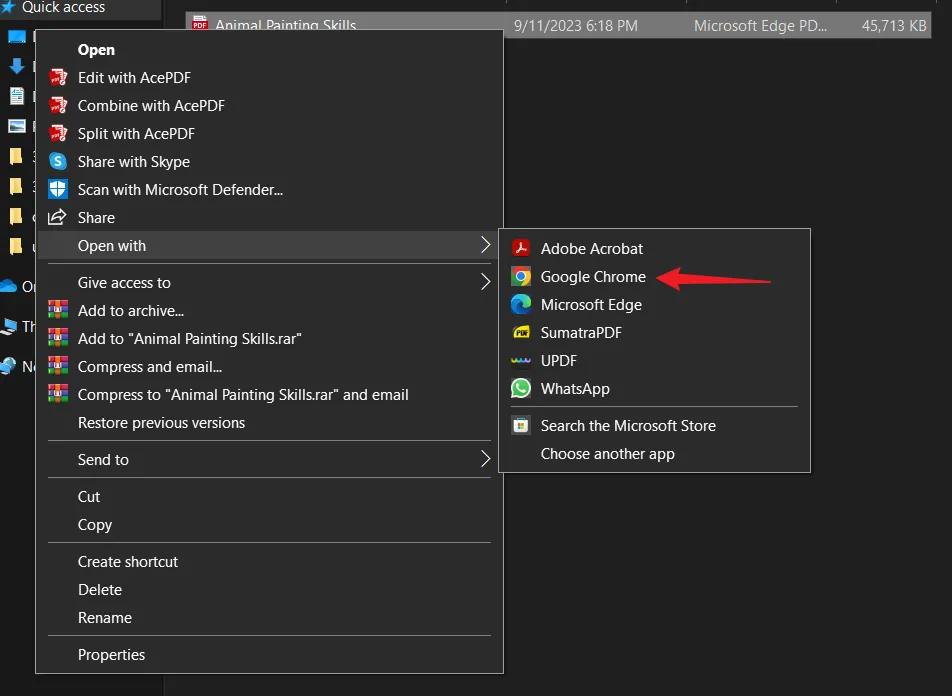
3. Print
The PDF will now open in the Chrome browser, where you can print it by using the "Ctrl + P" combination. You may leave the print preferences on default and click "Print". Ensure that you have selected the right printer.
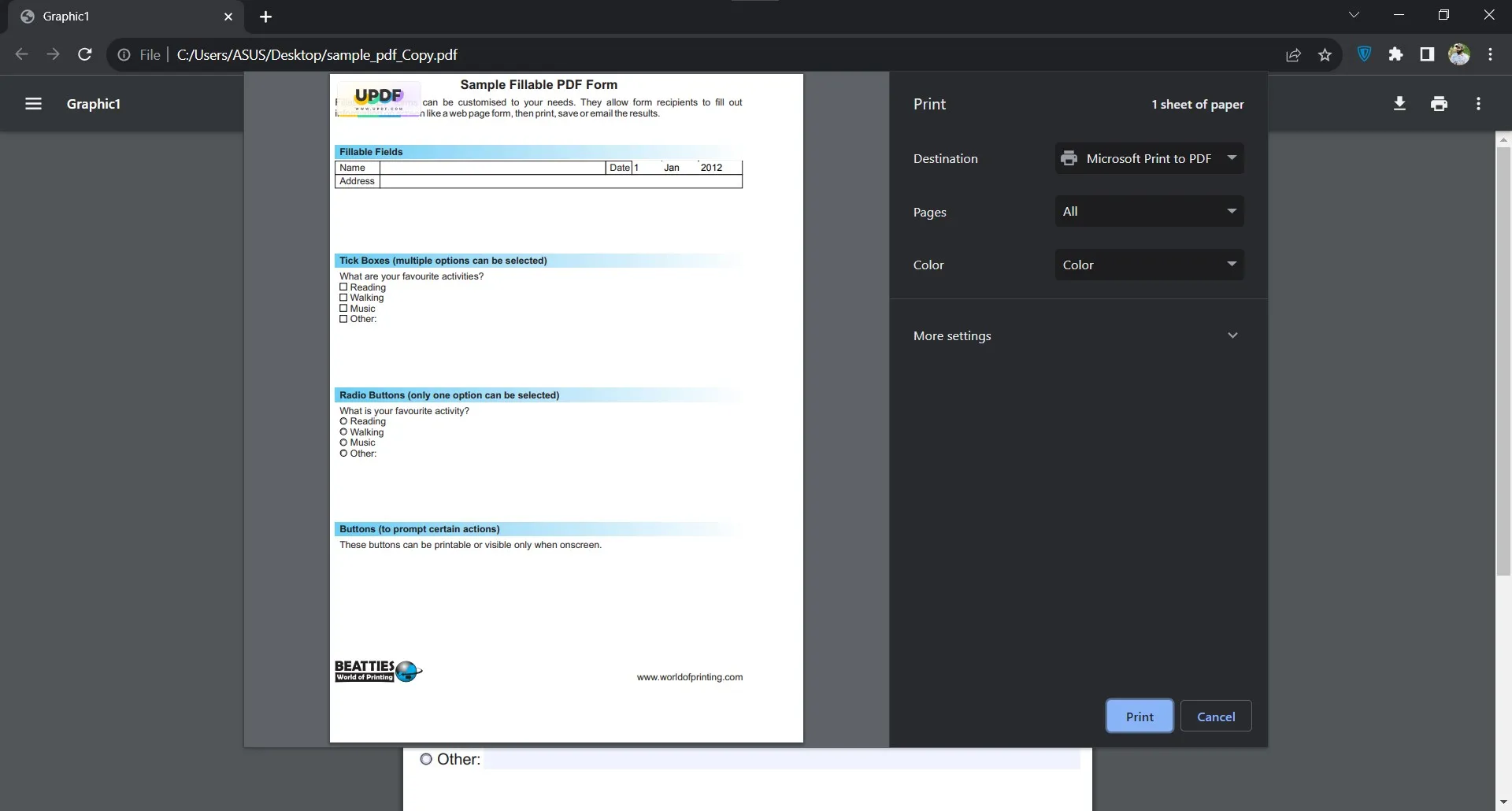
With these steps, you get complete control of how much margin area your PDF documents have as you print them. It is only because of UPDF cropping features, so you can also enjoy this and many more features by downloading UPDF on your devices.
Part 4. How Do I Print a PDF Without Margins in Microsoft Edge?
Microsoft Edge is a good PDF reading tool, and it even allows printing documents. However, if you want to remove margins, it does not help. You may think of using the custom scaling option, but that is useless due to bad content positioning. The only solution to cropping the margins of PDF documents is using a cropping tool, and UPDF is the perfect pick for you.
While UPDF takes care of the margins in the PDF, Microsoft Edge will take care of the printing requirements as elaborated in the steps below. Make sure to download UPDF via the below button if you do not have it on your computer.
Windows • macOS • iOS • Android 100% secure
1. Crop PDF margins using UPDF
Start UPDF tool and click "File" > "Open" to select a PDF file in the browse window and open it. Click "Crop Pages" from left side and then set the margins using numerical editing by clicking the "Options" button. For free-hand margin cropping, you can drag the dotted purple line with the cursor and crop margins. Set "Apply Changes" to the desired number of pages and click "Crop".
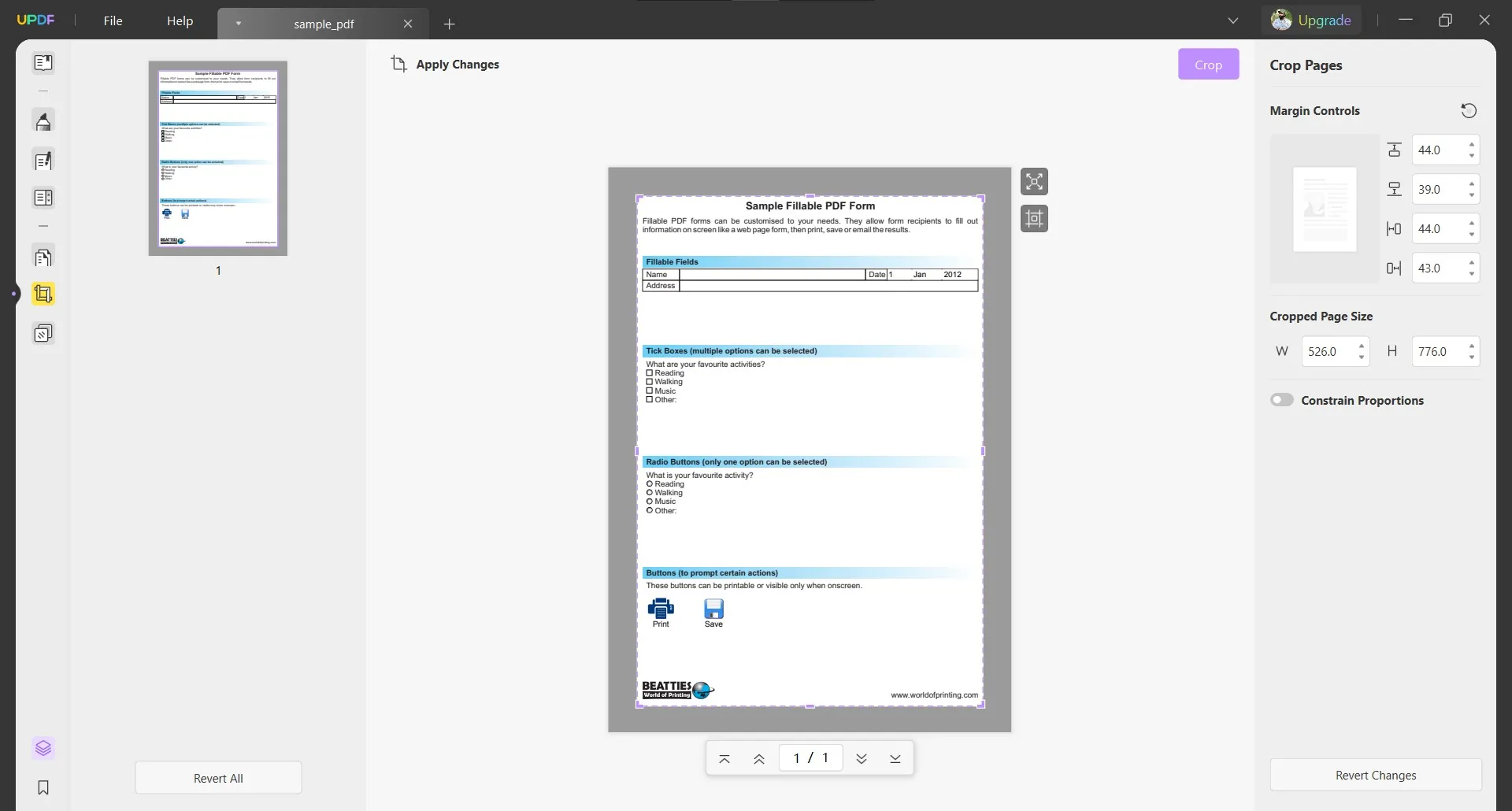
2. Save PDF, then open in Microsoft Edge.
Save the PDF by pressing "Ctrl + S" and then close UPDF. Now locate that PDF on your PC and go to "Open With" menu by right-clicking it. In the list of options, you must select "Microsoft Edge". It will open the PDF document in Edge browser.
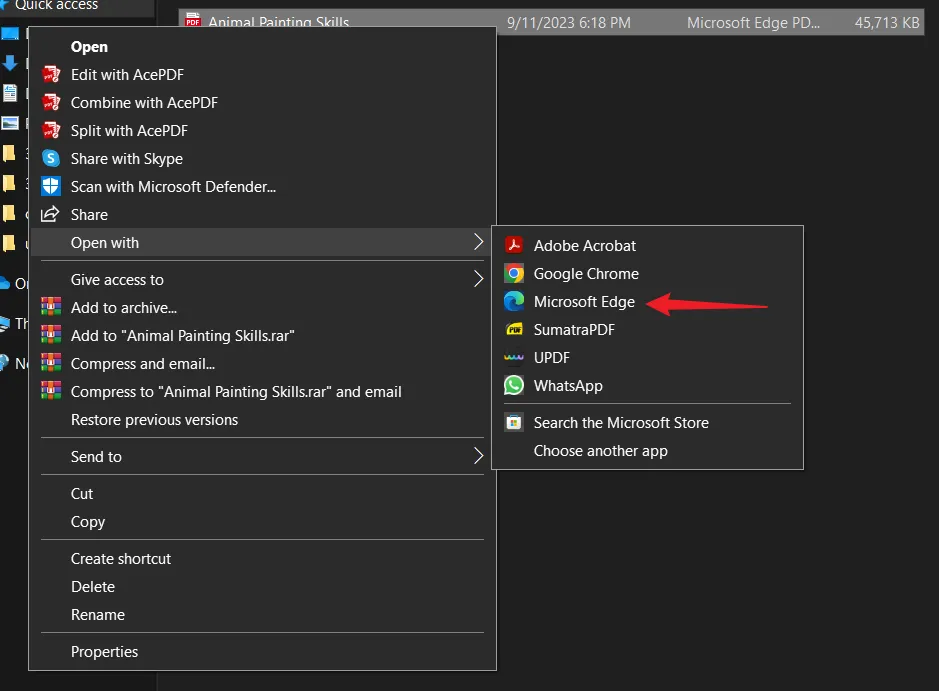
3. Print
You can click the "Printer" icon button from the top right or hit the "Ctrl + P" combination on the keyboard. Selecting the printer by using the dropdown option and leaving the rest of the printing preferences on default will be fine. You may now press "Print" and finish this process.
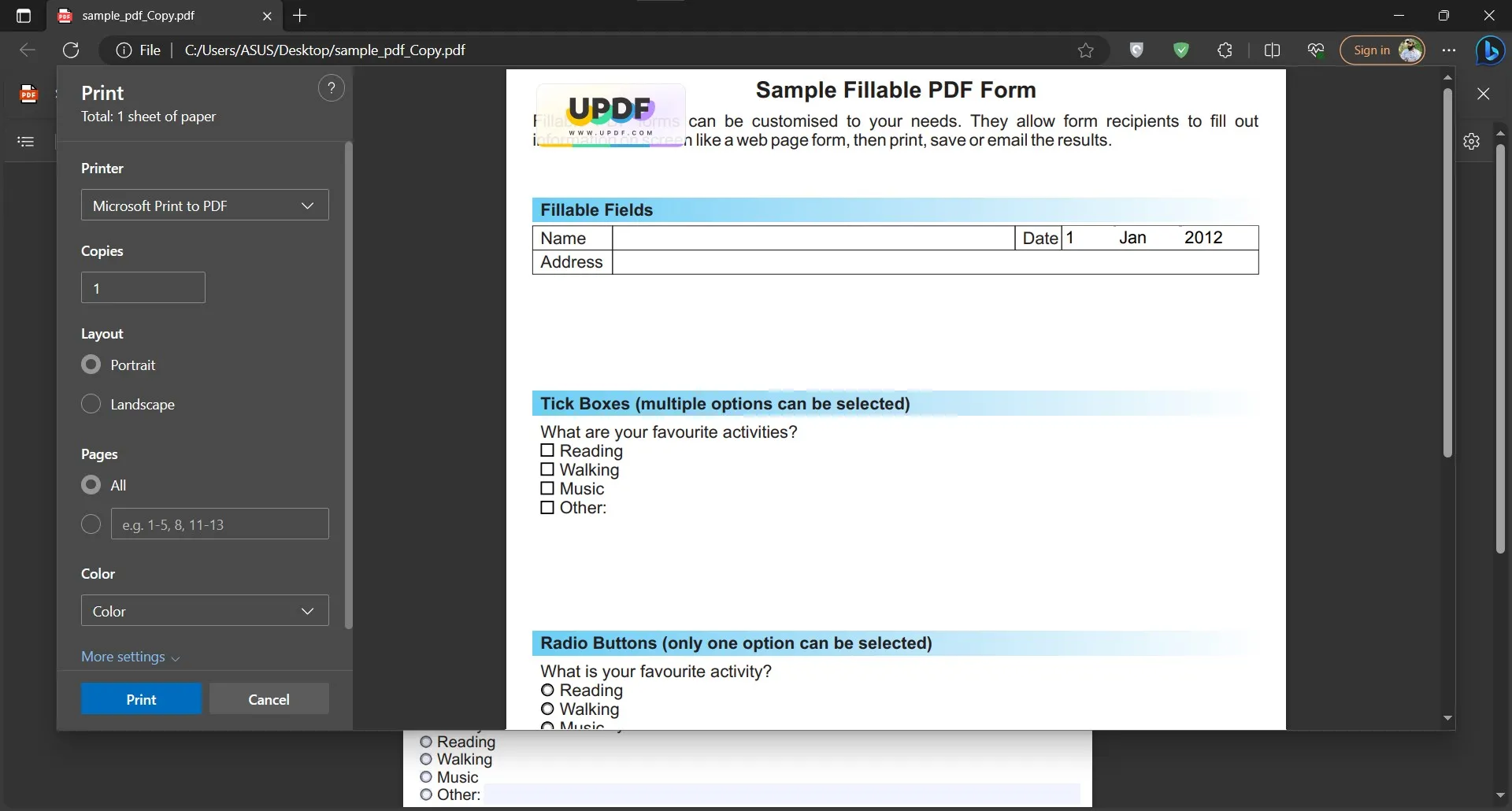
With these easy steps, UPDF can help you crop margins in PDF as you print it in Microsoft Edge since the browser itself does not come with any PDF margin removal or cropping features. So, download UPDF and try cropping, printing, editing, and several other features.
Final Words
With this guide, you must have learned multiple solutions to the query: how to print PDF without margins. Remember that for a better experience, it is essential that your tool of choice provides complete control on cropping the margins out. The best pick for this use case is UPDF, considering how much control you have over cropping the margins. So, download it on your computer and try the extensive cropping and editing features yourself.
Windows • macOS • iOS • Android 100% secure
 UPDF
UPDF UPDF for Windows
UPDF for Windows UPDF for Mac
UPDF for Mac UPDF for iPhone/iPad
UPDF for iPhone/iPad UPDF for Android
UPDF for Android AI Assistant Online
AI Assistant Online UPDF.AI
UPDF.AI Chat with PDF
Chat with PDF Chat with Image
Chat with Image AI User Guide
AI User Guide AI Video Guide
AI Video Guide AI FAQs
AI FAQs AI Assistant
AI Assistant Convert PDF
Convert PDF OCR PDF
OCR PDF Batch PDF
Batch PDF Edit PDF
Edit PDF Organize PDF
Organize PDF Compress PDF
Compress PDF View PDF
View PDF Annotate PDF
Annotate PDF Fill and Sign
Fill and Sign UPDF Cloud
UPDF Cloud Protect PDF
Protect PDF User Guide
User Guide Tech Spec
Tech Spec FAQs
FAQs Contact Us
Contact Us Blog
Blog Newsroom
Newsroom UPDF Reviews
UPDF Reviews Education Discount
Education Discount What's New
What's New Affiliate Program
Affiliate Program Reseller Program
Reseller Program Template Library
Template Library










 Bertha Tate
Bertha Tate 



