A ZIP file helps to compress multiple files in a single location, so it saves space and makes it easy to transfer them. However, to have your files easily printed or shared online, it is ideal to have them in PDFs.
Luckily, there are ways to convert contents in a ZIP file to separate PDF documents—without needing to extract them.
If that sounds cool then this blog will walk you through a couple of methods to convert ZIP to PDF. Read till the end to learn about a tool that can help manage your PDFs effectively after converting your ZIP file.
Part 1. An Efficient Method to Convert ZIP to PDF
Let's learn about one efficient way to convert ZIP to PDF. For instance, when you are searching for methods to convert ZIP to PDF files, you will find most of the options are only applicable when the ZIP file contains PDF docs.
However, if you still want to convert a ZIP file that contains other formats such as Word, Excel, and so on, then this is one way.
Convert ZIP files to PDF with PDFEN online
PDFEN is a free online tool where you can easily convert ZIP files into separate PDF files.
It only takes a few simple steps.
Step 1. Head over to the PDFEN ZIP to PDF website. Upload your ZIP file or drag it into the drop zone.
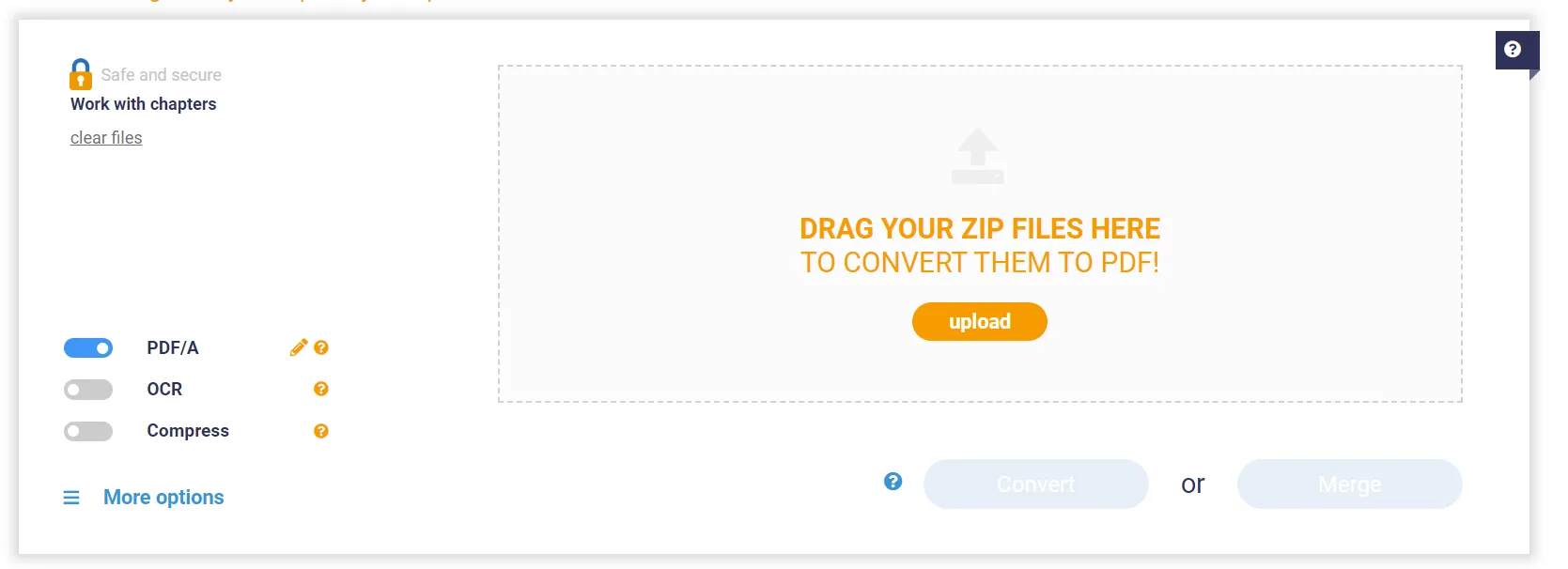
Step 2. Hit the Convert button to start the conversion.
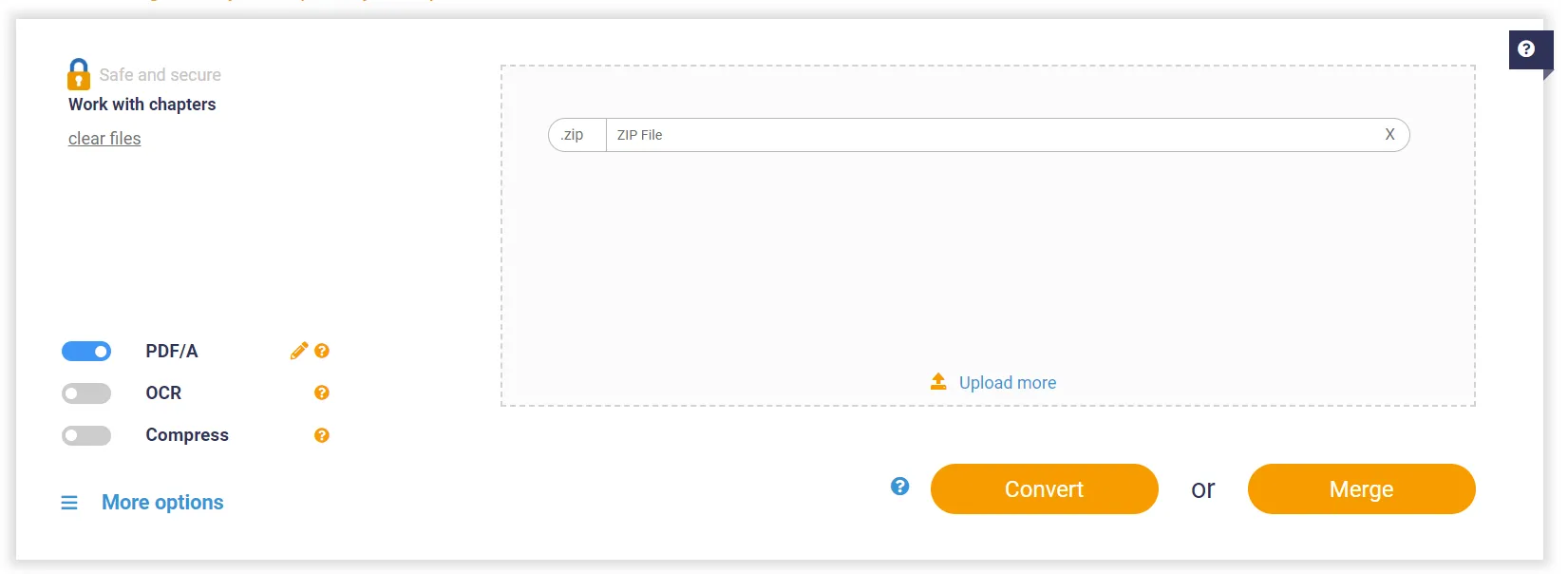
Step 3. After the process, you can download your new ZIP file and you will have documents in PDF format.
In just 3 simple steps, you can convert ZIP files to PDFs. However, there is a certain limitation of using this tool.
For instance, you can only upload a ZIP file that contains up to 5 to 10 files as a free user. Moreover, a document should be a maximum of 50 pages. It won't convert beyond that.
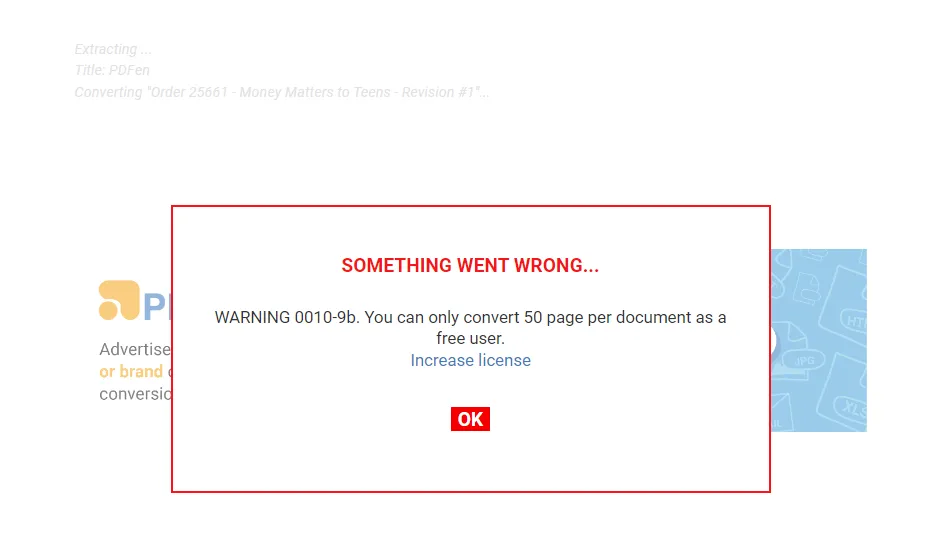
However, for ZIP files within that file and page range, you can make use of this helpful tool regardless.
After converting those files to PDF, you will need a safe place to access, view, and edit them according to your requirements.
Notice
Windows • macOS • iOS • Android 100% secure
Part 2. Extract PDFs from a ZIP File
We have learned how to convert files contained in a ZIP to PDF. On the other hand, it could be quite handy to know how to extract PDFs from a ZIP file.
Suppose you already have a ZIP file that contains only PDF files. How can you extract them in this scenario? Here are quick steps in which you can do on both Windows and Mac.
Extract PDFs from ZIP on Windows
Step 1. Open the ZIP file, select all the PDF files in that folder, and drag them to a new location.
Step 2. If there are a lot of files, then you can right-click the ZIP folder, and select Extract All.
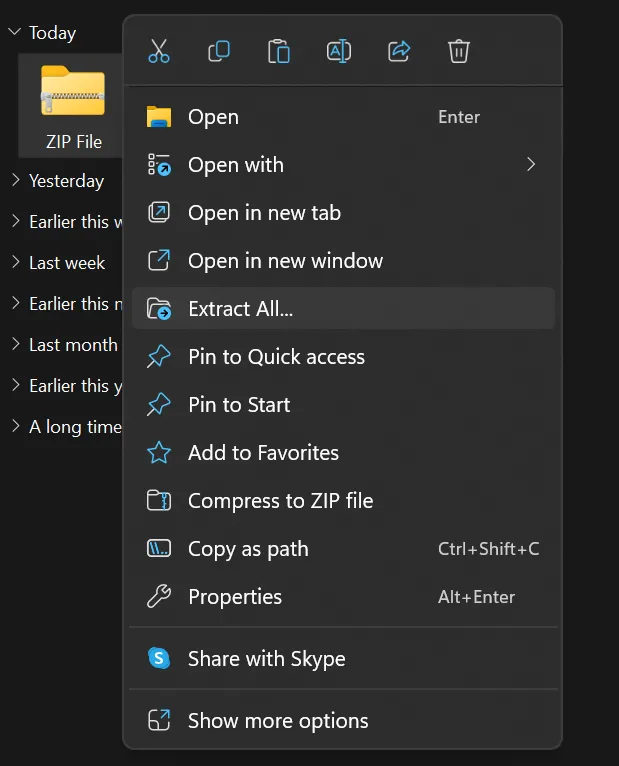
Step 3. Then, choose a new location by selecting Browse, and it will extract all the files to that location.
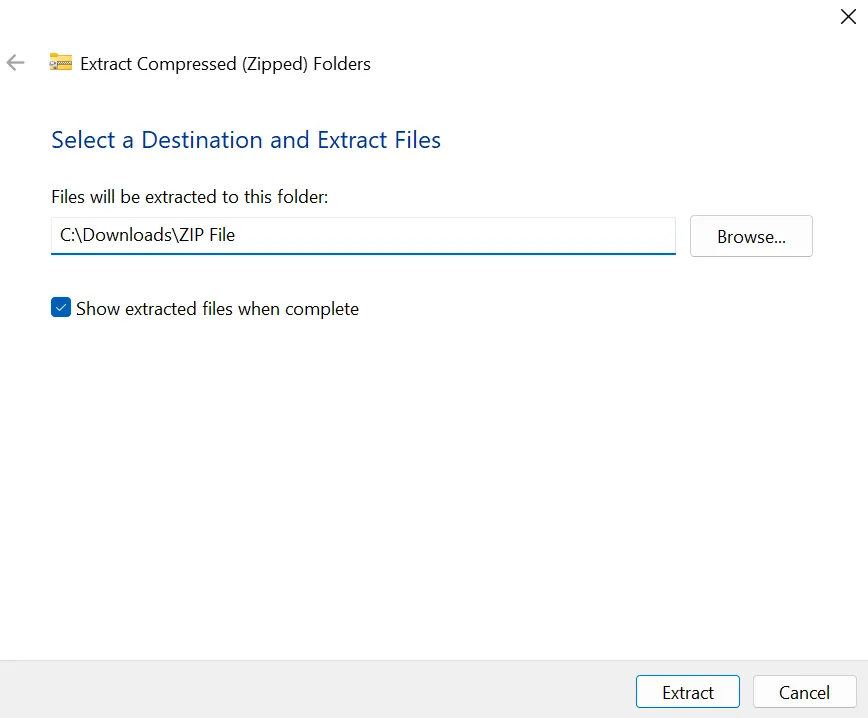
Extract PDFs from ZIP on Mac
On Mac, you can make use of the app Archive Utility and follow these steps.
- Step 1. Select your ZIP file and double-click on it to unzip it on your Mac.
- Step 2. Alternatively, you can right-click the ZIP folder, select Open With, and click Archive Utility.
- Step 3. Select the relevant icons to access the extracted PDF files.
After extracting your PDF files from ZIP, you still need a perfect tool to view, edit, and perform various tasks with them.
Notice
Windows • macOS • iOS • Android 100% secure
Part 3. Bonus: View, Edit, and Convert Your PDFs with UPDF
If you are looking for a tool that can help you perform tasks with the PDF files you converted or extracted from your ZIP file, then you need a specialized tool for that.
There will be situations where you will need to access these PDF files instantly, edit them, share them with others, and convert them to other file formats.
UPDF can be your go-to PDF viewing and editing tool for fulfilling all these requirements—and even more! Give it a shot now!
Windows • macOS • iOS • Android 100% secure
UPDF's major features include.
- Supports opening and reading all your converted or extracted PDF files with various display modes—including single-page view, two-page view, single-page scrolling, and two-page scrolling.
- Supports the editing of your converted PDF files by adding or changing text, images, and links.
- Supports converting PDFs to different formats, such as Word, PPT, Excel, TXT, HTML, XML, CSV, PNG, JPG, etc.
- Supports safe file sharing by sharing your converted PDFs with others through URL or email.
- Integrates with AI and supports analyzing and chatting with your converted PDF documents—including summarization, explanation, translation, and brainstorming writing ideas.
- Supports all platforms such as Windows, Mac, iOS, and Android—so all you need is to buy one license and can access the app from any device.
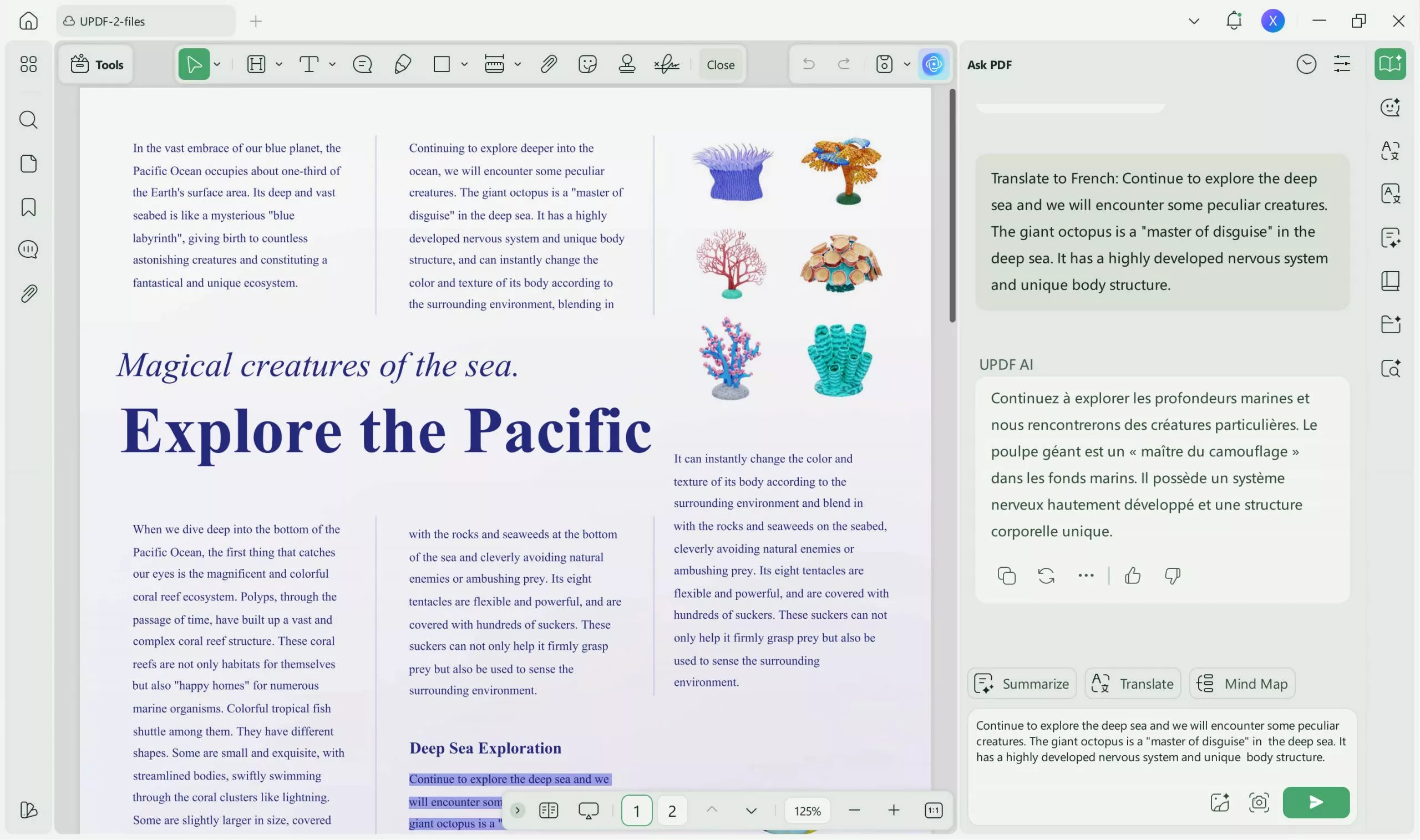
UPDF is the Ultimate System for Managing PDFs…
This blog has taught you a couple of quick and easy ways to convert or extract PDF files conveniently from your ZIP file.
Nevertheless, you will need to make good use of these PDF files for your daily work and other tasks.
UPDF is specifically made to assist anyone with that. You can access UPDF from any platform using one license and make use of its amazing features—including its built-in AI to maximize your work efficiency.
If you aren't convinced yet, why not try the UPDF app for yourself? It's free to get started as well.
Download UPDF on your device for free and start experiencing most of its benefits today.
Windows • macOS • iOS • Android 100% secure
 UPDF
UPDF
 UPDF for Windows
UPDF for Windows UPDF for Mac
UPDF for Mac UPDF for iPhone/iPad
UPDF for iPhone/iPad UPDF for Android
UPDF for Android UPDF AI Online
UPDF AI Online UPDF Sign
UPDF Sign Edit PDF
Edit PDF Annotate PDF
Annotate PDF Create PDF
Create PDF PDF Form
PDF Form Edit links
Edit links Convert PDF
Convert PDF OCR
OCR PDF to Word
PDF to Word PDF to Image
PDF to Image PDF to Excel
PDF to Excel Organize PDF
Organize PDF Merge PDF
Merge PDF Split PDF
Split PDF Crop PDF
Crop PDF Rotate PDF
Rotate PDF Protect PDF
Protect PDF Sign PDF
Sign PDF Redact PDF
Redact PDF Sanitize PDF
Sanitize PDF Remove Security
Remove Security Read PDF
Read PDF UPDF Cloud
UPDF Cloud Compress PDF
Compress PDF Print PDF
Print PDF Batch Process
Batch Process About UPDF AI
About UPDF AI UPDF AI Solutions
UPDF AI Solutions AI User Guide
AI User Guide FAQ about UPDF AI
FAQ about UPDF AI Summarize PDF
Summarize PDF Translate PDF
Translate PDF Chat with PDF
Chat with PDF Chat with AI
Chat with AI Chat with image
Chat with image PDF to Mind Map
PDF to Mind Map Explain PDF
Explain PDF Scholar Research
Scholar Research Paper Search
Paper Search AI Proofreader
AI Proofreader AI Writer
AI Writer AI Homework Helper
AI Homework Helper AI Quiz Generator
AI Quiz Generator AI Math Solver
AI Math Solver PDF to Word
PDF to Word PDF to Excel
PDF to Excel PDF to PowerPoint
PDF to PowerPoint User Guide
User Guide UPDF Tricks
UPDF Tricks FAQs
FAQs UPDF Reviews
UPDF Reviews Download Center
Download Center Blog
Blog Newsroom
Newsroom Tech Spec
Tech Spec Updates
Updates UPDF vs. Adobe Acrobat
UPDF vs. Adobe Acrobat UPDF vs. Foxit
UPDF vs. Foxit UPDF vs. PDF Expert
UPDF vs. PDF Expert



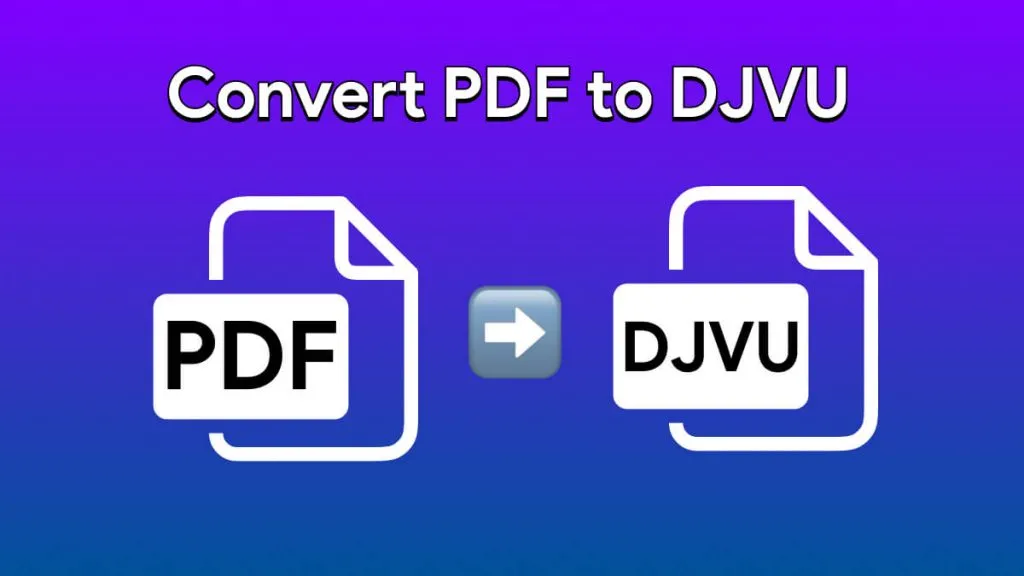

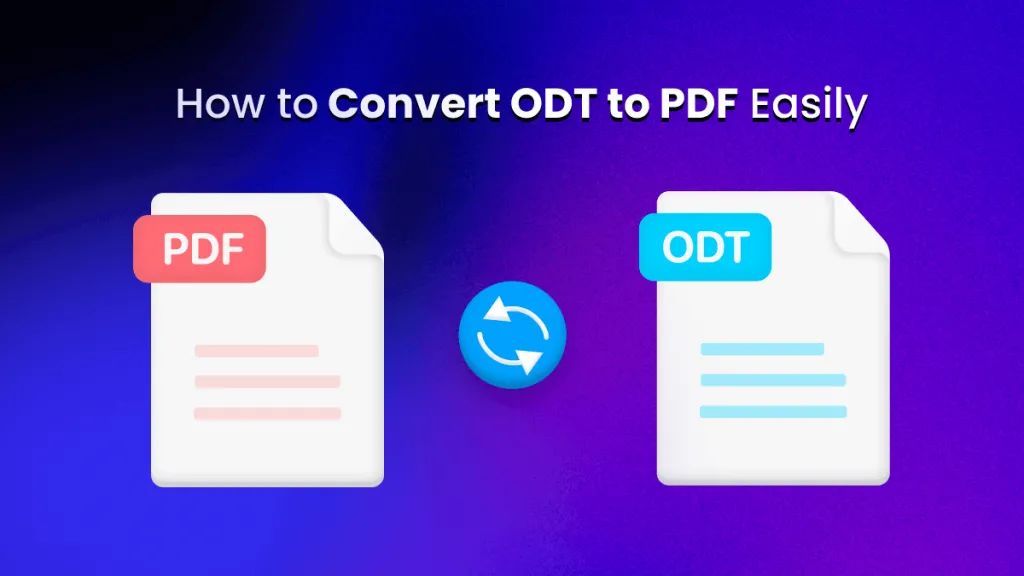

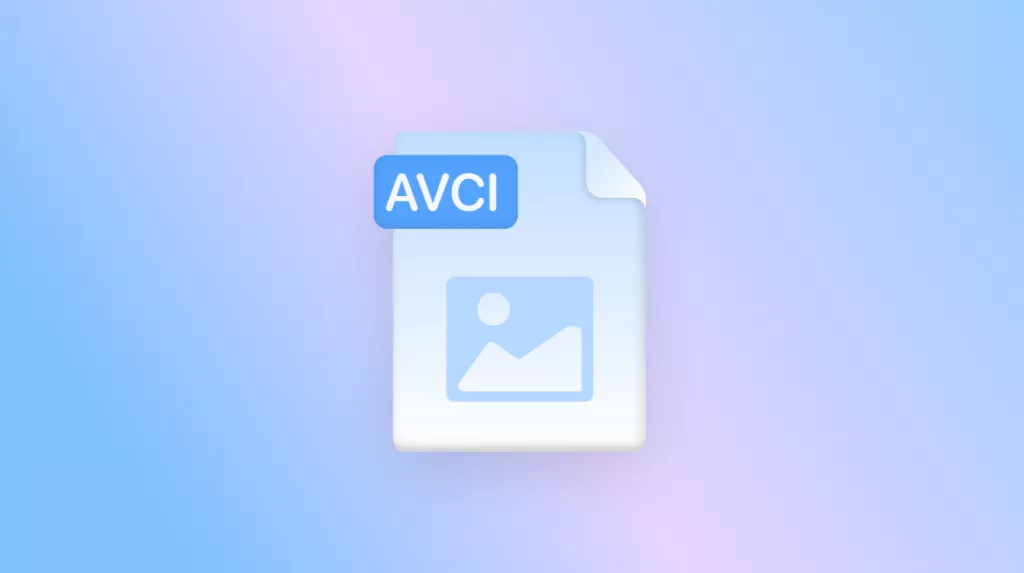
 Enola Davis
Enola Davis 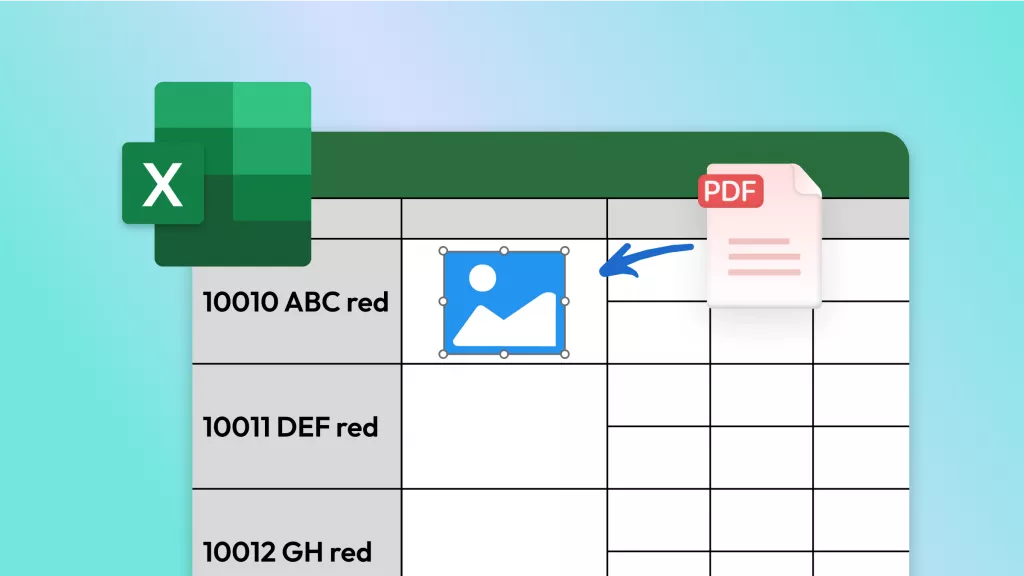
 Enola Miller
Enola Miller 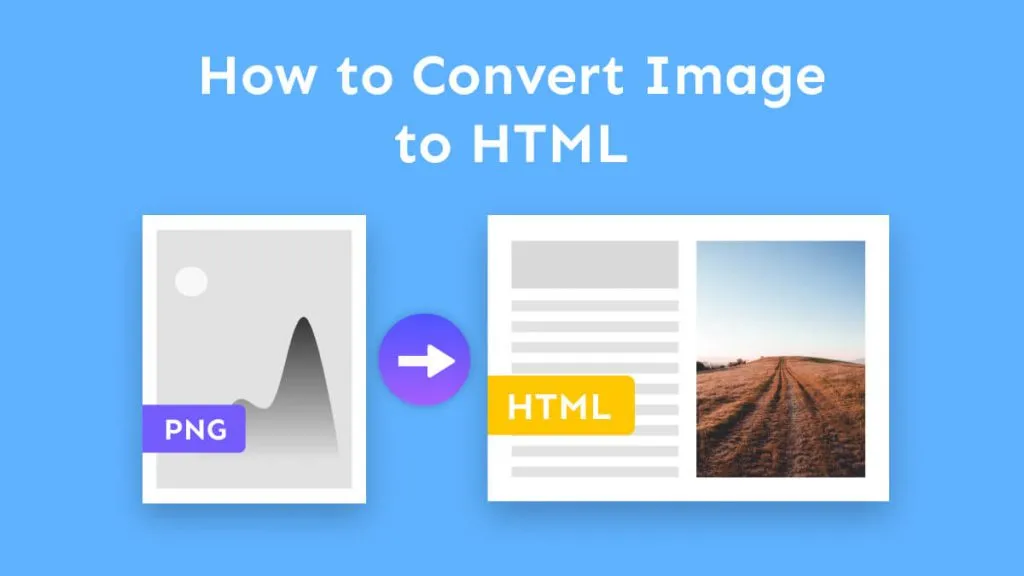

 Enid Brown
Enid Brown