In the process of creating or editing a PDF document, you may find that you need to replace some PDF pages with new content. Considering how hard it can be, this guide will look at 2 simple straightforward ways to replace pages in a PDF.
The Best Tool to Replace Pages in PDF
The best PDF tool that you can use to replace the pages in your PDF document is UPDF. This PDF editor is easy to use and you can use it to create, edit, annotate, convert, OCR, and organize PDF documents in numerous ways.
One of its best features is the PDF management tool, a feature that allows you to replace PDF pages, add new pages, delete them, rotate them, and even reorder them. It even allows you to replace PDF pages with images (it requires you to create a PDF from images first).
Try UPDF through the below button.
Windows • macOS • iOS • Android 100% secure
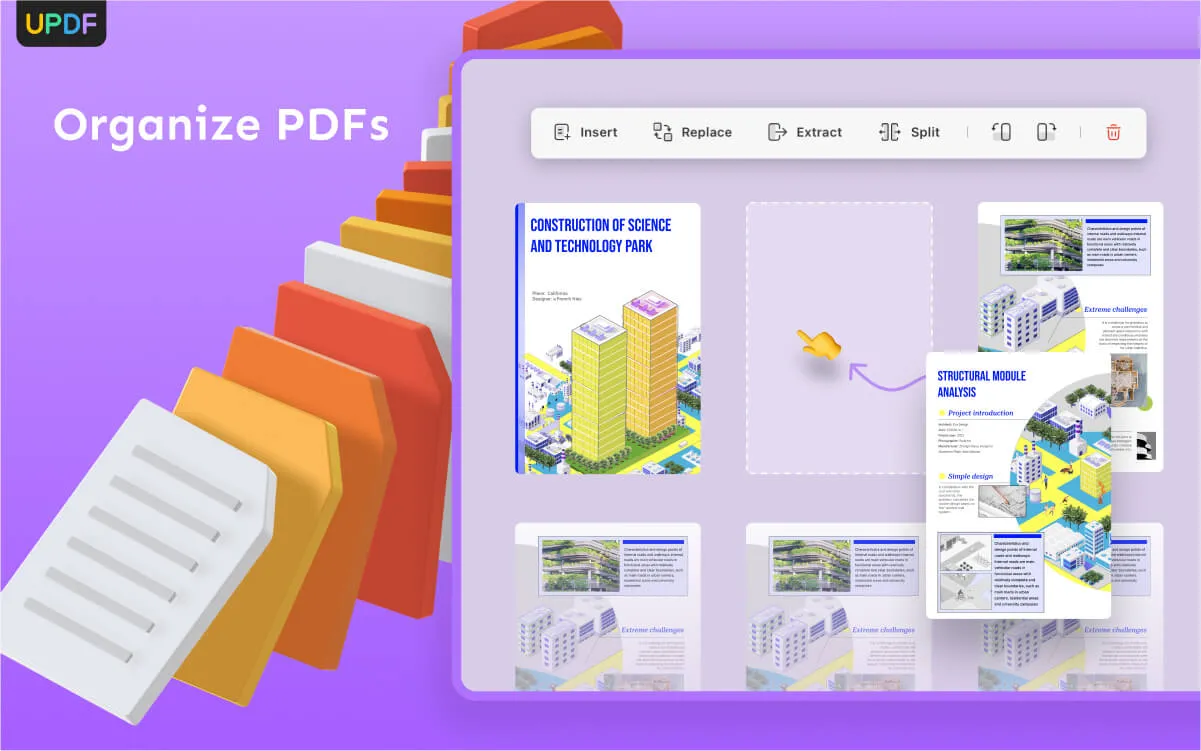
Method 1. How Do I Replace Pages in PDF?
Below are the steps to replace one page in the PDF with it:
Step 1. Go to Page Management Mode
By clicking the "Open File" button, you can select the PDF file you want to edit from your computer.
Click the "Organize Pages" tab on the left toolbar, and you can enter the page management mode. In this mode, you can manage your pages easily.

Step 2. Replace PDF Page with Another
Click to select the page of the current PDF you want to replace, and you can also select multiple pages by holding the "Ctrl" key.
Click the "Replace" option on the top toolbar, and choose another PDF document from your computer to replace it.
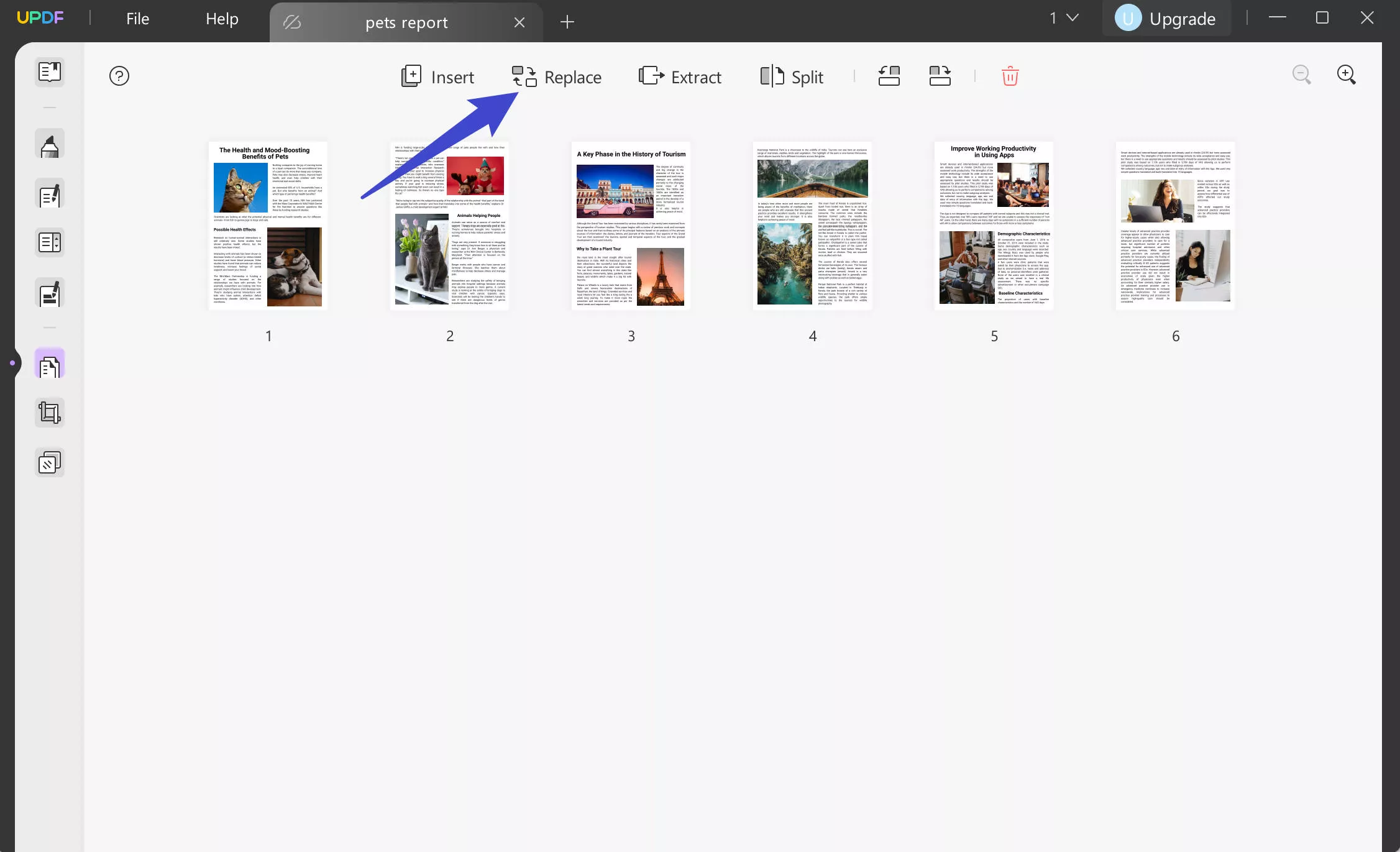
Afterwards, you can choose the page range to replace from the original file and the source file. The "All Pages" button allows you to replace all the pages at once. And the "Custom" button allows you to choose a specific page range to replace. Besides, you can also choose the "Odd Pages Only" button or the "Even Pages Only" button to replace at once.
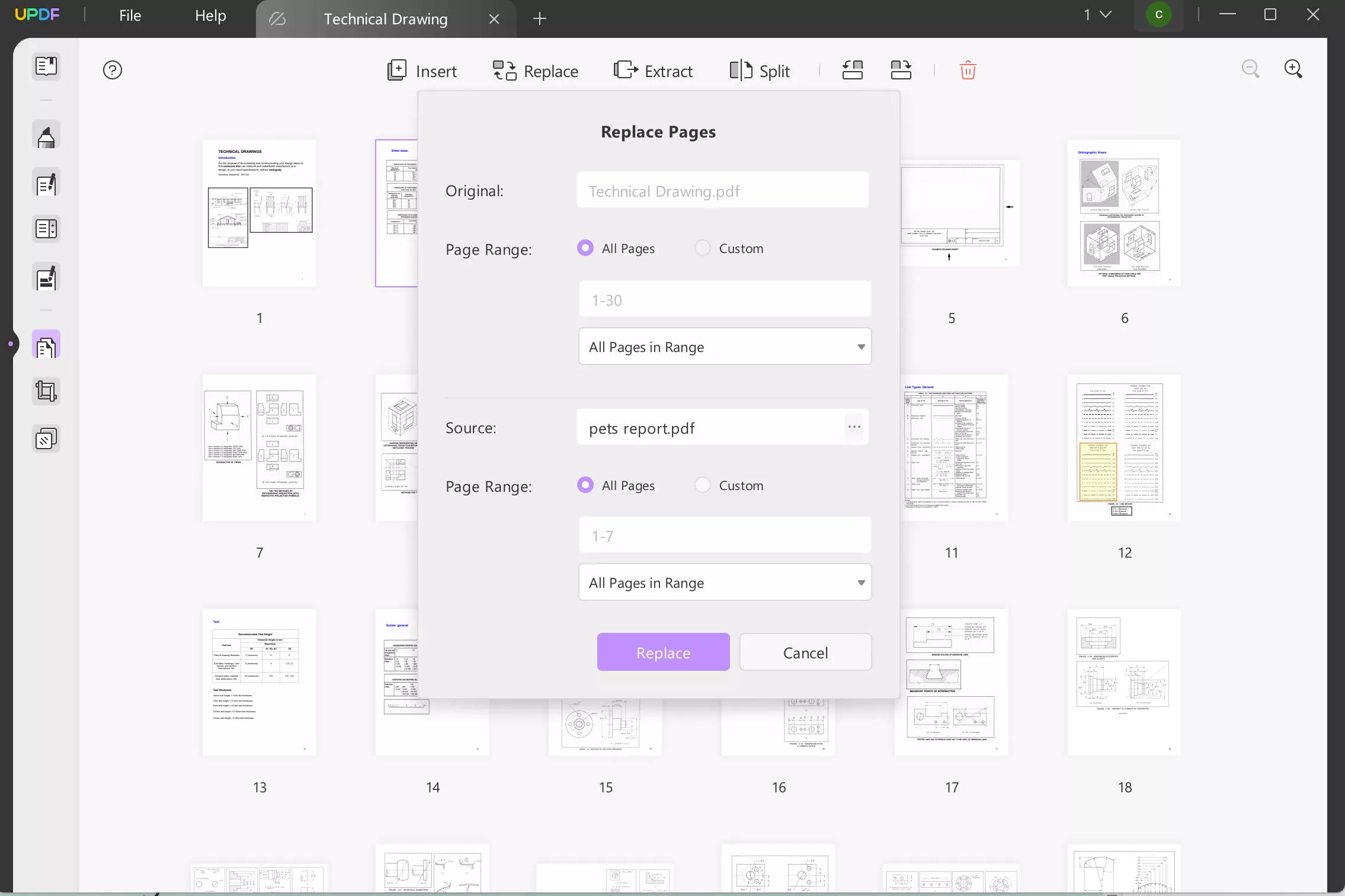
Finally, click "Replace" button to get your new file. Don't forget to save the new file to your system. Select "File" and click "Save" button, it will be saved in the download folder of your system.
Video Tutorial on How to Replace PDF Page
If you're still confused about the instructions, we also prepare a video for you. Watch now to learn and then download it to try!
Windows • macOS • iOS • Android 100% secure
Also Read: Rearrange Pages In PDF
Method 2. How to Replace PDF Pages by Removing and Inserting
To replace pages in PDF, you can also try to delete the unwanted page first, and then use the insert option to insert the new page.
Follow these steps to remove and insert PDF pages:
Step 1. Remove Unwanted Pages
First, get UPDF from the below button.
Windows • macOS • iOS • Android 100% secure
Open a PDF in it and then enter the page management mode, you can select the pages you want to delete, and then click the "Delete" icon on the top or press the "Delete" key to delete the selected pages.
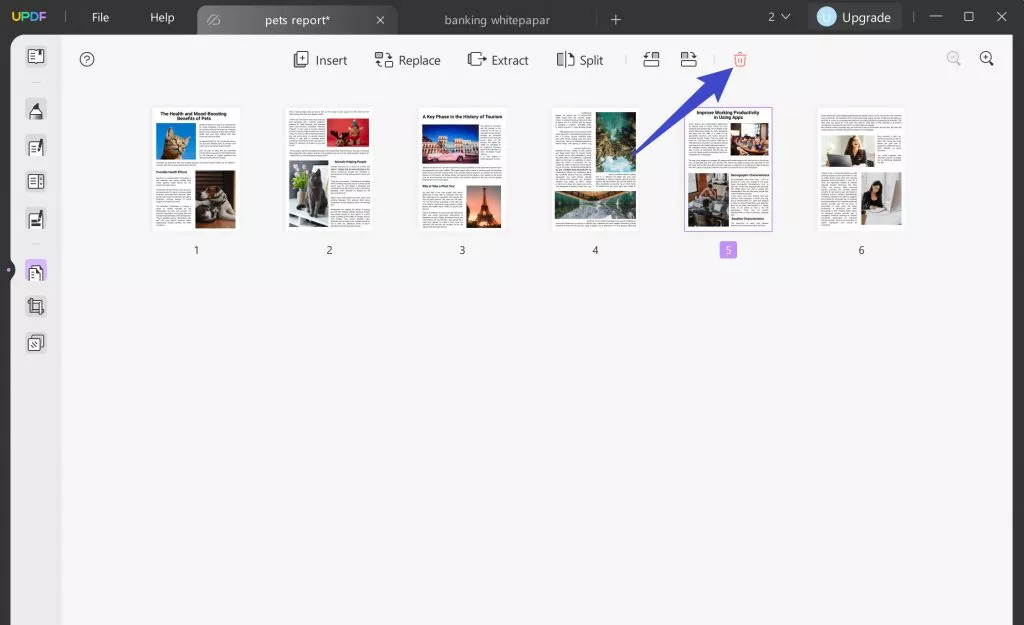
Step 2. Add New Pages from Other PDF Files
In the "Organize Pages" mode, you can click on the "Insert" option on the toolbar. Now you can select the "Insert from File" option, and then select any other PDF file from your device storage to insert it into your PDF file.
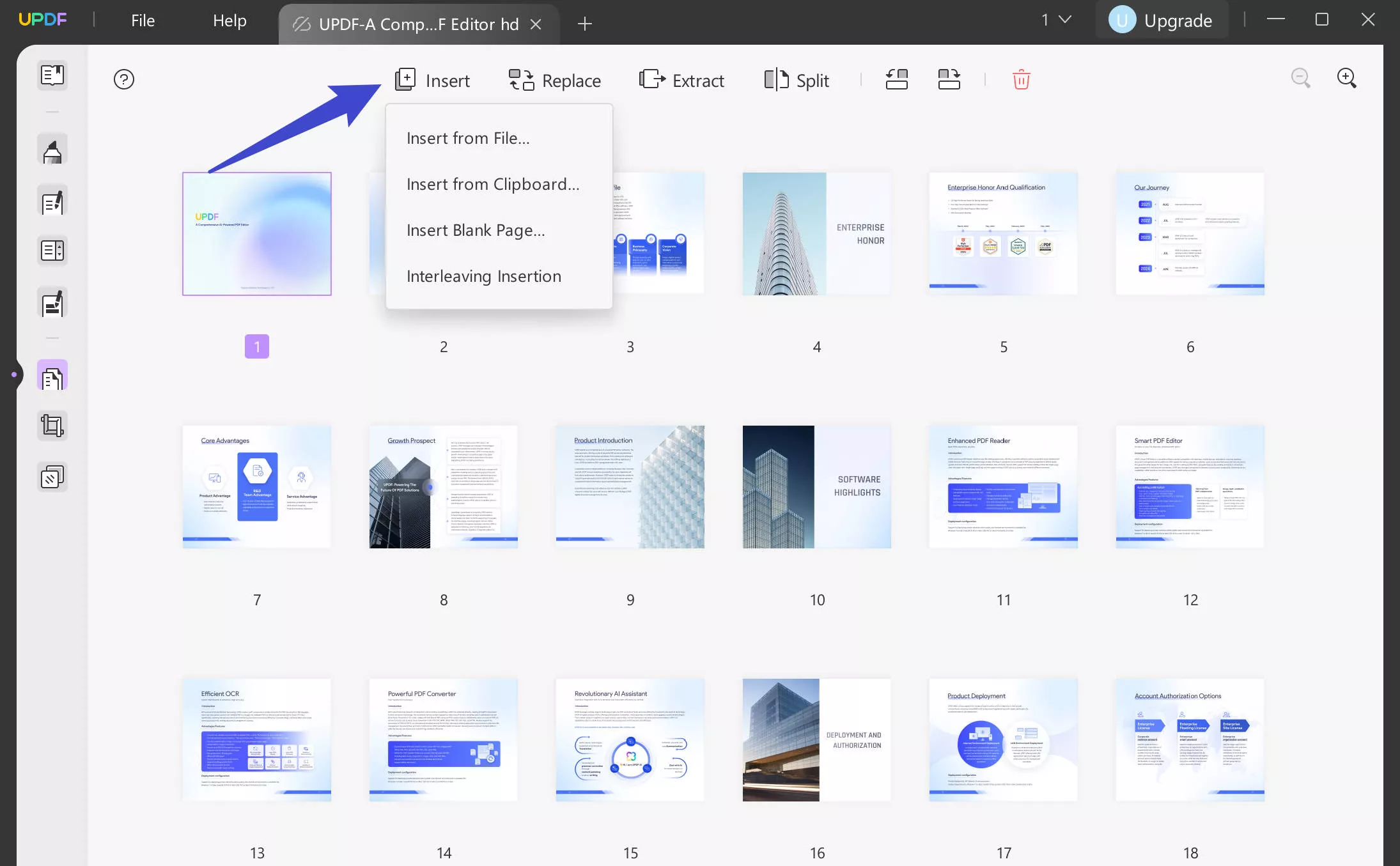
Then, choose the page range to insert from both source file and the original file. You can choose the "All Pages" button to insert at once, or choose custom page range from the source file. Moreover, you can select the odd or even pages of the source file's page range. It also allows you to insert them as the first page, last page or custom pages. Afterwards, click the "Insert" button.
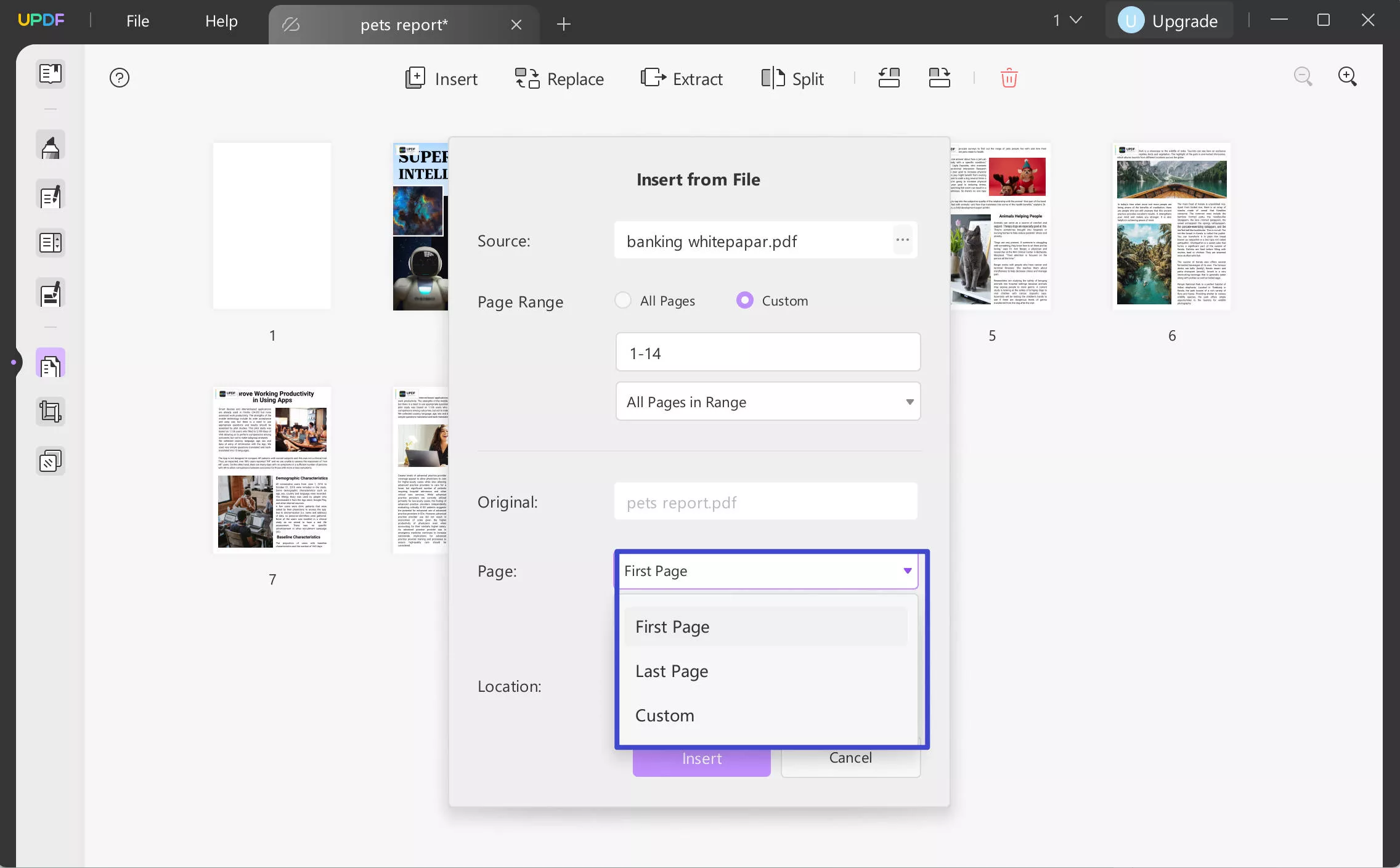
UPDF Can Do More than Replacing Pages in PDF
The organizing PDF feature of UPDF comes with lots of options, making UPDF a highly efficient PDF organizer. Besides removing a PDF page or adding pages to the PDF, you can also extract, replace, reorder, rotate, or split PDF pages. You can access all of these features in the "Organize" mode of UPDF. Want to know more about them? Hop on below!
- Extract PDF Pages: It also enables you to extract pages of the current PDF to create a new PDF. It's one of the incredible handy features of this software.
- Reorder PDF Pages: Reordering PDF pages is extremely easy with UPDF. Just drag the page to the destined location and organize it. You can also crop pages in UPDF if you need to.
- Rotate PDF Pages: With UPDF, you can rotate a PDF page either clockwise or counterclockwise to organize your PDF the way you want. You can hold the "Ctrl" key on the keyboard to select multiple pages.
- Split PDF Pages: Want to split a PDF into multiple small PDFs? UPDF got you covered! Select the "Split" option in the Organizing mode, enter the number of pages for each resulting split PDF file, select the storage destination, and click Save. That's it; you are done! You can try it from the following button.
Download UPDF now to unlock and try the above-mentioned amazing features!
Windows • macOS • iOS • Android 100% secure
However, keep in mind that this tool can do so much more than just replace pages in a PDF. It is a complete PDF editor with numerous different tools for different functions, including the following:
- It has features that make it one of the best PDF readers in the market, with extensive annotation features to help you guide through the reading experience.
- You can use it to very easily edit the content on a PDF document. You can edit the text in any PDF as you would on a word processor like MS Word. It also allows you to edit the images in various ways including resizing, repositioning, and even cropping.
- The advanced annotation tools help you add text highlights, notes, text boxes, shapes, and lines to your document.
- You can convert scanned PDF documents into searchable and editable PDF documents with the amazing OCR feature.
- The conversion feature allows you to convert PDF to Word, Excel, PowerPoint, HTML, XML, Text, etc.
- You can add a password to your PDF document to protect it.
- You can do PDF AI chat with its AI assistant, including asking it to summarize, translate, explain, rewrite PDF, and more.
Advantages of UPDF
UPDF comes with many advantages, making it an all-in-one solution for all your PDF-related problems. Some of these advantages are listed below.
High-Efficient Page Management
UPDF efficiently does PDF page management. You get too many options to organize your PDF pages better and make your PDF presentable.
Quick Operations
UPDF is a quick and highly efficient PDF tool. It doesn't indulge users in a long series of complex steps to perform a function. You can do so in simple and easy quick steps with the user-friendly interface of UPDF.
Compatibility
It has broad compatibility. You can enjoy editing, annotating, organizing, or converting PDFs as many as you want on UPDF.
Attractive Interface
UPDF has a delightful, vibrant, attractive, user-friendly interface that makes working with PDFs fun. It's far better than those PDF tools with a dull interface.
Affordable Price
UPDF dominates over other PDF tools for being efficient and affordable simultaneously. You can enjoy editing, annotating, organizing, converting, or sharing PDFs by buying either of the two affordable pricing plans, i.e., the Subscription Plan of $39.99 annually and the Perpetual Plan of $69.99 for the whole life which is completely cost-effective when comparing with Adobe Acrobat offered $239.88 per year. It also lets you convert 2 PDF files for free per day to any of the 14 formats available.
Bonus
Why not download and try it for free now?
Windows • macOS • iOS • Android 100% secure
Situations that You Should Replace Pages in PDF
After introducing how you can replace pages in a PDF, we thought we'd examine some of the reasons why you would want to do that or the benefits of doing it.
The first big reason to replace the pages in a PDF document is a small mistake in the content on the pages you'd like to replace. You may be ready to send a document for publication only to notice that there are some mistakes in the content on some pages. In this case, replacing the pages would be preferable to dismantling the whole document.
It is also possible that some of the content on the document has become irrelevant. For this reason, you may want to update the content, and replacing the PDF pages is better than starting over.
Whatever the reason, you can follow the best ways above to replace the pages in a PDF document.
FAQs on Replacing Pages in PDF
Can I replace certain pages in a PDF?
Yes, it is easy to replace certain pages in a PDF if you have proper PDF software. With UPDF, you can simply go to the "Organize Pages" mode, click the "Replace" option, and select the PDF file to replace your current page.
How to replace PDF pages in Adobe Acrobat?
Here are the instructions on using Adobe Acrobat to replace pages in PDF: Run Adobe Acrobat on your computer, and go to "Tools > Organize Pages". Select a file to open, select the page range, and then click the "Replace" button on the top menu.
How to replace pages in PDF for free?
Python is the most advanced programming language that allows you to automate various tasks. For those who use Python frequently, you may want to know how to edit PDF using Python. Whether you need to update text or extract content from PDF, Python is the best tool.
Final Words
PDF format is becoming more and more favorable for workplaces. Replacing PDF pages on any document doesn't have to be a complicated process and with the solutions, we have looked at above, the process is straightforward. More importantly, UPDF can help you replace and organize PDF pages efficiently. Try it now!
Windows • macOS • iOS • Android 100% secure
 UPDF
UPDF
 UPDF for Windows
UPDF for Windows UPDF for Mac
UPDF for Mac UPDF for iPhone/iPad
UPDF for iPhone/iPad UPDF for Android
UPDF for Android UPDF AI Online
UPDF AI Online UPDF Sign
UPDF Sign Read PDF
Read PDF Annotate PDF
Annotate PDF Edit PDF
Edit PDF Convert PDF
Convert PDF Create PDF
Create PDF Compress PDF
Compress PDF Organize PDF
Organize PDF Merge PDF
Merge PDF Split PDF
Split PDF Crop PDF
Crop PDF Delete PDF pages
Delete PDF pages Rotate PDF
Rotate PDF Sign PDF
Sign PDF PDF Form
PDF Form Compare PDFs
Compare PDFs Protect PDF
Protect PDF Print PDF
Print PDF Batch Process
Batch Process OCR
OCR UPDF Cloud
UPDF Cloud About UPDF AI
About UPDF AI UPDF AI Solutions
UPDF AI Solutions FAQ about UPDF AI
FAQ about UPDF AI Summarize PDF
Summarize PDF Translate PDF
Translate PDF Explain PDF
Explain PDF Chat with PDF
Chat with PDF Chat with image
Chat with image PDF to Mind Map
PDF to Mind Map Chat with AI
Chat with AI User Guide
User Guide Tech Spec
Tech Spec Updates
Updates FAQs
FAQs UPDF Tricks
UPDF Tricks Blog
Blog Newsroom
Newsroom UPDF Reviews
UPDF Reviews Download Center
Download Center Contact Us
Contact Us





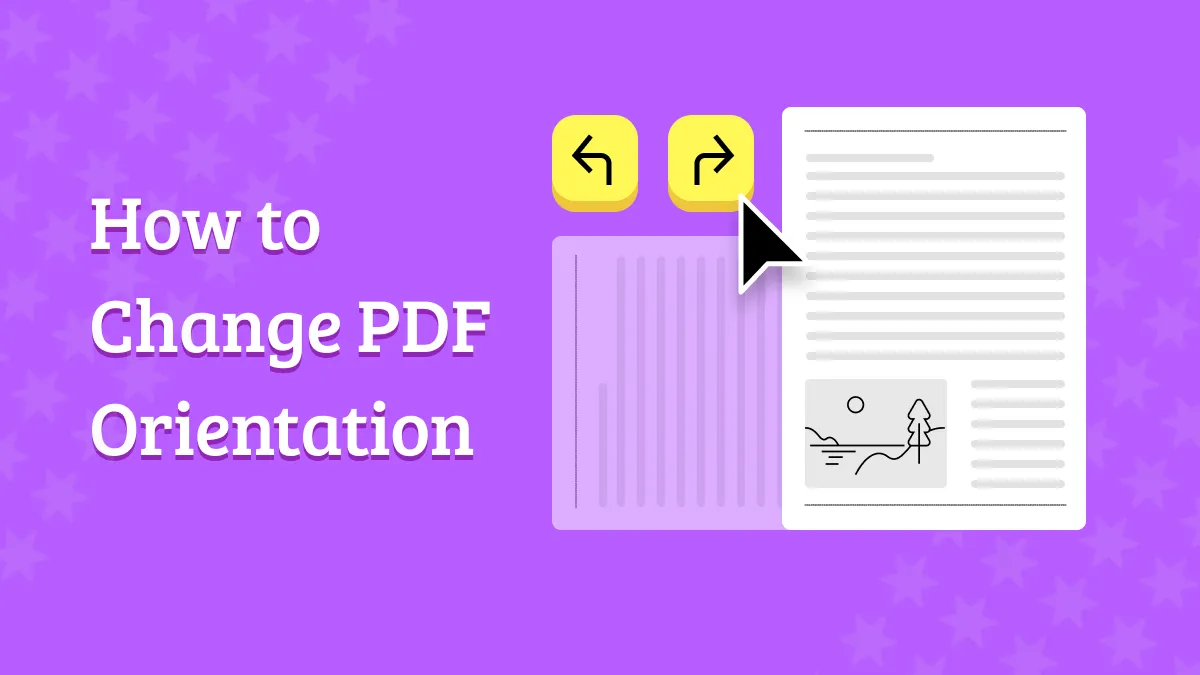



 Lizzy Lozano
Lizzy Lozano 

 Katherine Brown
Katherine Brown 