Have you ever tried to read or print a PDF and realized it's in the incorrect order? This can be so frustrating, especially when you're in a hurry for work or school!
Sometimes you're printing homework for school and realize the teacher uploaded it backwards, and in order to understand the homework you need to reverse the PDF pages. Or sometimes you receive a meeting agenda from your boss and see that the PDF is in the incorrect order, and you want to help your boss by making the meeting more efficient.
Whatever your situation, you can lose valuable time trying to figure out which is the best tool to reverse the order of PDF pages. But we can help you save some time! In this post, we talk about three different software and websites that you can use to quickly and easily reverse order of PDF pages.
Part 1. Reverse the Order of Pages in PDF With UPDF
UPDF is our most recommended program for reversing the order of pages within a PDF because it is simple, fast, and has many other powerful tools to make your work and school life efficient. With UPDF, you can reverse the order of pages in a PDF with reverse the PDF order feature, print to PDF, change the order of pages one by one manually, or you can reverse the order of pages for multiple PDF pages at one time.
Let's discuss the four different methods of using UPDF to reverse the order of pages in a PDF, and we'll talk about why you want to use each method. To get started, click the button below to download UPDF.
Windows • macOS • iOS • Android 100% secure
Method 1. Reverse the Order of Pages Directly (Mac Only)
If you are using Mac and want to reverse the order of pages in PDF with one click, you can do it with UPDF. Here are the steps.
Step 1. Open the PDF with UPDF on Mac. Click on the "Organize Pages" on the left side toolbar.
Step 2. Select any thumbnail in this part. Right-click to select "Page Order" > "Reverse Order".
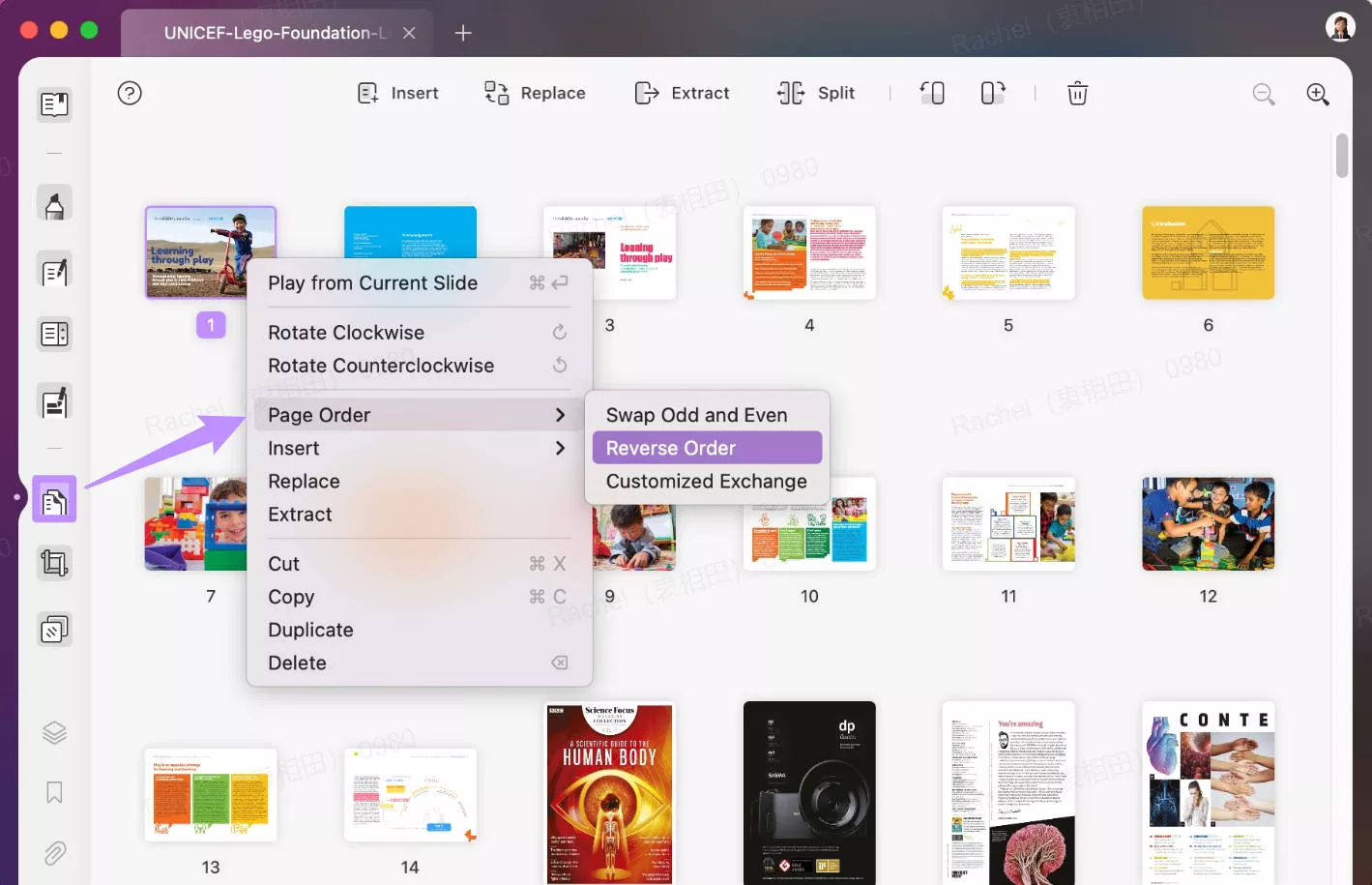
Step 3. Your page order will be reversed in seconds. You can go to "File" > "Save" to save the changes.
Method 2. Reverse the Order of Pages in a PDF via Print (Windows Only)
You can very simply reverse the order of pages in UPDF by clicking on the print option from the main menu if you have UPDF on your Windows computer.
Follow the steps below to reverse the order of pages via print:
Step 1: Make sure that you have UPDF downloaded, and open the PDF that you want to reverse the pages of.
Step 2: Open the File menu in the top left corner of the PDF. Look at the bottom of the menu and select 'Print'.
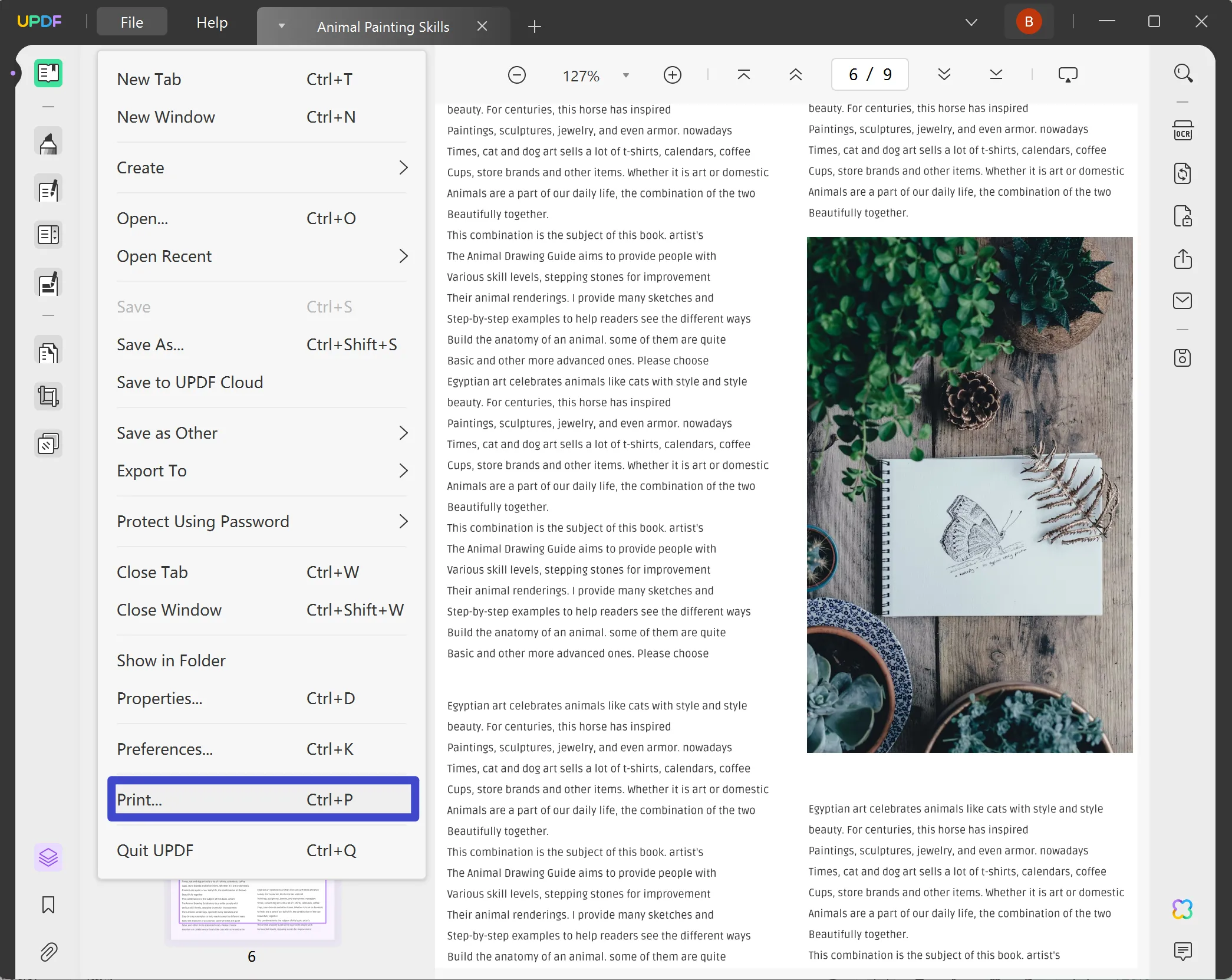
Step 3: Under 'Pages to Print', click on the button that says 'Reverse Pages'. Then, select Microsoft Print to PDF to save a new version of your PDF with the page order reversed.
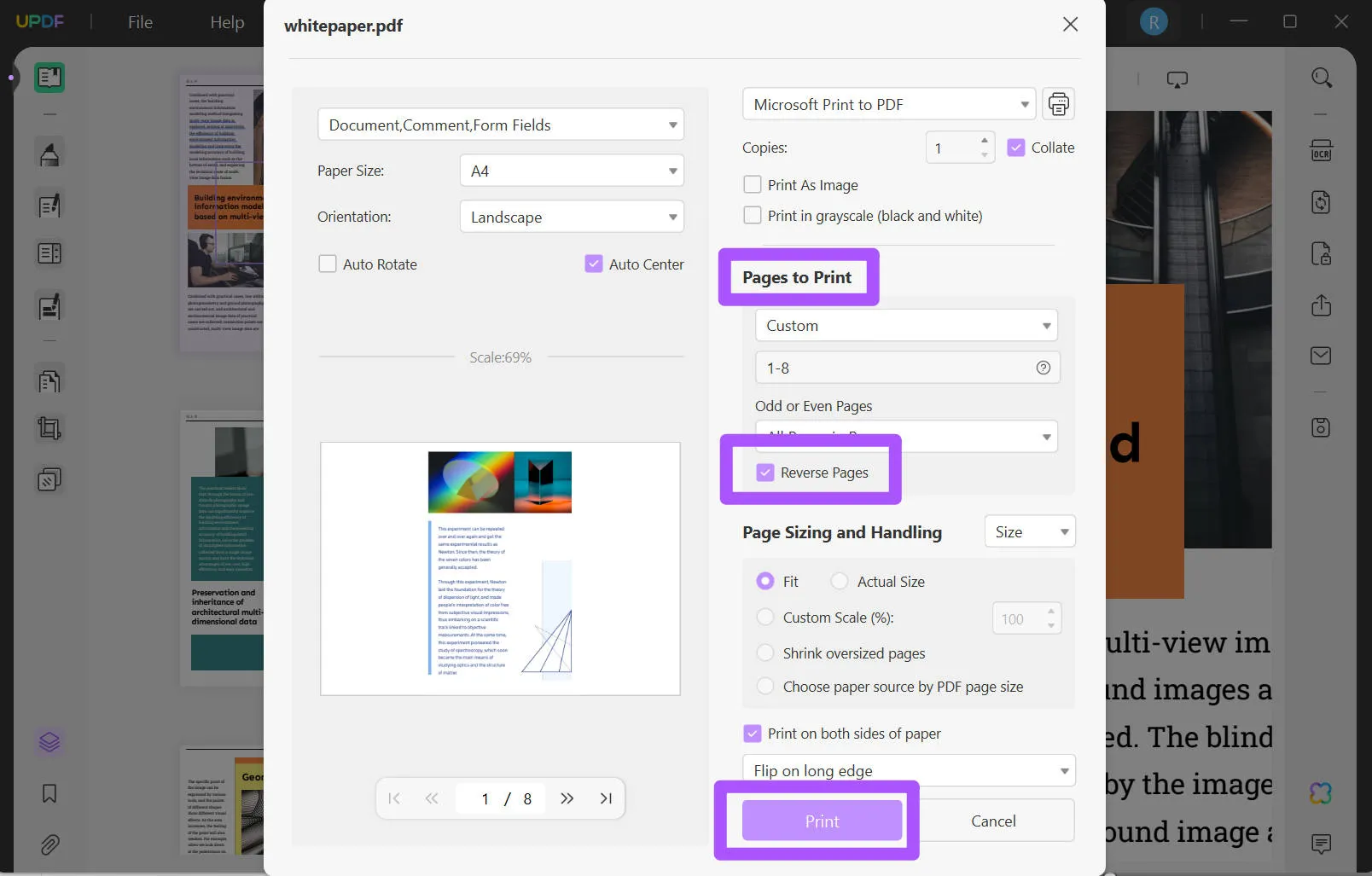
Step 4: Select 'Print' to decide where to save your PDF with reversed pages. Then, select 'Save' and you are done!
Method 3. Reverse Order of Pages in PDF Manually via Organize Pages (Win&Mac)
The third method of reversing the order of PDF pages in UPDF is to manually change the order via 'Organize Pages.' This is a great option for when your PDF pages are all mixed up, and you will need to rearrange each individual page to put the pages in the right order.
Follow the directions below to reverse the order of pages via 'Organize Pages' after downloading the UPDF via the below button:
Windows • macOS • iOS • Android 100% secure
Step 1: Open the PDF that you want to rearrange.
Step 2: Look at the menu on the left side of UPDF, and select 'Organize Pages'.

Step 3: On the 'Organize Pages' area, you can now drag and drop the pages into whatever order you want. To reverse the PDF page order, you need to update the order of the pages one by one. You can also insert additional pages, replace individual page, or rotate pages if needed.
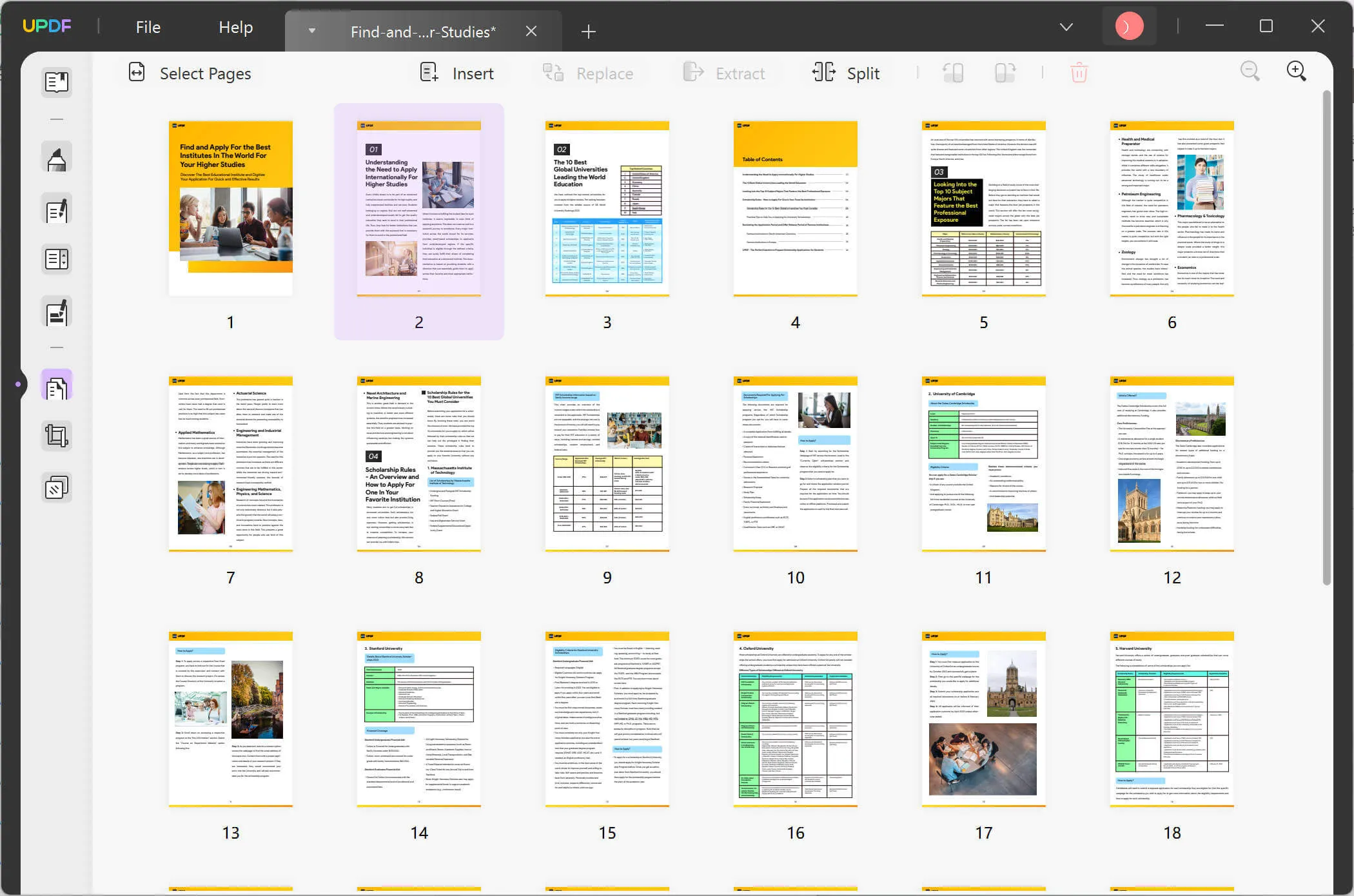
Step 4: When you are happy with the order of your pages, you can click on the 'File' menu, and select 'Save'. This will save your PDF pages in the order you want them.
Method 4. Reverse the Order of Pages in PDFs in Batch (Windows Only)
The fourth method of reversing page order in UPDF is to use the batch print feature. This is the best option if you have more than one PDF that you need to reverse the order of. You can save time by reversing the page order of as many PDFs as you need, instead of reversing the order one at a time.
Follow the steps below to reverse the page order with the batch print feature.
Step 1: Open UPDF. Click on the 'Batch PDFs' button on the left side of the screen.
Step 2: There are different batch options, but to reverse the PDF page order, you will select 'Print'.
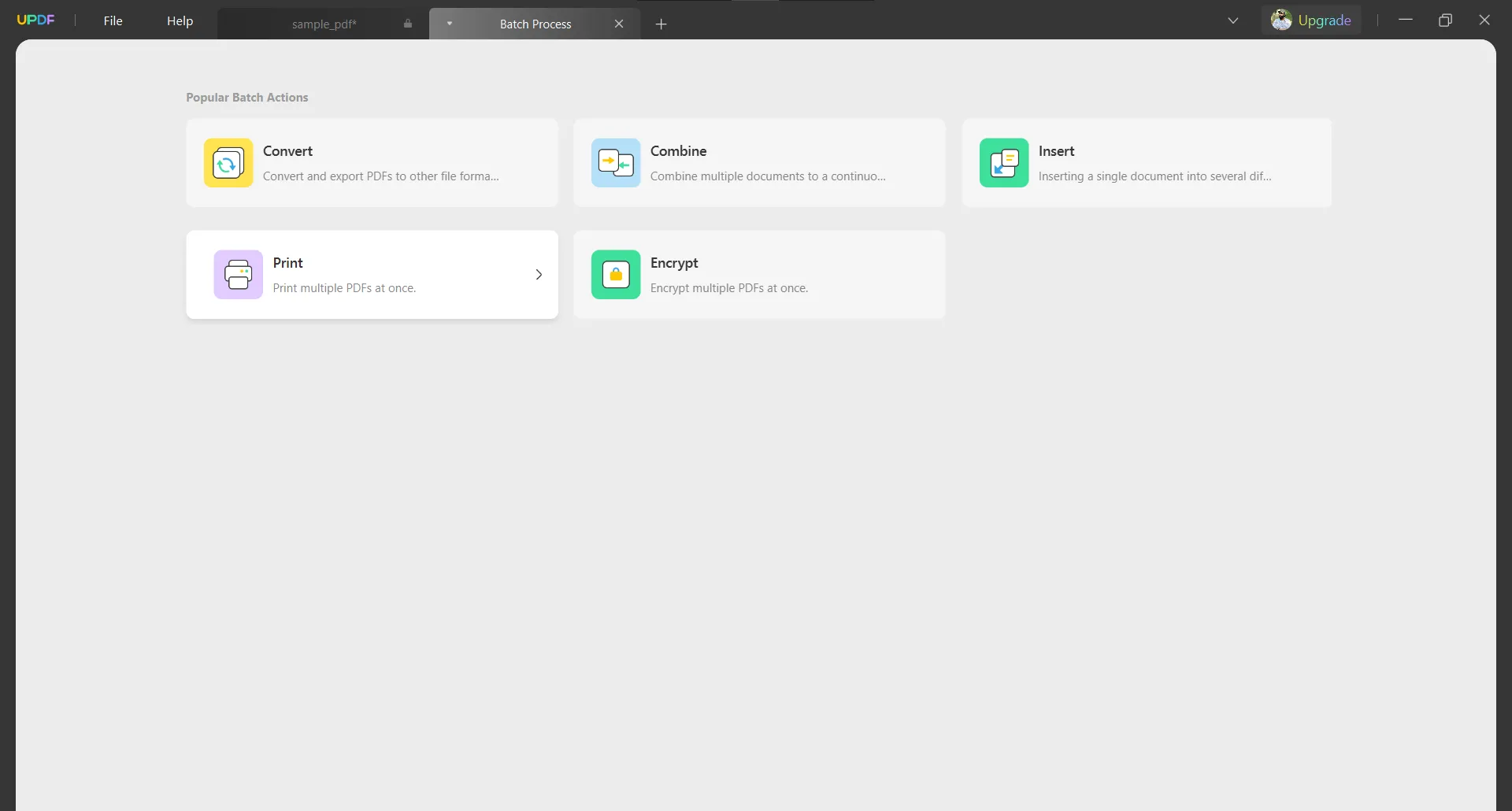
Step 3: Click the "Add Files" button in the middle screen to add as many PDFs as you want to reverse the order of.
Step 4: Once you've uploaded all of your PDFs, look at the printing options on the right side of the screen and click the setting that says 'Reverse Pages'. And make sure "Microsoft Print to PDF" is selected.
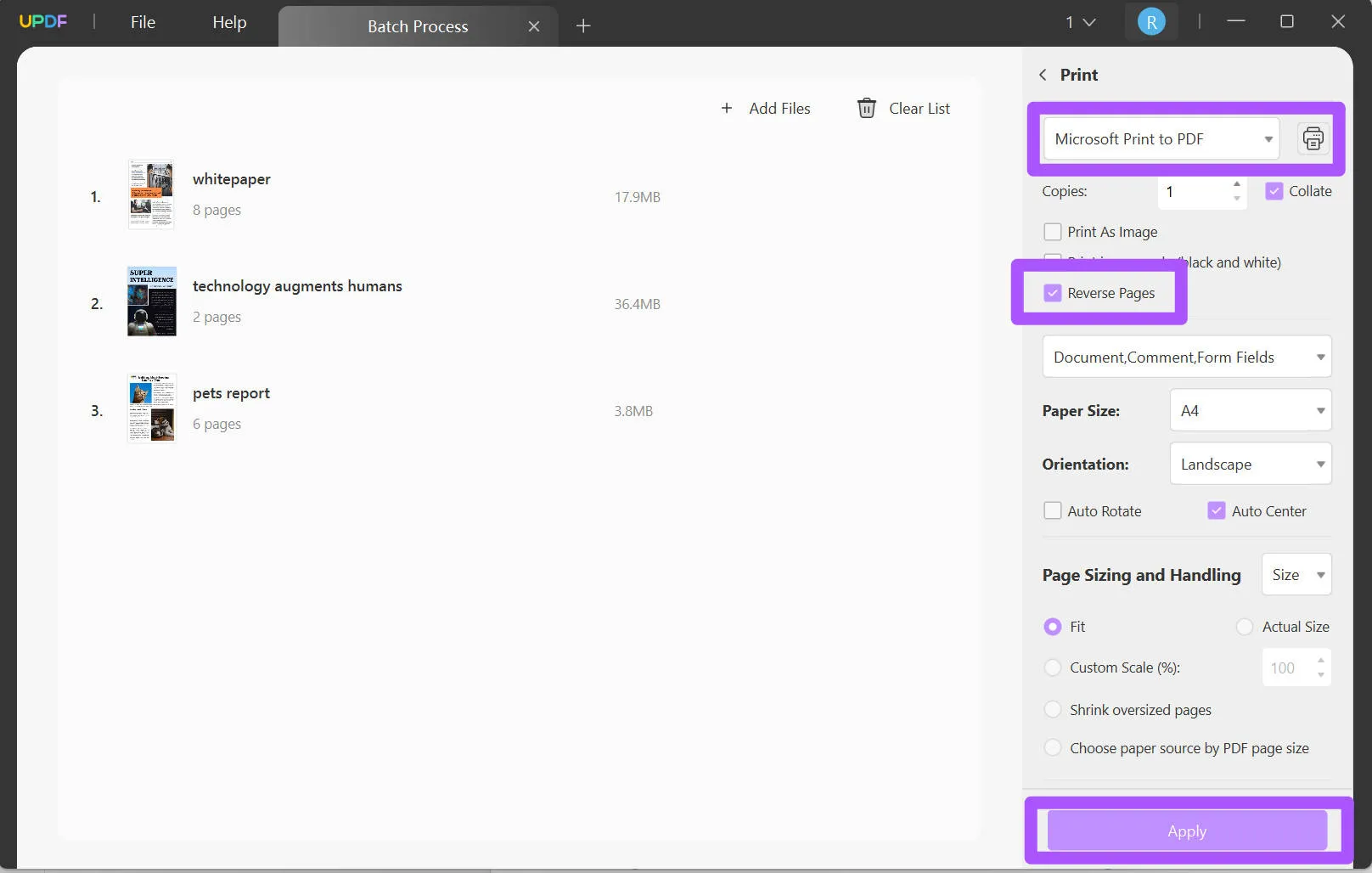
Step 5: Select 'Apply' and then choose where you want to save your PDFs in reverse order. When you've chosen a location, click 'Save'.
And that's it! You have three very simple ways to use UPDF to reverse or change the order of PDF pages. You can use all three of these methods with the free version of UPDF, but they will have small watermarks on the saved PDF. If you want to remove the watermark, you can upgrade your license at a low price.
You can also use UPDF for so many other things, including editing PDFs, annotating PDFs, organizing your PDFs, sharing PDFs with others, translating PDF content, using UPDF's AI features, and more!
You can read this thorough review of UPDF's powerful features to learn more, or watch this video tutorial:
Download UPDF to try reversing the PDF page order now!
Windows • macOS • iOS • Android 100% secure
Part 2. Reverse Order of PDF Pages Online Free Via AvePDF
If you prefer to use an online tool instead of a desktop software to reverse the page order of a PDF, you can use AvePDF, a free online PDF tool. AvePDF is quick, and very simple to use.
However, AvePDF does have some drawbacks. Since the tool is online, you cannot access it or use the PDF reverse page tool without wifi. AvePDF also only allows for 2 free actions before you must upgrade to a Premium account, and they play ads on their webpage.
To reverse the page orders of a PDF using AvePDF, follow the steps below:
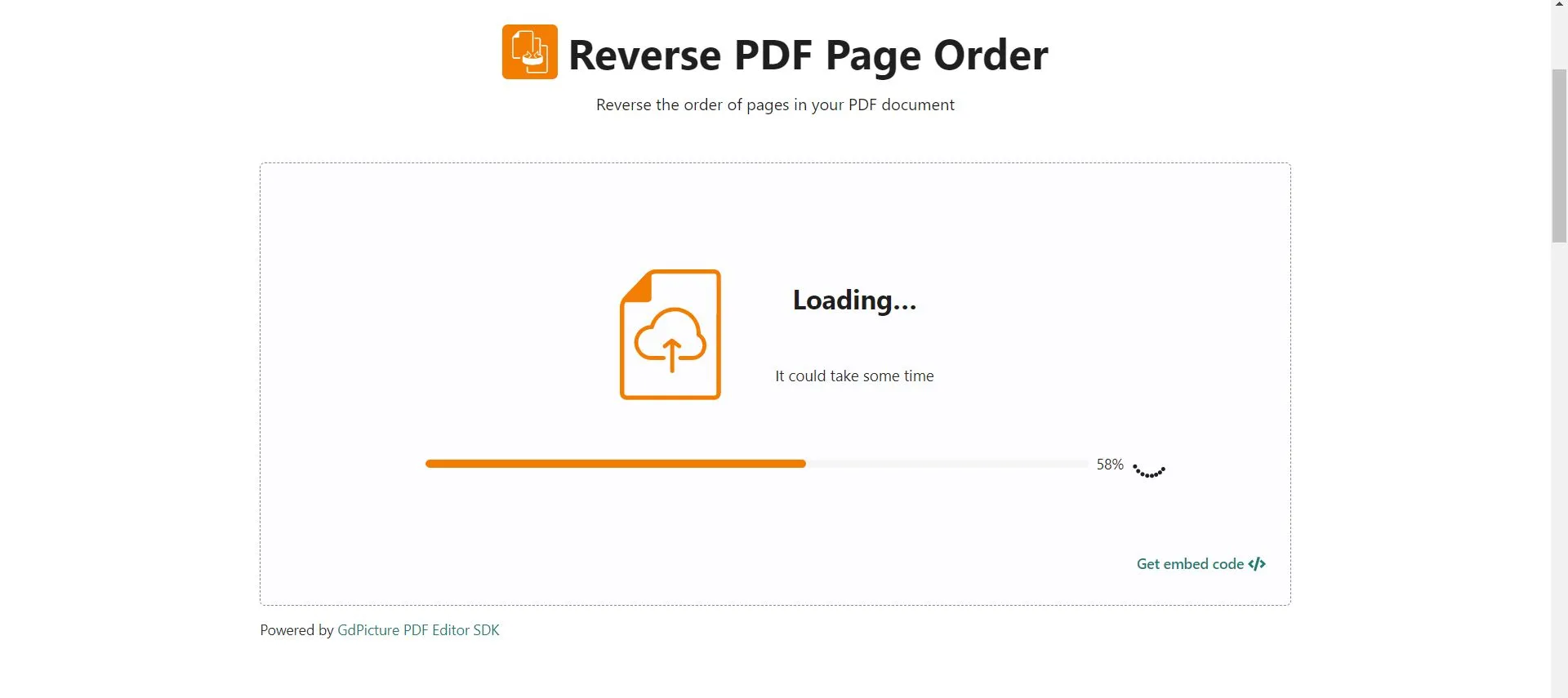
Step 1: Go to AvePDF's Reverse PDF Page Order tool.
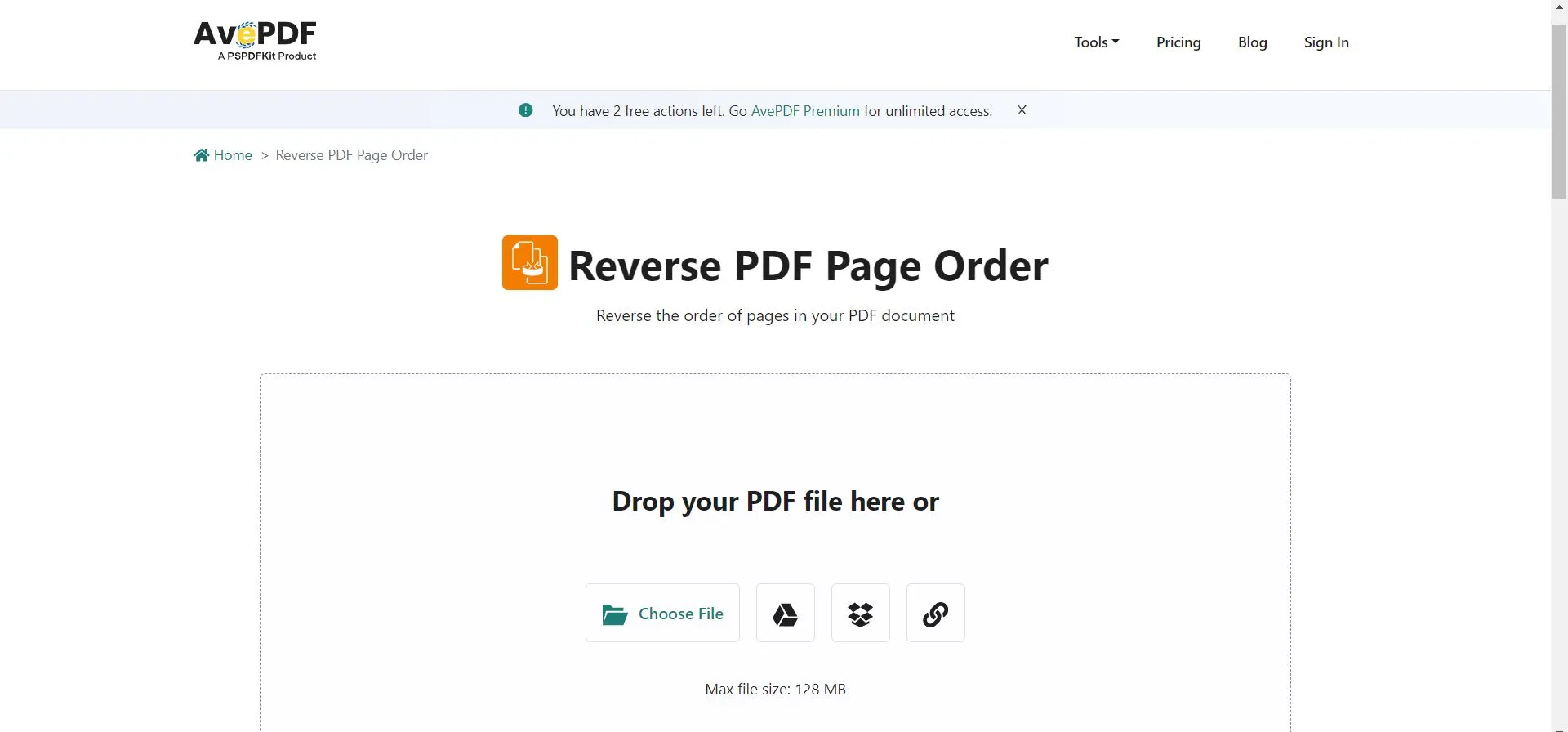
Step 2: Select the 'Choose File' button then choose your PDF to upload. You can only upload and reverse one PDF at a time. Your PDF will reverse order quickly.
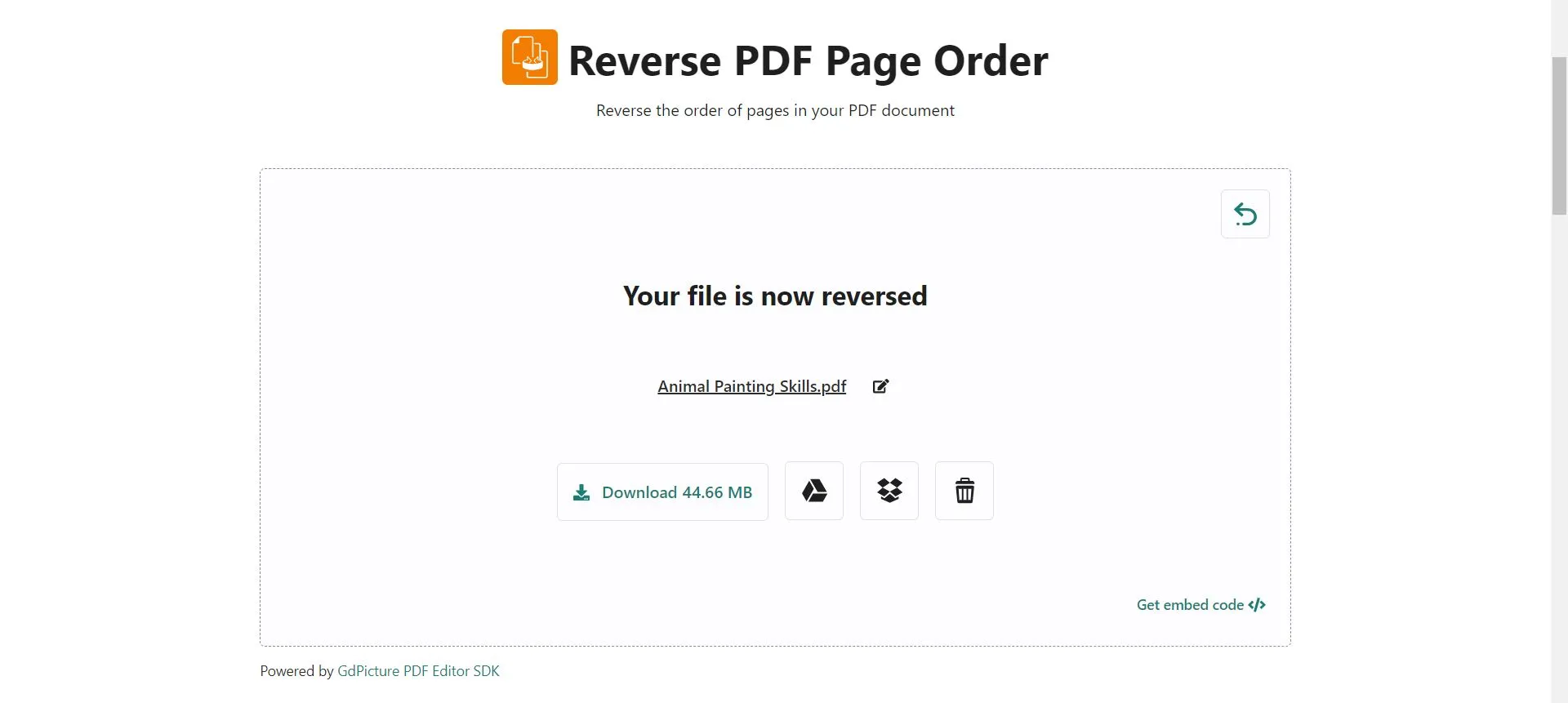
Step 3: After your PDF is finished reversing order, you can then download the PDF, or save to Google Drive, Dropbox, or delete.
Part 3. Reverse Order of Pages in PDF Via Adobe Acrobat
Adobe Acrobat is a popular PDF editing and management tool. You can use Adobe Acrobat to reverse PDF page order.
With Adobe Acrobat, you can drag and drop pages to arrange the page order, but you can't automatically reverse the page order, so it will take a long time to rearrange the pages in a long document. You can also only use the Organize Pages feature with a paid subscription to Adobe Acrobat (although you can try a 7-day free trial).
Step 1: Open Adobe Acrobat and select the PDF that you want. On the right menu, you can select the 'Organize pages' option.
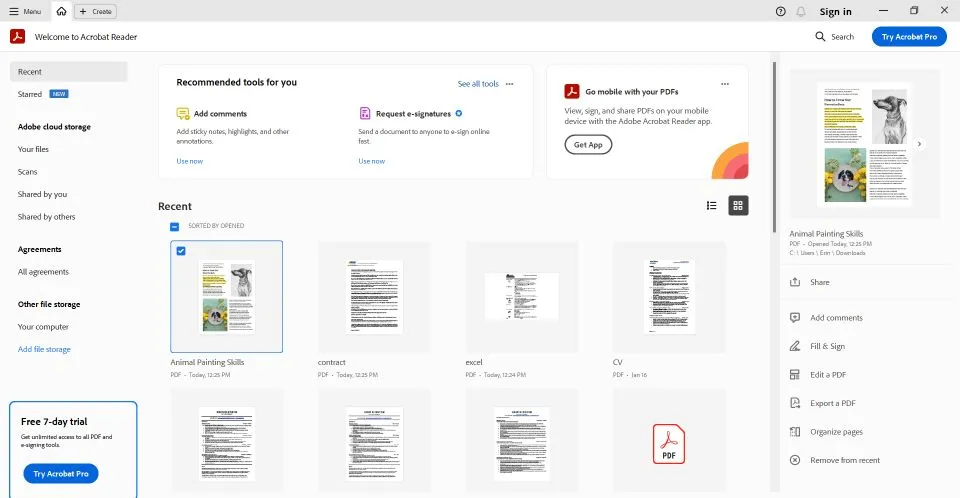
Step 2: From this area, you can rearrange the pages to whatever order you want. When you are satisfied with the page order, you can select the save icon in the top left corner to save your PDF.
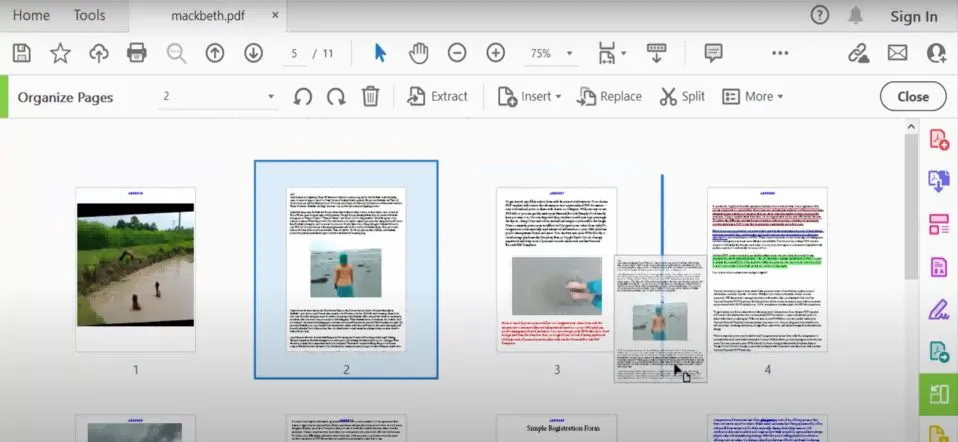
Part 4. FAQs About Reversing Order of PDF Pages
Q1. How to reverse order of PDF pages with iLovePDF?
iLovePDF is an online PDF tool that you can use to reverse the order of PDF pages. To do this, go to iLovePDF and select the 'Organize PDF' tool. Select and upload the PDF you want to organize. From here, you will be able to rearrange individual pages around, or use the 'order pages by number' to reverse the PDF pages based on page number.
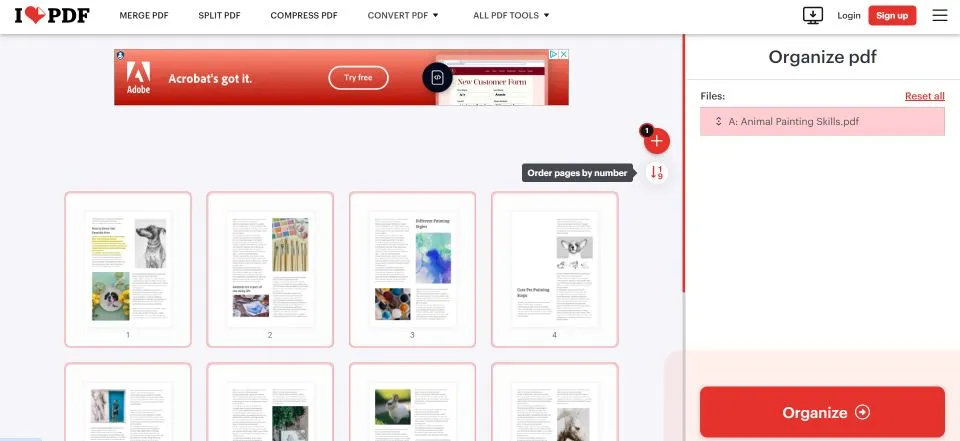
Q2. How do I reverse the page order of a scanned document?
You can use UPDF to easily reverse the page order of a scanned document using print. Scan the document you want to reverse, then open the PDF with UPDF, go to File, and select Print. On the print menu, under Pages to Print, you can then select to reverse pages. You can either print a hard copy of your scanned PDF, or print to PDF to save a digital version.
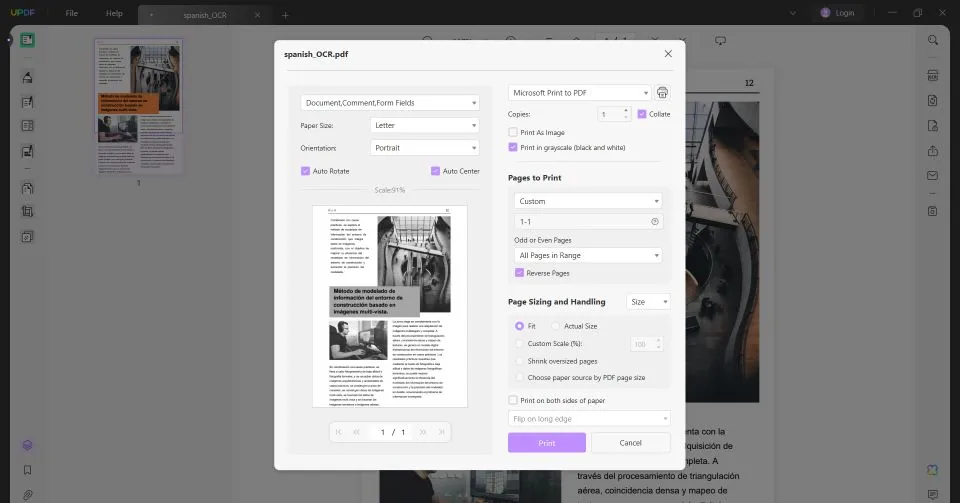
Q3. How to reverse order of PDF pages on Mac?
You can use UPDF on a Mac to edit and organize your PDFs, including reversing the page order of your PDF. To do this, open UPDF on your Mac and select the PDF that you want to reverse the page order of. Click on File" > "Print", then select the printer. You can then update 'Media & Quality' to 'Paper Handling'. Select 'Reverse' in the page order section to reverse the order of pages on your PDF.
Final Words
When you need to quickly reverse the order of a PDF, whether it's homework, a meeting agenda, or something else, it's good to know what your options are. We discussed how to reverse the order of a PDF with UPDF, AvePDF, and Adobe Acrobat. There are different ways to reverse the order of a PDF, so you can select the best method that works for you.
Since UPDF has three different ways to reverse the order of a PDF, we recommend downloading UPDF to save time and quickly reverse the page order of a PDF, or put the pages in whatever order you need.
Download UPDF for free to reverse the order of PDF pages today.
Windows • macOS • iOS • Android 100% secure
 UPDF
UPDF
 UPDF for Windows
UPDF for Windows UPDF for Mac
UPDF for Mac UPDF for iPhone/iPad
UPDF for iPhone/iPad UPDF for Android
UPDF for Android UPDF AI Online
UPDF AI Online UPDF Sign
UPDF Sign Read PDF
Read PDF Annotate PDF
Annotate PDF Edit PDF
Edit PDF Convert PDF
Convert PDF Create PDF
Create PDF Compress PDF
Compress PDF Organize PDF
Organize PDF Merge PDF
Merge PDF Split PDF
Split PDF Crop PDF
Crop PDF Delete PDF pages
Delete PDF pages Rotate PDF
Rotate PDF Sign PDF
Sign PDF PDF Form
PDF Form Compare PDFs
Compare PDFs Protect PDF
Protect PDF Print PDF
Print PDF Batch Process
Batch Process OCR
OCR UPDF Cloud
UPDF Cloud About UPDF AI
About UPDF AI UPDF AI Solutions
UPDF AI Solutions FAQ about UPDF AI
FAQ about UPDF AI Summarize PDF
Summarize PDF Translate PDF
Translate PDF Explain PDF
Explain PDF Chat with PDF
Chat with PDF Chat with image
Chat with image PDF to Mind Map
PDF to Mind Map Chat with AI
Chat with AI User Guide
User Guide Tech Spec
Tech Spec Updates
Updates FAQs
FAQs UPDF Tricks
UPDF Tricks Blog
Blog Newsroom
Newsroom UPDF Reviews
UPDF Reviews Download Center
Download Center Contact Us
Contact Us





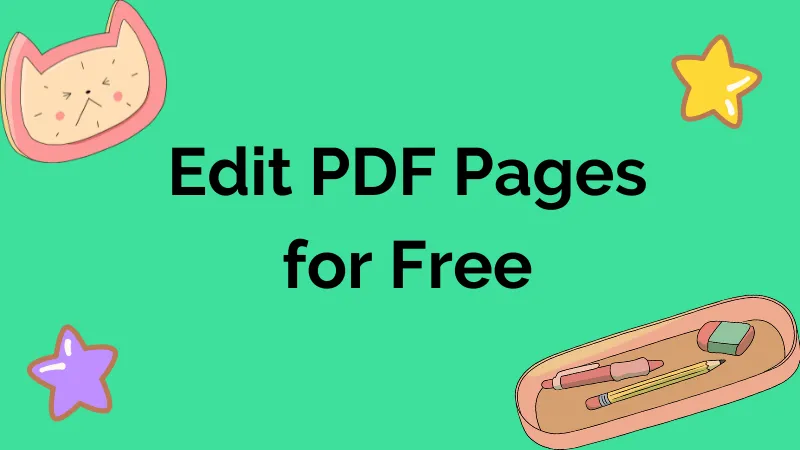





 Donnie Chavez
Donnie Chavez 