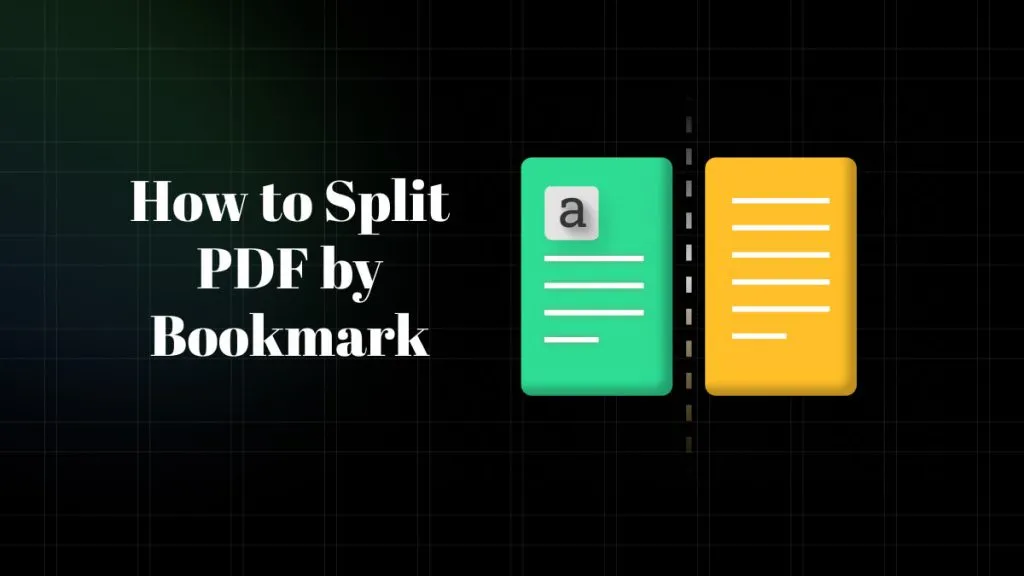The need to duplicate the PDF pages can arise for multiple reasons. These may include when you try to avoid making mistakes on original page or want the whole page rewritten. Moreover, these pages can also serve as the template, as you will need to edit the information within the page rather than recreating it from scratch.
However, duplicating a PDF page can be a challenging task, especially if you are unfamiliar with the PDF editor. To help you save time and effort, we have discussed the best ways in this article, along with the top 3 tools to use for this purpose. Let's start exploring this guide and learn all you need to know.
Way 1. How to Duplicate a Page in PDF Via UPDF?
Heading to the first way, the UPDF PDF editor is the best tool available to help you duplicate pages in PDF. This tool offers cross-device compatibility and supports all major platforms. Moreover, UPDF offers different methods for performing this task. These methods include duplicating, copying, and pasting features.
When duplicating documents, users can even choose the location of where to save the page. Other than that, this tool even lets you duplicate multiple pages with a single click. So, if you need to deal with PDF documents where page duplication is necessary, we have got you covered.
Learn below how to duplicate single and multiple pages in PDF using two different methods. However, before that, you must download this tool on your device so that you can perform these.
Windows • macOS • iOS • Android 100% secure
Method 1: Duplicate a Page in PDF
When you need to duplicate one page in PDF, UPDF is here to assist you. For ease and a better experience, this tool works perfectly on your without lags. Once you have UPDF downloaded on your device, head to the following steps:
Step 1: Explore UPDF and Enter Organize Pages Mode
Find UPDF and double-tap to launch it. Choose the "Open File" option and import the desired PDF here. Now, choose the "Organize Pages" option from the left-side menu bar.
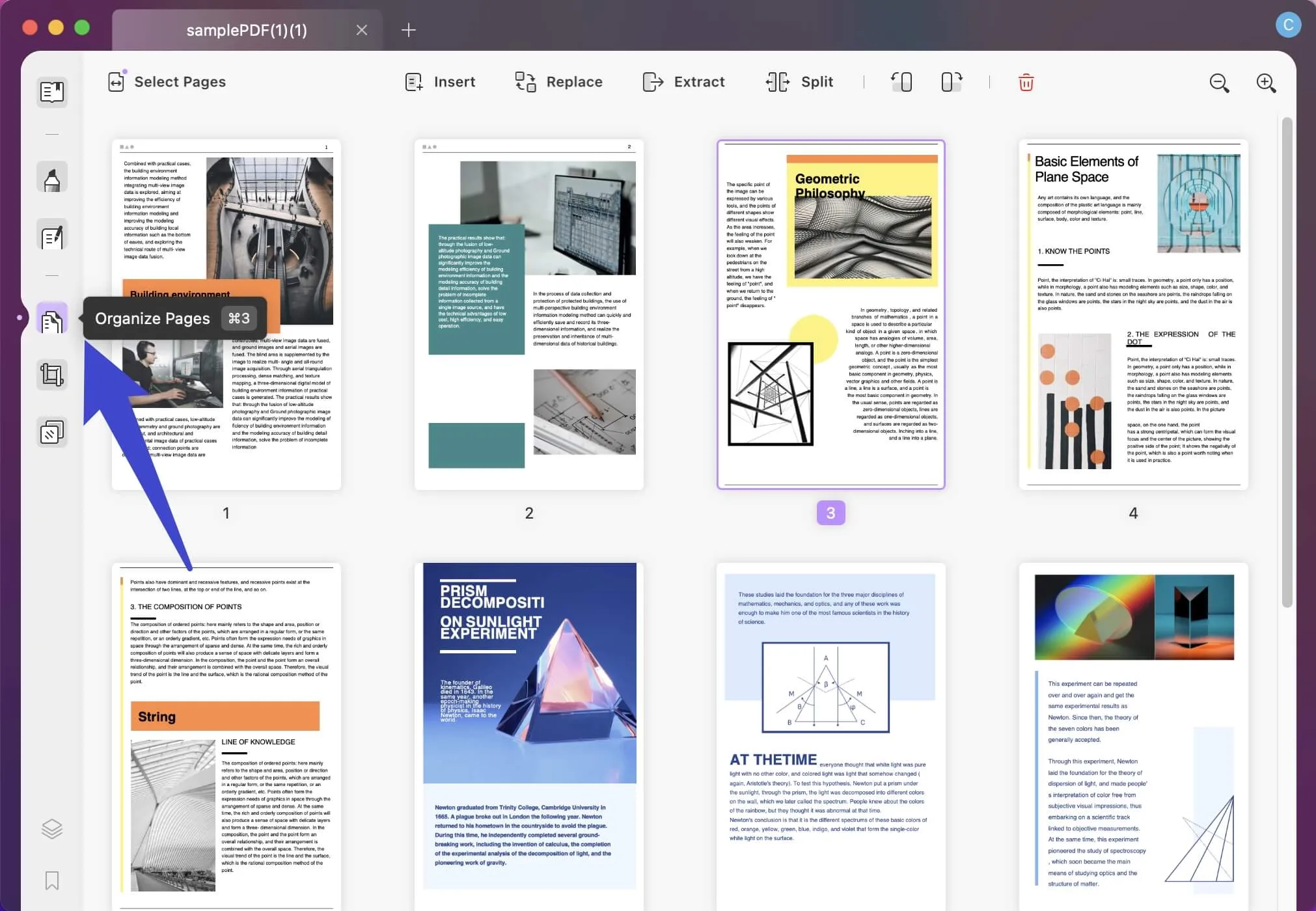
Step 2: Duplicate the Requires Pages
Now, choose the page you need to copy by pressing the "Command+C" keys on your Mac's keyboard. Following this, select the location where you want to add a duplicate page. There, press the "Command+V" keys to insert a duplicate page.
Step 3: Use the Duplicate Feature on Mac
In addition, there is another way to duplicate the PDF page in Mac. Once you are in the "Organize Pages" mode, right-click the required slide and choose the "Duplicate" from the drop-down menu. This will duplicate that page and you can repeat the same process for as many pages as you want.
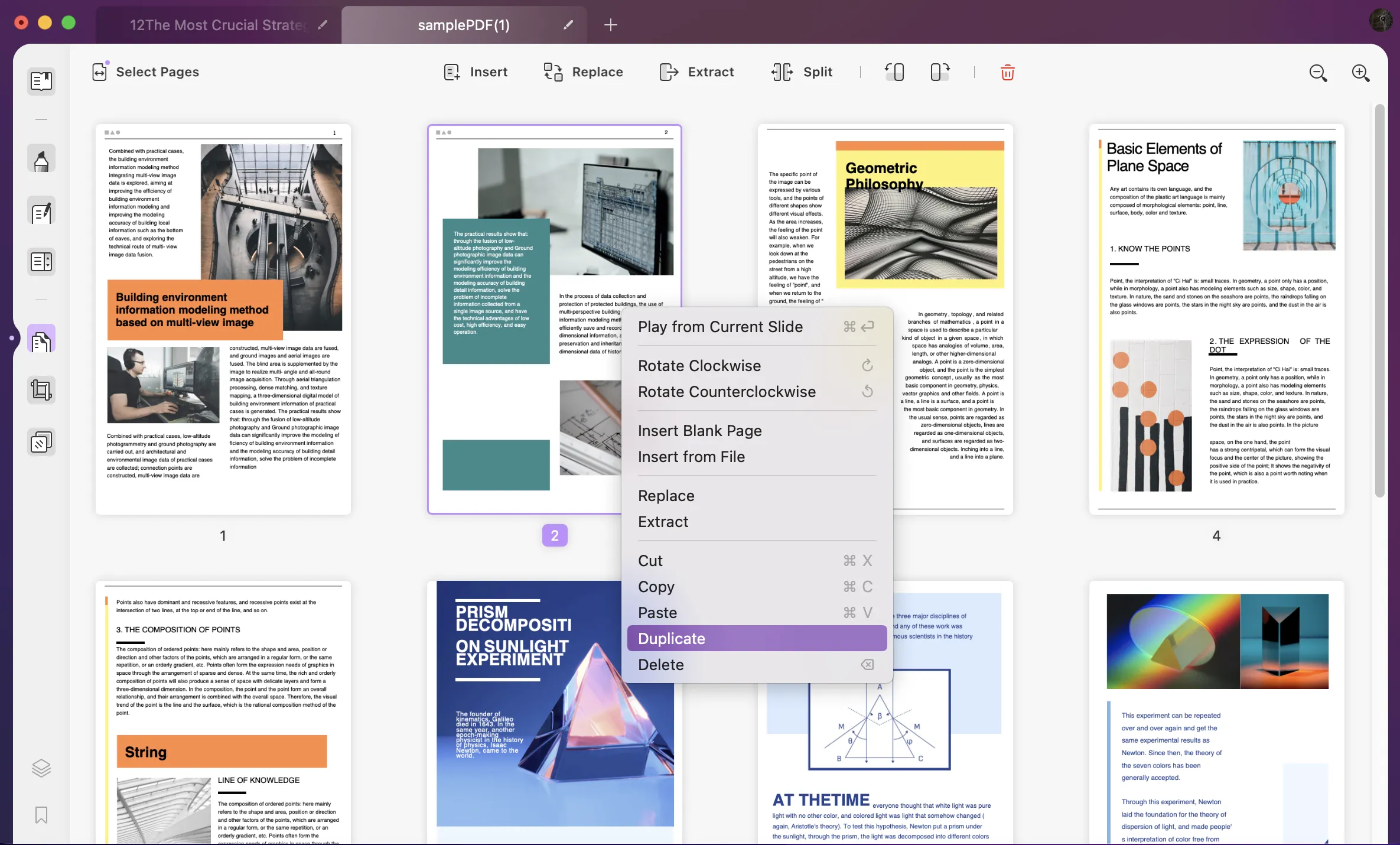
Video on How to Duplicate PDF Page on Mac
Method 2: Duplicate Multiple Pages in a PDF
Duplicating pages one by one can be time-consuming, especially when dealing with lengthy PDFs. So, if you are wondering how to duplicate PDF pages, then check the steps we have outlined below:
Step 1: Access the PDF from UPDFs Main Interface
Download the UPDF via the below link and launch it. Once you are on UPDF's main interface, drag and drop the file to duplicate its pages. Once you have the file, in the left-side panel, hit the "Organize Pages" icon to access it.
Windows • macOS • iOS • Android 100% secure
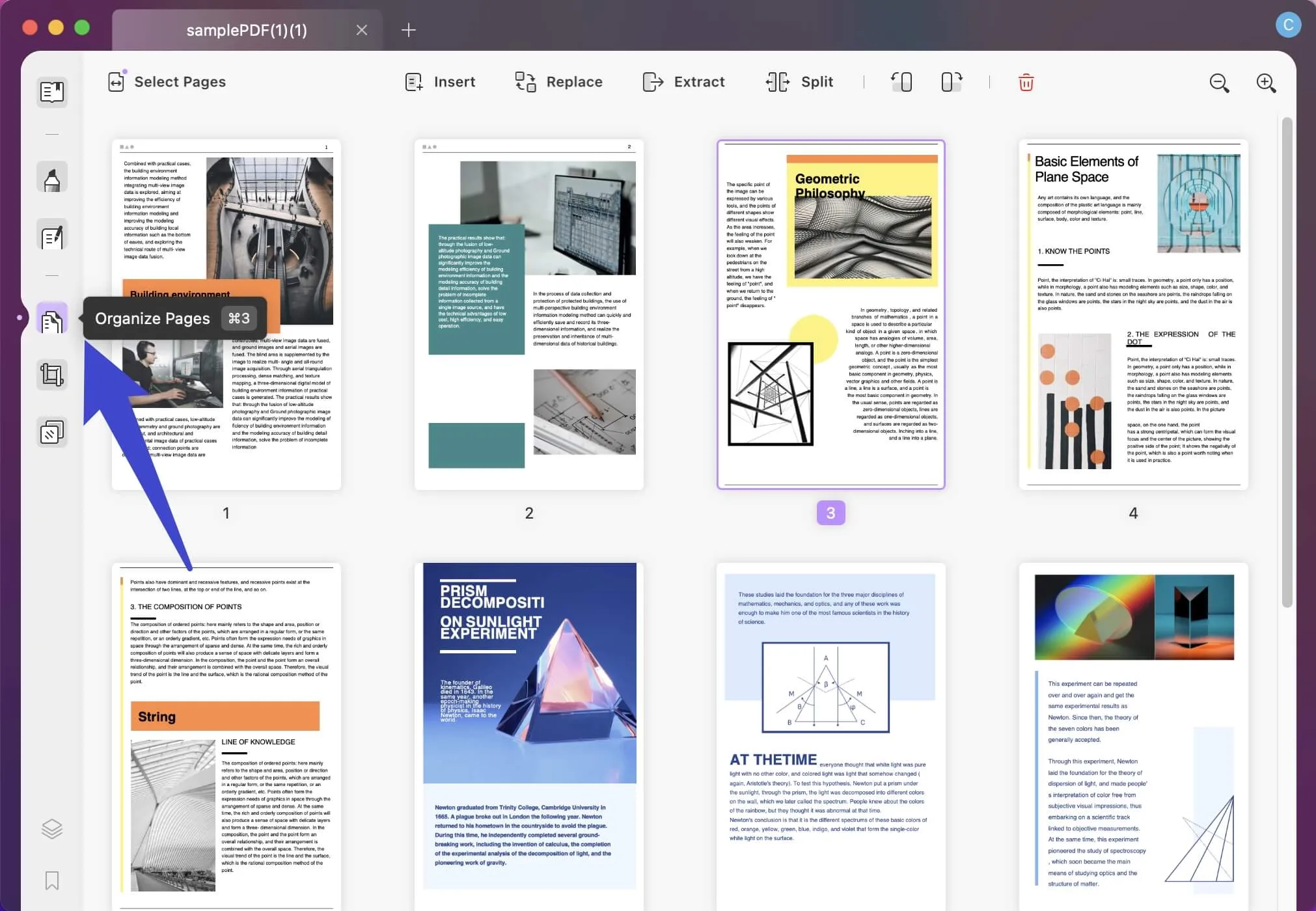
Step 2: Choose Multiple Pages and Duplicate Them
Here, you will need to select multiple pages, and for that, long press the "Command" key and click all the pages you need to be duplicated. Once selected, press "Command+C" and then "Command+V" to duplicate all the pages. However, you can change the page's position by dragging it to the required area.
Step 3: Apply Duplicate Feature on Multiple Pages
Or, you can use the Duplicate feature, select all the pages you need to duplicate. Afterward, right-click on any of the selected pages and choose "Duplicate" option in the drop-down list. This will duplicate all the selected pages and you can rearrange them as required.
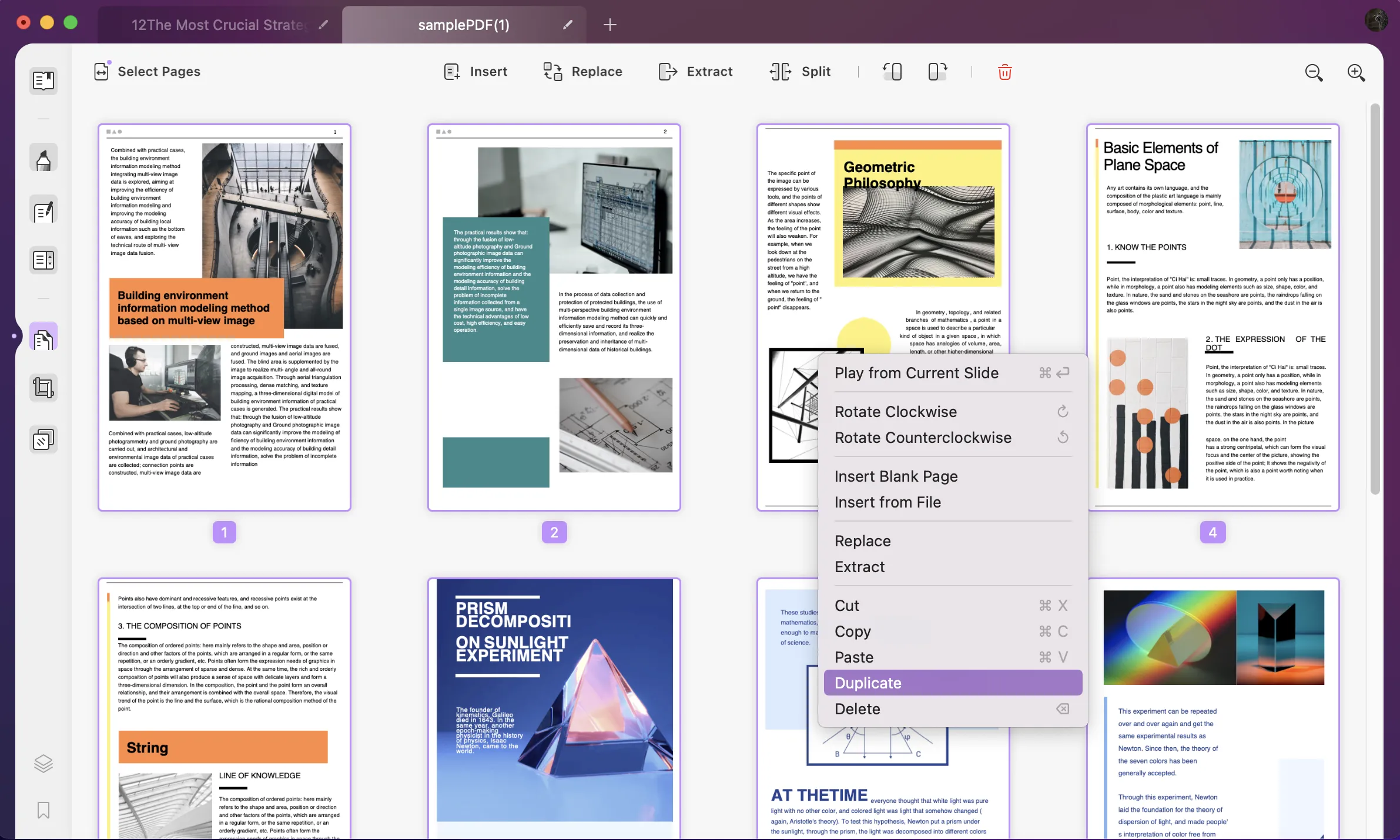
What Else UPDF Can Do For You?
UPDF doesn't only offer services for duplicating PDF pages but is a dedicated PDF editor that offers an array of features. So, dealing with PDF-related needs is much easier when using this tool. Now, we will list its widely used and most productive features here:
- Built-in UPDF AI to help you translate, summarize, or explain the content within PDF.
- Annotate PDFs easily by adding notes, comments, stamps, and signatures to make PDFs stand out.
- Smoothly convert your PDFs to nine different formats while preserving the original formatting.
- When dealing with scanned PDF pages, efficiently perform OCR to make the content editable.
- Share your duplicated PDF pages easily as an email, barcode, or a link with the built-in feature.
UPDF offers all these features under a single license that can be used on four devices simultaneously. To avail of these features, download UPDF right away. Also, purchase its premium plan to get all the features under a single plan without extra cost.
Windows • macOS • iOS • Android 100% secure
Way 2. How to Duplicate Pages in PDF With Acrobat?
Adobe Acrobat, over the years, has been serving customers with PDF-related needs. Duplicating PDF pages, whether multiple or single, is yet another great feature of this tool. Along with that, this tool even allows you to insert, replace, split, or add bates numbering to pages to identify them. Moreover, once you have duplicated the pages, you can add visual effects between them.
However, specific problems are associated with this tool, such as the expensive pricing plan and the complex user interface. These issues make it hard for a user to use this tool and fulfill PDF page duplication tasks. However, if you aren't facing any issues with the interface and are comfortable with the pricing, check the below given steps on how to duplicate pages in PDF Acrobat:
Step 1: Download Adobe Acrobat on your system and access this tool. Once you are on the main interface, head to the "Menu" tab at the upper-right side and hit "Open" to import a file.
Step 2: Afterward, from the left-side panel, tap on the "Organize Pages" option. Next, select the page you want to copy, then drag and drop it by pressing the "Ctrl" key on your keyboard. To duplicate multiple pages, select all the pages that you want to duplicate using Adobe. Press the "Ctrl" key again and drag and drop the pages to duplicate.
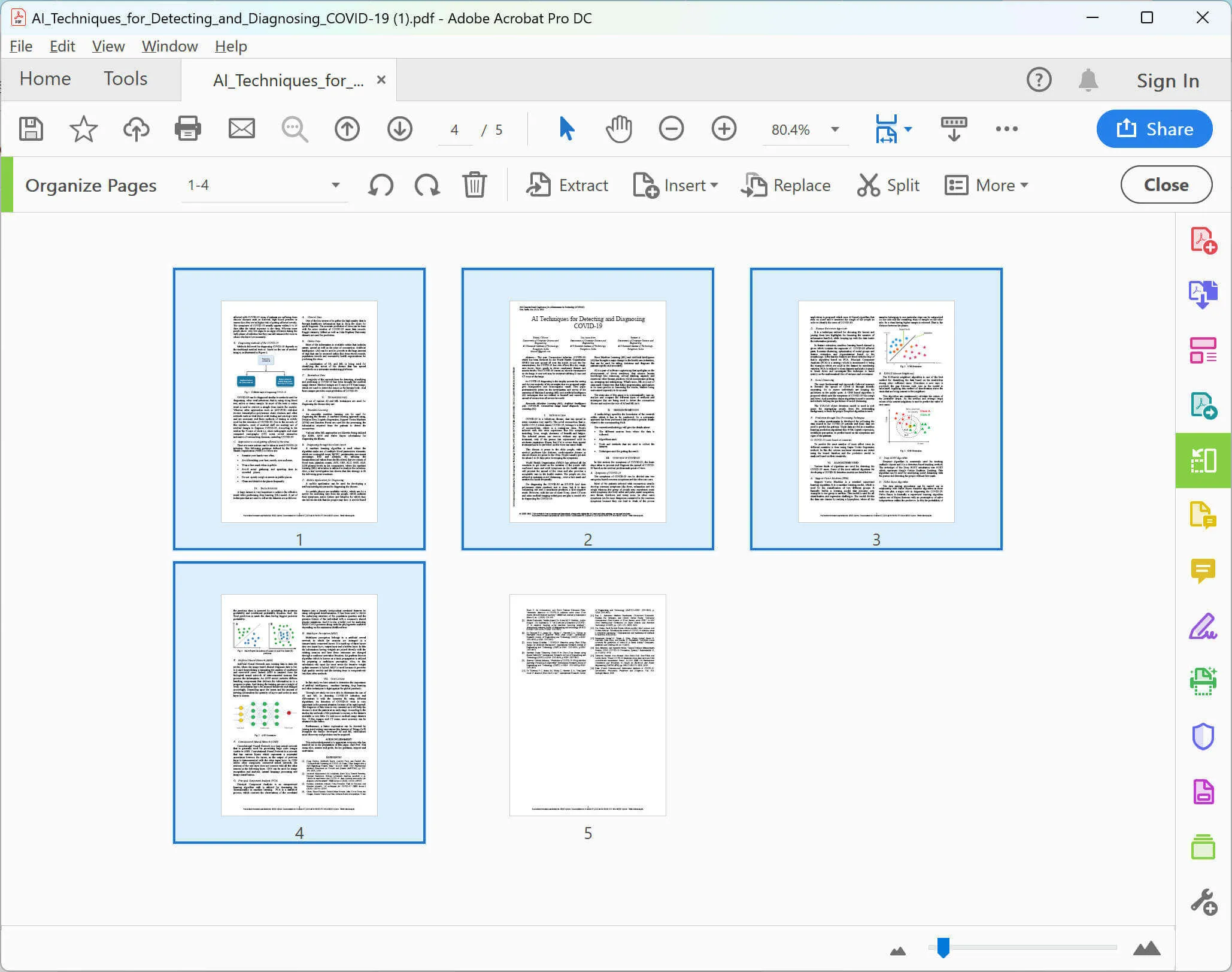
Way 3. How to Duplicate Pages in PDF Online With Visual PDF?
Visual PDF is the best PDF tool online that offers various services to help users improve readability and accuracy and easily modify their PDFs. This online tool is pretty user-friendly and provides the best page duplication services. Users can smoothly duplicate single or multiple pages with custom options. However, if you need to extract a page after duplicating it, you can do so using this tool.
Even though this tool fulfills your needs, there are some limitations you will need to take care of. This tool only works when you have the internet availability. Moreover, most of the time, your PDF formatting gets out of shape. With that, let's head to the steps to duplicate pages in PDF online:
Step 1: Head to your web browser and search for the Visualpdf tool online. Then, scroll down and select the "Duplicate PDF Pages" option on the main page.
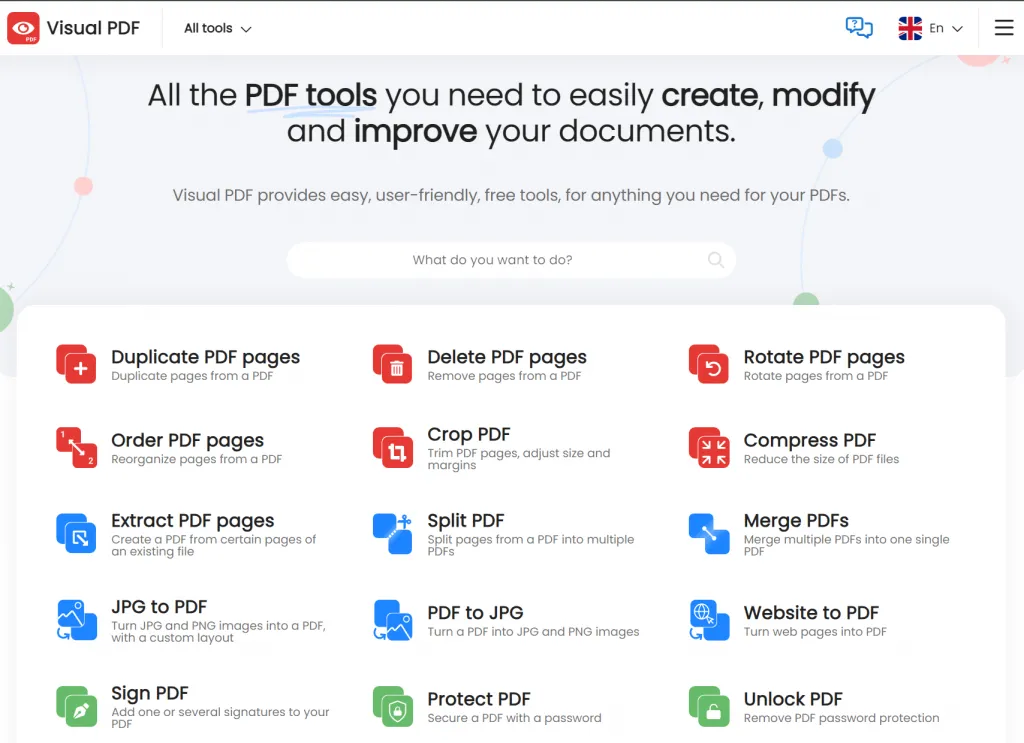
Here, you can import PDFs from Google Drive or tap the "Add File" button to choose a file from your device.
Step 2: To add a duplicate page, you can hit the "+" icon in the middle of the PDF page. Moreover, to duplicate multiple pages, head to the "Quick Actions" section in the right-side toolbar. Select the "Duplicate Range" for pages and hit the button below it. You can also "Reset" the change or alter page position.
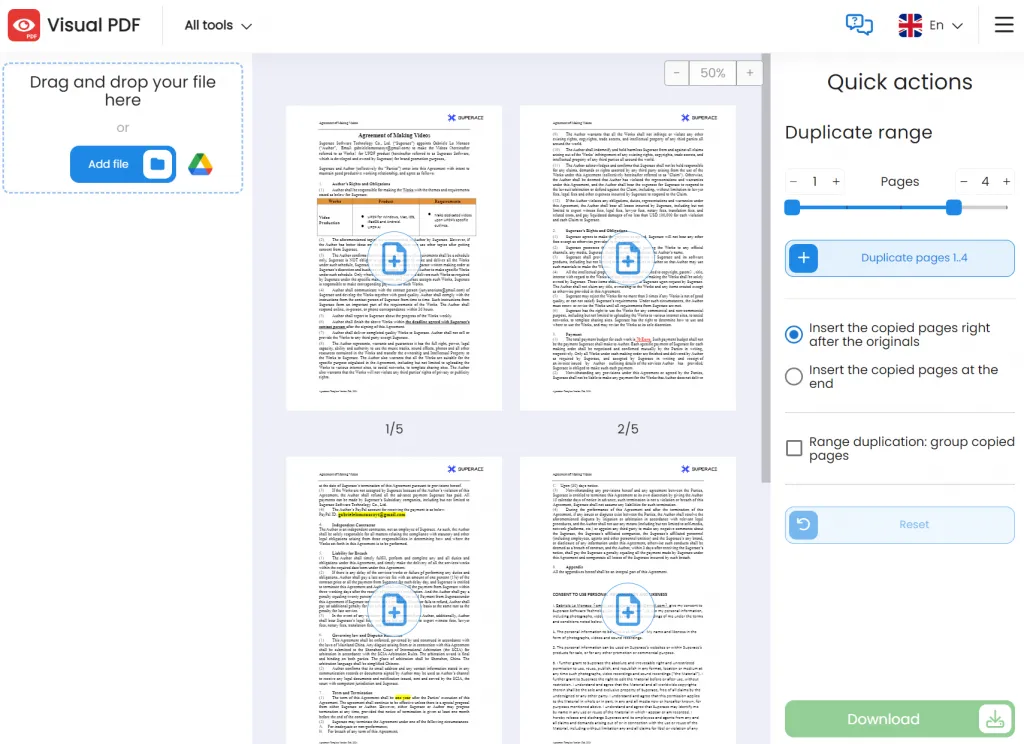
FAQS About Duplicating PDF Pages
1. How can I duplicate a PDF page for free?
In case you need to duplicate a PDF page at no cost, there are many online tools available that offer this service free. PDFzorro is the most suitable online tool that you can use here. On your web browser, search for this tool and enter its main interface. Next, hit the "Upload" button and import your PDF. Now, press the "Start PDF Editor" button to get started with the process.
Once you access the PDF file, select the page that you want to duplicate from the left-side panel. At the top of each page, you will see some options, there click the "Duplicate" icon and the page will be duplicated. Now, hit the "Finish/Download" button and you will see the preview of file. Then, within file preview, press the "Download" icon to save PDF on your system.
2. How do I copy one page of a PDF in Preview?
Mac users can easily copy one page of a PDF to another PDF using the Preview. First, open the PDF in a Preview app. Then, head to the top, select the "View" tab, and choose the "Thumbnails" option from the drop-down list. Then, head to the left-side panel of Preview app and select the required page. Now, long-press the "Option" key and drag the page at the required position to duplicate it.
3. How to find duplicate pages in PDF?
To find duplicate pages in a PDF, Adobe Acrobat doesn't offer a built-in feature. However, you must get the "AutoSplit" plug-in downloaded on your device for Adobe. Now access the tool and open your PDF from the "File" tab. Then, tap the "Plug-Ins" tab and place the cursor on "Split Documents" to open the extended menu on the right side.
Afterward, you will need to tap the "Find and Delete Duplicate Pages" option. In the pop-up menu window, enable the compare only pages option under the "Settings" section and make the customized changes to find and delete duplicate pages.
4. How to delete duplicate pages in PDF?
In order to delete the duplicate pages in a PDF, access the file using the UPDF PDF editor and press the "Organize Pages" mode in the left-side menu. Afterward, select the duplicated page and press the "Delete" icon at the top bar to delete the duplicated page.
Final Words
As we are now familiar with the methods and tools to duplicate PDF pages, this will make your task much easier. Moreover, the tools we have discussed above are supported on all major platforms. You can even duplicate multiple pages quickly and without following any complex process. However, from all the three tools discussed above, we will recommend using the UPDF PDF editor.
This tool has all the features built right into it so that users won't need to switch between tools. Apart from that, you can even annotate your PDF or use UPDF AI for much better PDF management. So, why are you still waiting? Download this PDF tool right away on your device and use all its features.
Windows • macOS • iOS • Android 100% secure
 UPDF
UPDF
 UPDF for Windows
UPDF for Windows UPDF for Mac
UPDF for Mac UPDF for iPhone/iPad
UPDF for iPhone/iPad UPDF for Android
UPDF for Android UPDF AI Online
UPDF AI Online UPDF Sign
UPDF Sign Read PDF
Read PDF Annotate PDF
Annotate PDF Edit PDF
Edit PDF Convert PDF
Convert PDF Create PDF
Create PDF Compress PDF
Compress PDF Organize PDF
Organize PDF Merge PDF
Merge PDF Split PDF
Split PDF Crop PDF
Crop PDF Delete PDF pages
Delete PDF pages Rotate PDF
Rotate PDF Sign PDF
Sign PDF PDF Form
PDF Form Compare PDFs
Compare PDFs Protect PDF
Protect PDF Print PDF
Print PDF Batch Process
Batch Process OCR
OCR UPDF Cloud
UPDF Cloud About UPDF AI
About UPDF AI UPDF AI Solutions
UPDF AI Solutions FAQ about UPDF AI
FAQ about UPDF AI Summarize PDF
Summarize PDF Translate PDF
Translate PDF Explain PDF
Explain PDF Chat with PDF
Chat with PDF Chat with image
Chat with image PDF to Mind Map
PDF to Mind Map Chat with AI
Chat with AI User Guide
User Guide Tech Spec
Tech Spec Updates
Updates FAQs
FAQs UPDF Tricks
UPDF Tricks Blog
Blog Newsroom
Newsroom UPDF Reviews
UPDF Reviews Download Center
Download Center Contact Us
Contact Us








 Lizzy Lozano
Lizzy Lozano 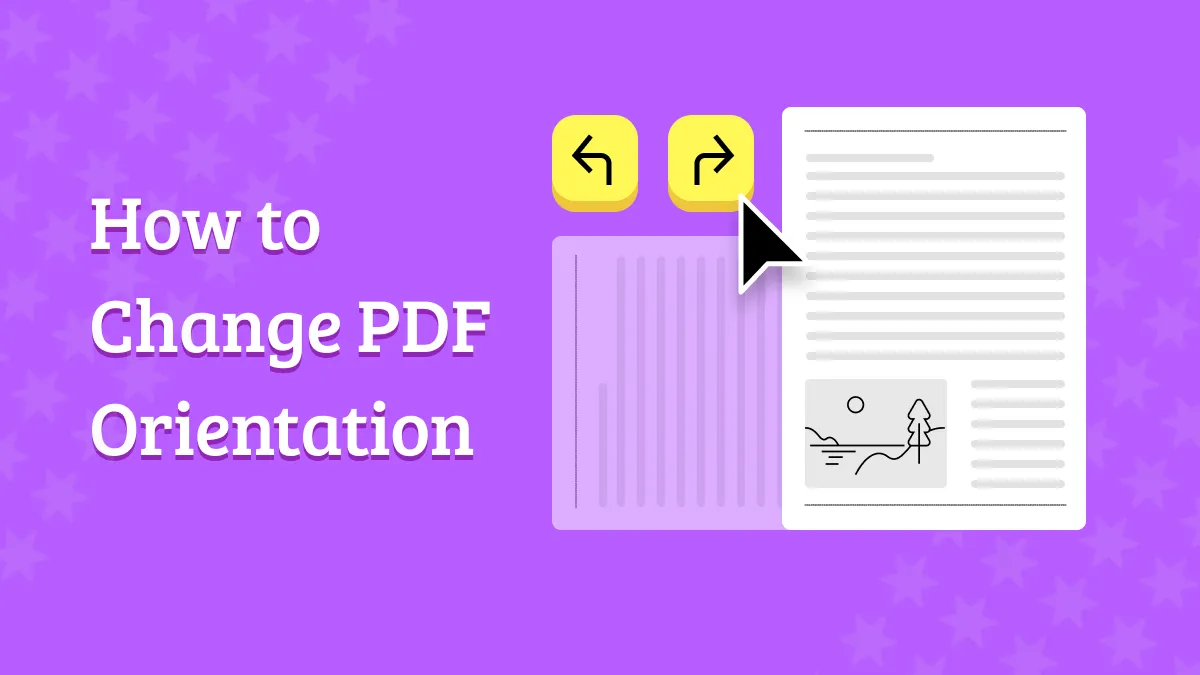
 Donnie Chavez
Donnie Chavez