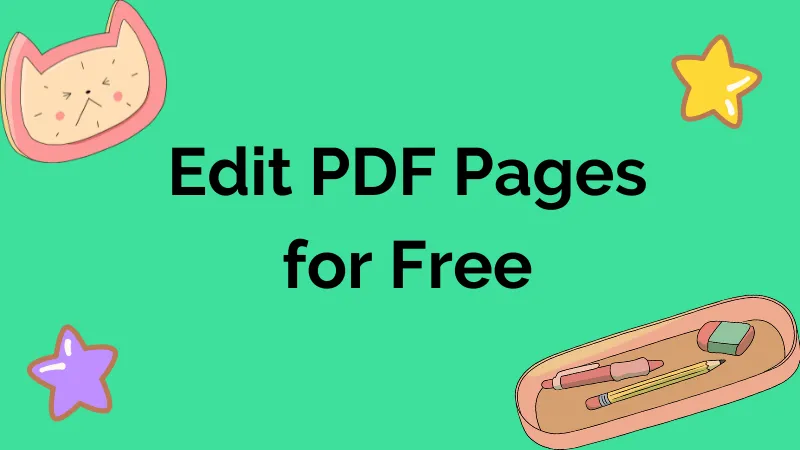Do your PDF documents have redundant pages that you want to remove for reorganization of the content? To solve this, delete the unnecessary pages from the PDF file to standardize your document. In addition to that, delete PDF pages online to remove any misinformation. Also, users can use this process to reduce the size of the files or for customization purposes.
Along with this, people can also delete pages on PDFs online containing confidential information before sharing it with other individuals. So, this article gives a detailed overview of how to delete pages in PDF using online and offline tools to streamline your document content.
Part 1: How to Delete PDF Pages Online
Sejda is an online tool that helps you to edit and organize the PDF document effortlessly. You can delete pages in a PDF online with this tool to remove unwanted pages from the document. Moreover, users can arrange to reorder the pages of PDF files as needed. So, the steps to easily PDF pages are discussed below:
Step 1: First, browse the Sejda official website to start the process of page deletion in a PDF document. Then, click the "Delete Pages" option next to the "Merge" option available at the top of the website's main interface.
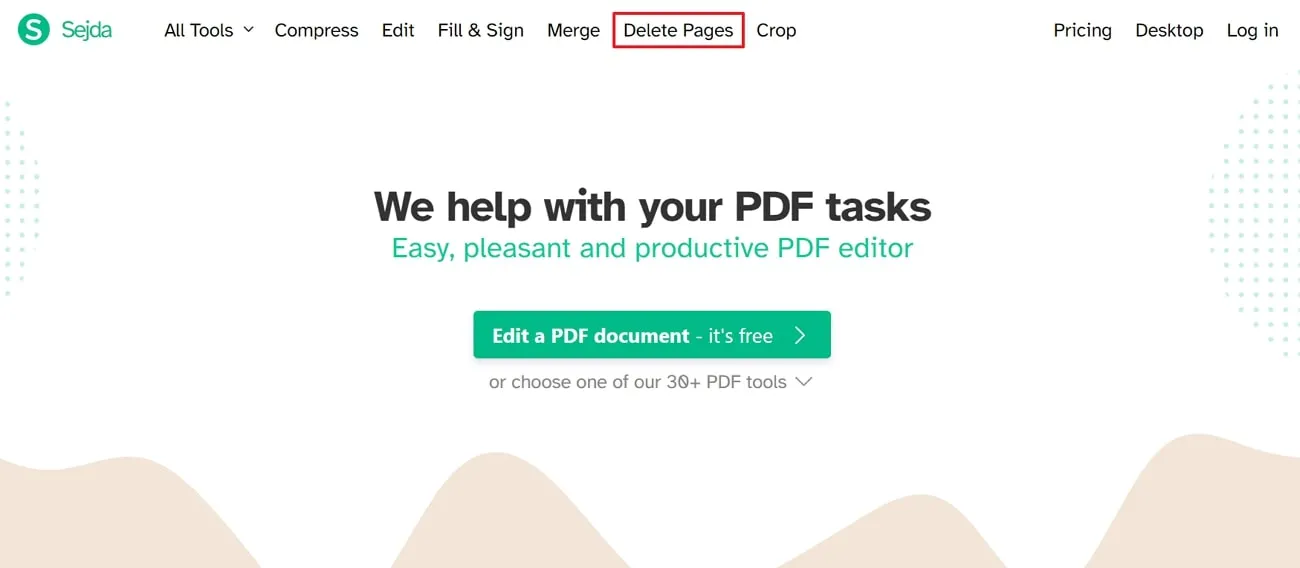
Step 2: After this, hit on the "Upload PDF files" button to select the required file from where you want to delete PDF pages online. Here, you can upload files from various platforms, including Dropbox, Google Drive, and URLs. Also, remember that when using the free version, your PDF should not exceed 200 pages or be a 50MB document size.
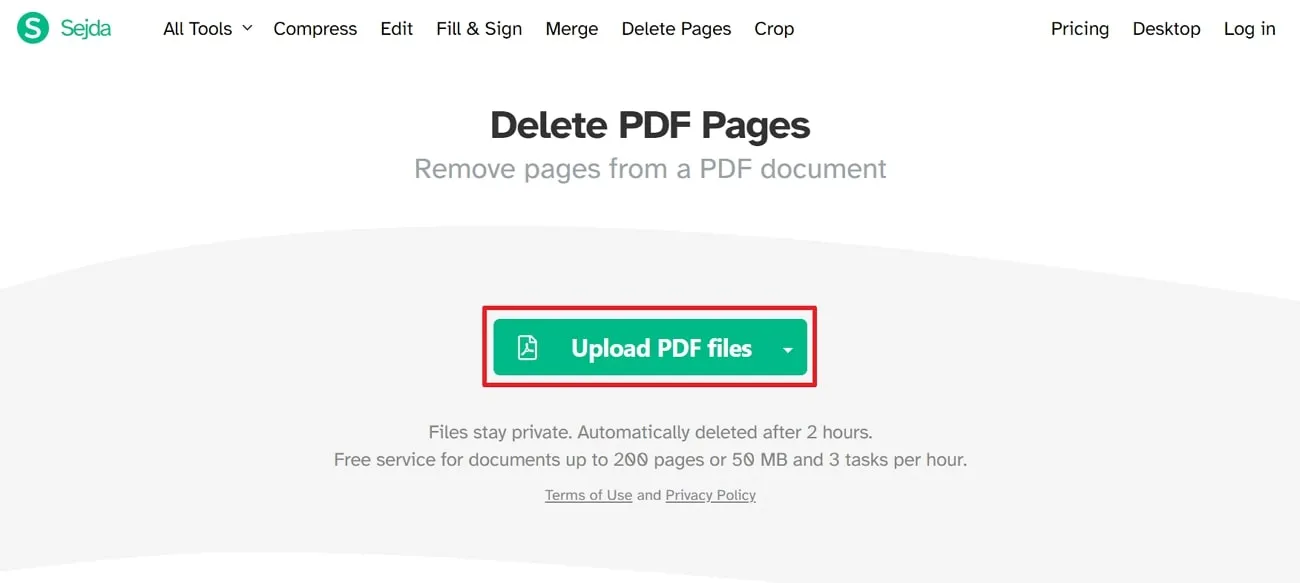
Step 3: Then, you get the thumbnails of the pages after uploading the required file online. Afterward, hover over the page thumbnail you want to delete and click on the "Delete" option to remove the pages from the document. Moreover, when deleting multiple pages, type page numbers in the box at the bottom of the screen and hit the "Apply changes" button.
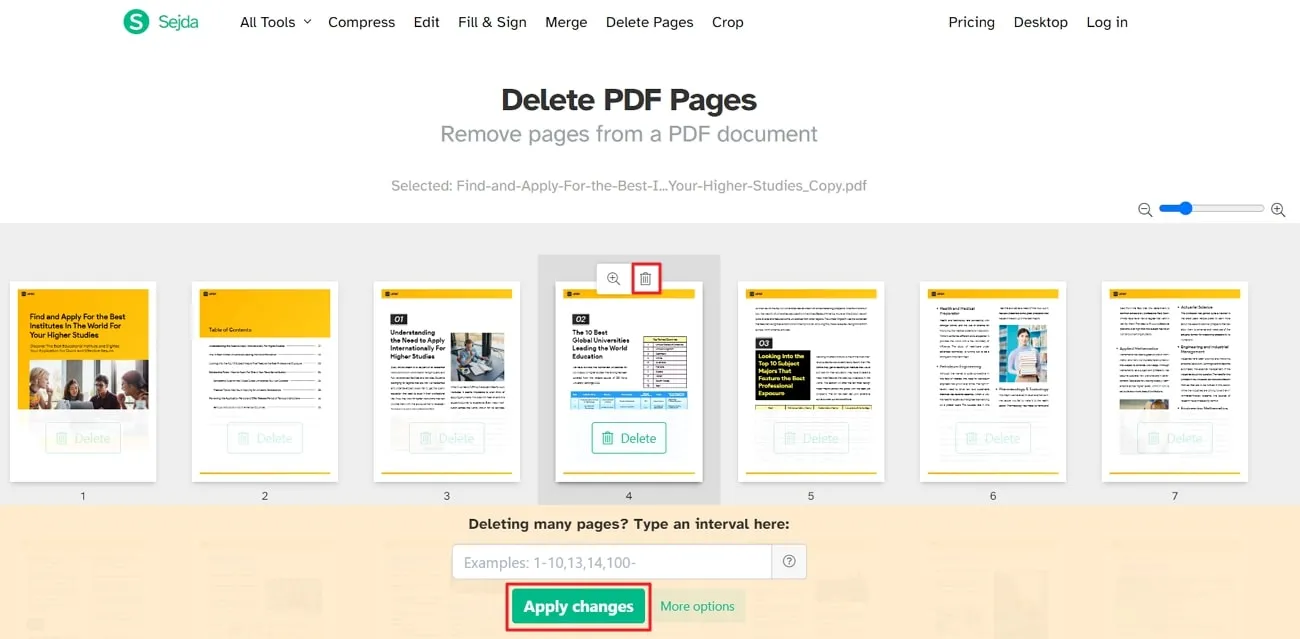
Drawbacks of Online Tools
Undoubtedly, online tools help us delete PDF document pages in just a few easy-to-follow steps. However, when you delete the PDF page online, there are some drawbacks that every user should consider before using the online tools. We have discussed these drawbacks below to help you make informed decisions between online and offline tools:
- Reliability and Downtime: The biggest drawback while using online tools to delete a page of PDF is its reliability on the internet connection. Furthermore, the online platform sometimes becomes unavailable due to maintenance issues or slow internet.
- Security Concerns: Users sometimes upload confidential information containing documents on an online platform to delete the page, creating security concerns. Other than that, these tools are vulnerable to data hacking and cause the unauthorized accessibility of sensitive information.
- File Size Limitations: Online tools have limitations on file size uploaded to delete pages on PDF online. Additionally, you must compress or reduce the file size to process it on the online platform, affecting the workflow.
- Compatibility Issues: There are compatibility issues for online tools as they work on some specific browsers. In addition to that, the user needs to switch the browser and sometimes the device for optimal performance.
Ultimately, online tools used to delete pages in a PDF have some disadvantages that make them ineffective. Therefore, users look for some effective alternatives for deleting pages in the PDF document. UPDF is the best PDF organizer tool that helps the user delete the pages of PDF files easily without any security concerns. Moreover, this offline tool has no internet connection reliability or downtime issues.
Part 2: How to Delete PDF Pages Offline
As mentioned above, UPDF is the best solution for deleting the page of the PDF file to optimize the content of the file. You can use the features of UPDF to organize the PDF document according to your preferences. Furthermore, the tool offers the option to duplicate the PDF pages to get the same layout and content on the next page. Plus, you can set the pages' orientation by using the rotate feature.
Moreover, you can insert the page and replace the page with another document via the Organize Pages feature in UPDF. Also, users can remove redundant pages from the PDF file easily through this tool without any limitations on file size and privacy concerns. The steps are given below to delete any extra or containing wrong data page from a PDF file using UPDF:
Step 1: Download and Launch UPDF in Your System
First, you need the UPDF tool installed on your system to delete the required page from the PDF file. For this, click the "Free Download" button to download this tool on your system. Then, launch the tool to explore and try the amazing Organize Pages feature of it.
Windows • macOS • iOS • Android 100% secure
Step 2: Import the Desired File to Delete PDF Pages
Now, hit the "Open File" option available on the main interface of the UPDF to start the process of PDF page deletion. After this, select the desired file that contains the page you want to delete and import it to get access to the file.
Step 3: Use the Organize Pages Feature to Delete PDF Pages
After importing the file, click on the "Organize Pages" icon present on the left side toolbar and explore various features to organize PDF. Then, select the required page you want to delete and hit the "Delete" tool present on the top toolbar.
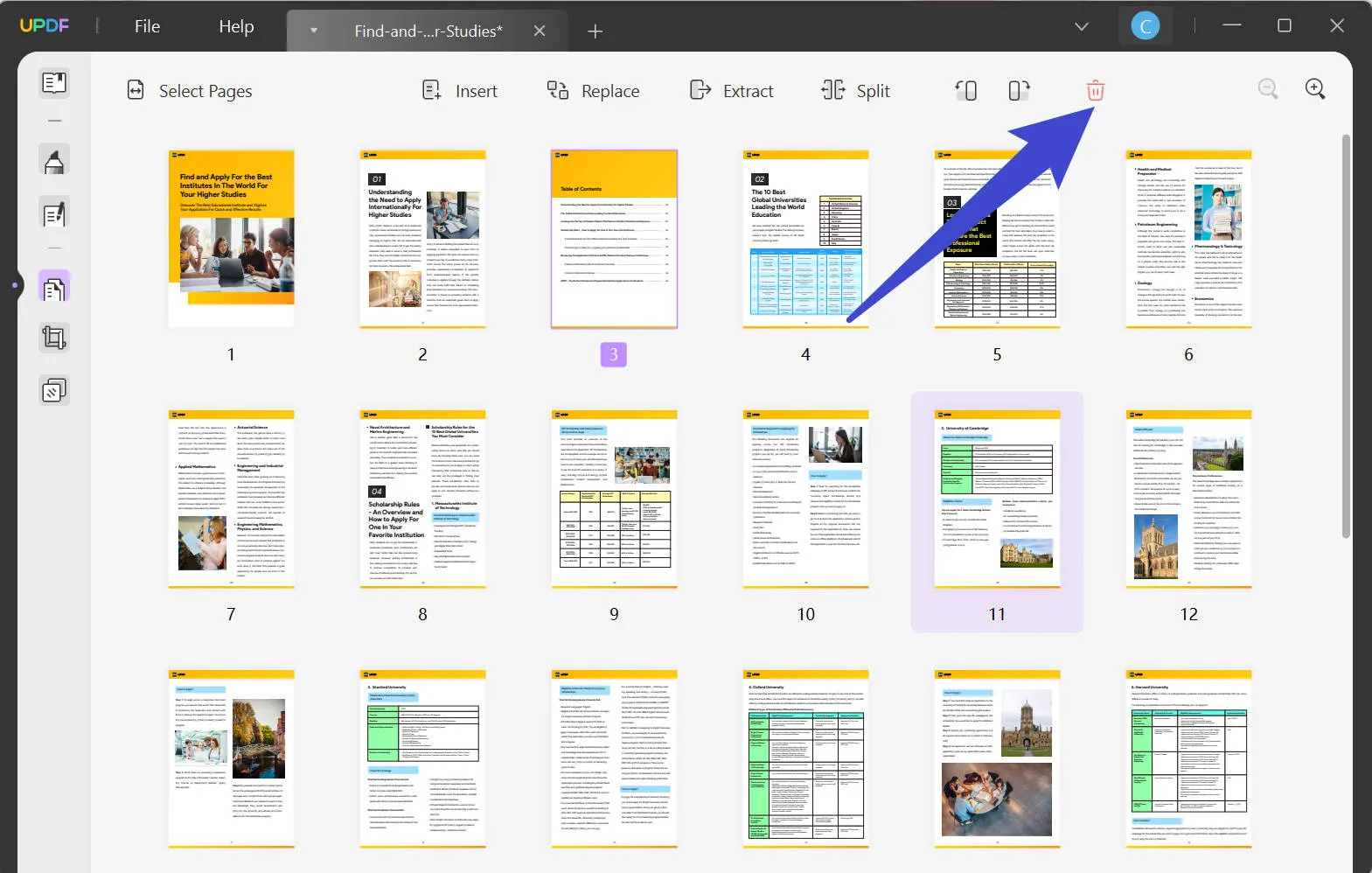
Moreover, you can delete the page using the "Del" key on your keyboard or by right-clicking on the page and selecting the "Del" option. It even allows you to perform these two operations directly in the "Reader" or "Comments" mode by selecting the page thumbnail from the left side.
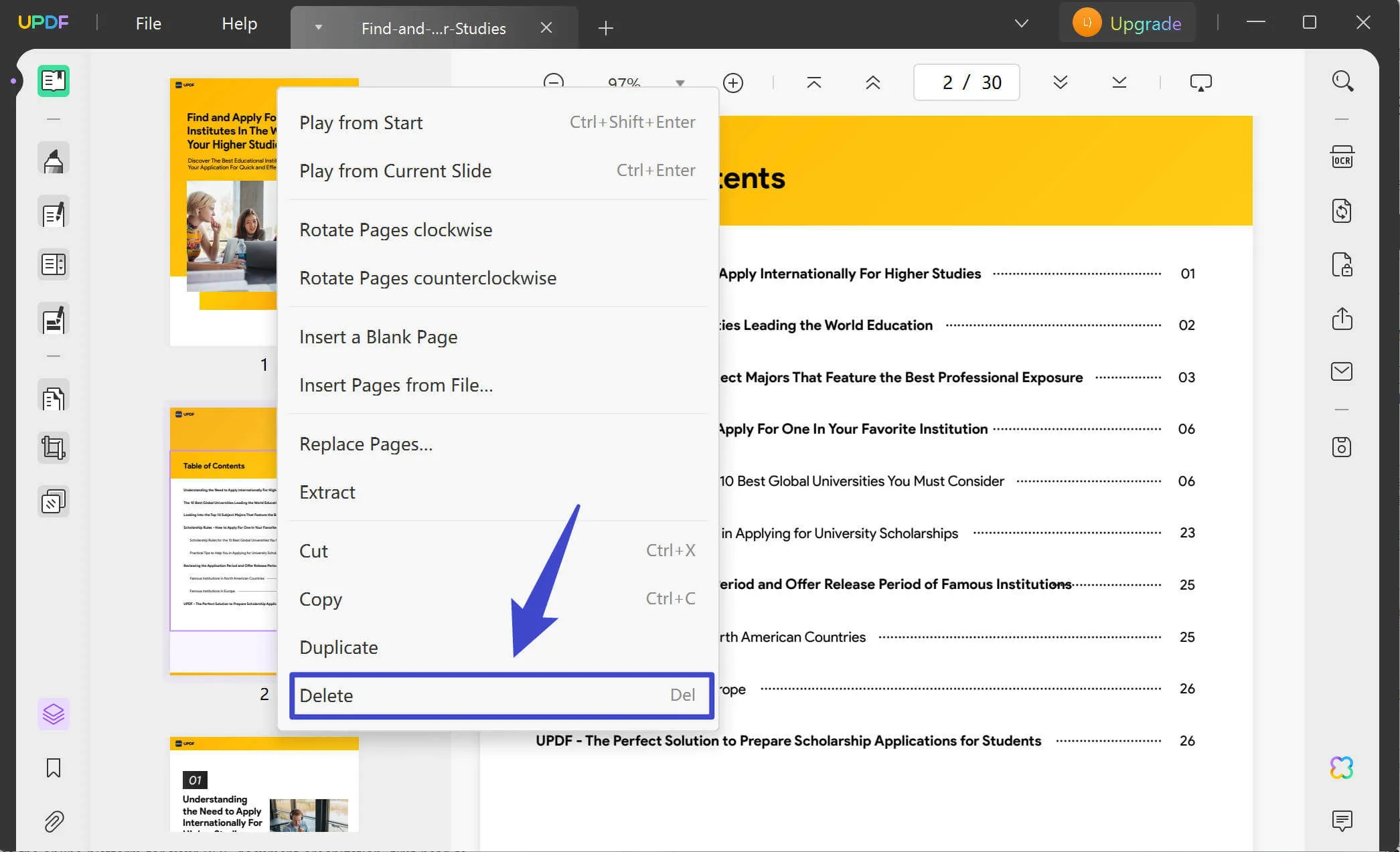
Use the above step-by-step guide to delete PDF pages with the UPDF, but before that, hit the "Free Download" button to get this tool installed on your system right away.
Windows • macOS • iOS • Android 100% secure
Part 3: Compare the Delete Page of PDF Online and Offline Method
UPDF helps users delete PDF pages without a stable internet connection. Deleting PDF pages online is not a convenient option as users need to rely on internet connectivity and may face some other drawbacks. Moreover, if you still want to use the online platform for your PDF document organization, first head to the table below. This comparison table gives you a better understanding of the differences between online and offline tools:
| Metrics | UPDF | Sejda |
| Pricing | Yearly Plan: US$35.99 Perpetual Plan: US$55.99 UPDF AI Stander: US$59/year | Web Weekly Pass: US$5 Web Monthly: US$7.50 Desktop + Web Annual: US$63 |
| Delete Page | ||
| Delete Multiple Pages | ||
| Safe to Use | ||
| Fast Processing | ||
| Any File Size | Maximum 500MB | |
| OCR PDF | No Restriction | Maximum 100 Pages |
So, the above comparison table between deleting PDF pages online and offline tools indicates that UPDF is the better option. UPDF has no limitation on the file size, while online tools like Sejda have a file size limitation of a maximum of 500MB. Additionally, online tools are not a safe option for deleting the page of PDF files, as seen in the table. Apart from that, offline tools like UPDF offer users some benefits and make it more efficient:
- UPDF is an AI-powered tool that offers advanced features to process PDFs, including explaining, translating, and summarizing the content.
- Also, users can process PDF files at exceptional speed due to the lightweight capability of this tool.
- You can use the most up-to-date functionalities to process the document as the UPDF regularly updates.
- Other than that, this tool is available to Android, Mac, iPhone, and Windows users, which improves its accessibility.
You can download the UPDF to get all the above-mentioned benefits while processing any kind of PDF file. Furthermore, hit the link to read an objective review of this PDF organizing tool on Beebom.
Conclusion
So, when you delete PDF pages online, it has some drawbacks that make the online tool less effective for the users. Moreover, using online tools is not safe as there are chances of data breaches. However, UPDF is the best alternative solution that can delete PDF pages without any compatibility issues. In addition, this PDF organizing tool offers AI-packed features that make it an exceptional choice for users.
Unlike deleting pages on PDF online, UPDF has no limitation on the file size. That is why click the "Free Download" button below to get UPDF and try it out today. Plus, you get a heavy discount when upgrading to the pro version of this tool.
Windows • macOS • iOS • Android 100% secure
 UPDF
UPDF
 UPDF for Windows
UPDF for Windows UPDF for Mac
UPDF for Mac UPDF for iPhone/iPad
UPDF for iPhone/iPad UPDF for Android
UPDF for Android UPDF AI Online
UPDF AI Online UPDF Sign
UPDF Sign Read PDF
Read PDF Annotate PDF
Annotate PDF Edit PDF
Edit PDF Convert PDF
Convert PDF Create PDF
Create PDF Compress PDF
Compress PDF Organize PDF
Organize PDF Merge PDF
Merge PDF Split PDF
Split PDF Crop PDF
Crop PDF Delete PDF pages
Delete PDF pages Rotate PDF
Rotate PDF Sign PDF
Sign PDF PDF Form
PDF Form Compare PDFs
Compare PDFs Protect PDF
Protect PDF Print PDF
Print PDF Batch Process
Batch Process OCR
OCR UPDF Cloud
UPDF Cloud About UPDF AI
About UPDF AI UPDF AI Solutions
UPDF AI Solutions FAQ about UPDF AI
FAQ about UPDF AI Summarize PDF
Summarize PDF Translate PDF
Translate PDF Explain PDF
Explain PDF Chat with PDF
Chat with PDF Chat with image
Chat with image PDF to Mind Map
PDF to Mind Map Chat with AI
Chat with AI User Guide
User Guide Tech Spec
Tech Spec Updates
Updates FAQs
FAQs UPDF Tricks
UPDF Tricks Blog
Blog Newsroom
Newsroom UPDF Reviews
UPDF Reviews Download Center
Download Center Contact Us
Contact Us



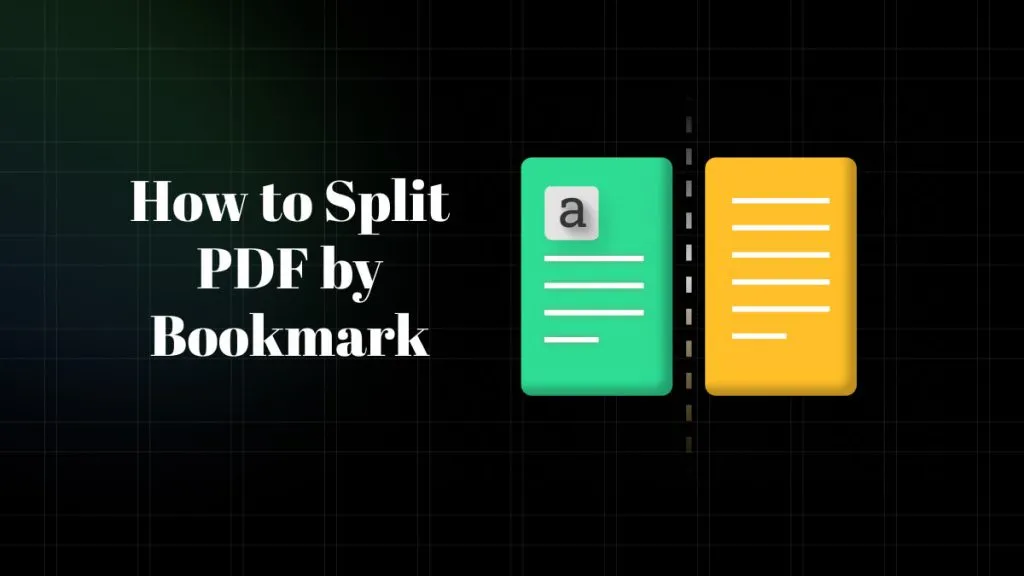





 Donnie Chavez
Donnie Chavez 
 Delia Meyer
Delia Meyer