Picture this: you've finalized a piece of work in a PDF document and are about to hit send to your customer or colleague when… you realize that you forgot to add a page of content! Don't worry, it's fast and easy to add an extra page to your document. If you need to prioritize speed and convenience, as well as organize and edit your PDF documents, then we'll recommend some great software options. Read on to learn how to add a blank page to a PDF document.
Option 1. How to Add Blank Page to PDF with UPDF
UPDF enables users to add, delete, rotate, and replace PDF pages quickly and easily. The straightforward user interface means that there's no steep learning curve; anyone can organize the pages in just a few clicks. This feature also allows users to extract, split, crop, and rearrange the pages of a PDF.
There are two ways to add a blank page to your PDF document with UPDF. The first involves using the "Organize Pages" tab, and the second the right-clicking shortcut.
Method One: Insert a Blank Page in the Organize Pages Tab
- Step 1. Open UPDF and import your PDF document by selecting "Open File". If you haven't downloaded UPDF yet you can download it here with a free trial.
Windows • macOS • iOS • Android 100% secure
- Step 2. With your PDF open, select the page just before the position in which you want to insert a blank page. Click "Organize Pages" on the toolbar on the left-hand side of the page.
- Step 3. Click "Insert", followed by "Insert Blank Page".
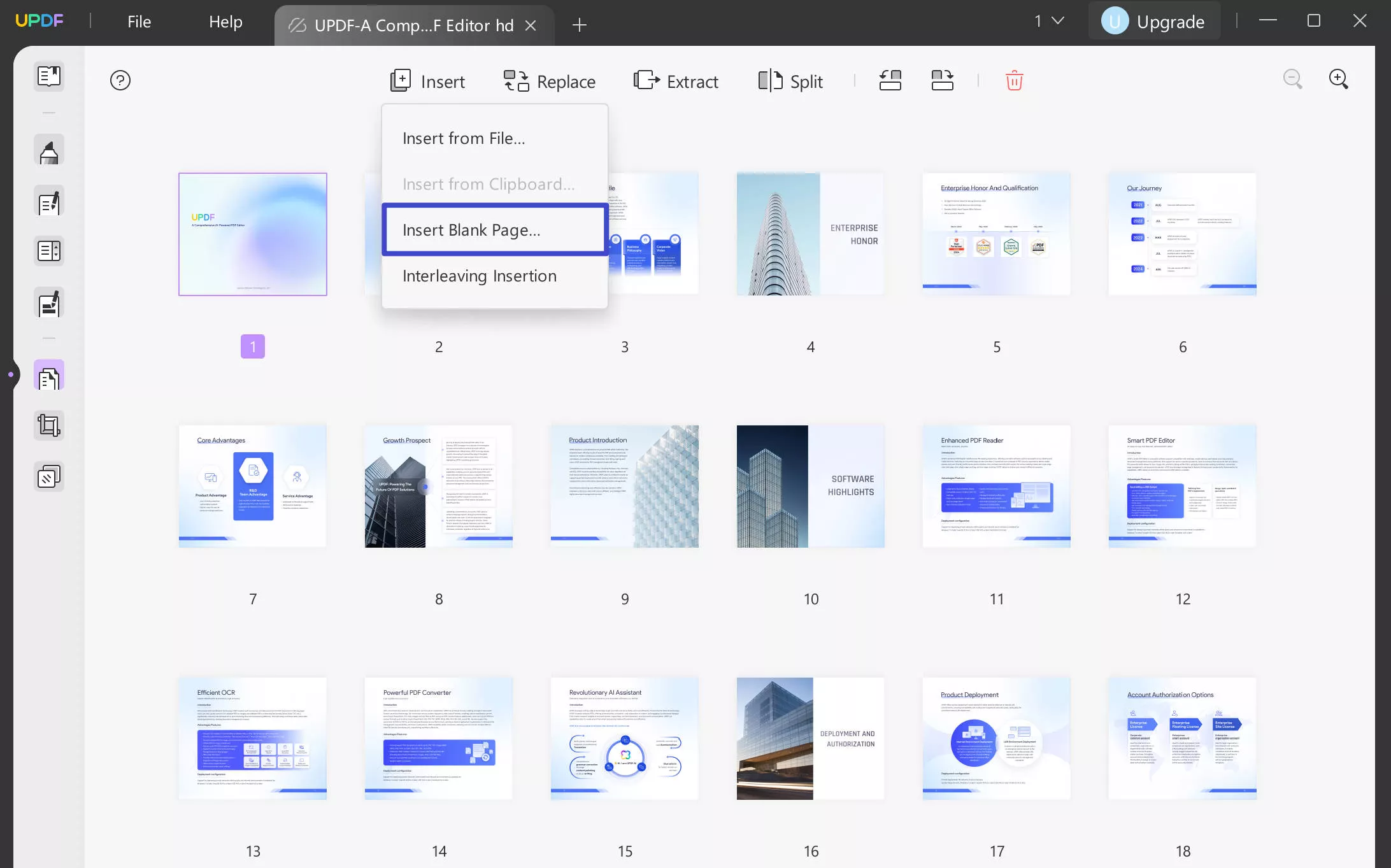
- Step 4. Now that you can choose a blank page from A3, A4, A5 etc, or enter a specific width and height. If you want to add multiple pages at once, just enter the number in the "Number of Pages". The "Page" button in the original part means you can insert the blank page as the first, last or a custom order.
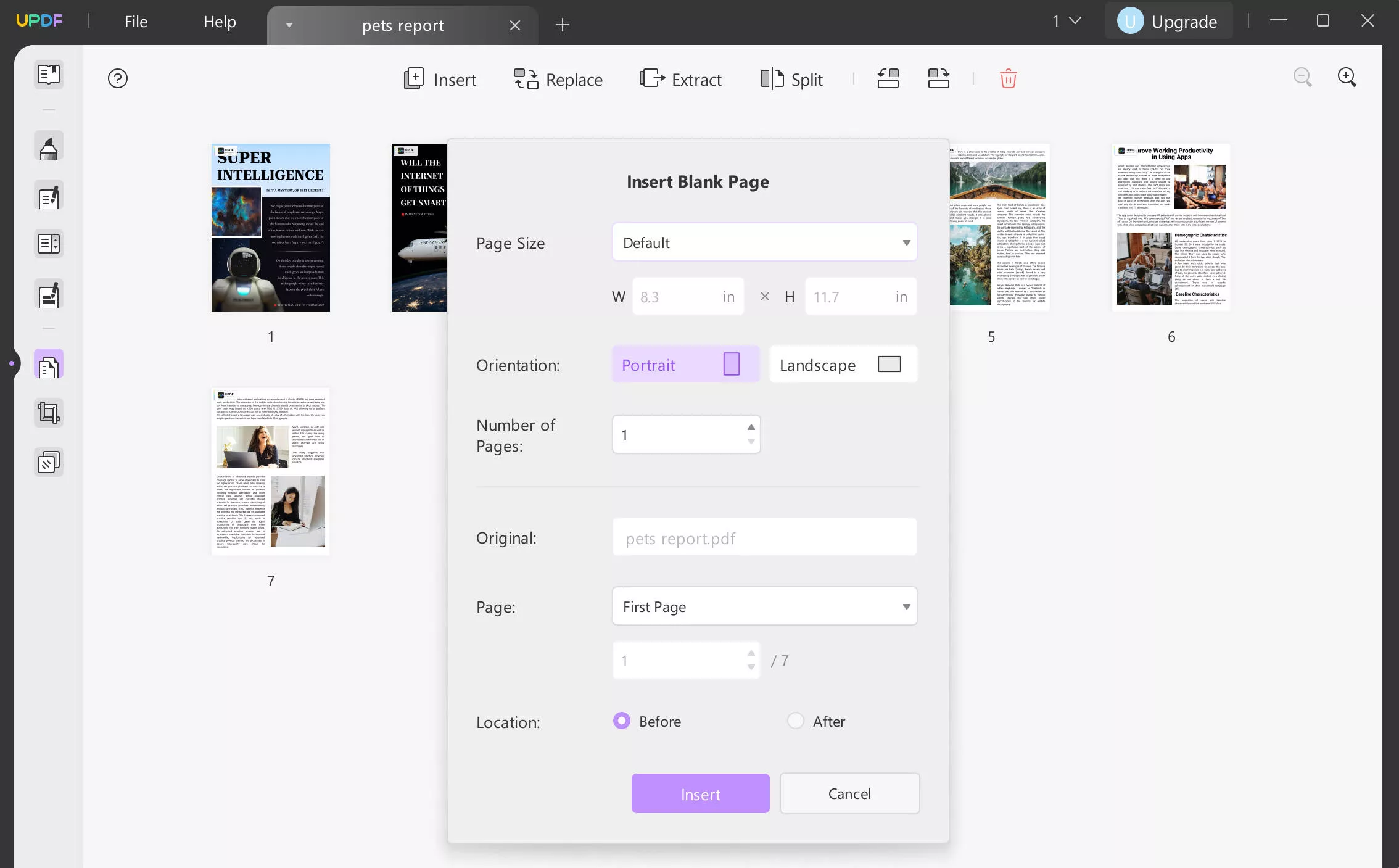
Now, you must click "Insert" and select "File" and then hit the "Save" button to save that document on your download storage.
Method Two: Insert a Blank Page in the Thumbnails
- Open the UPDF software and open your PDF file by selecting "Open File".
- With your PDF document open, reveal the Thumbnails.
- Select the page that proceeds the space you need to insert your blank page in.
- Right-click on the page and choose "Insert a Blank Page".
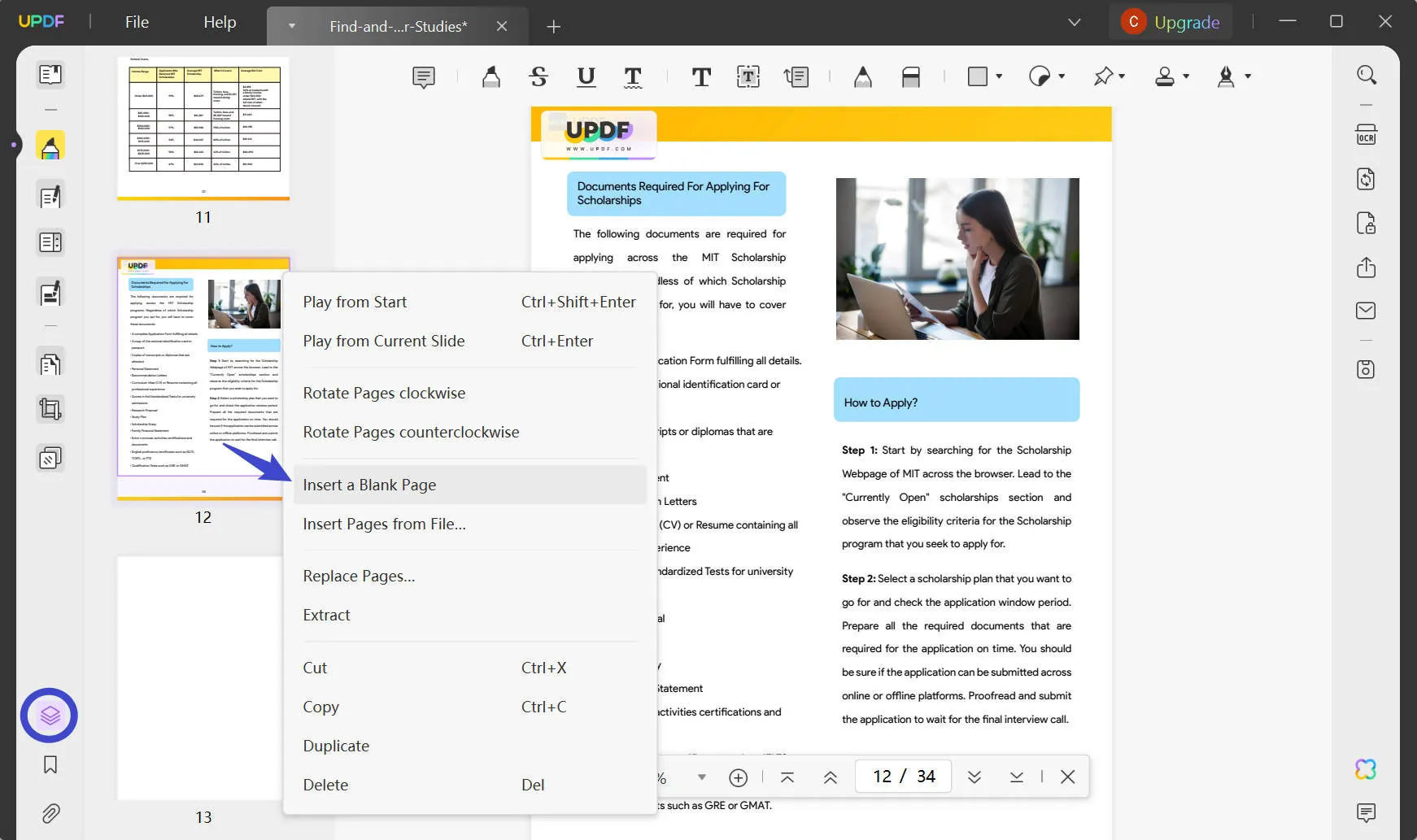
How do I set the position of the new blank page in PDF?
There are two ways to set the position of the new blank page in your PDF document. Firstly, you can select the page just before your new page before inserting a new one. Alternatively, you can add the new page anywhere in your document and rearrange its position afterward by dragging it around with your cursor.
When do I need to insert a blank page into a PDF?
Adding blank pages to your PDF can be useful for creating a separation between two sections of your document, or for providing extra space for edits and annotations. It's also useful to add a blank page if you need to make sure your document prints properly, especially if you're printing double-sided. It might also be useful as a placeholder for content that hasn't yet been created, or to keep page numbering consistent throughout the document.
UPDF is a suitable PDF page organizer tool that is a game-changer for content creators and businesses, as it addresses all PDF-related issues with ease. Besides inserting blank pages to PDF, UPDF has plenty of other capabilities:
- Add text to PDF and edit text on the PDF documents. Change the font, font size, alignment, and color of the text on the PDF documents.
- Add comments, notes, text boxes, highlights, stamps, stickers, and shapes to PDF documents.
- Convert PDFs to other formats including Word, Excel, PowerPoint, images, HTML, XML, etc. with a few clicks.
- Advanced OCR feature to help you turn scanned PDFs into searchable and editable PDF texts.
- The AI integration makes UPDF even more powerful as you can chat with your PDF and ask any questions related to the document. You can also summarize, translate, and explain PDFs easily.
Therefore, download this tool now to optimize the way you handle PDFs.
Windows • macOS • iOS • Android 100% secure
Option 2. How Do I Add a Blank Page to a PDF using Adobe Acrobat?
If you have Adobe Acrobat, you can also use this software to add a blank page to your PDF document. Whether you're adding a page as a placeholder, separator, or for another reason, it's quick to do with Adobe Acrobat.
Follow these instructions to learn how to add an extra page in PDF documents:
- Open your PDF file in Adobe Acrobat by selecting "File" then "Open" and choosing a file from your device.
- Select "Organize Pages" from the menu on the right-hand side.
- Click "Insert", followed by "Blank Page" from the drop-down menu that will appear.
- Then a small pop-up window will appear, asking you where you want to insert the blank page. You can choose before or after a specific page.
- Click "OK".
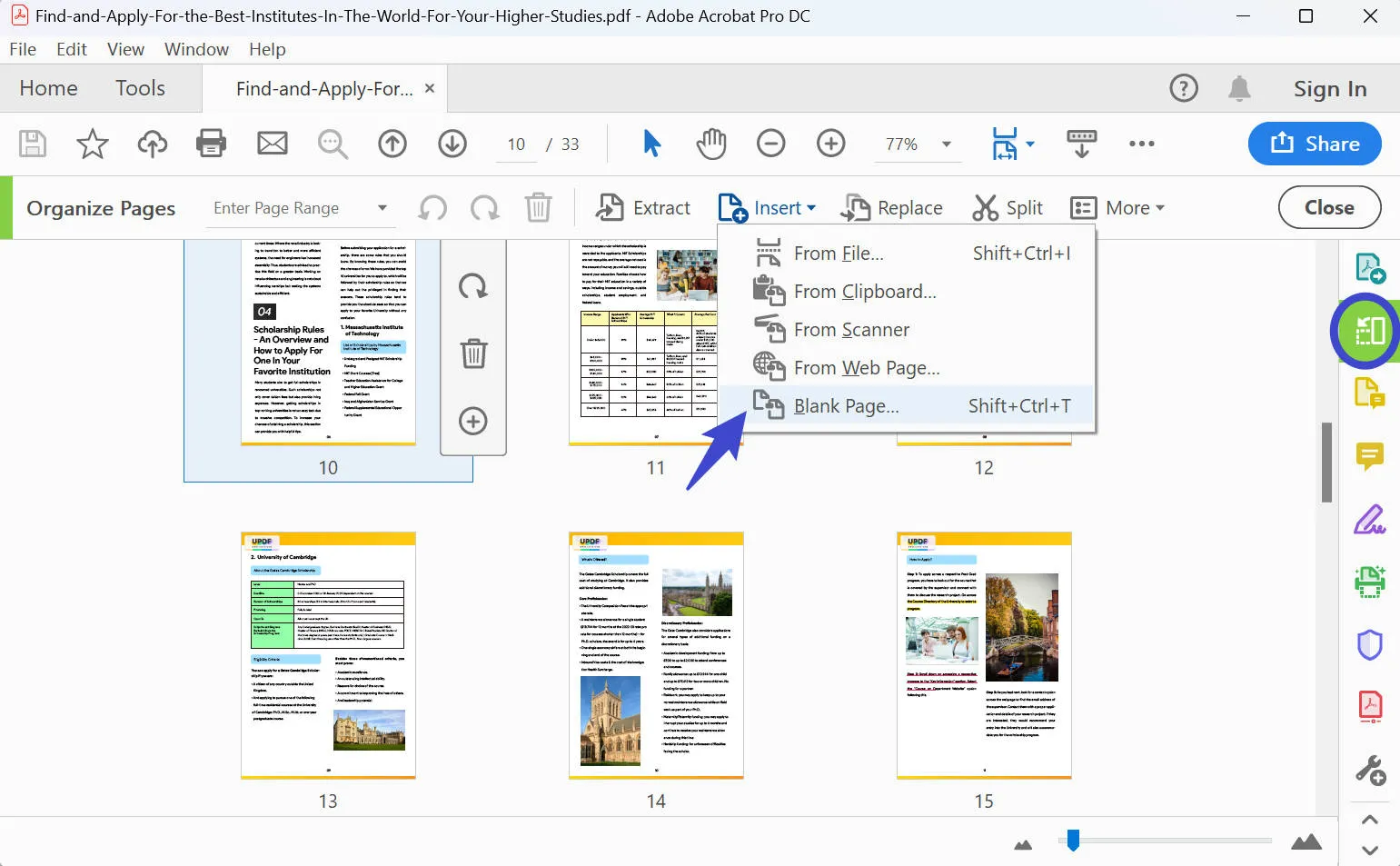
Should I use Adobe Acrobat for page management?
Overall, Adobe Acrobat is a good option for organizing pages in your PDF document. However, it's not the best option by a long shot. It's expensive to purchase, leaving some users doubting whether it provides good value for money. The free version is very limited, and the user interface is somewhat unintuitive, which often means it can take a while to get to grips with if you're new to Adobe. Some users have reported that the editing function is less than ideal and that Adobe's customer support leaves a lot to be desired.
Alternatively, UPDF is a PDF editing software that leaves Adobe Acrobat in the dust. With a well-thought-out user interface and simple design, it's much easier to get the hang of than Adobe Acrobat. Check the detailed comparison between Adobe Acrobat and UPDF. In addition to this, it's only a fraction of the price. If you want to try UPDF for yourself, download the free trial version here.
Windows • macOS • iOS • Android 100% secure
Option 3. How to Insert Blank Page to PDF Online
Options like UPDF and Adobe Acrobat are great, especially if you need to work on your PDF offline, but they do require the installation of new software on your device. If you're in a hurry and need to organize the pages in your document quickly and easily, and you have an internet connection available, then you should consider an online tool like iLovePDF.
Here's how to add a blank page to a PDF online:
- Visit the iLovepdf's Organize PDF page and click "Select PDF file".
- Choose a document from your device and follow the on-screen instructions to load it on the website.
- Hover your cursor over the area of the pdf where you would like to insert a blank page. You should see the text "Add a blank page" appear. Click this where needed.
- When you've finished, click "Organize" and then "Download File" to download your newly organized PDF document.
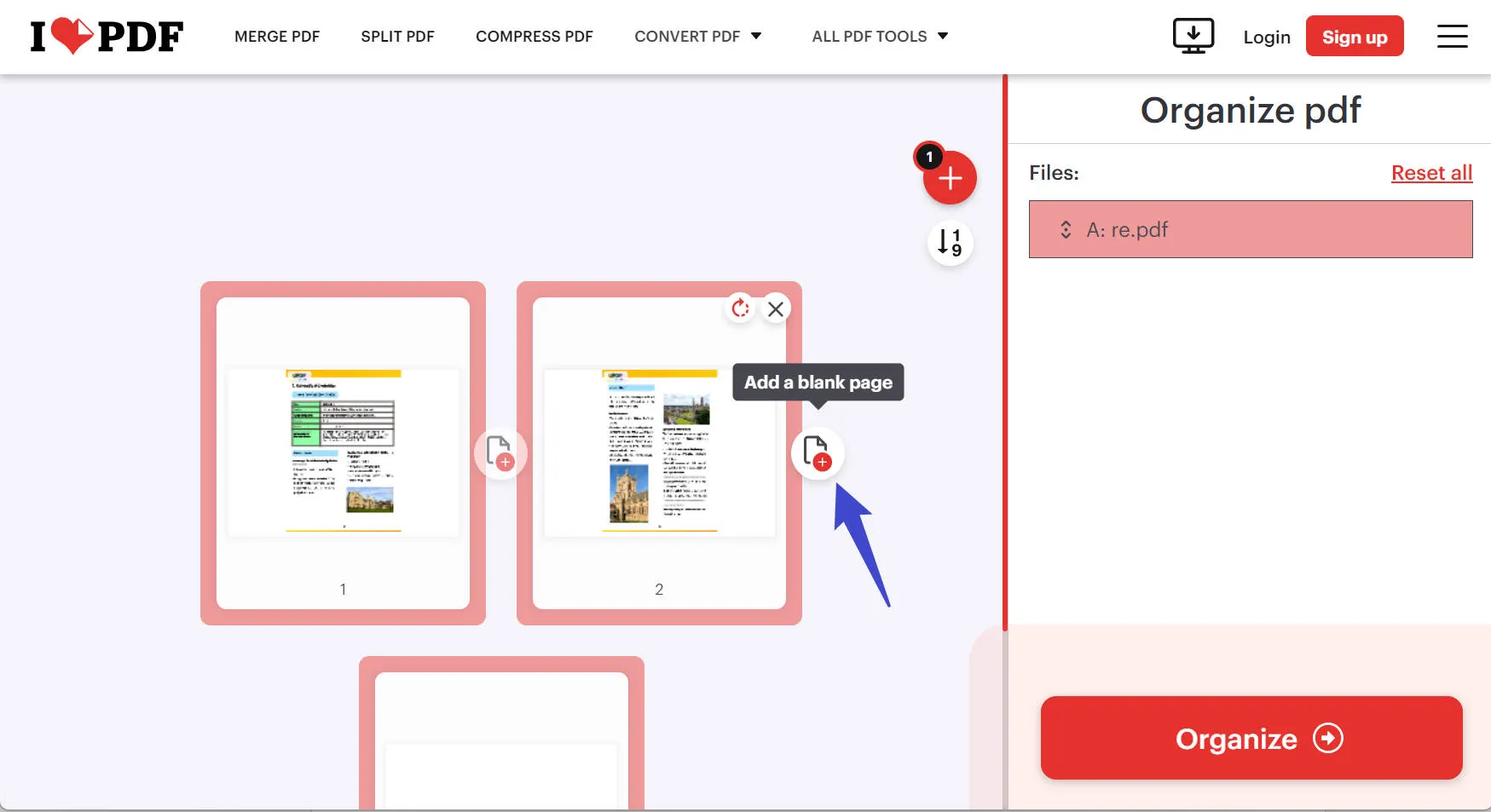
Should I use iLovePDF for page management?
iLovePDF is a fast, convenient way to insert a blank page in PDF documents. However, it does have some drawbacks. Firstly, because it's an online tool, you can't guarantee that the PDF documents you upload will be secure. It's not advisable to use a tool like this for PDFs containing sensitive or confidential information for this reason. It requires an internet connection to use, so you won't be able to edit PDFs offline. In addition to this, the online tool is very limited, unlike a software option like UPDF which has an extensive list of useful features.
Comparing the 3 Tools for Inserting Blank Pages in PDF
So, which of these three tools is ultimately the best for adding blank pages to your PDF document? We've put together a comprehensive comparison table so you can assess for yourself:
Ultimately, UPDF scores best across the board when it comes to usability, ease of access, and features. For this reason, it is widely considered to be the best PDF editor to add blank pages to PDF documents. You can also check the UPDF review on hotogeek to learn more.
Extra Bonus:
Conclusion
So, now you know how to add blank pages to PDF documents using UPDF, Adobe Acrobat, and iLovePDF. Whether you choose to use downloaded software or a speedy online tool, adding blank pages is quick and easy to do. Do this to add separation between different sections of your document, add placeholders for new content, organize page numbers, or format your document for printing. UPDF is the best option for PDF editing. Make the most of the page management tools, such as adding additional pages, and also the other great tools like editing, annotating, translating, and summarizing. Download UPDF today and try out the free trial.
Windows • macOS • iOS • Android 100% secure
 UPDF
UPDF
 UPDF for Windows
UPDF for Windows UPDF for Mac
UPDF for Mac UPDF for iPhone/iPad
UPDF for iPhone/iPad UPDF for Android
UPDF for Android UPDF AI Online
UPDF AI Online UPDF Sign
UPDF Sign Read PDF
Read PDF Annotate PDF
Annotate PDF Edit PDF
Edit PDF Convert PDF
Convert PDF Create PDF
Create PDF Compress PDF
Compress PDF Organize PDF
Organize PDF Merge PDF
Merge PDF Split PDF
Split PDF Crop PDF
Crop PDF Delete PDF pages
Delete PDF pages Rotate PDF
Rotate PDF Sign PDF
Sign PDF PDF Form
PDF Form Compare PDFs
Compare PDFs Protect PDF
Protect PDF Print PDF
Print PDF Batch Process
Batch Process OCR
OCR UPDF Cloud
UPDF Cloud About UPDF AI
About UPDF AI UPDF AI Solutions
UPDF AI Solutions FAQ about UPDF AI
FAQ about UPDF AI Summarize PDF
Summarize PDF Translate PDF
Translate PDF Explain PDF
Explain PDF Chat with PDF
Chat with PDF Chat with image
Chat with image PDF to Mind Map
PDF to Mind Map Chat with AI
Chat with AI User Guide
User Guide Tech Spec
Tech Spec Updates
Updates FAQs
FAQs UPDF Tricks
UPDF Tricks Blog
Blog Newsroom
Newsroom UPDF Reviews
UPDF Reviews Download Center
Download Center Contact Us
Contact Us








 Donnie Chavez
Donnie Chavez 
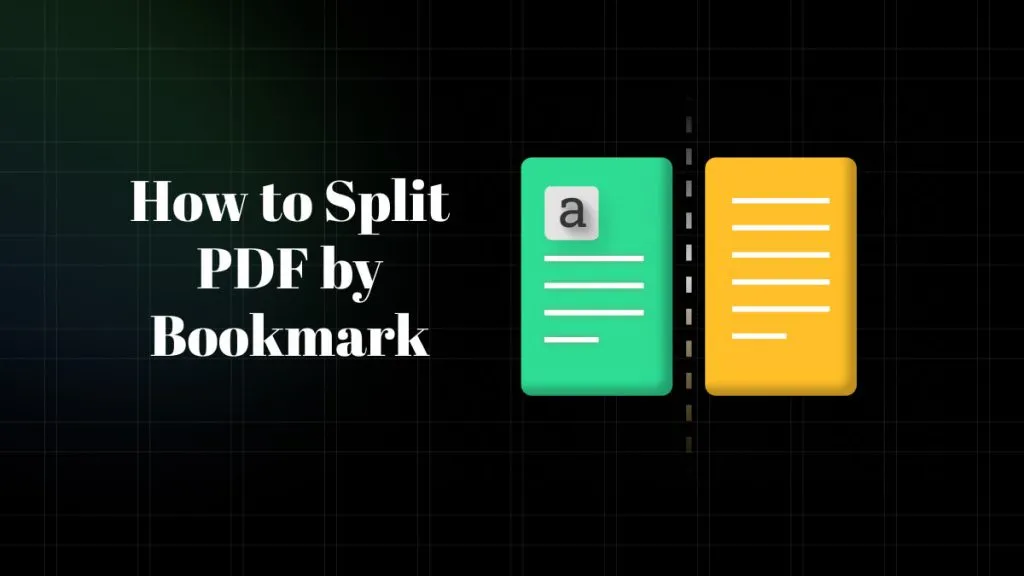
 Bertha Tate
Bertha Tate 