Can I manage PDF pages according to my requirements? A good PDF manager will help you manage PDF pages easily. In this article, we will introduce 6 of the most popular PDF manager software in 2023. Read on to find your best choice.
Top 6 PDF Manager Programs in 2023
If you've ever tried to manage or edit a PDF only to find out that it's not possible, you know how frustrating it can be. But with these 6 PDF manager tools, you'll never have to worry about compatibility again.
While some people use Microsoft Word or Google Docs to edit PDFs, other users prefer to use software designed specifically for PDF file management. Whatever your preference, this list of the 6 best PDF manager programs and software will help you get a handle on your PDFs.
1. UPDF - PDF Manager for Windows and Mac With AI-Integration
UPDF is a PDF manager designed to make your life easier. Want to edit the text and image on your PDF files? Want to reorder pages in PDF? Want to add comments and annotations to PDF? No problem. How about reading a PDF document? Done and done. Or maybe you just want to edit your files quickly and easily? We've got you covered. It also has some advanced functions for you to experience, like the OCR feature for converting scanned PDF to editable mode. Try this best PDF manager now!
Windows • macOS • iOS • Android 100% secure
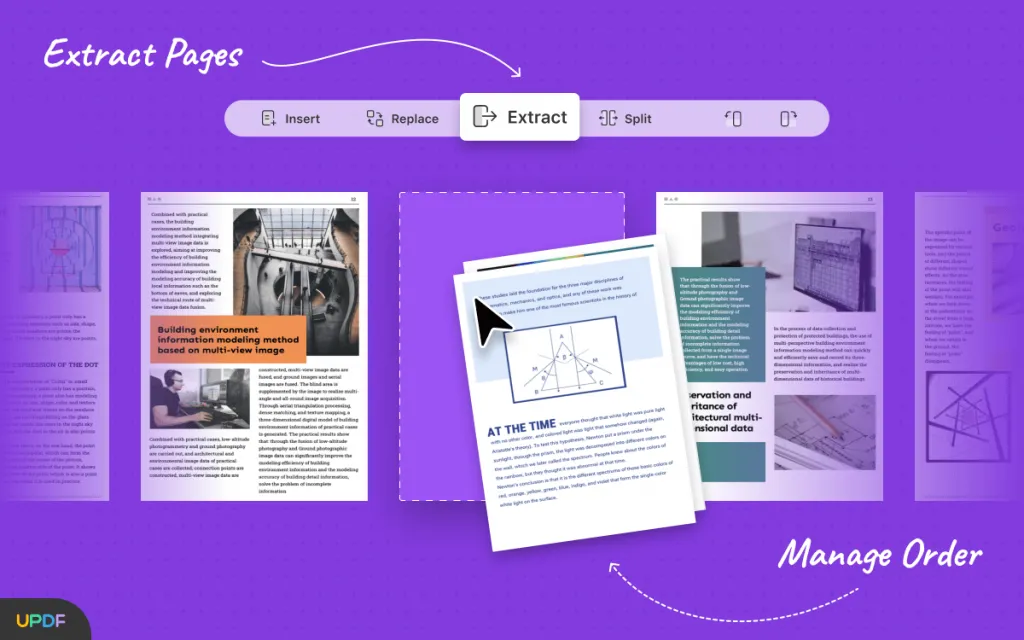
With UPDF, PDF file management is easy. UPDF is a program that's designed to make it easy for you to manage your PDF files in every aspect.
Features:
- Manage and edit pages in PDF, including cropping, rotating, extracting, deleting, etc.
- Combine or split PDFs.
- Batch process your PDFs, including batch converting, combining, inserting, printing, encrypting, and Bates Numbering.
- You can choose to upload and store all your PDFs in UPDF Cloud and access them later across devices (computers or smartphones).
- You can easily turn scanned PDF documents into searchable and editable ones using advanced OCR technology.
- Add text and images to any PDF document.
- Edit existing text and change text fonts, size, color, etc.
- Edit, rotate, crop, extract, replace images and add new images to PDF
- Add markups and annotations to PDF documents easily.
- Read and view the PDF docs with bookmark and navigation tools.
- Convert PDF documents to other popular formats, including Word, Excel, PowerPoint, etc.
- Unlocks and protects PDFs with passwords
Download this PDF manager now and you can enjoy the powerful feature instantly. You can also upgrade to Pro with the best price of the year!
Windows • macOS • iOS • Android 100% secure
Also Read: Top 5 Useful File Managers on Windows 10/11
2. Advanced PDF Manager
Advanced PDF Manager by Tweaking Technologies is the ultimate PDF management software for Windows users to use in 2023. It offers a slew of features to view, manage, and manipulate PDFs just the way you want. The user interface of the program is intuitive & user-friendly and neatly lists all the features in different tabs, making it easy to use for all types of users.
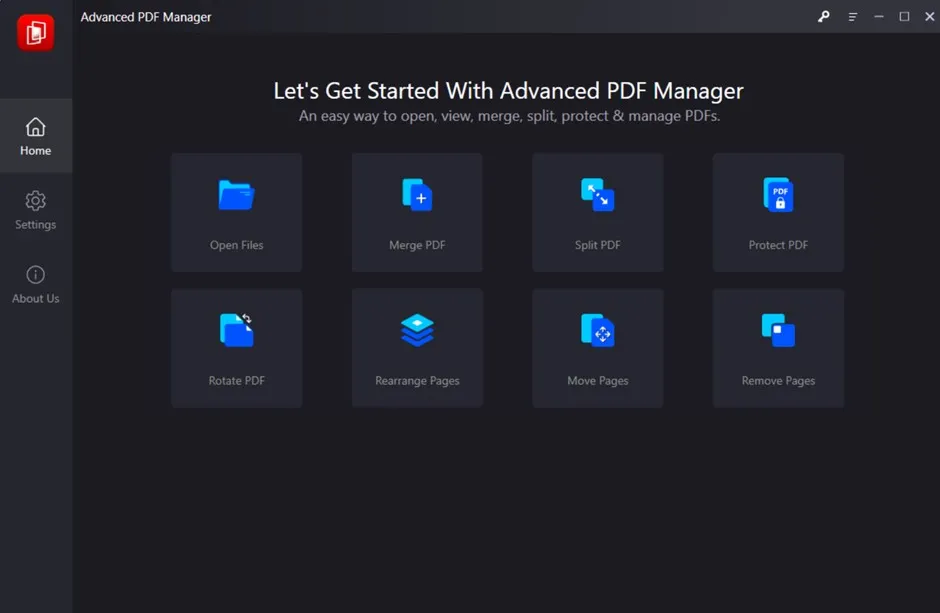
The Windows PDF Manager is available as a trial version for 14 days and the Premium version can be availed at US$39.95. Now, let’s explore the list of features offered by Advanced PDF Manager.
- It offers different modes to view PDFs. This includes Collapse View, Small Multiview, Medium Multiview, Large Multiview & Single Multiview.
- Blank PDF to create a new, fresh & empty document.
- Change the orientation of PDF documents by rotating the pages.
- Merge PDF pages to quickly combine multiple documents into a single PDF.
- Extract single or multiple pages from PDF using the Split feature.
- Ability to reorder, move & remove single or multiple PDF pages at once.
- Safely encrypt your sensitive documents in a few clicks.
- Convert PDFs into different file types.
- Remove unwanted page(s) from a PDF as per your requirement.
3. Microsoft PDF Manager
The Microsoft PDF Manager is an application that makes it easy to access and view your PDF files on Windows. You can use it to organize your files, manage important settings, and more! Microsoft PDF Manager is a simple utility for archiving and converting documents to PDF format too. It allows you to manage various types of files, such as Office documents, PDFs, and media files. You can easily access your document library by selecting file> Open or double-clicking the file.
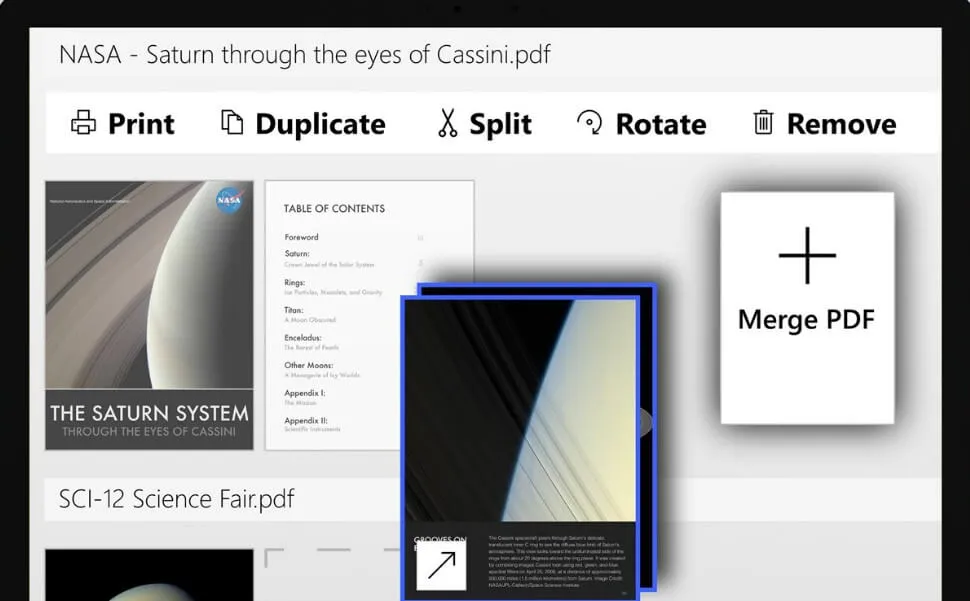
The Microsoft PDF Manager also requires a lot of storage space if you're going to store large amounts of files on your computer. If you already have a large amount of storage space handy and want to keep it that way, then this software is not for you!
- Converts PDF to Word, Excel, PowerPoint, and text files
- Supports the following file types: DOCX, DOCM, DOC, PPTX
- It supports the following applications: Windows 7/8/10, Mac OS X 10.7-10.11 (including Mojave), iOS 9.3+, Android 4.4+, Linux
4. PDFescape
PDFescape is an online PDF editor that lets you view, edit, and annotate your files in a simple, easy-to-use interface. In minutes, you'll be able to open any file on your desktop browser and make edits to it; add text, annotate, highlight, draw shapes, or add images. You can also fill out forms in PDFs!

- You can create new files from scratch with PDFescape, too. Just open the website, click "Create New PDF," and start adding text boxes, images, and other elements to design a custom file.
- No need to install anything—it's all done in the cloud.
- Fill out forms and add signatures with just your finger or stylus.
- Organize pages in the way you want them (reorder, delete, rotate)
5. iLovePDF
iLovePDF is a simple and powerful PDF manager online tool that can help you with all your PDF needs. It's an online web tool that allows you to merge, split, compress, convert, rotate, and unlock your PDFs. You can use these tools on any mobile device or computer.

- You can choose to resize, rotate, or crop your PDFs, as well as merge multiple PDFs into one.
- You can even convert them into image formats like JPEG and PNG.
- Converts files to PDF and vice versa
- Merges several image files into a single PDF
6. Smallpdf
Smallpdf is the largest online PDF manager that allows you to compress, convert, merge, split, and edit PDFs. With Smallpdf, your files are safe in the cloud and protected with state-of-the-art SSL encryption. You can also access your files from any device at any time.

- Smallpdf supports a wide range of file formats.
- You can easily convert Microsoft Word, Excel, and PowerPoint files to PDF without losing quality.
- If you want to create a PDF from scratch, you can use our simple PDF editor to add text, links, and images.
Smallpdf is easy to use - simply drag and drop your file onto the page or click on the "Select File" button to select a file from your computer or the cloud.
Overview Comparison of the 6 Best PDF Managers and Their Functions
Let's look into some important facts about free PDF managers and find the best tool to suit your requirements. The table below will help you out in figuring the best tool available for managing PDFs with ease:
| Tool | Pricing | Interface Design | Operating System | File Size Limitation | Ads | Rating |
| UPDF | Subscription Plan: US$35.99/Year Perpetual Plan: US$55.99 | Easy to Use, Efficient, and Attractive | Windows, Mac, Android, iOS | No Limitation | No | 4.8/5 |
| Advanced PDF Manager | US$39.95 | Simple | Windows | No Limitation | No | 4.1/5 |
| Microsoft PDF Manager | One-Time Payment: US$19.99 | Medium | Windows | No Limitation | No | 4.5/5 |
| PDFescape | Premium: US$5.99/Month Ultimate: US$8.99/Month | Outdated | Windows, Online | 40MB | Yes | 3.8/5 |
| iLovePDF | Premium: US$7/Month | Simple | Windows, Mac, Android, iOS, Online | 4GB | Yes (In Free Plan) | 4.0/5 |
| Smallpdf | Pro: US$12/Month Team: US$10/Month | Easy to Use | Windows, Mac, Android, iOS, Online | 5GB | No | 4.3/5 |
The mentioned details have been helpful in proving that UPDF provides the most coherent set of features with no particular hindrances. As there are no file limitations and ads across the tool while offering an interface that is helpful, UPDF provides one of the best PDF management functions in the market. Most online tools fail to comprehend the load that UPDF can hold. Try it now!
Windows • macOS • iOS • Android 100% secure
How to Manage PDF?
How to use the best PDF organizer - UPDF to manage PDF pages? Follow the steps below:
Step 1. Enter Organize Pages Mode
Open the PDF by clicking the "Open File" button on the main interface of UPDF. Now, if you want to open your PDF document, you should choose the file on your computer from the selection window displayed on the screen.
You can view a summary of your pages by clicking the "Organize Pages" option on the top left toolbar. This will reveal the page management interface. In the page management interface, you can manage PDF pages easily.

Step 2. Manage PDF Pages
Pages can now be rotated, extracted, replaced, split, and deleted now. You can edit as you want to in this step. If you want to rotate all pages, you can click "Ctrl+A" to select all pages. Then click the "Rotate Counterclockwise" or "Rotate clockwise" icon for different directions to rotate pages.

A friendly tip: by selecting a page range before organizing, you can save a lot of time. Download it now and try the features yourself.
Windows • macOS • iOS • Android 100% secure
Why does anyone need a PDF manager program/software?
PDF files are the most commonly used type of file. They are used in all walks of life and among people of all ages. Whether you're a student, a lawyer, or a stay-at-home mom, the chances are that you'll need to access a PDF at some point today.
And chances are pretty good that you'll need to edit or rearrange pages in PDF at some point today, too. The problem is, most PDFs can't be edited…or can they?
The thing is, PDFs are often huge (think: chunks of text), and they're usually not just one document. They contain multiple pieces of information. And when you store them on your desktop, you'll have no idea how many PDFs are taking up space there—or what they're called.
And then there's the fact that if you're storing your PDFs on your desktop, it can be hard to share them with others. You've got to send them via email or Dropbox or some other program, which can become cumbersome if all you want to do is share a single file or two.
A good PDF manager will allow you to:
- Easily manage the pages of your PDF documents.
- Open up PDFs, and edit them however you like.
- You don't have to waste precious time by manually downloading the file and opening up your computer's basic editing program.
To sum up, which is the best PDF management software?
Businesses use them to exchange contracts, send presentations, and share other critical information. But the problem with PDFs is that they're difficult to work with: you can't edit or delete them easily, it's hard to find what you're looking for in a sea of PDFs, and they're just not made for easy file sharing. So, you'll need the best PDF manager to help you go through it, that's why we recommend UPDF for you.
So if you're tired of wasting time searching for the PDF you need or scrolling through endless pages of text to find what you're looking for, it's time to switch to UPDF. Try it today, and you won't be disappointed.
Windows • macOS • iOS • Android 100% secure
 UPDF
UPDF
 UPDF for Windows
UPDF for Windows UPDF for Mac
UPDF for Mac UPDF for iPhone/iPad
UPDF for iPhone/iPad UPDF for Android
UPDF for Android UPDF AI Online
UPDF AI Online UPDF Sign
UPDF Sign Read PDF
Read PDF Annotate PDF
Annotate PDF Edit PDF
Edit PDF Convert PDF
Convert PDF Create PDF
Create PDF Compress PDF
Compress PDF Organize PDF
Organize PDF Merge PDF
Merge PDF Split PDF
Split PDF Crop PDF
Crop PDF Delete PDF pages
Delete PDF pages Rotate PDF
Rotate PDF Sign PDF
Sign PDF PDF Form
PDF Form Compare PDFs
Compare PDFs Protect PDF
Protect PDF Print PDF
Print PDF Batch Process
Batch Process OCR
OCR UPDF Cloud
UPDF Cloud About UPDF AI
About UPDF AI UPDF AI Solutions
UPDF AI Solutions FAQ about UPDF AI
FAQ about UPDF AI Summarize PDF
Summarize PDF Translate PDF
Translate PDF Explain PDF
Explain PDF Chat with PDF
Chat with PDF Chat with image
Chat with image PDF to Mind Map
PDF to Mind Map Chat with AI
Chat with AI User Guide
User Guide Tech Spec
Tech Spec Updates
Updates FAQs
FAQs UPDF Tricks
UPDF Tricks Blog
Blog Newsroom
Newsroom UPDF Reviews
UPDF Reviews Download Center
Download Center Contact Us
Contact Us

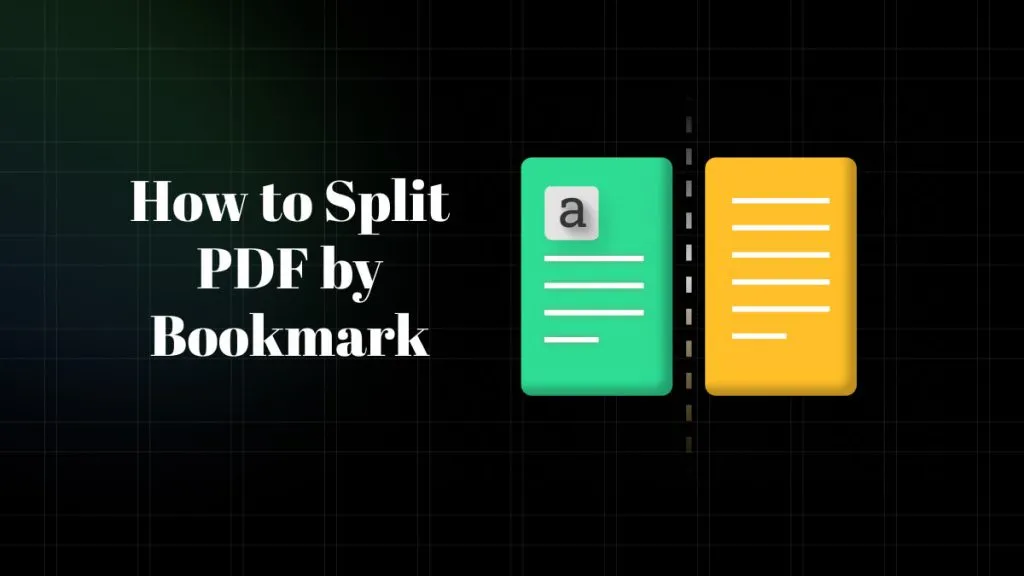






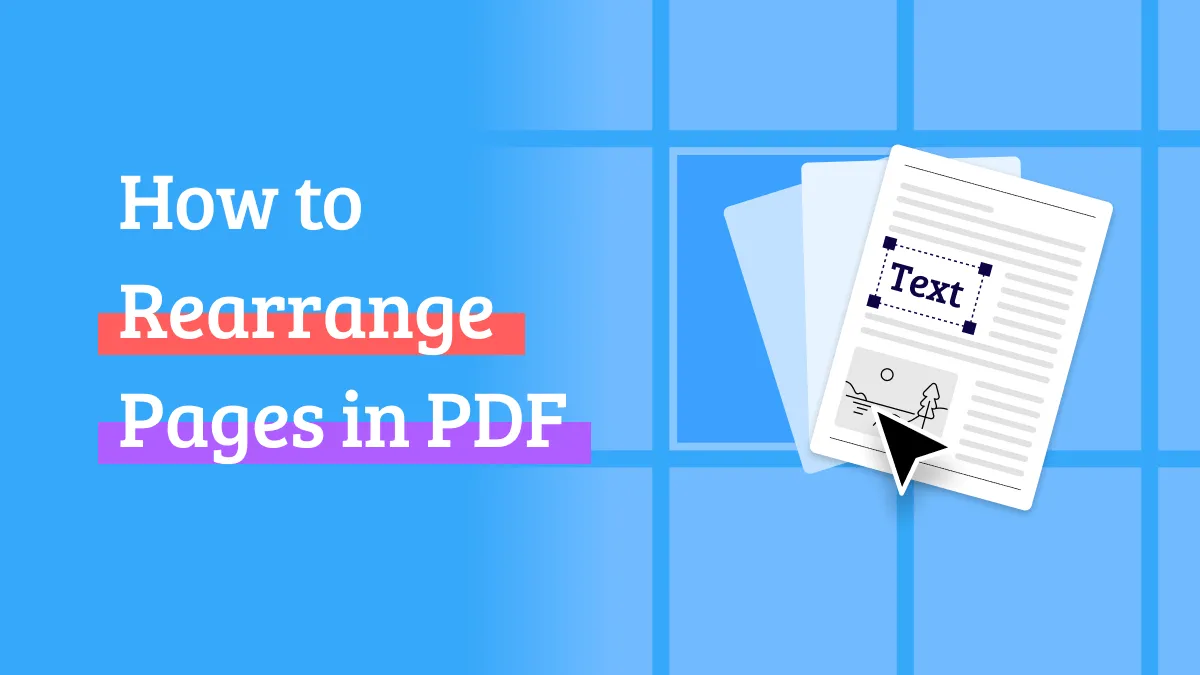

 Lizzy Lozano
Lizzy Lozano 
 Cathy Brown
Cathy Brown 