ID cards are demanded almost everywhere, such as when creating a bank account, onboarding with a company, getting medical facilities, and more. Sometimes, you are asked to scan the ID card and share it as a PDF. In other scenarios, you may be the one needing to scan the ID card for verification or record-keeping.
Using a reliable ID card scanner streamlines ID card scanning activities. In this guide, we are presenting the two best ID card scanner software for iPhone. The first one is best for scanning and converting both sides on a single-page PDF, while the second one is best for ID verification.
Part 1. An Ideal ID Card Scanner for Scanning Both Sides onto a Single PDF Page
Whenever you are asked to share the ID card, the common demand is to send a single-page PDF file containing both sides of the ID card. This request is common during remote onboarding, digital account openings for banking/healthcare, and similar scenarios.
For many, placing both sides of an ID card on a single page seems challenging. They assume that they have to manually combine images using some complex process. However, that's not the case with UPDF's ID card scanner app for iPhone.
UPDF for iOS is a powerful PDF editor and scanner app. It provides AI-integrated features to handle scanning and PDF-related activities proficiently.
Talking specifically about UPDF as an ID card scanner, it lets you use your iPhone to capture the front and back images of the ID card and then automatically generate a single-page PDF. The key features of UPDF iPhone ID scanner include:
- Click-based interface to access iPhone's camera and scan ID cards.
- High-resolution scanning to capture all details effectively.
- "Auto-capturing" option to capture images accurately.
- One-click enable/disable the phone's flashlight to adjust the lighting.
- Convert both sides of the ID card into a single PDF page autonomously.
- Preview of how cards will appear after the scan.
- Scan documents with auto cropping support to remove excess background.
All the above features make UPDF the best ID scanner app for iPhone. Follow the below steps to learn how to use UPDF's ID card scanner software:
Step 1. Install and launch the UPDF iOS app.
Windows • macOS • iOS • Android 100% secure
Step 2. Click the "Scanner" option from the bottom right corner.
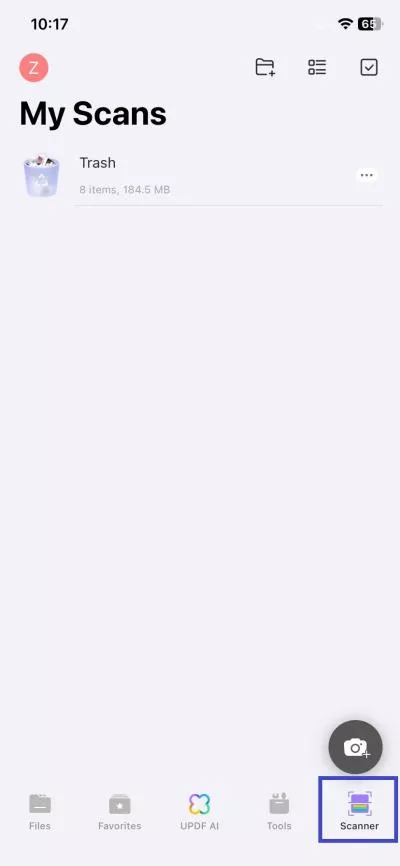
Step 3. Select "ID Card" as the scan type.
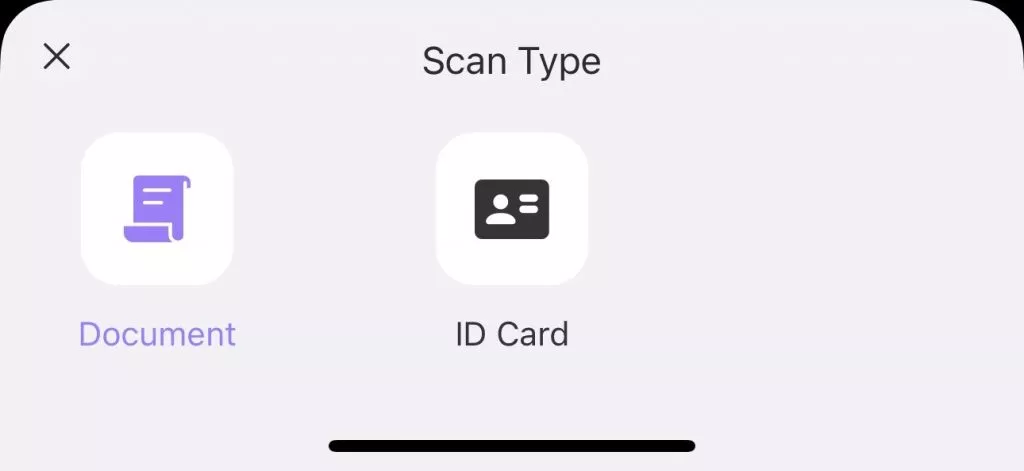
Step 4. Use the camera to capture the front and back images of the card.
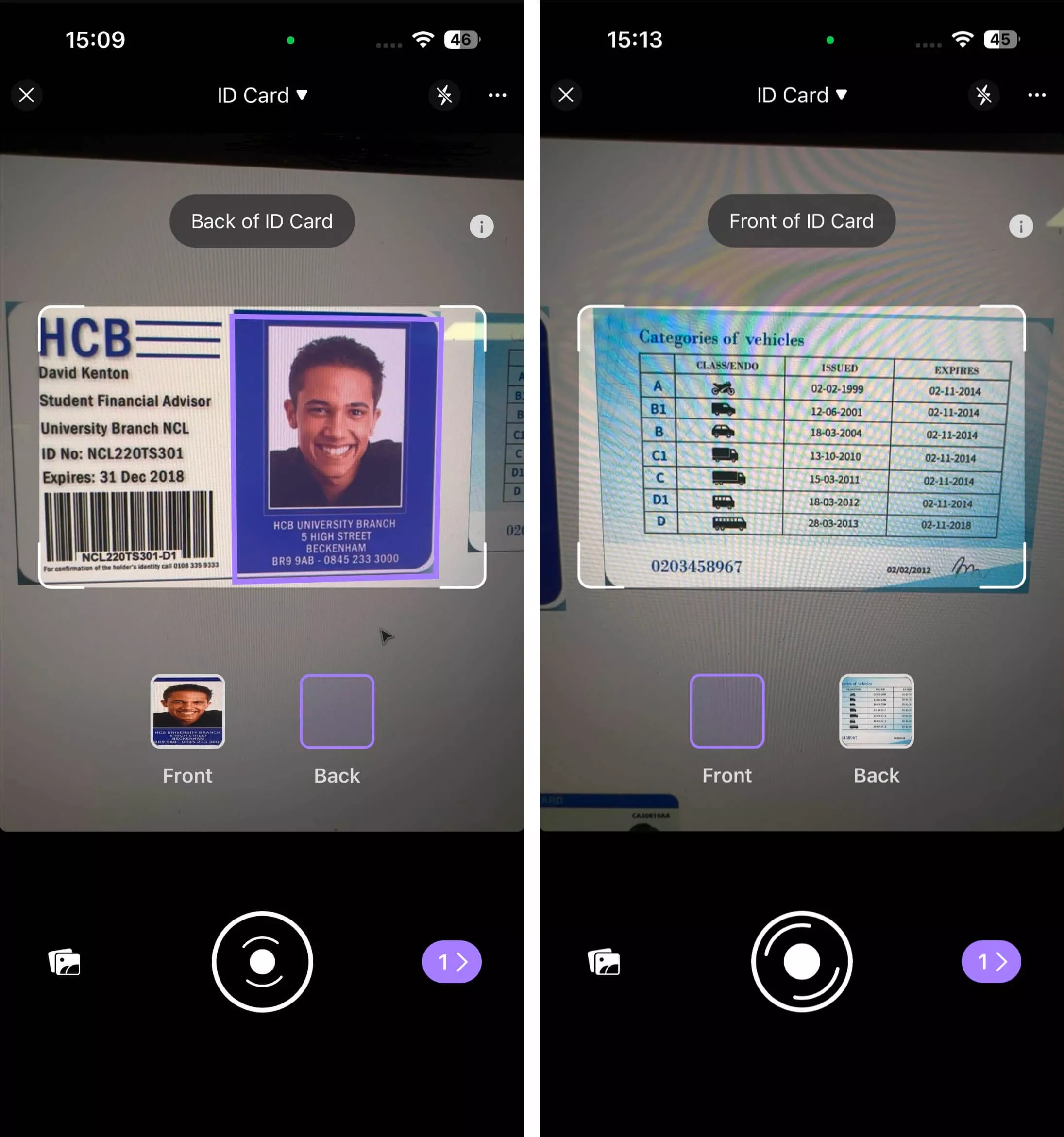
Step 5. Preview both images and retake them if they are not accurate. Once done, click the "Download" icon.
Step 6. UPDF will now place both images on a single page and let you preview how they look. If you are satisfied, click "Convert to PDF" to get the single-page PDF.
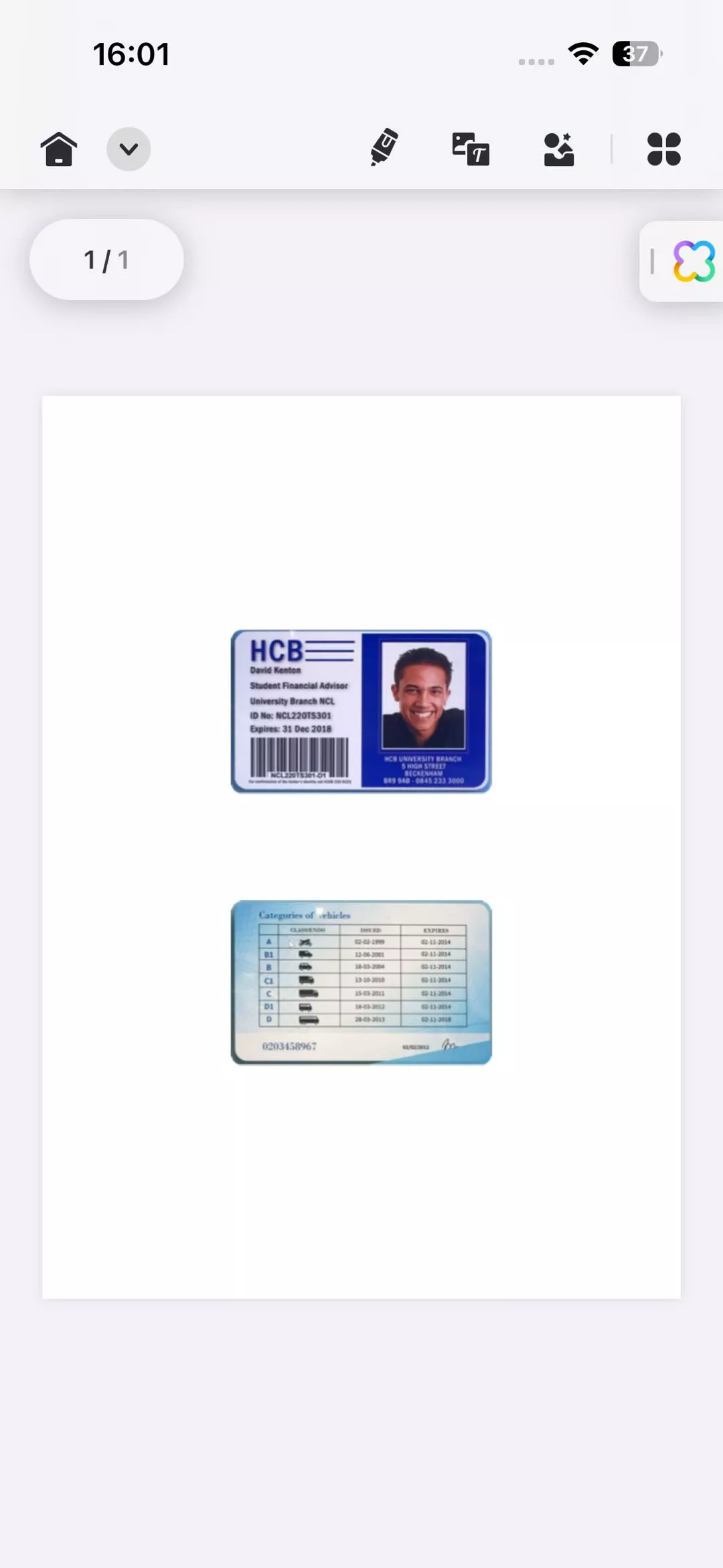
That's it! This way, you can easily use UPDF's iPhone ID scanner to scan and get the front and back of your ID card in a single-page PDF.
Besides the scan to PDF feature, UPDF also supports editing information in scanned documents. You can use its OCR feature to extract text from scanned documents and make edits to the text/images accordingly. In addition, you can also annotate the scanned documents.
In short, the UPDF for iOS app provides a full-fledged scanning and editing experience for iPhone users. So, why think more? Install UPDF for iOS app and scan ID cards effortlessly.
Windows • macOS • iOS • Android 100% secure
Note: The ID card scanning functionality is only available in the UPDF iOS app.
Part 2. The Best ID Card Scanner to Verify IDs Instantly
ID checks are commonly requested during in-store order pick-up, last-mile delivery, car rental, air travel operations, and similar other places. This process can consume significant time if performed manually. However, Scandit makes it a breeze by offering the best ID card scanner software.
Scandit ID card scanner can accurately, securely, and quickly verify 2500+ ID documents by simply scanning them. It provides 100% scan accuracy and can complete the ID scan within a second. It processes all the data within the device, making it a secure software solution. You can use Scandit ID Bolt to integrate ID scanning into your website. Alternatively, you can use the Scandit SDK Showcase app to scan through your iPhone/Android.
Here are the steps on how to use Scandit iPhone ID scanner:
Step 1. Install and launch the Scandit ID card scanner app from the App Store.
Step 2. From the main dashboard, select "ID Verification".
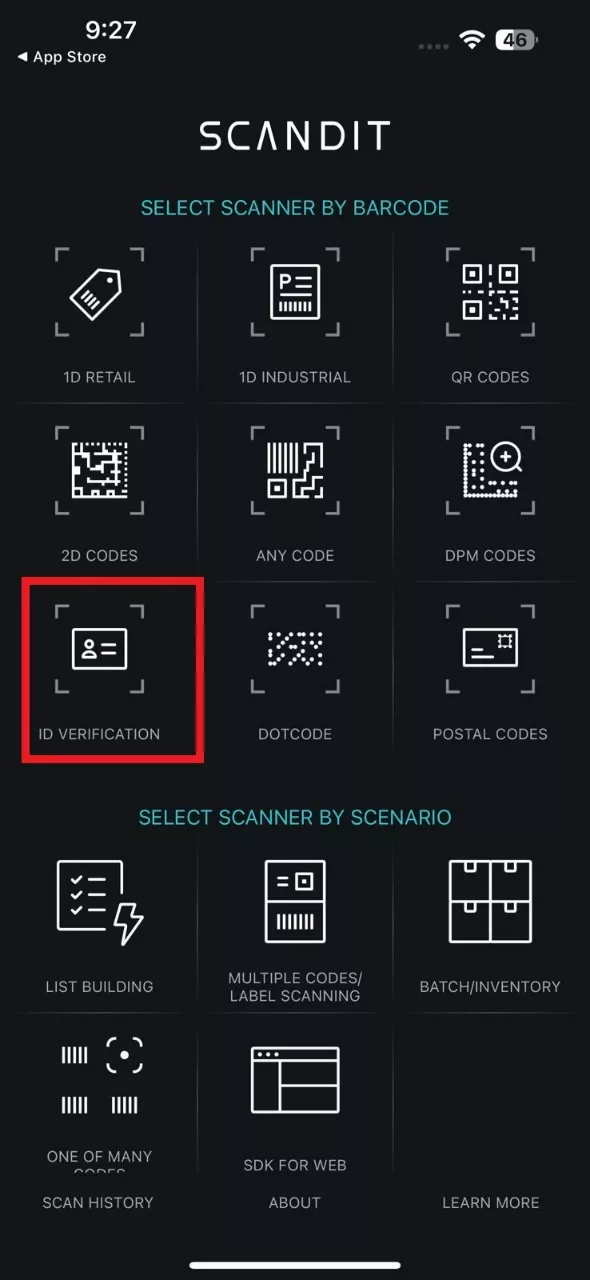
Step 3. Use the iPhone's camera to scan and verify the ID.
This way, Scandit shines as another best ID scanner app for iPhone, especially for ID verification purposes.
Part 3. Bonus: What Can UPDF Do Except as an ID Card Scanner
UPDF for iOS is more than just an ID card scanner. It is a full-fledged PDF editor, which means that you can use it for plenty of other PDF-related activities. Below are the other key features you can access with UPDF for iOS app:
- Read PDF: Read PDF with single-page/two-page view, horizontal/vertical scrolling, and light/dark mode.
- Edit PDF: Edit PDF text, images, links, and watermark.
- AI Assistant: AI assistant to summarize, explain, translate, or rephrase PDFs or chat beyond the PDF scope.
- Annotate PDF: Annotate PDF with markup tools such as highlight, mark, draw, strikethrough, underline, add stamps/stickers/comment boxes, etc.
- Organize PDF: Add, remove, replace, crop, rotate, extract, and split PDF pages.
- OCR PDF: Convert scanned PDFs into editable and searchable PDFs with OCR technology.
- Fill and Sign PDF: Fill out fillable PDF forms and sign PDFs digitally.
- Protect PDF: Dedicated Security Space folder to lock sensitive files/folders.
- Cloud Storage: Native cloud storage to store and access PDFs.
UPDF also offers dedicated apps for Windows, Mac, and Android systems. In short, its one account provides access to all the above features for all four major platforms: Windows/Mac/Android/iOS.

Simply head to the UPDF pricing page, subscribe to one of its plans, and have the best PDF and ID card scanner tool at your disposal.
Windows • macOS • iOS • Android 100% secure
Part 4. FAQs About ID Card Scanner
Q1. How to scan an ID picture using a phone?
You can use any ID card scanner app on your phone to scan the ID picture. For example, you can use UPDF for iOS to scan the ID through your camera and save/print it as a PDF.
Q2. How do I download a digital ID?
To download your digital ID, go to the website or app of the issuing authority. Afterward, login and download your digital ID.
Q3. Which barcode do you scan on an ID?
Mostly, a PDF417 barcode is found in the ID, which is a 2D barcode that involves information about the ID holder's name, number, etc. So, you can scan the PDF417 barcode or any other barcode present on the ID and see what information it shows.
Conclusion
An ID card scanner is a useful software for scanning and printing ID cards or verifying them conveniently. Above, we have discussed the two best ID scanner apps you must use. UPDF for iOS is best for scanning and converting ID cards into a single-page PDF, while Scandit is best for verifying IDs. Furthermore, you can also use UPDF for iOS to edit/annotate/convert and do other activities with PDF.
Now is the time for action. Install UPDF for iOS and Scandit and have the best scanner app for use.
Windows • macOS • iOS • Android 100% secure
 UPDF
UPDF
 UPDF for Windows
UPDF for Windows UPDF for Mac
UPDF for Mac UPDF for iPhone/iPad
UPDF for iPhone/iPad UPDF for Android
UPDF for Android UPDF AI Online
UPDF AI Online UPDF Sign
UPDF Sign Read PDF
Read PDF Annotate PDF
Annotate PDF Edit PDF
Edit PDF Convert PDF
Convert PDF Create PDF
Create PDF Compress PDF
Compress PDF Organize PDF
Organize PDF Merge PDF
Merge PDF Split PDF
Split PDF Crop PDF
Crop PDF Delete PDF pages
Delete PDF pages Rotate PDF
Rotate PDF Sign PDF
Sign PDF PDF Form
PDF Form Compare PDFs
Compare PDFs Protect PDF
Protect PDF Print PDF
Print PDF Batch Process
Batch Process OCR
OCR UPDF Cloud
UPDF Cloud About UPDF AI
About UPDF AI UPDF AI Solutions
UPDF AI Solutions FAQ about UPDF AI
FAQ about UPDF AI Summarize PDF
Summarize PDF Translate PDF
Translate PDF Explain PDF
Explain PDF Chat with PDF
Chat with PDF Chat with image
Chat with image PDF to Mind Map
PDF to Mind Map Chat with AI
Chat with AI User Guide
User Guide Tech Spec
Tech Spec Updates
Updates FAQs
FAQs UPDF Tricks
UPDF Tricks Blog
Blog Newsroom
Newsroom UPDF Reviews
UPDF Reviews Download Center
Download Center Contact Us
Contact Us








 Donnie Chavez
Donnie Chavez 

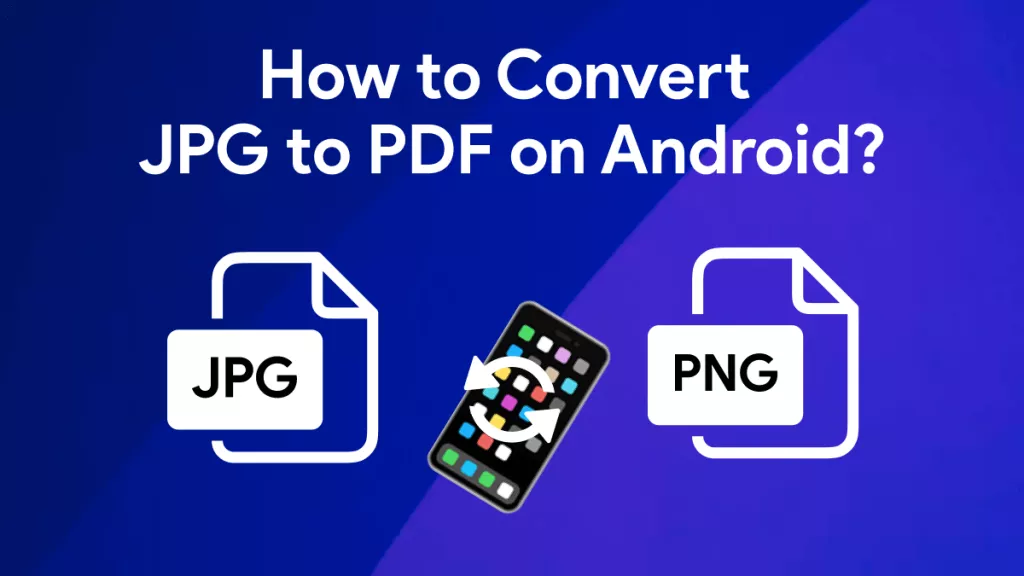
 Rachel Bontu
Rachel Bontu 
 Lizzy Lozano
Lizzy Lozano