UPDF AI Introduction
UPDF's AI assistant is an all-in-one assistant for PDFs, seamlessly integrated into the UPDF app across Windows, Mac, iOS, Android, and even available as a dedicated web version. This powerful AI tool streamlines your workflow by enabling advanced interactions, such as converting PDFs into mind maps, summarizing, translating, and explaining documents. It also allows you to chat with images using simple prompts to extract valuable insights.
Beyond PDFs, UPDF AI's Chat mode lets you discuss any topic, providing AI-driven assistance to help expedite your tasks, no matter what you're working on.
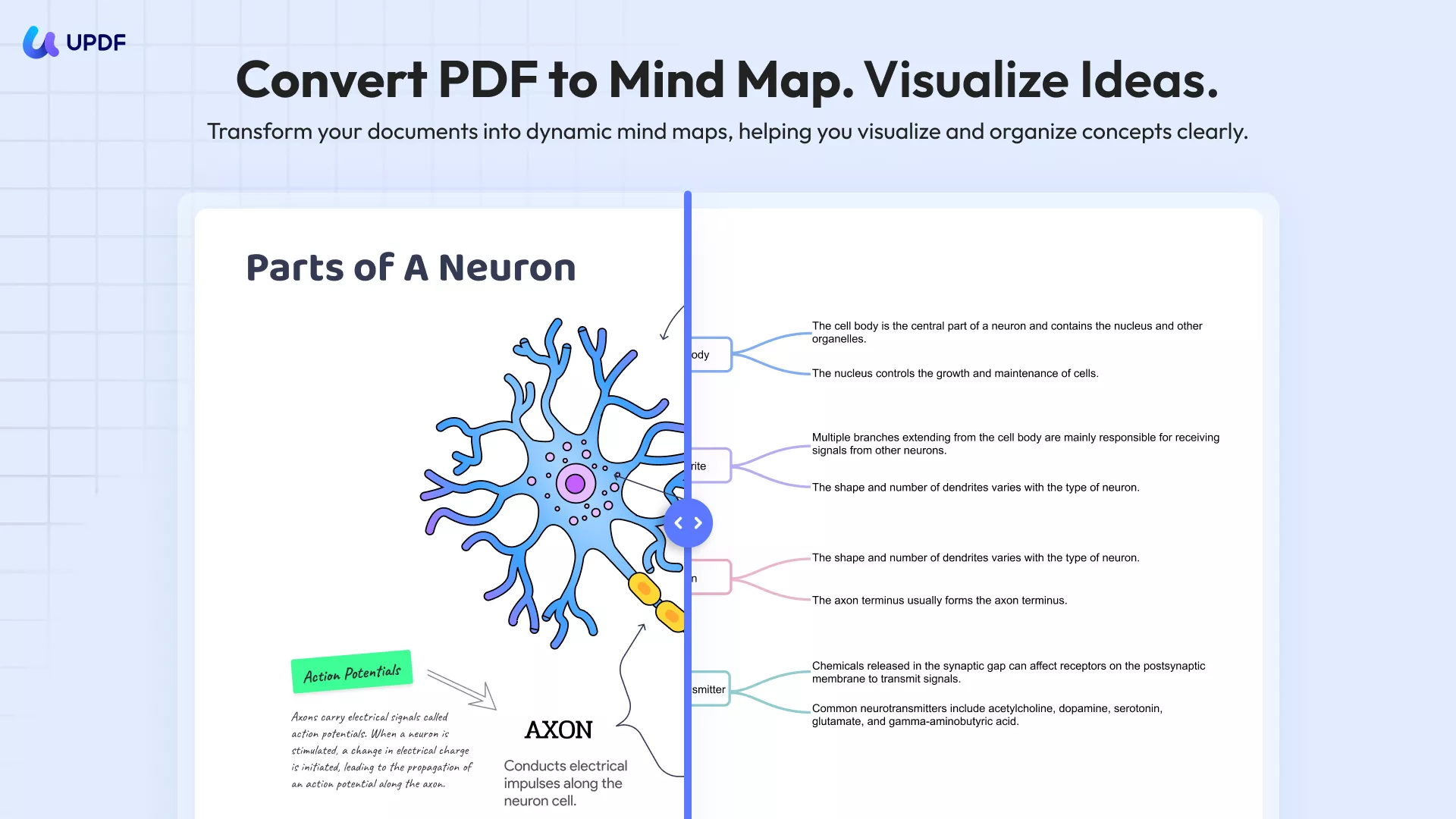
Advanced AI Models for a Smarter Experience
UPDF AI is powered by two large language models (LLMs):
- GPT-4.1 – The default model for both Ask PDF and Chat Mode, delivering advanced reasoning and highly accurate responses.
- DeepSeek R1 (Full-Size) – An alternative model available in Chat Mode, offering a different conversational experience.
Your Privacy is Fully Protected
When using DeepSeek R1, rest assured that our servers are located in the United States, ensuring that no user data or private information is leaked or transferred. Your privacy and security remain our top priority.
With a UPDF AI subscription, you can utilize your AI credits across all four major platforms—Windows, Mac, iOS, Android—and the web, ensuring access to all the features wherever you are.
Also Read:
- Best AI Prompts for Using UPDF AI >>
- Learn to Maximize UPDF AI with Our How-to Videos >>
 UPDF
UPDF
 UPDF for Windows
UPDF for Windows UPDF for Mac
UPDF for Mac UPDF for iPhone/iPad
UPDF for iPhone/iPad UPDF for Android
UPDF for Android UPDF AI Online
UPDF AI Online UPDF Sign
UPDF Sign Read PDF
Read PDF Annotate PDF
Annotate PDF Edit PDF
Edit PDF Convert PDF
Convert PDF Create PDF
Create PDF Compress PDF
Compress PDF Organize PDF
Organize PDF Merge PDF
Merge PDF Split PDF
Split PDF Crop PDF
Crop PDF Delete PDF pages
Delete PDF pages Rotate PDF
Rotate PDF Sign PDF
Sign PDF PDF Form
PDF Form Compare PDFs
Compare PDFs Protect PDF
Protect PDF Print PDF
Print PDF Batch Process
Batch Process OCR
OCR UPDF Cloud
UPDF Cloud About UPDF AI
About UPDF AI UPDF AI Solutions
UPDF AI Solutions FAQ about UPDF AI
FAQ about UPDF AI Summarize PDF
Summarize PDF Translate PDF
Translate PDF Explain PDF
Explain PDF Chat with PDF
Chat with PDF Chat with image
Chat with image PDF to Mind Map
PDF to Mind Map Chat with AI
Chat with AI User Guide
User Guide Tech Spec
Tech Spec Updates
Updates FAQs
FAQs UPDF Tricks
UPDF Tricks Blog
Blog Newsroom
Newsroom UPDF Reviews
UPDF Reviews Download Center
Download Center Contact Us
Contact Us