You may have to edit PDF files on your computer or mobile. However, with the default PDF viewers on your device, you cannot finish this task. If you search around, you can find many PDF editor apps that make it difficult for you to make a choice.
So, here, we will narrow down to the 9 best PDF editor apps for mobile and PC. You can go through their features and choose the one you need.
Top 9 PDF Editor Apps for iOS, Android, Win, and Mac
1) UPDF - The Best PDF Editor Apps for Win, Mac, iOS and Android
UPDF is the best PDF editor app if you need to edit PDF on PC and mobile as it supports working on Windows, Mac, Android, and iOS. You can download UPDF via the below button on your devices.
Windows • macOS • iOS • Android 100% secure
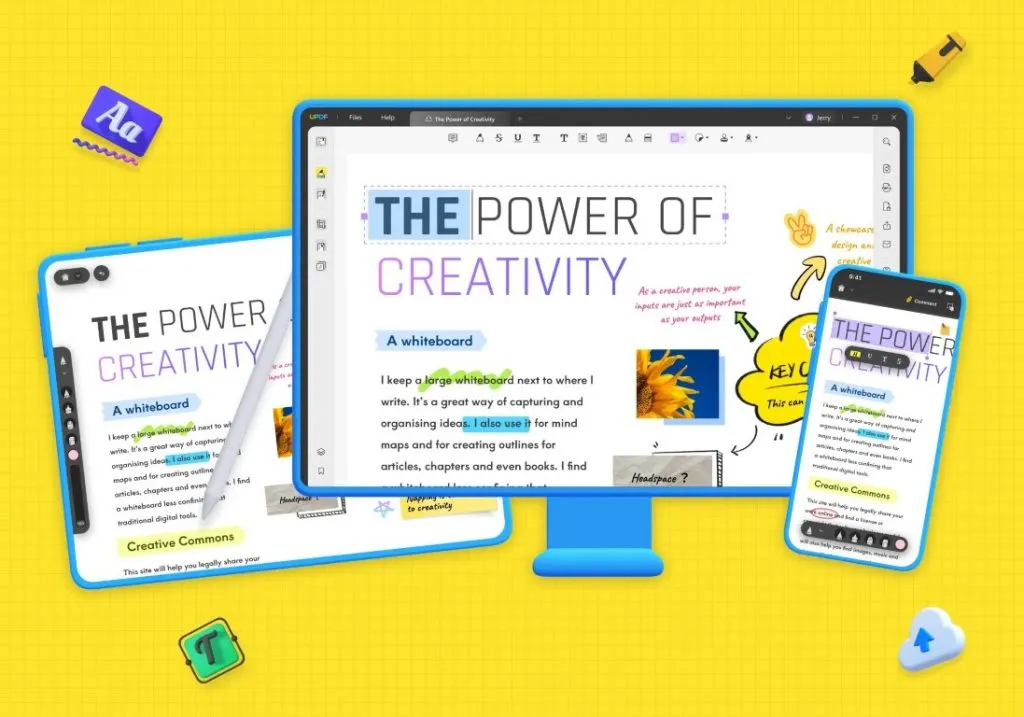
UPDF has many features. Here are some of the key features:
- It has ChatGPT integrated. You can summarize, translate, explain, write, rewrite, and chat with it.
- UPDF can help you OCR PDF to make your scanned PDF editable.
- You can create and edit PDF forms easily and convert non-fillable PDF forms into fillable ones with one click.
- It supports batch processes including bates numbering adding, converting, protecting, printing, inserting, and combining.
- Convert from and to PDF files.
- Edit the contents including images, links, and texts in PDF files.
- Organize PDF pages. You can delete, replace, extract, and crop PDF pages.
Download it via the below button to have a try. And if you like UPDF and want to upgrade to the Pro version, it offers a big discount now. You can check the price by clicking here.
Windows • macOS • iOS • Android 100% secure
2) XODO - The PDF Editor App for Online, Windows, Android and iOS
Xodo is a comprehensive PDF reader tool that significantly improves the viewing and editing experience for PDF documents. With this free PDF editor app, users can comment and make notes on PDFs, customize forms, conduct full-text searches, and review documents. You can also carry out annotations, including adding signatures.

Then, you can convert files from other configurations to PDF format and convert PDFs into different formats. Users can also import and export data from one PDF to another. You can insert text bars on the margins of PDF documents and type in notes and comments. You can also easily drag and drop PDF pages and then rearrange them. One of Xodo's most attractive features is its collaborative capabilities. A few people can work on the same documents at the same time. All they need is to generate a link for the document and share it with participants.
There are, however, noticeable downsides to the Xodo app. For one, its PDF text and photo editing tools are pretty limited. Then, there is limited cloud storage integration as you don't get access to the best set of cloud offerings.
3) PDF Expert - The Best PDF Editor App for Mac and iOS
PDF Expert will always make the list of the best PDF editor apps due to its blazingly fast software and brilliant series of functionalities that it affords its users.
Although it is a native PDF file editor app, it offers an excellent reading experience. For instance, users can open PDF files side-by-side. This will prove exceptionally useful when your task demands working across more than one file. With PDF Expert, you don't need to endlessly navigate between tabs as both files are concurrently open before you.
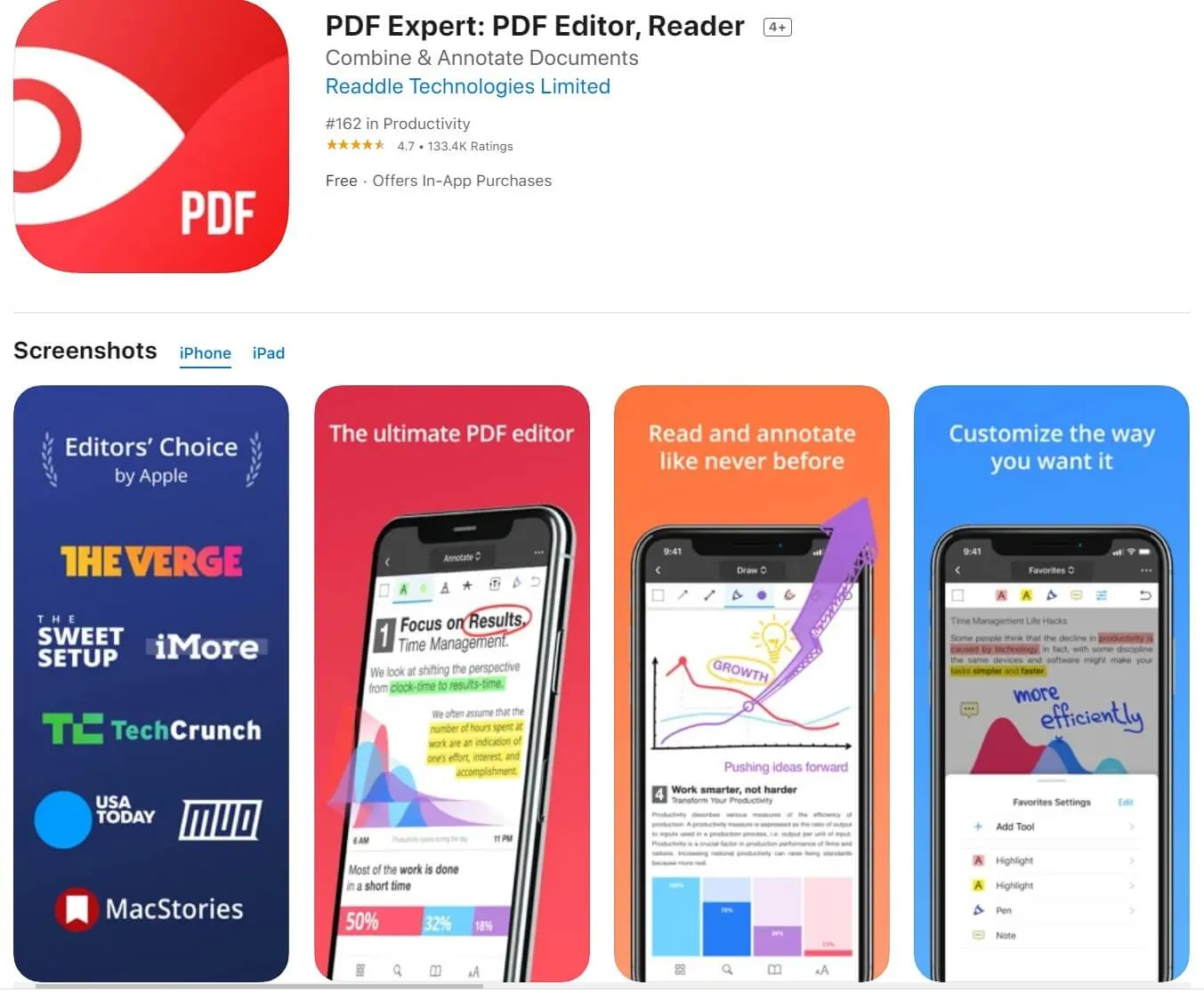
Then, you can customize your reading. For example, you can select the book-style reading format where you 'flip' books open just as with hardcopy papers. Alternatively, you can settle for the digital, traditional 'scroll-on' mode.
You can further improve your reading process by customizing the document themes. There are three major themes. First, there is 'Day' which is the brightest. Next is 'Septia,' which is relatively toned-down and very eye-friendly, and then you have 'Night.'
PDF Expert got ranked among the top apps to edit PDF files for free due to its great editing functions. With editing on PDF Expert, you essentially have to convert PDF files to a natively editable format such as Word. Then, all you need do is open the app and launch 'Editing' mode and start making your desired changes.
In this mode, you can insert links into PDF documents. You can redact sections of a PDF that you don't want others to see. This is especially useful when dealing with personal or official sensitive information. Then, if the PDF file is too long, it has tools to help you automate the process of creating an outline.
4) Small PDF - The PDF Editor App for Online, Windows, Android and iOS
Smallpdf is another PDF editor app to download, as it empowers users with the tools with which to view and manage their PDF files. Essentially, whatever the challenge with PDF usage, you can always get a feature on SmallPDF developed to solve it.
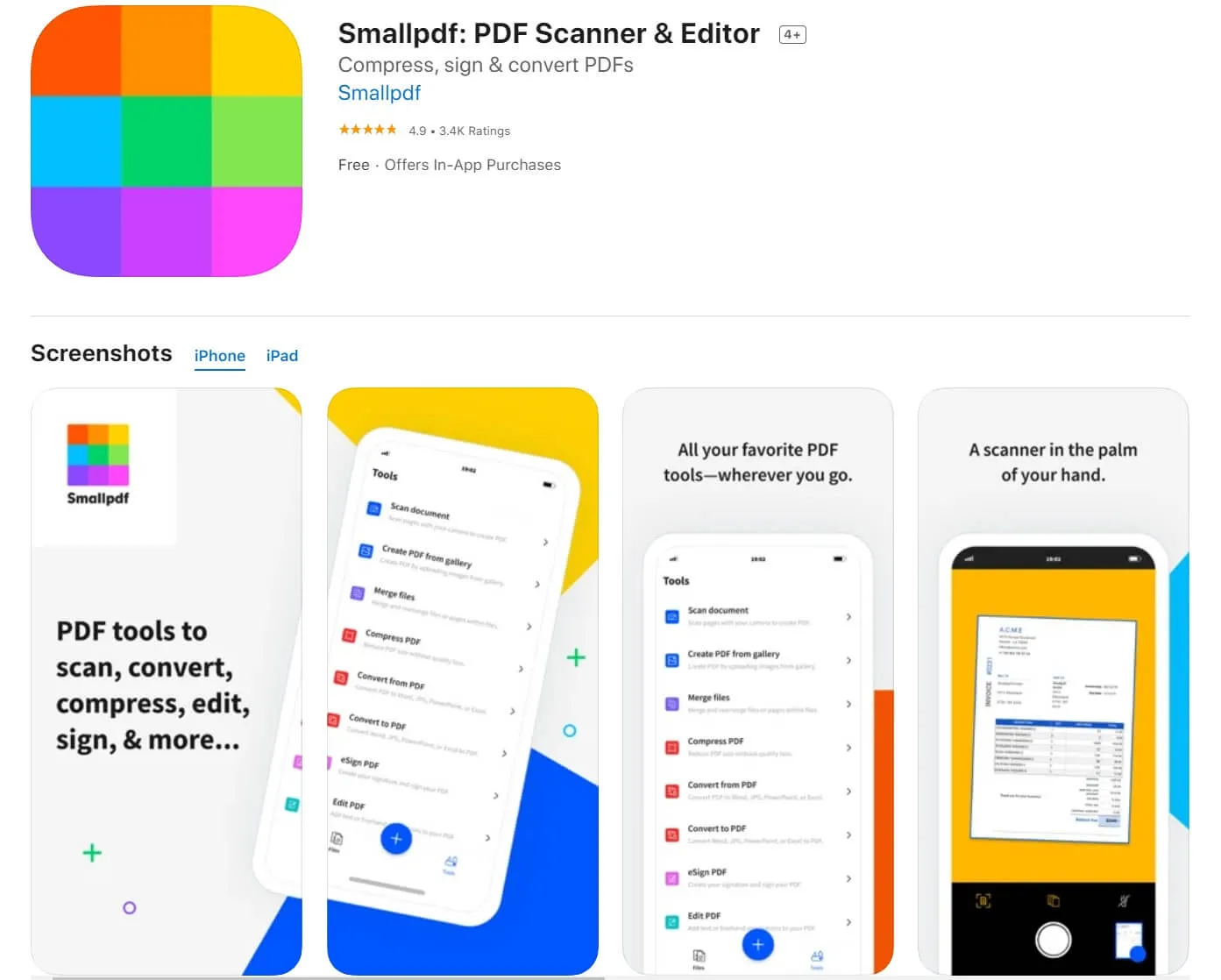
For instance, if the PDF file is heavy, the 'Compress' tool will shrink its size. If you have an image or physical document that needs to be converted to PDF, the scan feature is available to fill that need. Then, you can split and merge sections of PDFs to create new documents.
Generally, you can fill out forms, sign contracts, annotate texts and images, and make notes all within a PDF document. It features an attractive interface alongside seamless processing speed.
A significant downside is that SmallPDF lacks OCR capabilities.
5) LiquidText - The PDF Editor App for Windows, Mac, and iOS
A leading PDF editor app for iPad, iPhone, Windows, and Mac. LiquidText has been voted Apple's Most Innovative iPad App of the Year and the App Store Editors' Choice. With LiquidText, you can move segments of a document around seamlessly. Then, you can export files, which entails collating the notes you make on the file and transforming them into other file formats such as Docx.
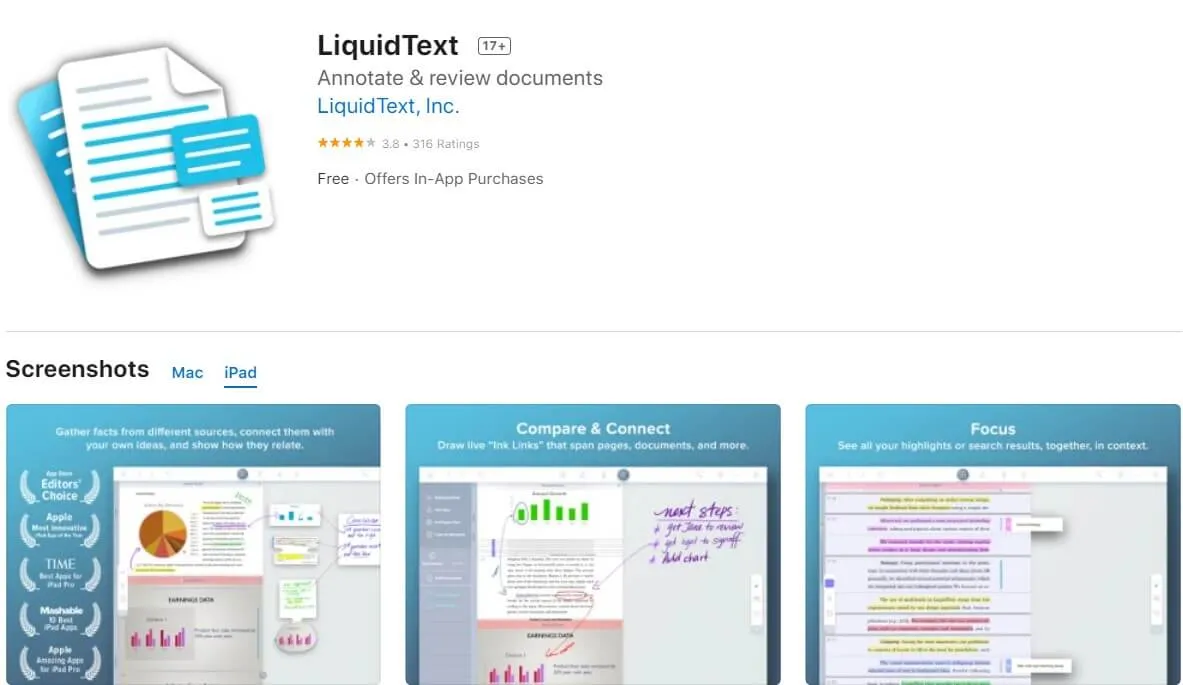
In addition, you get a user-friendly product with real-time sync across devices.
6) Adobe Acrobat Pro DC - The PDF Editor App for Windows, Mac, Android, iOS and Online
The Adobe Acrobat Pro is the flagship PDF editor app by Adobe Inc, the inventor of the PDF file (that is, the Portable Document Format) itself. It is regarded by most experts as the complete multi-device PDF software, enabling users to edit, create, annotate, customize, and secure their PDF files.

There is a tool to collaborate, making it possible for multiple contributors to work on the same PDF document. The 'Send for Review' command dispatches the document to collaborators with just a few clicks. These collaborators can carry out various actions on the document, including using the 'Sticky Note' to make comments. Similarly, users can send personalized invites for signatures.
Then, there is the 'Share & Review,' which allows users to compare different versions of the same document. The tool automatically notes all the changes in the documents - what have been added or removed - and gives a detailed summary of these alterations.
PROS
- Prioritizes security using redacting and passwords so as to protect document content or copyright.
- Support for the latest editions of the PDF format, including PDF/A, PDF/E and PDF/X.
- The 'Rich Media' tool found within the 'Create and Edit' section enables the embedding of audios and videos into the PDF documents. This feature is essential in today's world, where there is more preference for audio-visual content.
CONS
- The OCR function that reads and enables the conversion of images into editable text documents isn't automatic. Users need to activate it before it can work.
Then, the feature is only available for premium users.
- The premium version of Adobe Acrobat Pro can prove expensive.
- Because it features various tools, the interface can be challenging to navigate.
7) Nitro PDF - The PDF Editor for Windows, Mac, and iOS
Nitro PDF makes it possible to create, convert, edit, annotate, build, and fill forms on PDFs.
The Convert tool, for one, can transform most other files into PDF documents. These may include web pages, which content you want to be saved permanently. Then the Create function can help develop an entirely new PDF document from scratch or transform other file formats, including Word, PPT, Excel, JPEG, into PDFs. The annotation functions allow for branding PDF documents and team collaboration.
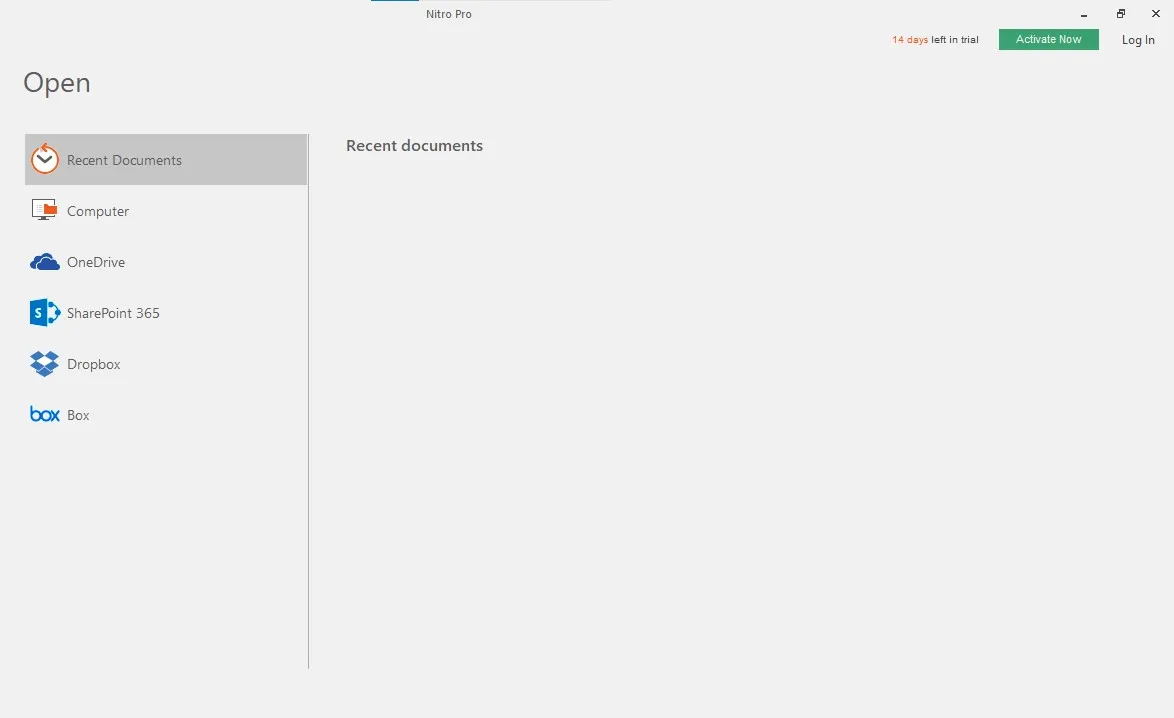
PROS
- The form-building tool can work with all kinds of files, including images scanned into PDFs.
- The annotation feature enables bulk signing where users can request individual signatures from several persons at once. Furthermore, you can customize PDFs to reflect your brand identity.
- Rich templates allow for fast document creation.
CONS
- The PDF editor app is not robust in editing. There's too much focus on annotation. Editing and formatting PDF documents are not user-friendly.
- There is no Mac compatibility.
- Only limited processing is allowed in free mode.
8) Foxit PhantomPDF - The PDF Editor App for Windows, Mac, iOS, or Android
Foxit PhantomPDF provides cutting-edge tools for PDF management and use. In addition to the standard features that we get from most other PDF editor apps for PC, Foxit PhantomPDF provides advanced image editing. You can move, cut, paste, resize, reshape, paste, delete, and change their appearance.
It also has support for newer variations of the PDF file format. The edit tool allows adding and deleting texts and formatting fonts to suit the desired size and type.

PROS
- Advanced security tools that include encryption, redacting and support for removing critical information such as metadata.
- It provides support for multiple techniques to embed signatures. For instance, users can type, draw freehand or upload images of the signatures.
CONS
- It's not adept at handling complex and bulky documents.
- Its conversion tool can deliver output inconsistent with the original document.
9) SodaPDF - The PDF Editor App Online
Made by Lulu Software, SodaPDF provides some of the best offerings in security, ease of use, and editing tools. While SodaPDF can excellently deliver on standard PDF editing functions, you also get such things as watermarks and tools to eliminate the watermarks you want to be removed.
You also get lots of flexibility as you, for instance, can choose to use the OCR or not. In addition to creating documents via typing and scanning, you can also use clipboards.

PROS
- It prioritizes cloud integration in a bid to ensure almost permanent document retaining.
- Innovative tools such as spell-check.
- A focus on security using 256 SSL security protocol.
CONS
- Conversion and other tasks can be somewhat slow.
- Scattered formatting when converting PDFs to different document types.
Conclusion
Here, we have featured the best PDF editor apps for mobile and PC. And introduce them in detail. You can compare them one by one and get the one you like.
We highly recommend you use UPDF as it has ChatGPT integrated and all the features you need to edit PDF. You can try UPDF via the below link which in our article, supports Windows, Mac, iOS, and Android devices.
Windows • macOS • iOS • Android 100% secure
 UPDF
UPDF
 UPDF for Windows
UPDF for Windows UPDF for Mac
UPDF for Mac UPDF for iPhone/iPad
UPDF for iPhone/iPad UPDF for Android
UPDF for Android UPDF AI Online
UPDF AI Online UPDF Sign
UPDF Sign Read PDF
Read PDF Annotate PDF
Annotate PDF Edit PDF
Edit PDF Convert PDF
Convert PDF Create PDF
Create PDF Compress PDF
Compress PDF Organize PDF
Organize PDF Merge PDF
Merge PDF Split PDF
Split PDF Crop PDF
Crop PDF Delete PDF pages
Delete PDF pages Rotate PDF
Rotate PDF Sign PDF
Sign PDF PDF Form
PDF Form Compare PDFs
Compare PDFs Protect PDF
Protect PDF Print PDF
Print PDF Batch Process
Batch Process OCR
OCR UPDF Cloud
UPDF Cloud About UPDF AI
About UPDF AI UPDF AI Solutions
UPDF AI Solutions FAQ about UPDF AI
FAQ about UPDF AI Summarize PDF
Summarize PDF Translate PDF
Translate PDF Explain PDF
Explain PDF Chat with PDF
Chat with PDF Chat with image
Chat with image PDF to Mind Map
PDF to Mind Map Chat with AI
Chat with AI User Guide
User Guide Tech Spec
Tech Spec Updates
Updates FAQs
FAQs UPDF Tricks
UPDF Tricks Blog
Blog Newsroom
Newsroom UPDF Reviews
UPDF Reviews Download Center
Download Center Contact Us
Contact Us








 Lizzy Lozano
Lizzy Lozano 

 Katherine Brown
Katherine Brown 
