Are you seeking ways to rotate PDF Android seamlessly? Then, continue reading! This article explores multiple methods to assist you in rotating PDFs on Android, whether it's a single page or the entire document.
To cater to diverse preferences, we'll cover both offline and online tools. From the ease of UPDF for Android to the versatility of online solutions, we'll provide a detailed walkthrough. Let's embark on this journey to enhance your PDF rotation experience on Android!
Part 1: How to Rotate a PDF on Android
Rotating PDF files on Android becomes effortless with the UPDF for Android app. It offers a time-saving solution to rotate all pages at once.
Follow the below steps to rotate a PDF using UPDF:
Windows • macOS • iOS • Android 100% secure
- Begin by installing UPDF via the Google Play Store and subsequently launching the application.
- Access the "All PDFs" section and pinpoint your desired PDF document.
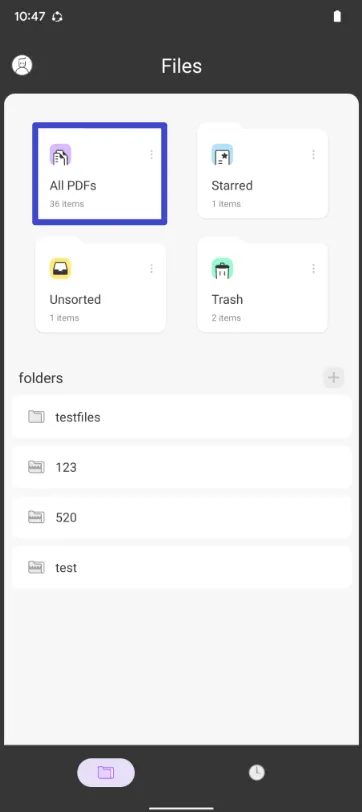
- Utilize the "four square" icon positioned in the upper toolbar.
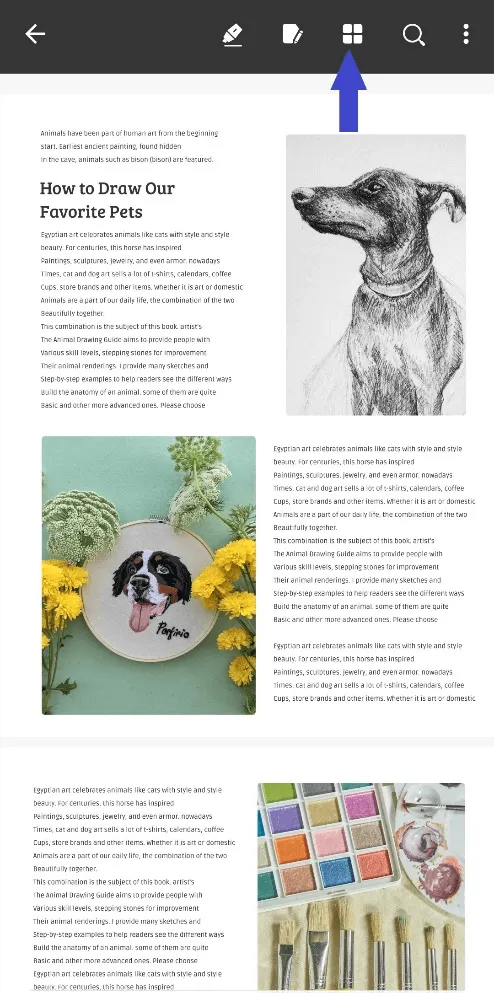
- Navigate to the page management menu for page-specific actions, including rotation.
- Single out your preferred page(s) by tapping them accordingly.
- Initiate the rotation by tapping the "Rotate" option situated at the screen's base.
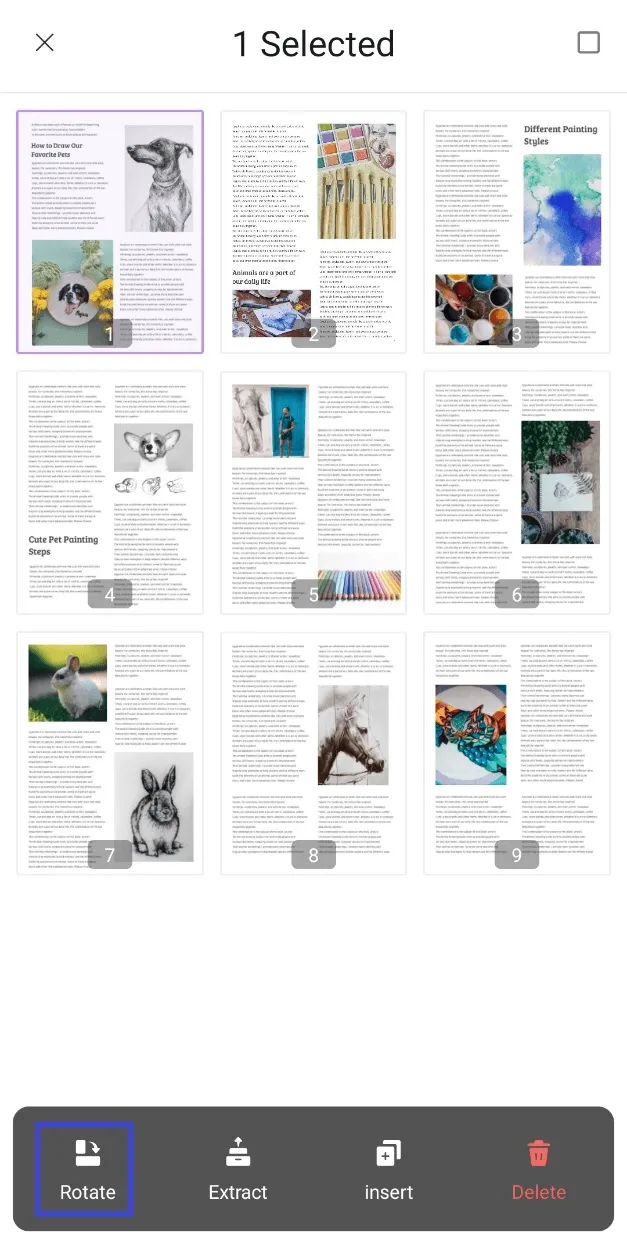
- UPDF applies rotation to the selected page(s).
- Save the modified PDF by tapping three dots"..." and clicking "Save".
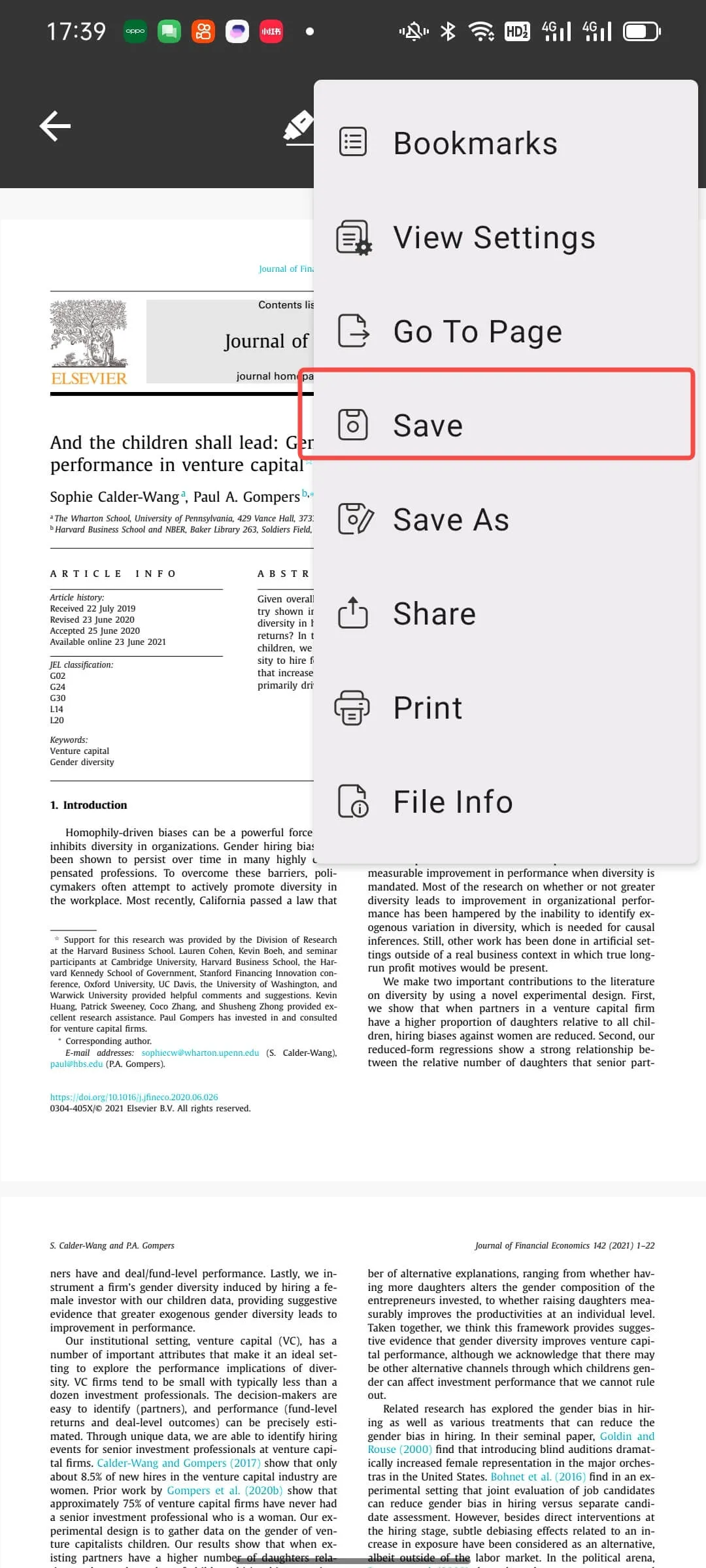
UPDF for Android presents a myriad of valuable PDF manipulation features, apart from flipping pages. Here are some functions at your disposal:
- Extract Pages from PDF: This feature allows you to effortlessly retrieve specific pages from a PDF document, making it useful for extracting relevant content.
- Insert Pages into PDF: UPDF facilitates the addition of extra pages to an existing PDF file. This can involve inserting blank pages or integrating content from another PDF document.
- Delete Pages from PDF: With UPDF, you can smoothly remove particular pages from a PDF document, enabling streamlined editing and refinement.
With these powerful PDF manipulation features, UPDF enhances your PDF editing experience.
Windows • macOS • iOS • Android 100% secure
Part 2: How to Rotate PDF Online on Android Phone
If you prefer to rotate PDF files online on your Android phone, there are several online tools available that provide this functionality. These online PDF editors have a convenient solution for rotating PDF pages without the need to install any other applications. Let's use Smallpdf as an example to demonstrate the steps:
Step 1: Log in to Online Tools
To start, open Smallpdf on your web browser.
Step 2: Upload Document
Once you've entered the online PDF editor, you will need to upload the PDF document you wish to rotate. Look for the "Select PDF file" button or a similar upload option provided by the online tool. Tap on it to browse your device and select the PDF file you want to rotate.
Step 3: Rotate PDF
After uploading your document, you will typically see a thumbnail or preview of the PDF pages. To rotate a page, locate the thumbnail of the specific page you want to rotate. Hover over the thumbnail of the page that you want to rotate and click on the "Rotate" icon.
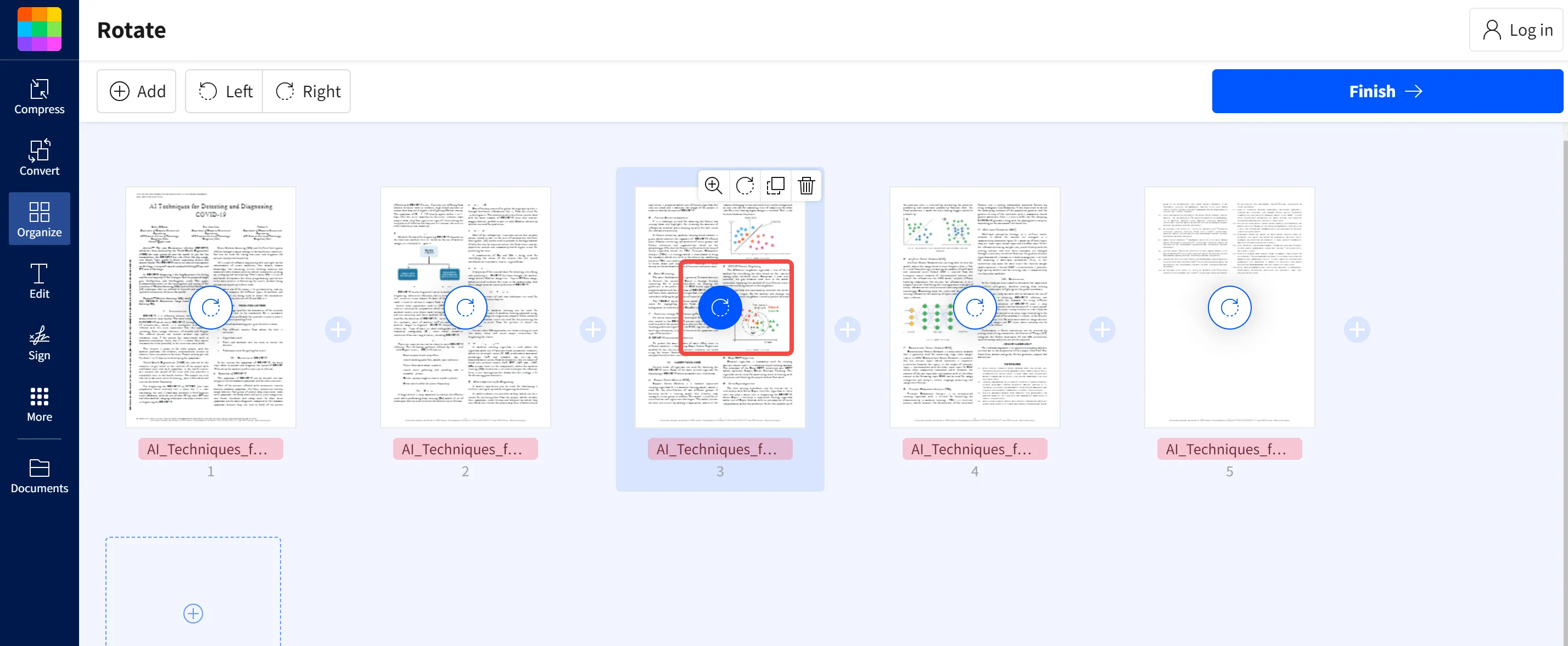
Step 4: Organize & Download
Once you have completed the rotation of your desired pages, you may have additional options to organize or further edit your PDF document. Look for a button labeled "Organize" or a similar option that allows you to process your document and make any necessary adjustments. After finalizing your changes, you can usually download the rotated PDF file to your Android phone by clicking the "Download" or "Save" button provided by the online tool.
It is important to note that while online tools offer free PDF rotation functionality, they may display ads or require payment for certain advanced features. So for an ad-free experience with the best user interface, consider using UPDF for Android, which provides a complete set of PDF manipulation features without any intrusive advertisements.
Windows • macOS • iOS • Android 100% secure
Part 3: The Best Tool to Rotate PDF on Android
When it comes to rotating PDF files on your Android device, UPDF for Android stands out as the ultimate tool for PDF manipulation. UPDF is a feature-rich PDF reader and organizer designed specifically for Android devices. Let's explore why UPDF is the top choice for rotating PDF on Android, and explore its key benefits:
- Batch Rotation: With UPDF, you can rotate all the pages of a PDF at once. This feature saves you valuable time, especially when dealing with large documents or multiple pages that need to be adjusted.
- Complete PDF Manipulation: UPDF offers a wide range of features beyond just rotating PDF pages. You can extract specific pages, insert new pages, delete unwanted pages, and even merge multiple PDF files into a single document. This complete functionality provides complete control over your PDF files.
- User-Friendly Interface: UPDF boasts an intuitive and user-friendly interface, making it easy for both beginners and experienced users to navigate and perform PDF manipulation tasks.
- Offline Access: Unlike online tools that rely on an internet connection, UPDF for Android operates offline. This means you can access and work on your PDF files anytime, anywhere, without the need for an internet connection.
- Additional PDF Features: UPDF goes beyond just rotating PDF pages. It allows you to open, view, edit, annotate, copy, move, duplicate, rename, print, organize, and share PDF documents directly from your Android device. This versatility makes UPDF a one-stop solution for all your PDF management needs.
- Ad-Free Experience: Unlike many online tools that display ads, UPDF provides an ad-free experience. This provides a distraction-free environment, allowing you to focus on your PDF tasks without interruptions.
UPDF for Android is the go-to tool for anyone looking to flip PDF files on their Android device. Install UPDF today and enjoy its benefits.
Windows • macOS • iOS • Android 100% secure
Want to learn about the ultimate PDF editor for Android users? Watch this video:
Part 4: FAQs about Rotating PDFs on Android
1. How Do I Rotate an Entire PDF on Android?
To rotate an entire PDF on Android, install the application UPDF for Android from the Google Play Store. Once you have it, open the app, click "All PDFs" and select your desired PDF file.
At the top toolbar, locate the "four square" icon to reach the page management menu. Within this menu, select the pages you intend to rotate by giving them a tap. Following that, proceed to the bottom of the screen and tap the "Rotate" button. To save the changes made, utilize the "three dots" icon, and from the options presented, choose "Save." Thanks to UPDF, the process of PDF rotation on your Android device becomes remarkably straightforward.
2. Why Can't I Rotate a PDF Document on an Android Phone?
If you're having trouble rotating a PDF on your Android phone, there could be a few reasons. First, make sure you have a good PDF tool installed, like UPDF for Android, which is great at rotating. Also, check if the PDF has a password or permissions that stop changes. If it does, you might need to remove those limits or get permission to rotate the PDF.
3. How Do I Permanently Rotate a PDF for Free on Android?
The UPDF for Android app offers a free and permanent solution to rotate PDFs on your Android device. To initiate, install the UPDF application from the Play Store. Once installed, open the app and locate your target PDF by selecting "All PDFs." In the top toolbar, you'll find the "foursquare" icon, which provides access to the page management menu. Choose the specific pages you wish to rotate by tapping on them individually. With your pages selected, press the "Rotate" button located at the bottom of the screen. Upon completing the rotation, safeguard your modifications by clicking the "three dots" and opting for "Save."
With these steps, effortlessly and at no cost, you can rotate your PDFs using UPDF on your Android device.
Conclusion
Ultimately, rotating PDF files on your Android device has been made easy and convenient through the use of the UPDF for Android app. This article has provided a comprehensive guide to achieving PDF rotation.
UPDF app stands out with its batch rotation, complete PDF manipulation capabilities, user-friendly interface and offline accessibility. UPDF empowers you to effortlessly adjust PDF orientations, whether you're dealing with individual pages or the entire document. By following the outlined steps, you can seamlessly rotate PDFs on your Android device. Install the UPDF app today and enjoy the benefits of PDF management.
Windows • macOS • iOS • Android 100% secure
 UPDF
UPDF
 UPDF for Windows
UPDF for Windows UPDF for Mac
UPDF for Mac UPDF for iPhone/iPad
UPDF for iPhone/iPad UPDF for Android
UPDF for Android UPDF AI Online
UPDF AI Online UPDF Sign
UPDF Sign Read PDF
Read PDF Annotate PDF
Annotate PDF Edit PDF
Edit PDF Convert PDF
Convert PDF Create PDF
Create PDF Compress PDF
Compress PDF Organize PDF
Organize PDF Merge PDF
Merge PDF Split PDF
Split PDF Crop PDF
Crop PDF Delete PDF pages
Delete PDF pages Rotate PDF
Rotate PDF Sign PDF
Sign PDF PDF Form
PDF Form Compare PDFs
Compare PDFs Protect PDF
Protect PDF Print PDF
Print PDF Batch Process
Batch Process OCR
OCR UPDF Cloud
UPDF Cloud About UPDF AI
About UPDF AI UPDF AI Solutions
UPDF AI Solutions FAQ about UPDF AI
FAQ about UPDF AI Summarize PDF
Summarize PDF Translate PDF
Translate PDF Explain PDF
Explain PDF Chat with PDF
Chat with PDF Chat with image
Chat with image PDF to Mind Map
PDF to Mind Map Chat with AI
Chat with AI User Guide
User Guide Tech Spec
Tech Spec Updates
Updates FAQs
FAQs UPDF Tricks
UPDF Tricks Blog
Blog Newsroom
Newsroom UPDF Reviews
UPDF Reviews Download Center
Download Center Contact Us
Contact Us









 Donnie Chavez
Donnie Chavez 

 Delia Meyer
Delia Meyer 
