Do you have a PDF document that you would like to print, but it is on your iPhone (including iPhone 16) or iPad and you don't want to transfer it to PC? Well, now you can very easily print a PDF directly from your iOS device, using an app that is designed to help you do that.
Here, we will look at this new iOS document management app that can help you print any PDF on your iOS device and show you the steps on how to print PDF from iPhone or iPad.
Part 1. The iOS App to Help You Print a PDF
If you wanted to print PDFs directly from your iOS device, you would need a document management app that will allow you to connect to a printer. There are many iOS file managers, but only one allows you to do this quickly and very easily.
This is UPDF for iOS. This document management app is the complete solution you need if you wanted to effortlessly control every aspect of your PDF document. It has all the necessary features to manage PDF documents and other types of files. These features include the following:
Windows • macOS • iOS • Android 100% secure
- You can upload your documents into UPDF from any source both on and off the device.
- Once the documents are uploaded, you can use UPDF's annotation tools to markup or sign the document.
- You can use the intelligent scanner to create PDFs from photos, notes, receipts, and other document markups.
- It can also be used to manage other types of documents including Word, Excel, PowerPoint, Images, and many more.
- It is also one of the best ways to keep your documents safe. You can protect your documents using Face ID and passcodes.
Part 2. How to Print a PDF on iPhone and iPad
Follow these simple steps to use UPDF for iOS to print a PDF on your iPhone (including iPhone 16) or iPad:
Step 1: Add the PDF File
Start by installing UPDF on your device. Open it and then import the PDF you want to print into the app.
To do that, click on "+" and then select the import source for the file.
Tap on the file to select it and then tap "Add" to add it.
You can do this with as many PDFs as you want.
Step 2: Click on the More icon
Once the PDF is on the app, click on the three dots icon "..." next to it to open more options for the PDF.

Step 3: Select the Print Option
You should see a number of options for the PDF. Since we want to print the PDF, tap on "Print."
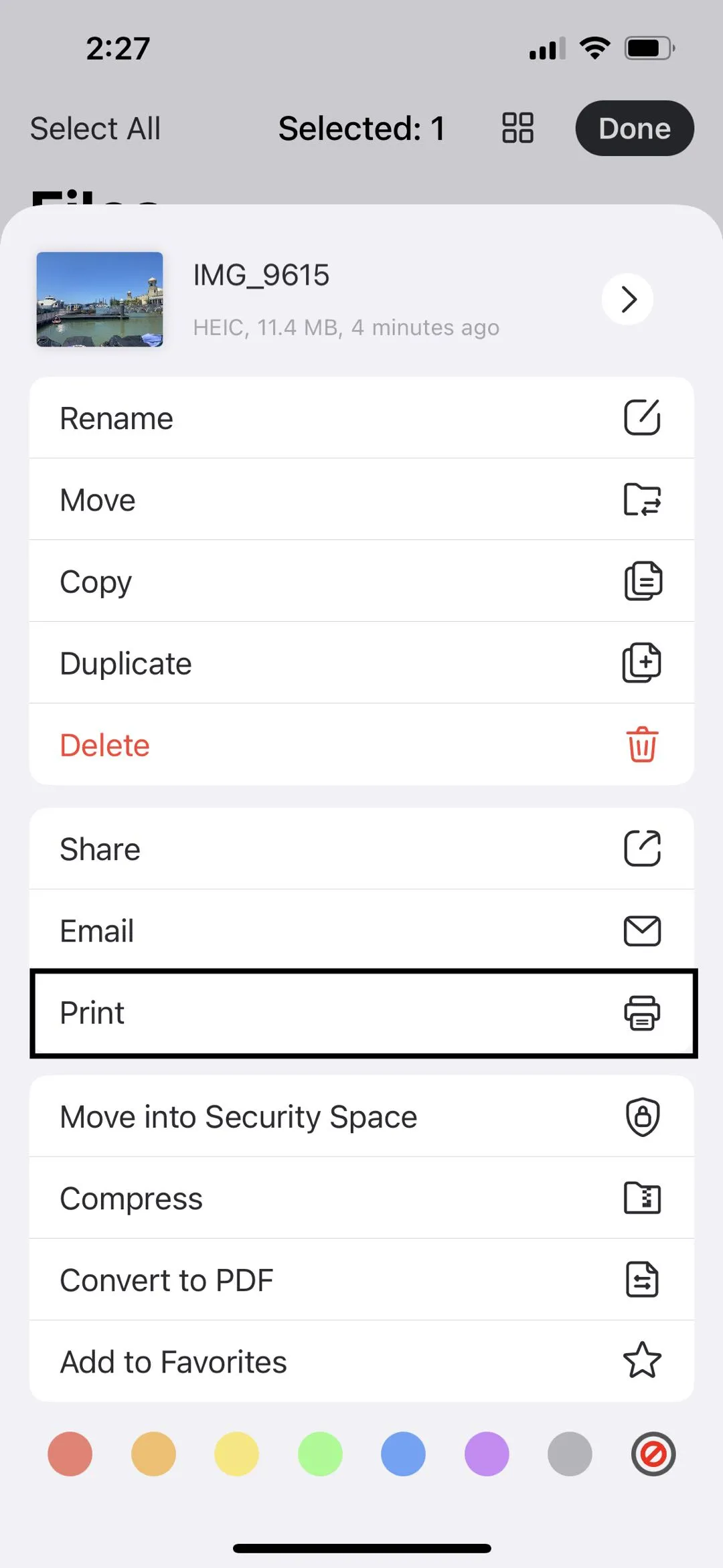
Step 4: Print PDF on iPhone and iPad
If you have printers connected to your device, you should see them on the next screen. Choose a printer that you would like to use and the document will be printed.
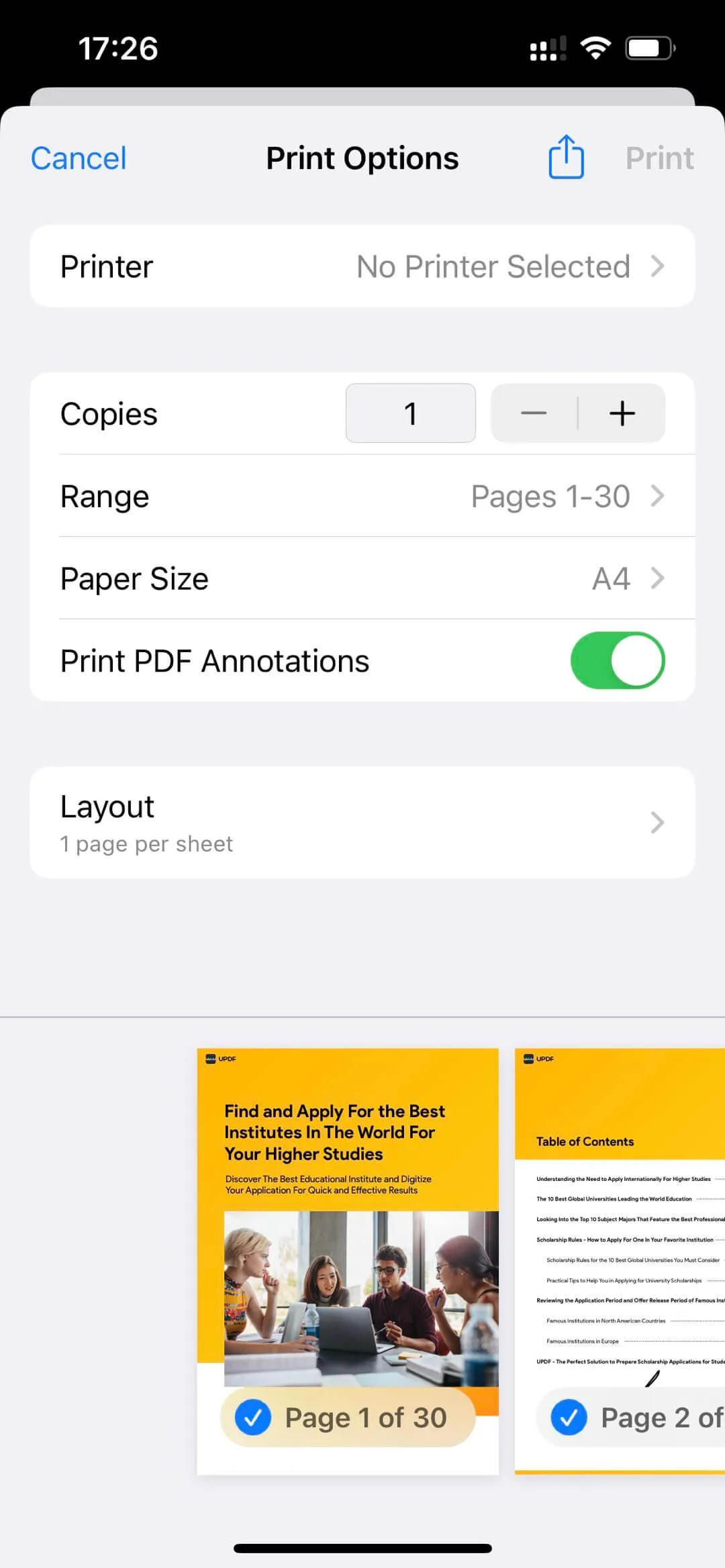
Please note that UPDF allows you to do this with as many documents as you would like.
Conclusion
Printing documents has been made conveniently simpler with UPDF for iOS. The transition from printing PDFs through computers to smartphones has been a game-changing feature. UPDF for iOS provides the complete option of printing complete PDFs with ease. Read this article to know more about how UPDF makes your life easier.
Windows • macOS • iOS • Android 100% secure
 UPDF
UPDF
 UPDF for Windows
UPDF for Windows UPDF for Mac
UPDF for Mac UPDF for iPhone/iPad
UPDF for iPhone/iPad UPDF for Android
UPDF for Android UPDF AI Online
UPDF AI Online UPDF Sign
UPDF Sign Read PDF
Read PDF Annotate PDF
Annotate PDF Edit PDF
Edit PDF Convert PDF
Convert PDF Create PDF
Create PDF Compress PDF
Compress PDF Organize PDF
Organize PDF Merge PDF
Merge PDF Split PDF
Split PDF Crop PDF
Crop PDF Delete PDF pages
Delete PDF pages Rotate PDF
Rotate PDF Sign PDF
Sign PDF PDF Form
PDF Form Compare PDFs
Compare PDFs Protect PDF
Protect PDF Print PDF
Print PDF Batch Process
Batch Process OCR
OCR UPDF Cloud
UPDF Cloud About UPDF AI
About UPDF AI UPDF AI Solutions
UPDF AI Solutions FAQ about UPDF AI
FAQ about UPDF AI Summarize PDF
Summarize PDF Translate PDF
Translate PDF Explain PDF
Explain PDF Chat with PDF
Chat with PDF Chat with image
Chat with image PDF to Mind Map
PDF to Mind Map Chat with AI
Chat with AI User Guide
User Guide Tech Spec
Tech Spec Updates
Updates FAQs
FAQs UPDF Tricks
UPDF Tricks Blog
Blog Newsroom
Newsroom UPDF Reviews
UPDF Reviews Download Center
Download Center Contact Us
Contact Us








 Katherine Brown
Katherine Brown 

