PDF files are affordably the most convenient means to transfer data over different platforms with the assurance of maintaining high-end information quality. Working with the task of converting different file formats into PDFs can often be a hustle, especially on iOS devices. To set the issue straight, here's a discussion on the top 5 iPhone PDF converter tools you can easily rely on.
Top 5 Free PDF Converters for iPhone and iPad
1. UPDF iOS App
Essentially the most efficient file manager for iOS devices, the UPDF for iOS app can additionally be employed to sort out your PDF conversion needs. Working with the tool, you can create PDF documents inlined, dotted, grid blank, and graph papers, or create a single PDF document from multiple images.
Furthermore, with compatibility with both Windows and Mac systems, you can then use its desktop app to easily convert the created PDF documents to 14 supported formats, including .docx, .pptx, .xlsx, .csv, .rtf, .png, .jpeg, and more. With one account usable on four platforms, why not download UPDF now to enjoy a seamless PDF conversion experience on your iOS devices?
Windows • macOS • iOS • Android 100% secure

You can additionally adhere to the tasks of scanning documents to PDF, signing and annotating PDF documents and images to add shapes, drawings, texts, arrows, underlines, pops, and highlights, while having the flexibility to crop, filter, rotate, delete, and record the scanned files.
Talking of the diversity of format support to view, the UPDF app is smart enough to work well with almost all popular file extensions, including, DOC, DOCX, PPT, PPTX, XLS, XLSX, and many more for viewing Keynotes, Pages, and Numbers. You are also permitted to open and work with other file formats, like, HTML, XML, web Archive, video, audio, and a variety of image formats, such as JPEG, PNG, GIF, BMP, TIFF, SVG, etc.
As for the conversion feature, now you can convert any format of photos to PDF with this app. Just import the photo into UPDF, long-press the photo, and click "Convert to PDF". In the next version, UPDF will support conversion from PDF to Word, Excel, PPT, and other formats.
How to Convert PDF with UPDF for iOS
UPDF makes it easy to convert the desired file format into the PDF format across iOS devices. This tool has an intuitive interface and can serve your purpose in very simple steps, which are provided below:
Step 1: Download UPDF on Your iOS Device and Import
Begin the process by downloading this PDF-converting app on your iOS device. Access it and open its main interface to select the "+" icon for importing the desired file to start the process.
Windows • macOS • iOS • Android 100% secure
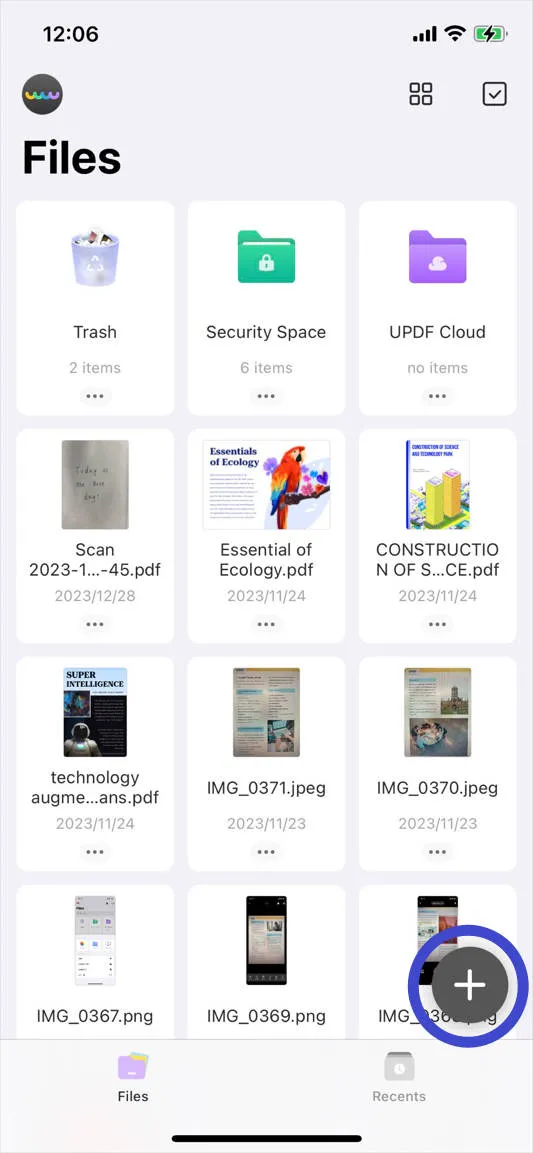
Step 2: Select Image and Access Further Options
Select the "Photos" option from the list appearing in the pop-up menu and add the required photo. As it appears on the main screen, continue holding the photo for a certain period until a menu appears.
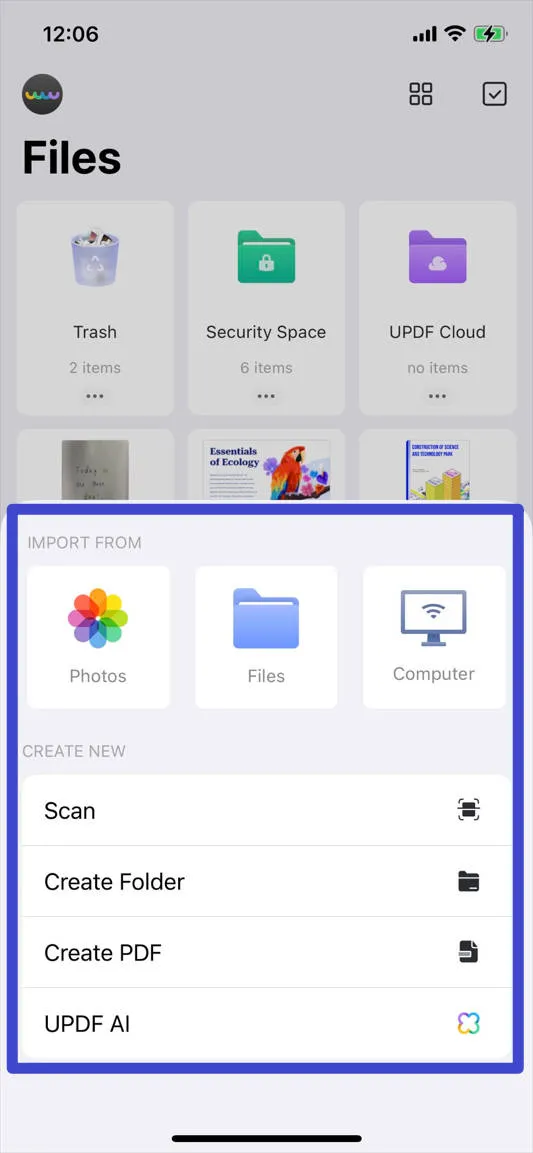
Step 3: Convert the Photo into a PDF
Next, tap on the "Convert to PDF" option from this menu, among other options. Later, a PDF format of your photo will be generated with the UPDF app.

The following video showcases all the key features of the UPDF for iOS app. Let's take a look now:
Curious to experience seamless PDF conversion with UPDF for iOS? Download it for free using the button below:
Windows • macOS • iOS • Android 100% secure
Bonus
While you learn how to convert your PDF, get hold of this PDF converter at a 60% off price. On purchasing the subscription, you can access UPDF across all supported platforms, including Windows, Mac, iOS, and Android. Unlike other tools, you are not bound to pay separately for every device you connect your account with.
2. PDF Converter by Reddle
This one is another free iOS PDF converter that allows you to generate high-quality PDF files from literally any type of document and images on your iOS device, such as Word, Excel, iWork, and PowerPoint, along with photos, webpages, and clipboard data. The converter further works to split PDFs for easy readability.
The best thing about the tool is that it ensures the safe conversion of your documents to PDF files while saving them locally to your iPad or iPhone. The original files will always be there on your device for later use. The tool is completely free to work on and runs without internet connectivity.
The extensive range of file formats supported by the tool includes all popular image, document, and web extensions, that allow you to make file conversions from Safari and the iOS Photo Library without requiring you to even open the Reddle PDF Converter.
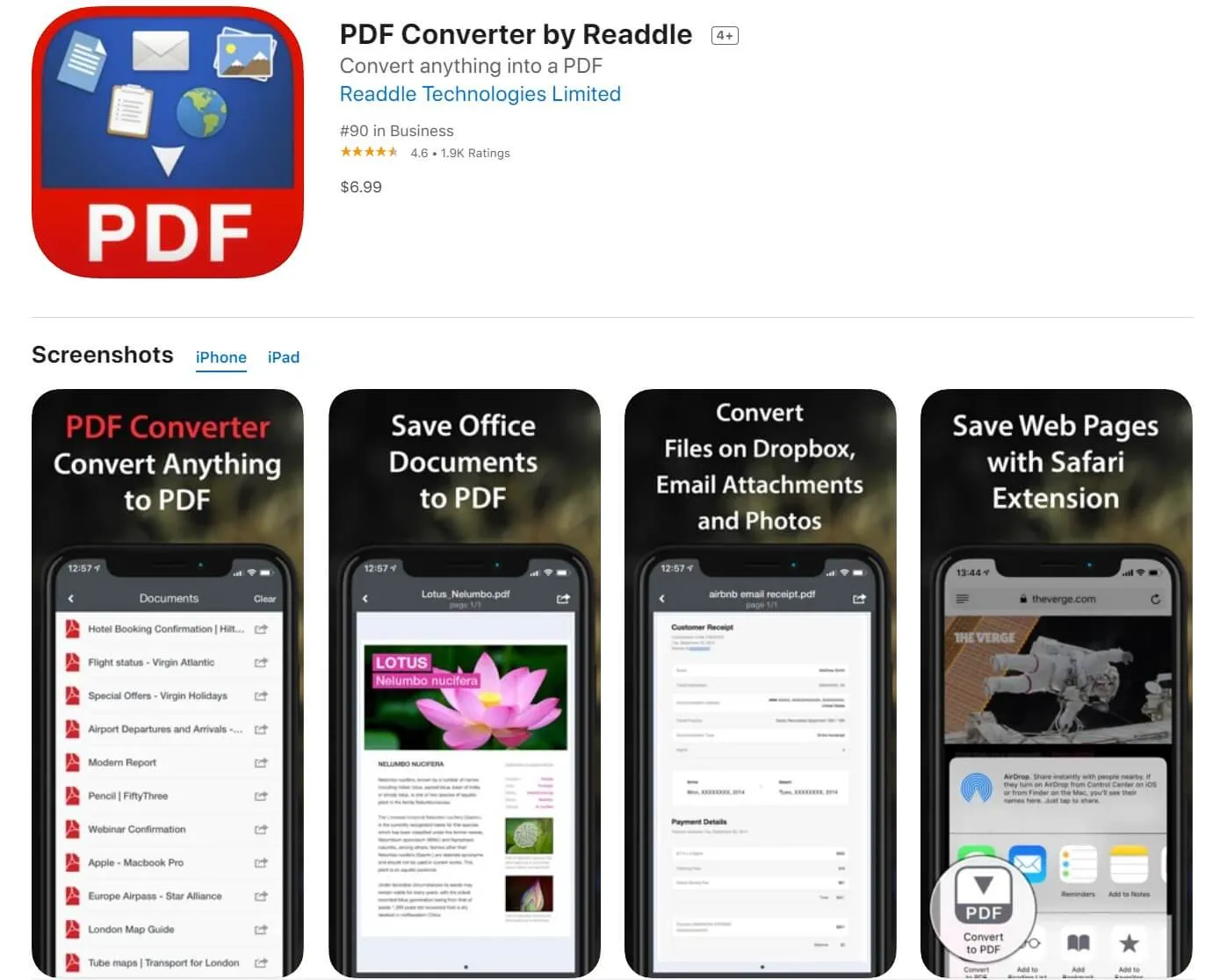
3. PDF Converter
Proceeding with the list, there's the PDF Converter, an iOS, and iPad PDF converter application, which you can use to address a diversity of concerns related to the editing, conversion, and management of PDF files. The app further lets you search a selected PDF file on Google through its PDF-Finder tool and allows you to undertake a batch download of multiple PDF files simultaneously.
Other merits of the app are its PDF viewing, editing, and annotating features and file managing capabilities that permit the deletion and transferring of saved documents to different devices. Working with the tool, you can select a set of pages to be converted into PDF instead of forcing an unnecessary conversion of the entire document. The Photo Picker tool is another advantage that allows you to select an image for PDF conversion.
The app however needs some interface bugs to be fixed and has a limited number of features in the free version. There are some in-app purchases and a premium subscription option.
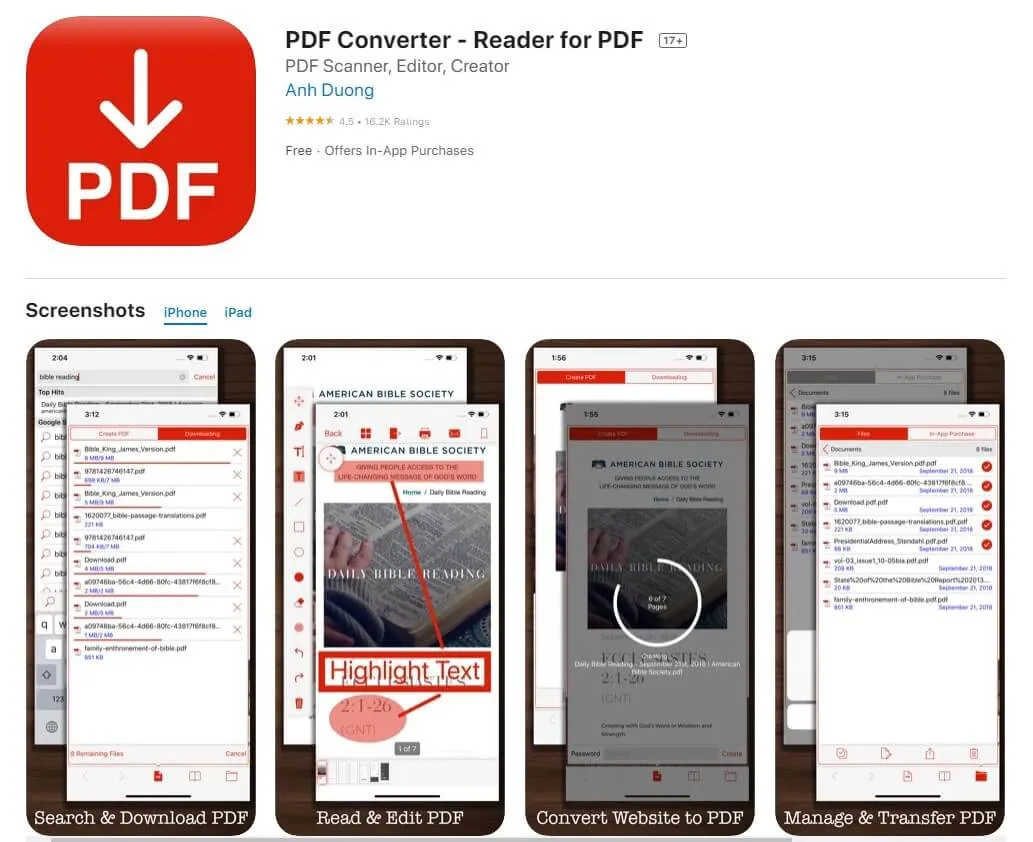
4. PDF Converter Documents to PDF
The aforesaid app works well to convert pictures, contacts, pictures, and text messages into PDF files in its free version. Subscribing to its premium version, you are allowed to create PDFs from documents, email attachments, web pages, and Dropbox data files. Using the tool, you can share the created or locally saved PDF files from emails, Dropbox, iTunes File Sharing, Wi-Fi, iBook, GoodReader, etc.
Major appeals of the application include the ability to merge PDF documents in a single file and welcome you with a user-cohesive, responsive, and clean interface to work with. The tool is further known to be compatible with a series of file formats, including, Excel, PowerPoint, Keynote, Word, Pages, Numbers, TXT, TRFD, HTML, RTF, PNG, JPEG, Web Archive, and Safari. Talking of the pricing concerns, you can buy the automatically renewed annual subscription to the tool for $ 29.99.
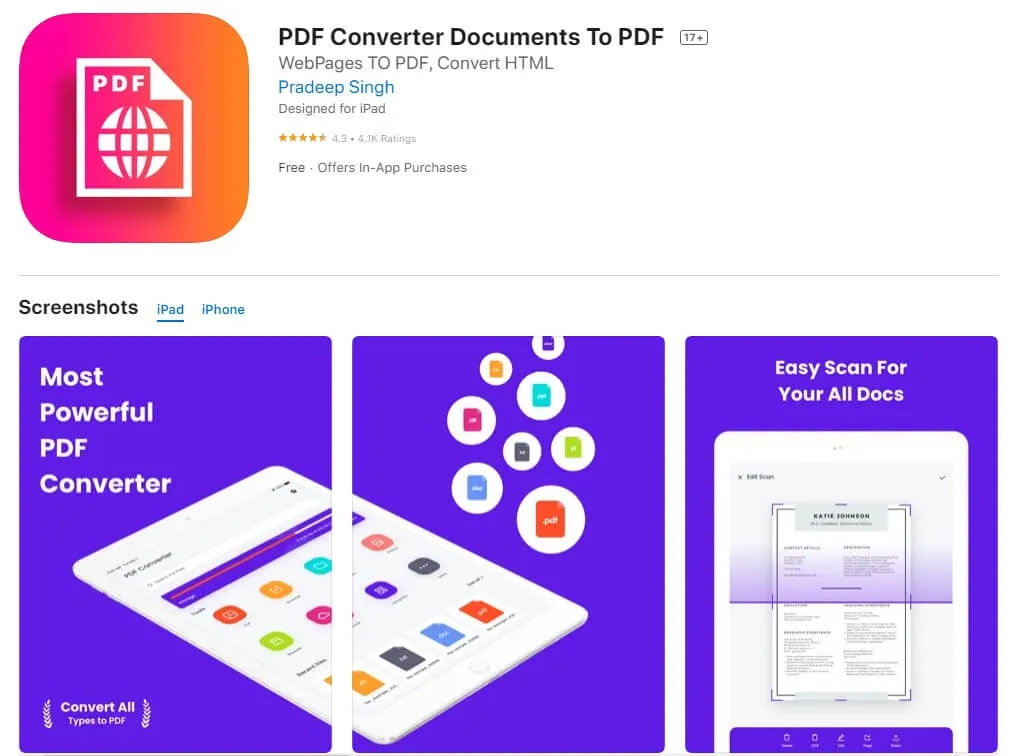
5. iConverter
The last entry in the list, iConverter is a powerful tool that facilitates the conversion of different file extensions into PDF documents. You can rely on the application to convert any of your XML, HTML, DOC, PPT, XLS, TXT, RTF, and other files containing plain text to high-resolution PDFs within a few clicks. The tool also converts web pages and images into PDF documents.
Some other attractive utilities of the app are a clean file organizer and manager, multi-format document reader, file downloader and uploader, video-to-soundtrack converter, audio-to-ringtone maker, etc. The Open feature of the app lets you open files from different sources. You can work with the tool to search specific keywords in locally saved files, images, and audio. The app comes with an interactive user interface and is available to you.
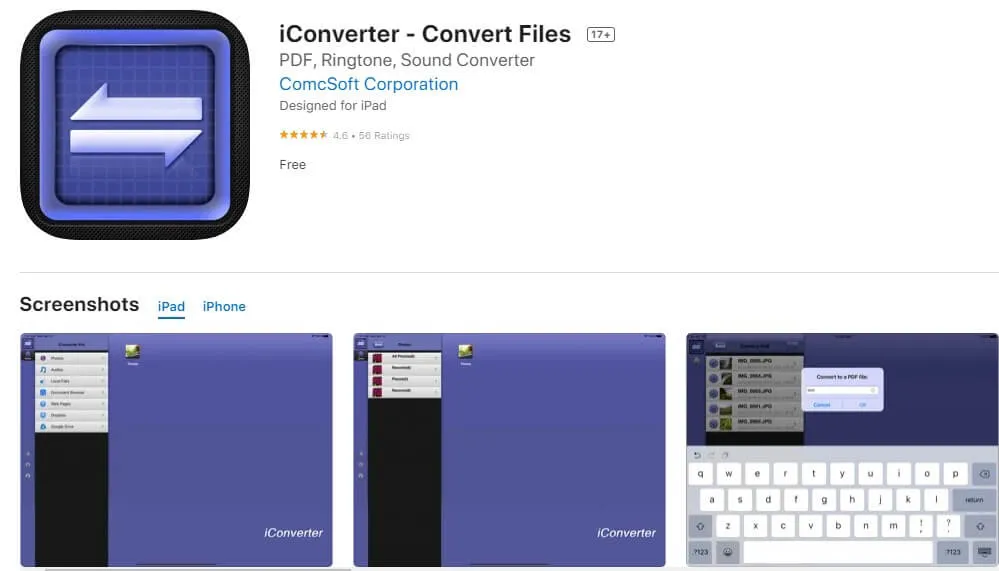
6. PDFelement
PDFelement is one of the free PDF converters for iOS systems to improve your workflow. When it comes to converting files to PDF on this iOS application, you can utilize your Word, Excel, PPT, and RTF files. However, when converting images to PDF, you can only convert a single image in PNG or JPEG format.
Conversely, PDFelement claims to make viewing and sharing easy by combining multiple PDFs into a single image. Users can use this tool to fill out forms and draw signatures with the markup feature of this app. Overall, PDFelement for iOS helps improve the productivity of users with its editing toolkit.
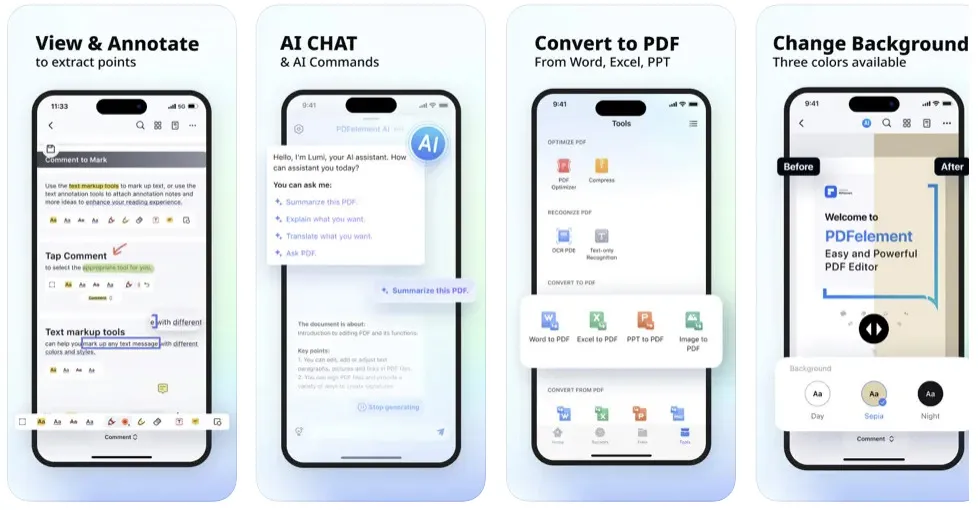
7. iLovePDF
A paperless industry is promoted to a bigger extent with tools like iLovePDF. While this is available across various platforms, iLovePDF for iOS comes with dedicated PDF conversion options. Whether you have an image file, Word, or Excel document, you can easily convert it with this application. ILovePDF makes document management simpler, making it a good option in PDF tools.
This PDF conversion solution comes with various security protocols, which include signing PDFs, protecting them, and converting them to PDF/A format. If you seek to optimize your converted PDF documents, you can utilize the compression and repairing features of iLovePDF to execute better results.
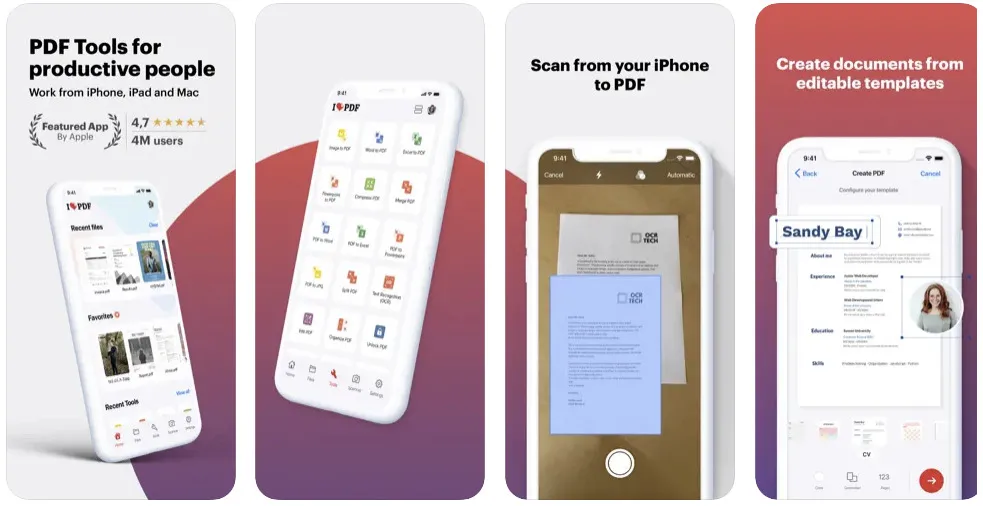
8. PDF Expert
Once you have made handwritten notes for an important meeting, you might look to save them in a digital format. For that, you can convert them into PDF format with PDF Expert for iOS. This intuitive iOS app facilitates the conversion of Excel, Word, PPT, TXT, JPG, or PNG files into PDF documents. Its premium features make PDF Expert a feasible option for managing PDF documents.
PDF Expert represents various features that can prove assistive for managing PDF files. Its simplified editing and reading features help users avoid viewing files on desktops and Macs. To make better use of the available features, it is better to buy a premium package for conclusive results.
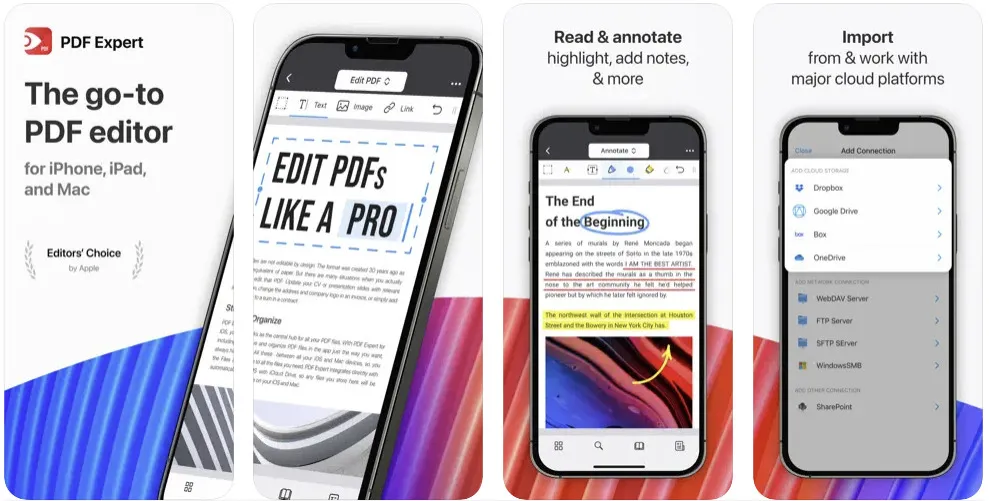
9. Foxit PDF Reader
When searching for easy-to-use PDF conversion options, Foxit PDF Reader is another option. This conversion solution supports PDF creation from Microsoft Office files, images, text, and HTML documents. Not only this, but you can also scan paper documents and have them converted to PDF files through Foxit. However, this is accompanied by a basic subscription package, which allows you to utilize its features.
Foxit PDF Reader supports PDF file annotation and collaboration across its iOS application. Consequently, you can combine your PDF documents to create a new file without going across a desktop. All in all, this iOS solution helps in editing all essential elements of a PDF file.
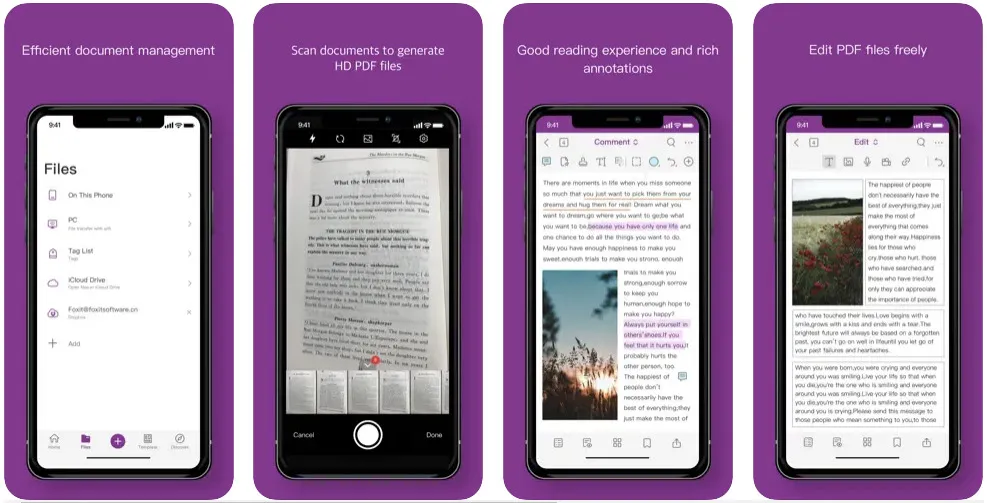
10. Smallpdf
Sometimes, people have concerns while converting the other file format into PDF, which is losing the original format. With Smallpdf, it is not more of a problem as this app can convert Word, Excel, and PPT into PDF without any loss in formatting. Furthermore, it has shared features for sharing the converted PDF file with others for collaboration.
Besides that, you can convert your selected images into PDF files through this iOS-based app. It further offers editing, reading, and annotating the PDF file's content. In this way, users can enhance the PDF with the help of these features. Smallpdf provides a cloud storage service to store your converted PDF file.
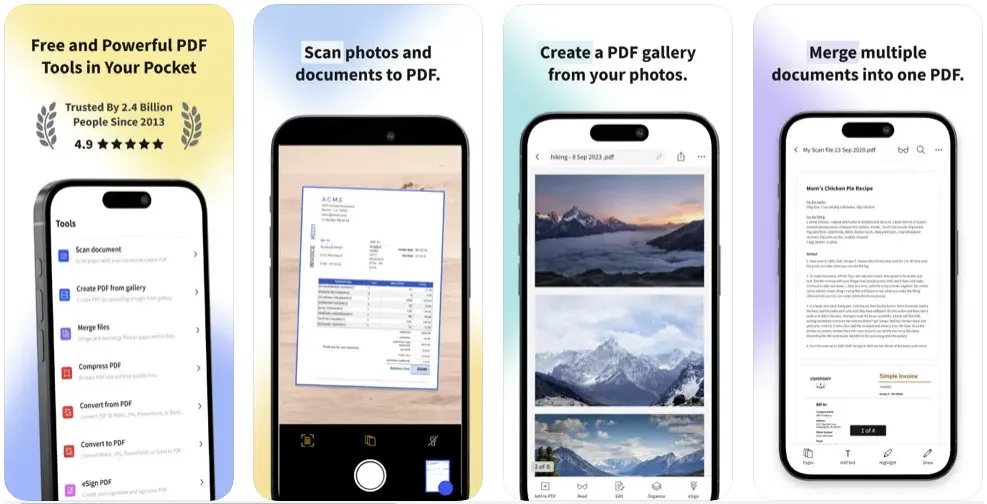
How to Choose the Best iPhone PDF Converter?
If you are an iOS user and looking for a PDF converter that can help you in PDF conversion, there are several options to go with. However, the concern is how to select the one that fulfills the PDF conversion requirements. Let's go through the points to understand how to choose the best option for your PDF conversion process:
- User Interface: It is essential to look for a PDF converter with an intuitive PDF conversion interface. Also, consider the one with straightforward and easy-to-use steps for PDF conversion.
- Accuracy: You should choose the tool for converting PDF files that retain the file's original format. Furthermore, it has technology that can ensure text recognition for scanned documents.
- Privacy and Security: While selecting the PDF converter, take privacy and security policies into consideration. This will make sure that your sensitive information file remains secure.
- Conversion Format: Users might have more than one file format to convert into PDF, so choose the one that supports multiple formats. Moreover, it should support basic formats such as Word, PPT, Excel, and JPG for conversion.
Conclusion
The diverse data-sharing needs of today are largely dependent on PDF files, owing to the latter's excellent properties of high-resolution output quality and file format consistency. When looking through the market choices of affordable PDF converter apps and tools, you will get a hoard of them in the software domain, as well as across the web.
Considering the expanded data conversion requirements of the current times, the UPDF converter application is the most suitable one for almost every PDF-oriented task. The extensive range of features conveniently renders it the best PDF converter app for iPhone 15 and other iOS devices. Get access to PDF conversion and other features of UPDF by downloading this tool to your system from the "Download" button. As you have understood several details about UPDF, learn more about this proficient PDF converter by going through its reviews on 9to5mac's website.
Windows • macOS • iOS • Android 100% secure
 UPDF
UPDF
 UPDF for Windows
UPDF for Windows UPDF for Mac
UPDF for Mac UPDF for iPhone/iPad
UPDF for iPhone/iPad UPDF for Android
UPDF for Android UPDF AI Online
UPDF AI Online UPDF Sign
UPDF Sign Read PDF
Read PDF Annotate PDF
Annotate PDF Edit PDF
Edit PDF Convert PDF
Convert PDF Create PDF
Create PDF Compress PDF
Compress PDF Organize PDF
Organize PDF Merge PDF
Merge PDF Split PDF
Split PDF Crop PDF
Crop PDF Delete PDF pages
Delete PDF pages Rotate PDF
Rotate PDF Sign PDF
Sign PDF PDF Form
PDF Form Compare PDFs
Compare PDFs Protect PDF
Protect PDF Print PDF
Print PDF Batch Process
Batch Process OCR
OCR UPDF Cloud
UPDF Cloud About UPDF AI
About UPDF AI UPDF AI Solutions
UPDF AI Solutions FAQ about UPDF AI
FAQ about UPDF AI Summarize PDF
Summarize PDF Translate PDF
Translate PDF Explain PDF
Explain PDF Chat with PDF
Chat with PDF Chat with image
Chat with image PDF to Mind Map
PDF to Mind Map Chat with AI
Chat with AI User Guide
User Guide Tech Spec
Tech Spec Updates
Updates FAQs
FAQs UPDF Tricks
UPDF Tricks Blog
Blog Newsroom
Newsroom UPDF Reviews
UPDF Reviews Download Center
Download Center Contact Us
Contact Us











