There is a need to study how to sync photos from iPhone to Mac. When you make countless clicks on your gadget, at some point in time you will face storage issues. It is a wise practice to synchronize the photos with the Mac systems so that you can clear your storage space in your iPhone 16 without losing memorable clicks. Through the synchronizing process, you are providing a comfortable channel to access the files anytime on multiple devices. In this article, you will learn the efficient methods to synchronize photos from your iPhone 16 to Mac system. Connect with this article and enjoy the fabulous ways to enhance the accessibility of the media files between electronic devices.
How to Transfer Photos from iPhone to Mac with UPDF
It is high time to use the UPDF iOS app to enlighten on how to sync photos from iPhone 16 to Mac book. If you take a closer look at the digital space, you will encounter many applications supporting this feature. Do they are reliable? The integrity of the apps plays a vital role when you handle sensitive and crucial files on those programs. It is quite challenging yet this article guides you to choose the best app to sync photos from iPhone 16 to Mac using an efficient app like UPDF.
Windows • macOS • iOS • Android 100% secure
The UPDF program brings you awesome results and you can rely on it. It has good security features and maintains the uploaded media files in an encrypted format to overcome unnecessary data leaks. It has a simple interface and you do not have to be a technically skilled person to work on this tool. It is enough if you follow the instructions carefully to perform the desired action on the files.
The Key Features of the UPDF app for iOS
- Manages all file types like a pro in an organized format for quick access.
- User-friendly interface and you can work on it comfortably.
- This app is compatible with all file types.
- Make professional edits on the PDF files using its in-built controls.
- There are options to merge files and structure them according to your requirements.
- Using UPDF can OCR PDF which means convert scanned documents into searchable and editable PDF files.
- You can share the PDF document with others.
- If the document needs the signature, UPDF can help you sign the PDF.
The stepwise instructions to know how to sync photos from iPhone 16 to Mac using the UPDF application. Connect your phone and computer with the same Wi-Fi network to perform the synchronization process hassle-free.
Step 1: Install the program
Go to its official webpage and download the application. Then, install the program and launch the tool by double-tapping the tool icon. On the home screen, hit the "+" sign at the right bottom of the screen in your iPhone 16.

Step 2: Choose the photos
Now, choose "Computer" from the pop-up options. You will witness a URL in your iPhone 16. Next, open a browser on your computer and enter this URL at its address bar. The computer displays all the files available with UPDF.

Press the Upload Files button to save the UPDF files into the system storage space. You had successfully synchronized the iPhone files with the Mac system in no time. During the process ensure the Wi-Fi connection is firm and it must be free from unnecessary interruption.

Using the UPDF iOS app, you do not need any external cables to synchronize the media files between the devices. It is an efficient and sophisticated way to sync photos from iPhone 16 to Mac.
Windows • macOS • iOS • Android 100% secure
How to Sync Photos from iPhone to Mac using Finder
You can synchronize Mac and iPhone 16 using the Finder program. Use this feature to sync media files between the gadgets. Follow the below instructions to perform the synchronization process.
Step 1: Launch the Finder program in your Mac system. Connect your iPhone 16 and Mac system using the USB cable.
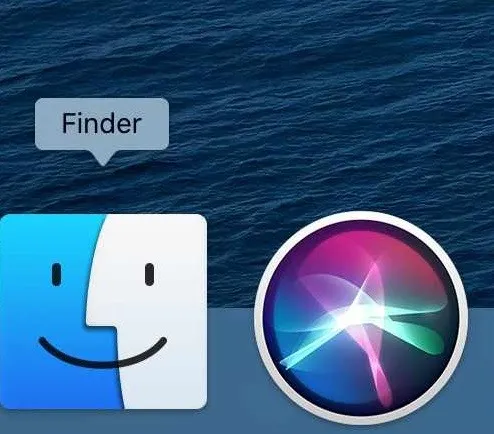
Step 2: In the home screen of the Finder, select your connected iPhone name from the displayed items. Then, click the 'Trust Your Device' option to proceed.
Press the Photos menu and enable the check box near the label 'Sync photos to your device from'. In the dropdown menu, select the Photos option to perform this synchronization process.

Step 3: Tap the radio button beside the Sync label by selecting the 'All photos and albums' option. Finally, click the Apply button to complete the synchronization procedure.
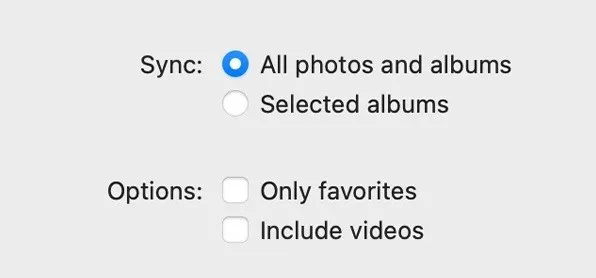
You had completed the sync process using the Finder option in your Mac system. In this method, you require an efficient USB cable to ensure the uninterrupted connection between the Mac and iPhone 16.
How to Unsync Photos from iPhone to Mac
Here, you will be learning about the unsync of photos from iPhone 16 to Mac systems. Use the Finder program to perform this unsync process. Follow up the below guidelines to turn off the sync operation between the devices.
Step 1: Open your Mac system and launch the Finder program. Connect your iPhone 16 with the Mac using the USB cable and choose your phone name from the displayed items.
Step 2: In the home screen, disable the checkbox stating about the sync photos to your device from the option and turn off the radio button near the sync label.
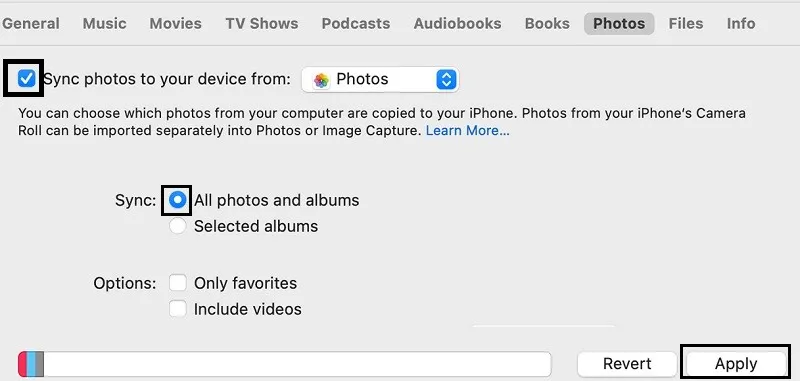
Finally, hit the apply button to save the changes in this Finder environment. By following the above instructions, you can disable the synchronization process successfully without any issues.
Conclusion
Thus, this article had taught you how to sync photos from iPhone 16 to Mac. Use the UPDF iOS app to synchronize the gadgets effortlessly. You had also learnt about the usage of the Finder program for enabling and disabling the sync process between the devices. Choose the comfortable method and sync your photos from iPhone 16 to Mac flawlessly. Perform the sync operation without any data loss and UPDF serves the purpose. Select the UPDF iOS app and establish file sync processes without any cables. It is a hassle-free method and yet an efficient one. Stay connected to explore enlightening facts on the unique applications that add comfort.
Windows • macOS • iOS • Android 100% secure
 UPDF
UPDF
 UPDF for Windows
UPDF for Windows UPDF for Mac
UPDF for Mac UPDF for iPhone/iPad
UPDF for iPhone/iPad UPDF for Android
UPDF for Android UPDF AI Online
UPDF AI Online UPDF Sign
UPDF Sign Read PDF
Read PDF Annotate PDF
Annotate PDF Edit PDF
Edit PDF Convert PDF
Convert PDF Create PDF
Create PDF Compress PDF
Compress PDF Organize PDF
Organize PDF Merge PDF
Merge PDF Split PDF
Split PDF Crop PDF
Crop PDF Delete PDF pages
Delete PDF pages Rotate PDF
Rotate PDF Sign PDF
Sign PDF PDF Form
PDF Form Compare PDFs
Compare PDFs Protect PDF
Protect PDF Print PDF
Print PDF Batch Process
Batch Process OCR
OCR UPDF Cloud
UPDF Cloud About UPDF AI
About UPDF AI UPDF AI Solutions
UPDF AI Solutions FAQ about UPDF AI
FAQ about UPDF AI Summarize PDF
Summarize PDF Translate PDF
Translate PDF Explain PDF
Explain PDF Chat with PDF
Chat with PDF Chat with image
Chat with image PDF to Mind Map
PDF to Mind Map Chat with AI
Chat with AI User Guide
User Guide Tech Spec
Tech Spec Updates
Updates FAQs
FAQs UPDF Tricks
UPDF Tricks Blog
Blog Newsroom
Newsroom UPDF Reviews
UPDF Reviews Download Center
Download Center Contact Us
Contact Us











 Delia Meyer
Delia Meyer 
 Lizzy Lozano
Lizzy Lozano