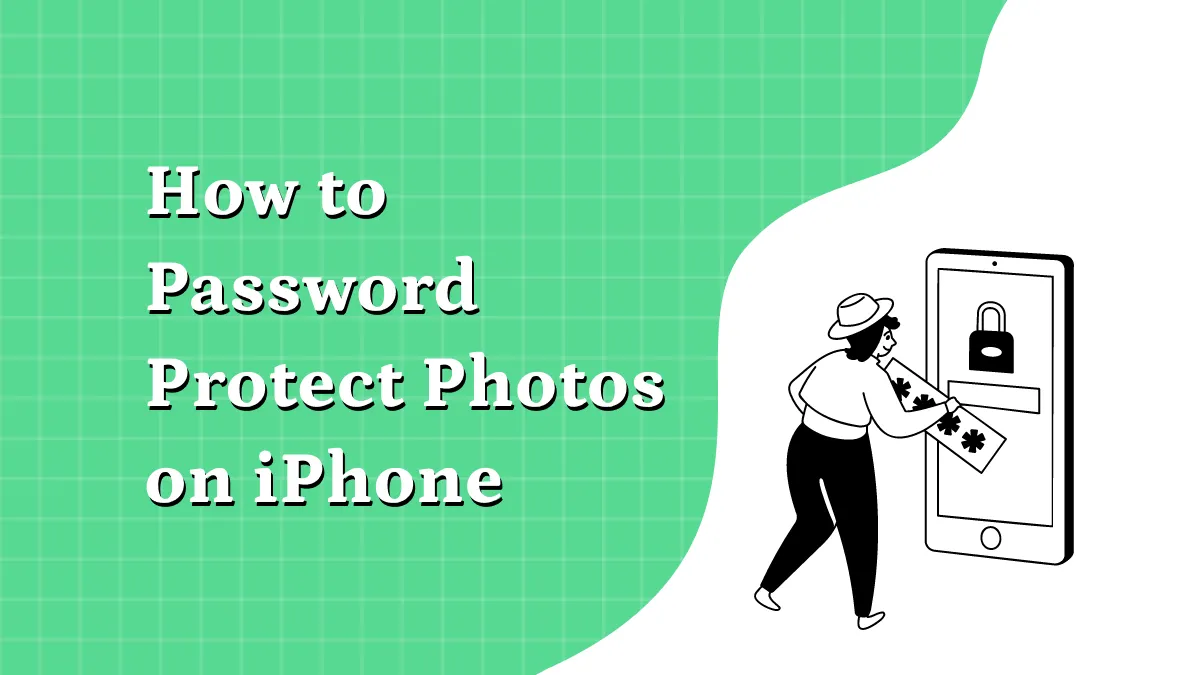Video files are quite large even at relatively low resolutions, but with the introduction of 4K and 8K video formats, even short videos captured on mobile phones can run into several MB or GB. That makes them harder to share because most email clients and chat applications have file size limits. To counter this problem on iPhone 16, you can learn how to compress a video on iPhone or iPad so it's easier to share online. Today, we're introducing a robust iOS/iPadOS app to compress video on iPhone 16, iPad, and iPod Touch. It's fully protected with a passcode as well as your Face ID and offers a special Security Space to store private documents, media, and other files.
The Best App to Compress a Video on iPhone
The UPDF for iOS app for iPhone 16, iPad, and iPod Touch models is a versatile suite of file management, compression, organization, security, sharing, and other tools bundled into a sleek, user-friendly, and functional iOS/iPadOS app. A highly intuitive interface is the virtual icing on the cake, and the cherry on top is the powerfully secure environment it provides in line with Apple's stringent policies on user privacy and data confidentiality.
Windows • macOS • iOS • Android 100% secure
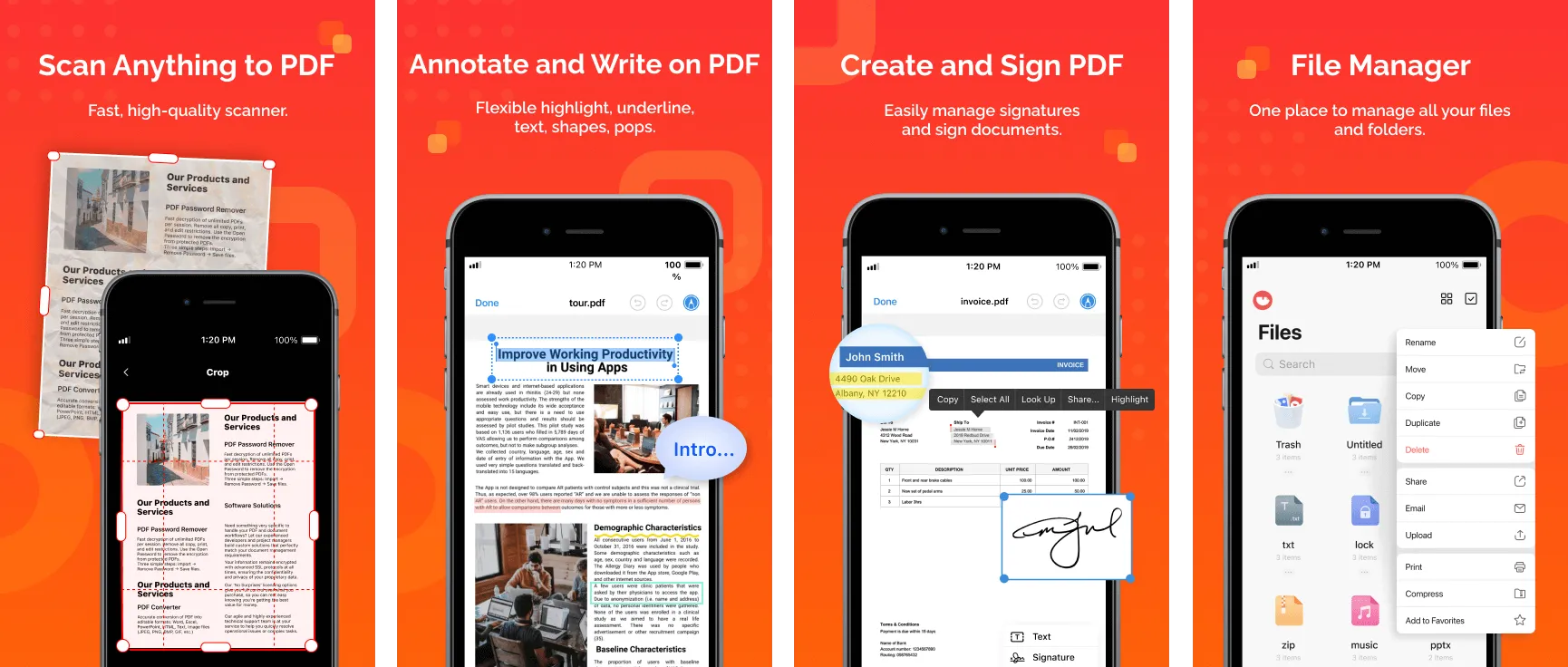
Here's a peek at some of this app's more 'muscular' features in terms of helping you manage your device and network files.
Mission-critical Features of UPDF for iOS
- File Compression: Learning how to compress video in iPhone 16 models or iPad editions is as easy as importing a file, compressing it, then sharing it with others via email and multiple other channels.
- Secure File Management: Upload files and organize your local files into folders and secure them with a passcode to complement conventional iOS security features.
- File Imports/Transfers: Fetch files from or save files to Photos, the Files app, or even your PC or Mac over the same Wi-Fi network. 100% wireless experience.
- OCR PDF: Convert scanned documents into searchable and editable PDFs.
- Share PDF: You can share the PDF files with others.
- Compress PDF files: if the PDF document reaches the upload limit, you can use compress function to reduce its size.
- Mark Up Images or PDFs: Make hand-drawn or conventional annotation tools to add your thoughts to images and PDF files. Share and collaborate with others and get a conversation going with UPDF for iOS!
- Scan to PDF: Leverage the power of your iPhone 16 camera to directly create PDFs from physical documents that you come across on a daily basis - invoices, receipts, contracts, notices, circulars, and so on.
How to Reduce Video Size on iPhone and iPad with UPDF
Step 1: Import the Video into UPDF
To fetch it into UPDF, tap the "+" symbol on the app interface, where you'll see three import options: Photos, Files, and Computer.

Select the source and then find and tap on your video file to import it.
Step 2: Access the Extended Menu
You can do this by clicking the "..." near the video file, after which you'll see the extended menu, which includes an option to Compress.

Note: If you need to compress multiple files, tap the checkbox icon on the top right to enable multiple selections, then tap on "More" from the bottom menu to see the "Compress" option.
Step 3: Click "Compress" to Compress the Video on iPhone
Tap the "Compress" button and the job's done. The file is saved as a ZIP file to a local folder, and your compressed video is now ready to share.
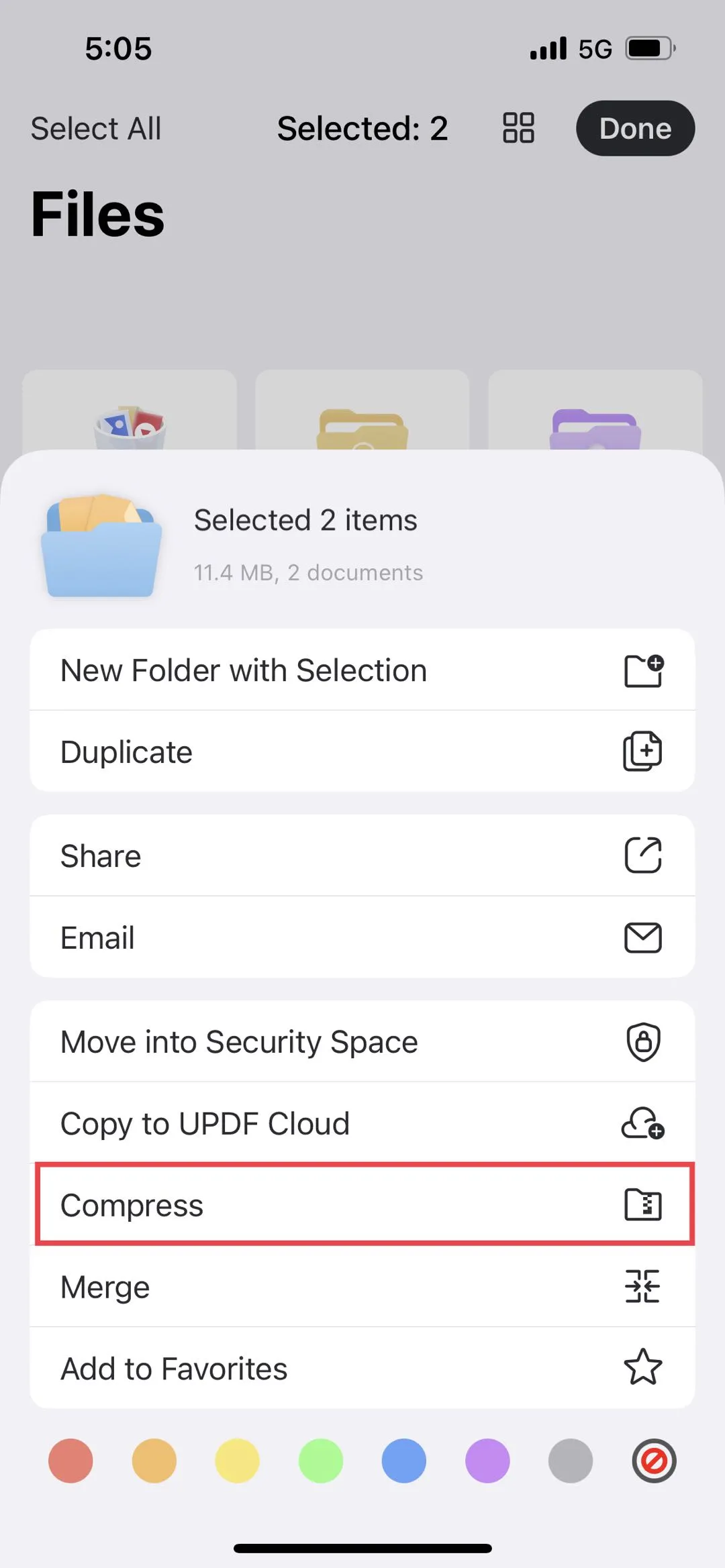
Step 4: Share or Email the Compressed Video
The ZIP file can be easily shared by accessing the extended menu again and tapping on Share or Email, depending on how you want to send it.
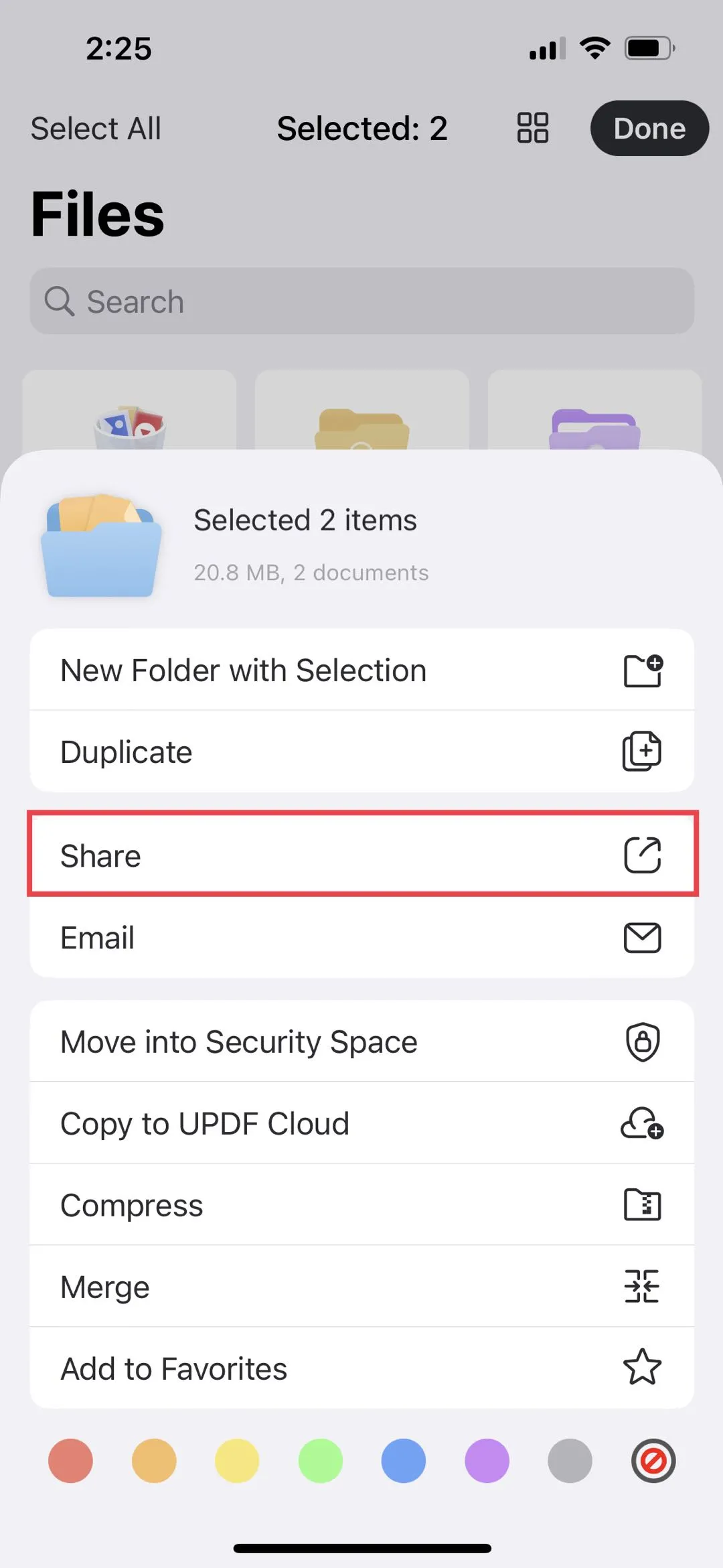
It will either automatically trigger your default email client to compose a message with the zipped video file attached, or you can choose another action - save the file to the device, share via AirDrop, etc.
Versatile, secure, utilitarian: that's UPDF for iPhone and iPad.
Windows • macOS • iOS • Android 100% secure
 UPDF
UPDF
 UPDF for Windows
UPDF for Windows UPDF for Mac
UPDF for Mac UPDF for iPhone/iPad
UPDF for iPhone/iPad UPDF for Android
UPDF for Android UPDF AI Online
UPDF AI Online UPDF Sign
UPDF Sign Read PDF
Read PDF Annotate PDF
Annotate PDF Edit PDF
Edit PDF Convert PDF
Convert PDF Create PDF
Create PDF Compress PDF
Compress PDF Organize PDF
Organize PDF Merge PDF
Merge PDF Split PDF
Split PDF Crop PDF
Crop PDF Delete PDF pages
Delete PDF pages Rotate PDF
Rotate PDF Sign PDF
Sign PDF PDF Form
PDF Form Compare PDFs
Compare PDFs Protect PDF
Protect PDF Print PDF
Print PDF Batch Process
Batch Process OCR
OCR UPDF Cloud
UPDF Cloud About UPDF AI
About UPDF AI UPDF AI Solutions
UPDF AI Solutions FAQ about UPDF AI
FAQ about UPDF AI Summarize PDF
Summarize PDF Translate PDF
Translate PDF Explain PDF
Explain PDF Chat with PDF
Chat with PDF Chat with image
Chat with image PDF to Mind Map
PDF to Mind Map Chat with AI
Chat with AI User Guide
User Guide Tech Spec
Tech Spec Updates
Updates FAQs
FAQs UPDF Tricks
UPDF Tricks Blog
Blog Newsroom
Newsroom UPDF Reviews
UPDF Reviews Download Center
Download Center Contact Us
Contact Us

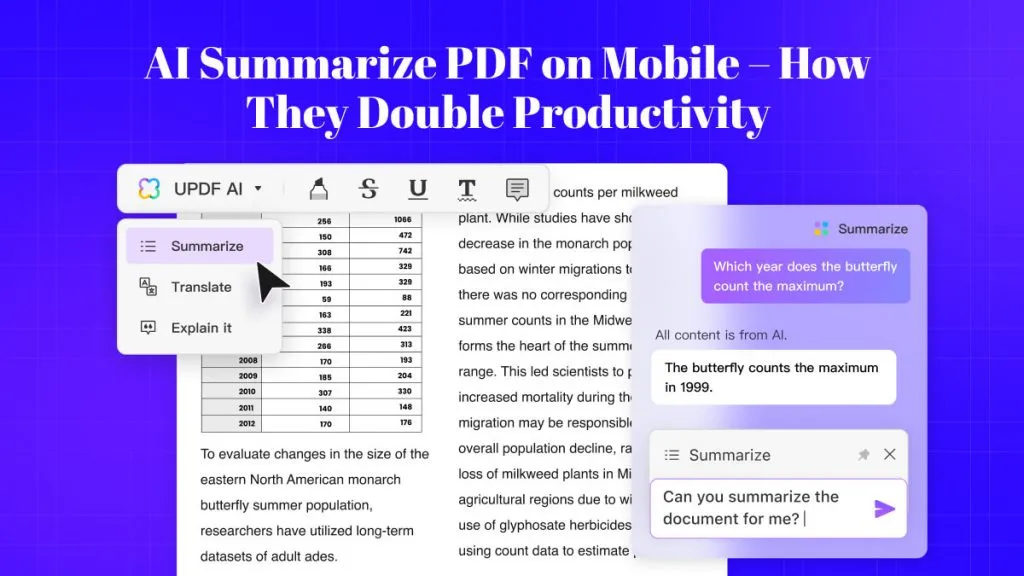






 Enid Brown
Enid Brown