Scanning JPG images into PDF format is a practical solution for those who need to organize, share, or archive image files efficiently. Whether you're looking to create a professional-looking document from scanned images, combine multiple photos into one file, or simply preserve your visual content in a more accessible format, scanning JPGs to PDF offers a streamlined approach. In this article, we'll guide you through the process of scanning your JPG files into PDFs, ensuring that your images are easy to share and retain their quality.
Part 1. How to Scan JPG to PDF Easily
Using UPDF for iOS, the scanned JPG to PDF conversion can be carried out directly on your iPhone and iPad. It lets you convert a JPG image to PDF and once it's done, you can edit the file by adding or removing text or images. If you do not have a scanned image on your device, you can use this application to scan an image too.
Besides image scanning and file conversion, UPDF iOS can be used to read and annotate PDF files. To summarize, various PDF-related functions can be performed using the UPDF mobile application. Therefore, you can download this application on your mobile to get helpful PDF management tools with easy access.
Windows • macOS • iOS • Android 100% secure
A Guide on Converting Scanned JPG to PDF Using UPDF
Go through the following steps to understand how you can scan a JPG file and convert it into a PDF using the UPDF iOS app:
Step 1. Access the Scanner in the App
To begin the process, open the UPDF mobile application on your iPhone and use the main interface to enter the "Scanner" tab. Once the tab opens, use the "Camera" icon to instantly capture and scan an image.
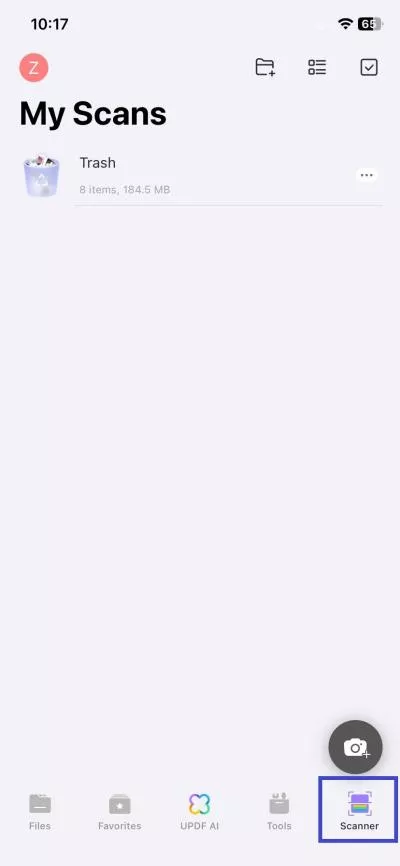
Step 2. Capture an Image and Scan it With UPDF iOS
Using the built-in UPDF camera, capture the desired image, and the app will scan it automatically. Now, tap the "Arrow" option from the bottom right as soon as the scanned image shows.
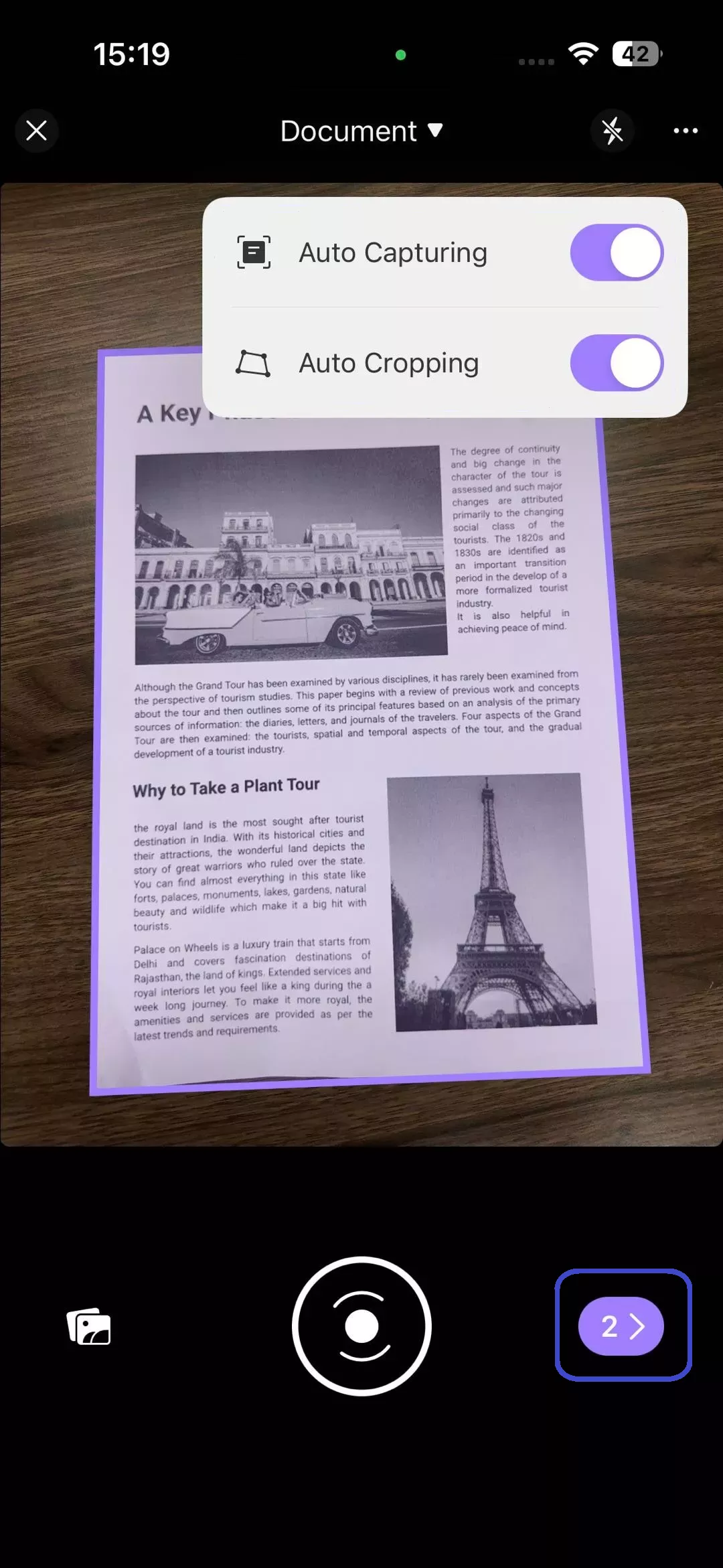
Step 3. Save the Scanned Image Across UPDF iOS
When the new options appear, you can also resize or crop the image until the outlook satisfies you. Once done, use the "Download" button on the top-right corner to save the scanned image in the cloud storage of the UPDF mobile app.
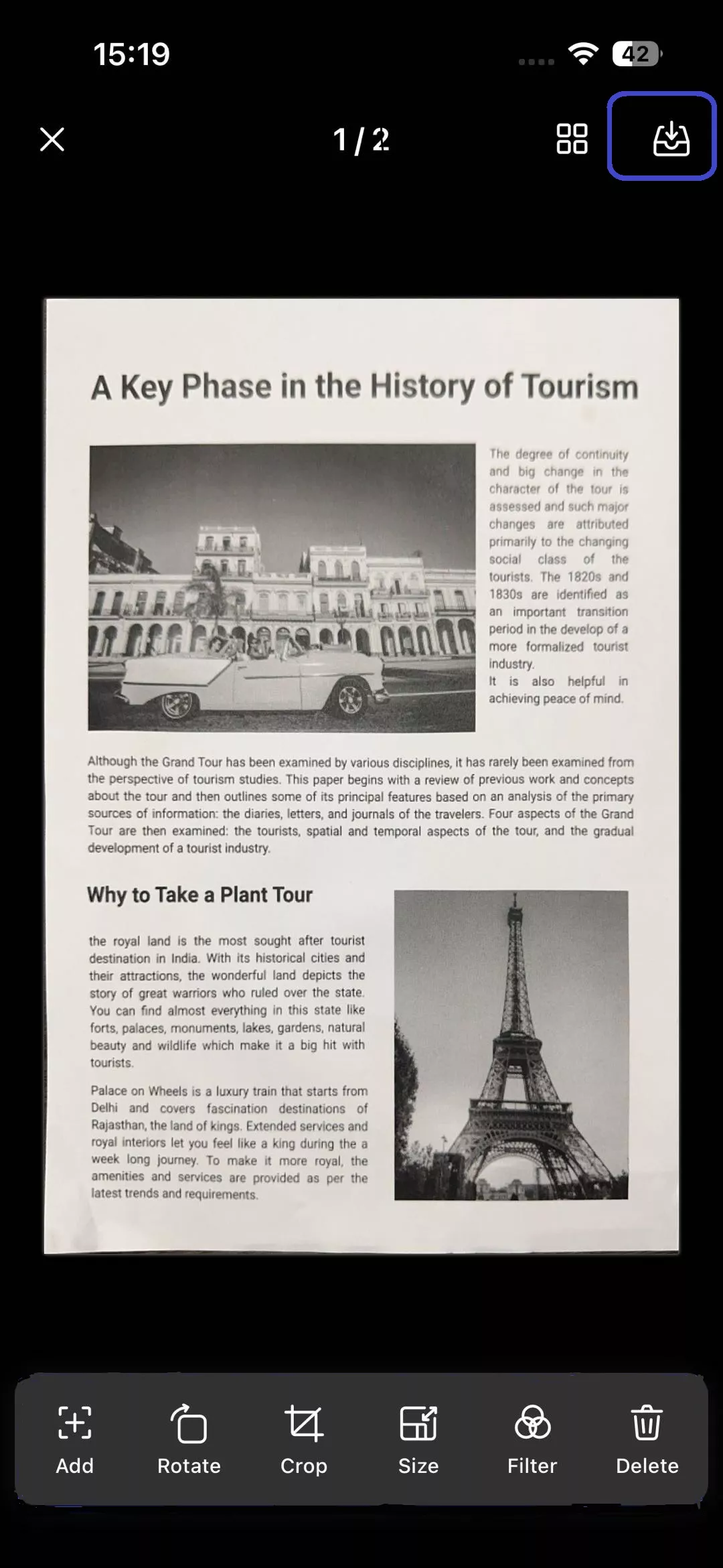
Step 4. Locate the File to Convert to PDF
On saving the image, it will appear in the "My Scans" folder within the UPDF application. Locate the recently added file and tap the "Three Dots" to uncover a pop-up menu.
Step 5. Convert the Image to PDF UPDF iOS
When the pop-up menu opens, locate and tap the "Convert to PDF" option to transform the scanned JPG file to PDF. Besides converting the format, you can also use this pop-up menu to delete or rename the files.
Once the files have been converted to PDF, users can rely on the UPDF iOS app to perform OCR and extract the text from the files.
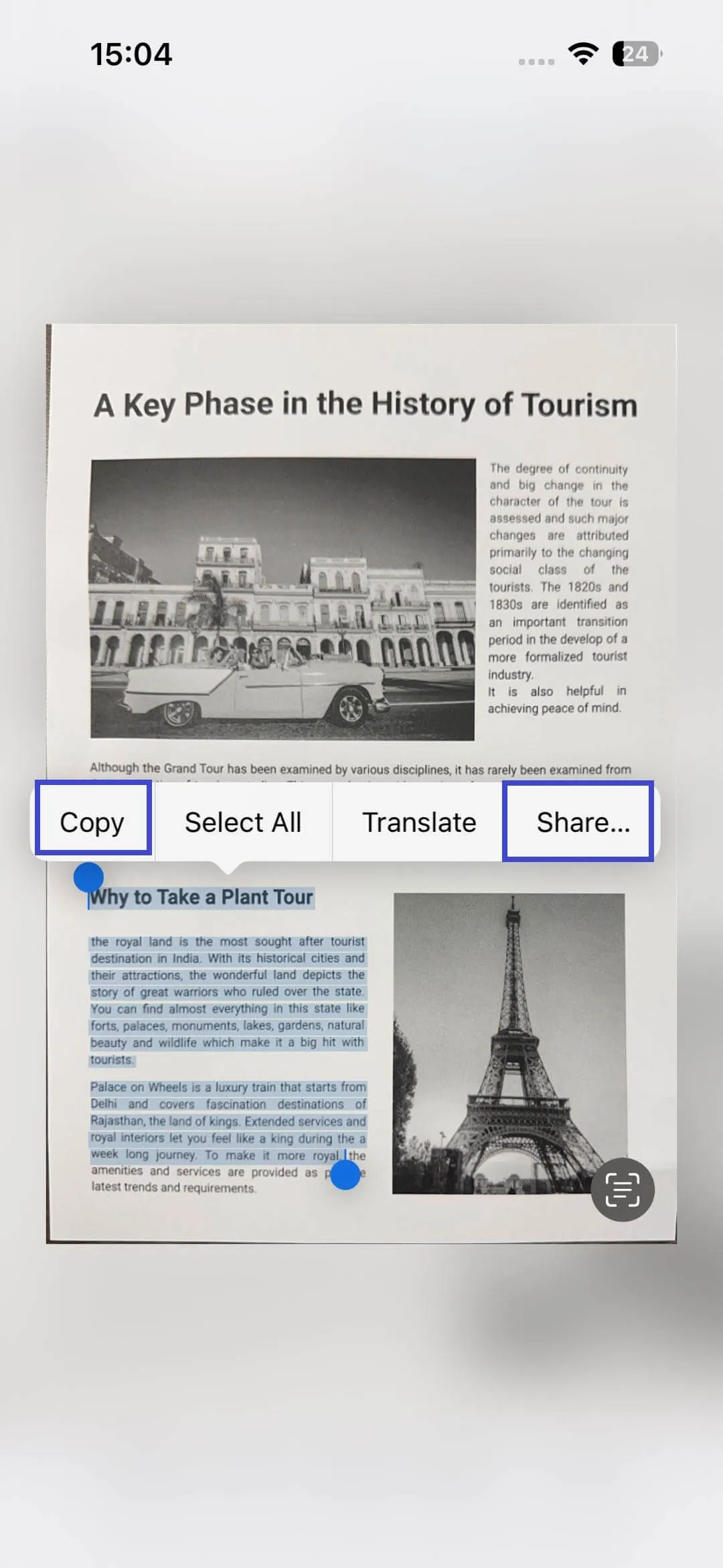
To benefit from all the features offered by this platform, you should download it and upgrade to the pro version. The premium version can be bought at discounted prices, and you can get the detailed plans here.
And in case you still do not know how to scan to PDF, here is the video guide for you.
Part 2. How to Convert JPG to PDF Without Scanning
The functionality of UPDF is not just limited to converting the scanned JPGs to PDF. If you do not need to scan the image before converting it to PDF, you can still count on UPDF. For this purpose, you should consult the desktop application of UPDF (UPDF for Windows or Mac), which offers various file conversion features that transform images into PDFs. The supported formats for creating PDFs are PNG, JPG, JPEG, and more.
In essence, you can convert images to PDF without scanning using the Windows and Mac versions of UPDF. To benefit from the amazing file conversion and many other features, download the UPDF desktop application now.
A Tutorial on Converting JPGs to PDF Without Scanning
UPDF efficiently converts a JPG image into PDF format without deteriorating the picture quality. Explore the following guide to learn how to transform a JPG file into a PDF without scanning it:
Step 1. Open UPDF to Access the PDF Tools
To convert an image to PDF, download UPDF on your PC.
Windows • macOS • iOS • Android 100% secure
Use the main interface to navigate to the left side panel. Here, click "PDF Tools" to access all the PDF-related features in the next window.
Step 2. Select the Create PDF Option
When the list of PDF features reveals itself, locate and click the "Image to PDF" option to access a new window.
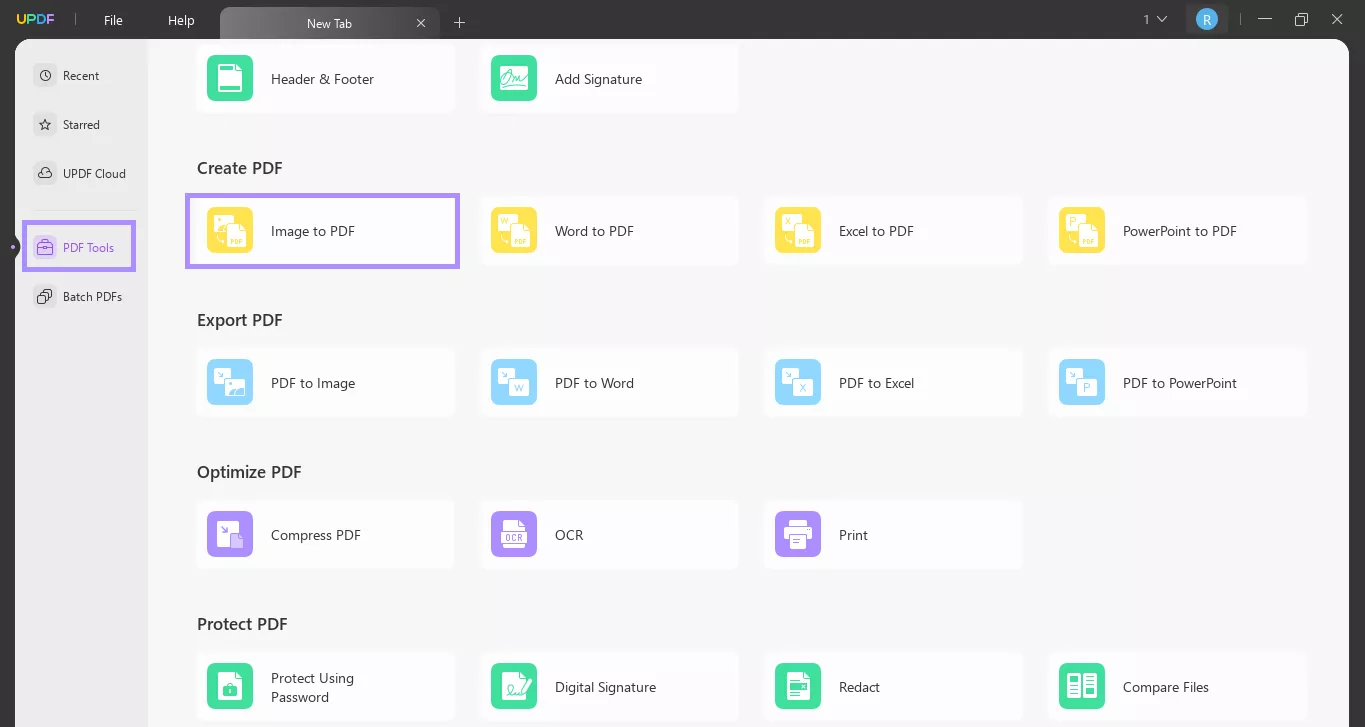
Step 3. Select the JPG Files that You Need to Convert
When the next window opens, select and upload the desired JPG images from your device. After selecting the files, you will be prompted to choose whether to combine them into a single PDF. Once you make your selection, UPDF will open the converted PDF(s). You can then save it/them to any location on your device.
Bonus
After downloading UPDF on your device, you can perform numerous functions besides mere file conversion. It is a complete platform for managing and editing PDF files in a simplified manner. To learn further details on how this tool makes PDF management easy, you can look into this video:
Conclusion
To sum up the discussion, UPDF is a robust PDF conversion tool that efficiently converts scanned JPG to PDF through its iOS application. In addition to converting scanned images, the desktop application can also be used to transform images to PDF without scanning them.
 UPDF
UPDF
 UPDF for Windows
UPDF for Windows UPDF for Mac
UPDF for Mac UPDF for iPhone/iPad
UPDF for iPhone/iPad UPDF for Android
UPDF for Android UPDF AI Online
UPDF AI Online UPDF Sign
UPDF Sign Read PDF
Read PDF Annotate PDF
Annotate PDF Edit PDF
Edit PDF Convert PDF
Convert PDF Create PDF
Create PDF Compress PDF
Compress PDF Organize PDF
Organize PDF Merge PDF
Merge PDF Split PDF
Split PDF Crop PDF
Crop PDF Delete PDF pages
Delete PDF pages Rotate PDF
Rotate PDF Sign PDF
Sign PDF PDF Form
PDF Form Compare PDFs
Compare PDFs Protect PDF
Protect PDF Print PDF
Print PDF Batch Process
Batch Process OCR
OCR UPDF Cloud
UPDF Cloud About UPDF AI
About UPDF AI UPDF AI Solutions
UPDF AI Solutions FAQ about UPDF AI
FAQ about UPDF AI Summarize PDF
Summarize PDF Translate PDF
Translate PDF Explain PDF
Explain PDF Chat with PDF
Chat with PDF Chat with image
Chat with image PDF to Mind Map
PDF to Mind Map Chat with AI
Chat with AI User Guide
User Guide Tech Spec
Tech Spec Updates
Updates FAQs
FAQs UPDF Tricks
UPDF Tricks Blog
Blog Newsroom
Newsroom UPDF Reviews
UPDF Reviews Download Center
Download Center Contact Us
Contact Us












 Lizzy Lozano
Lizzy Lozano 