Printing to PDF on iPhone and iPad is one of the best ways to maintain the data on the PDF in the format that you are currently viewing. The idea is not to print anything to hardcopy but to have an exact copy of the document as it would appear on paper.
The best way to print to PDF on iPhone or iPad is to use a dedicated app that is designed to manage PDF documents. Here, we will share with you one such app that is both easy to use and one of the best ways to manage PDFs on iOS devices. We will also show you how to use it to print to PDF.
How to Print to PDF on iPhone and iPad
The only app you should consider choosing when looking to create and manage PDF documents is UPDF for iOS. This is a third-party iOS app, easily accessible on the App Store that is also one of the most effective tools to manage all types of documents on your iOS device.
Windows • macOS • iOS • Android 100% secure
It has numerous features, among them the ability to print to PDF. We will look at how you can use it to print to PDF, but before we do that, let's take a look at some of the other things it can be useful for.
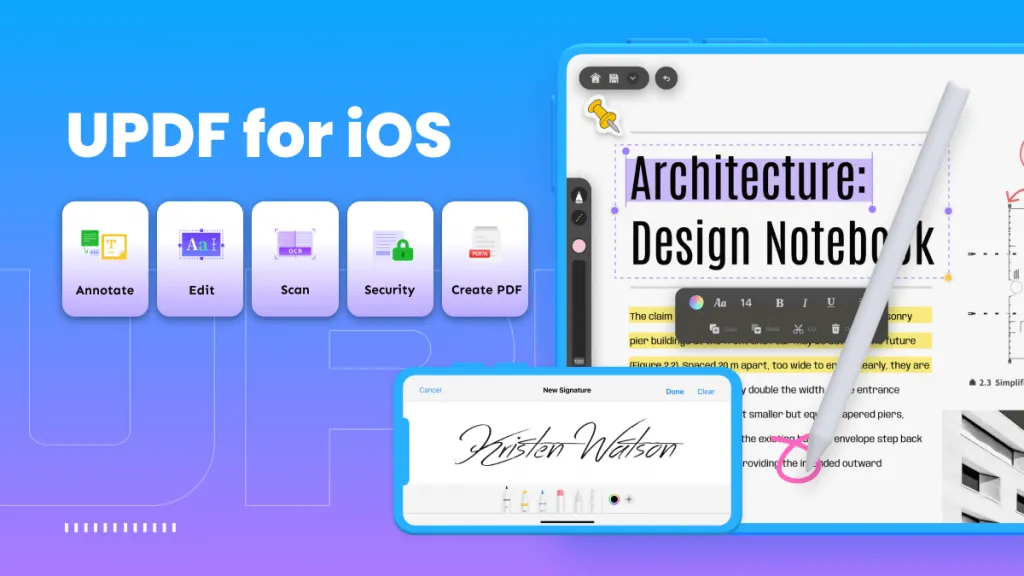
- It is the ultimate document manager, allowing you to merge PDF documents into one, convert images to PDF, print, and even compress PDFs. It will also be useful for managing other types of documents including PowerPoint, Word, Excel, Videos, Images, and more.
- It has a security feature known as "Security Space" that can keep your files safe by allowing you to use Face IDs and passcodes to lock them away.
- The built-in intelligent scanner allows you to easily create PDFs from scanned photos or other documents.
- It is a picture to PDF app which can turn photos into PDF easily. You can edit the converted PDF according to the needs.
- It is very easy to scan image to PDF with UPDF on iPhone 16.
- Annotate PDF, if you want to mark up the PDF document, UPDF can help you with that.
- It also has a freehand drawing tool that allows you to markup or to add a signature to any PDF document.
UPDF is also very easy to use. Here are the simple steps that you can use to print to PDF:
Step 1: Add Files to UPDF
Open UPDF on your device and then click on the "+" symbol at the bottom.

Choose a source to add the file and then select the file to import. You can import the document from the "Photos" app, or the "Files" app, or even from your computer.

Click "Add" to import to the app.
Step 2: Click on Button
Click on the three dots icon next to the file for additional options.

Step 3: Print to PDF
From the options that appear, click on "Print" and then use the pinch-out gesture to print to PDF.
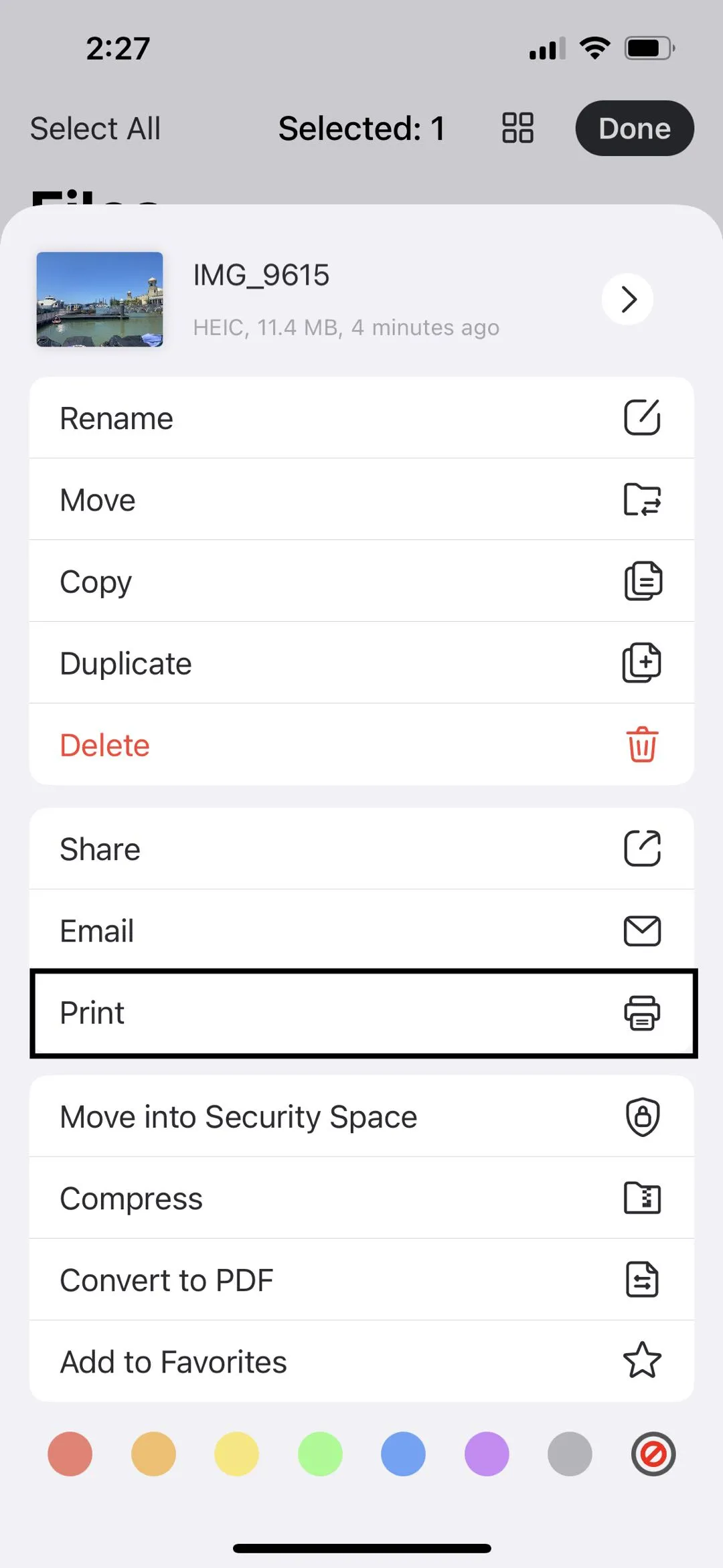
Step 4: Share the PDF
You can then share the PDF using various channels. Click the share icon on the top-right corner and you can share the PDF document as you want.
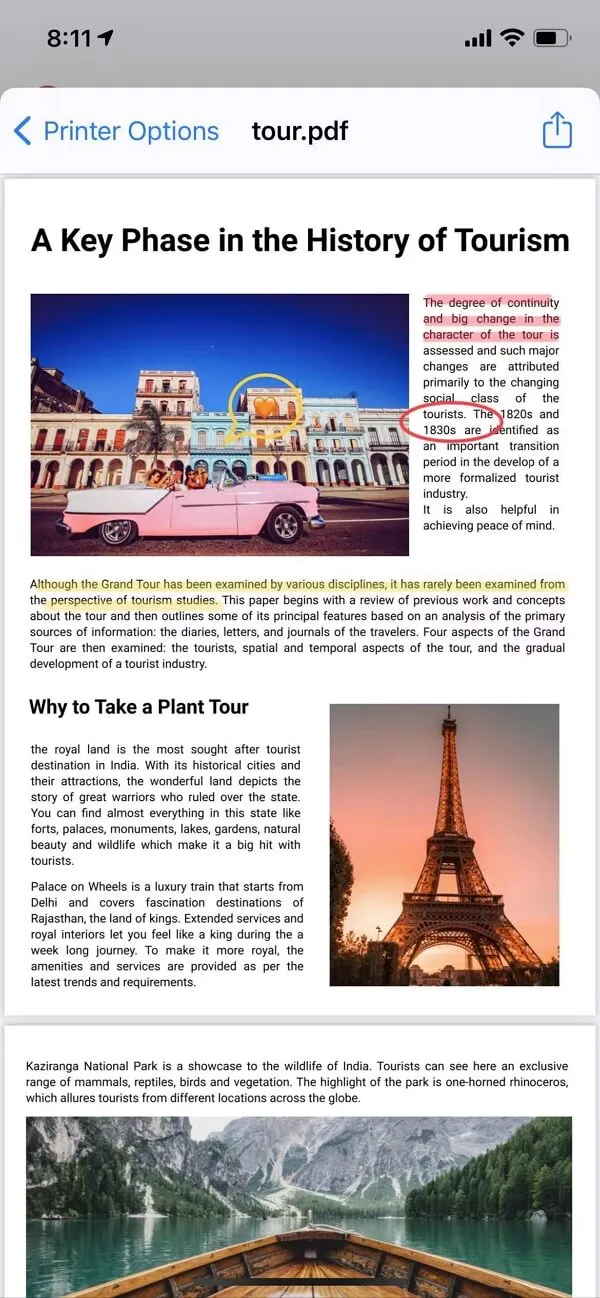
Conclusion
Storing data by printing to PDF on iPhone and iPad is a feasible way, choosing a reliable and user-friendly app is a smart choice for users. UPDF can do more than that, OCR PDF - convert scanned documents into searchable and editable PDF, add electronic signature, it is an all-in-one solution for PDF related problems. Download and try it today!
Windows • macOS • iOS • Android 100% secure
 UPDF
UPDF
 UPDF for Windows
UPDF for Windows UPDF for Mac
UPDF for Mac UPDF for iPhone/iPad
UPDF for iPhone/iPad UPDF for Android
UPDF for Android UPDF AI Online
UPDF AI Online UPDF Sign
UPDF Sign Read PDF
Read PDF Annotate PDF
Annotate PDF Edit PDF
Edit PDF Convert PDF
Convert PDF Create PDF
Create PDF Compress PDF
Compress PDF Organize PDF
Organize PDF Merge PDF
Merge PDF Split PDF
Split PDF Crop PDF
Crop PDF Delete PDF pages
Delete PDF pages Rotate PDF
Rotate PDF Sign PDF
Sign PDF PDF Form
PDF Form Compare PDFs
Compare PDFs Protect PDF
Protect PDF Print PDF
Print PDF Batch Process
Batch Process OCR
OCR UPDF Cloud
UPDF Cloud About UPDF AI
About UPDF AI UPDF AI Solutions
UPDF AI Solutions FAQ about UPDF AI
FAQ about UPDF AI Summarize PDF
Summarize PDF Translate PDF
Translate PDF Explain PDF
Explain PDF Chat with PDF
Chat with PDF Chat with image
Chat with image PDF to Mind Map
PDF to Mind Map Chat with AI
Chat with AI User Guide
User Guide Tech Spec
Tech Spec Updates
Updates FAQs
FAQs UPDF Tricks
UPDF Tricks Blog
Blog Newsroom
Newsroom UPDF Reviews
UPDF Reviews Download Center
Download Center Contact Us
Contact Us








 Delia Meyer
Delia Meyer 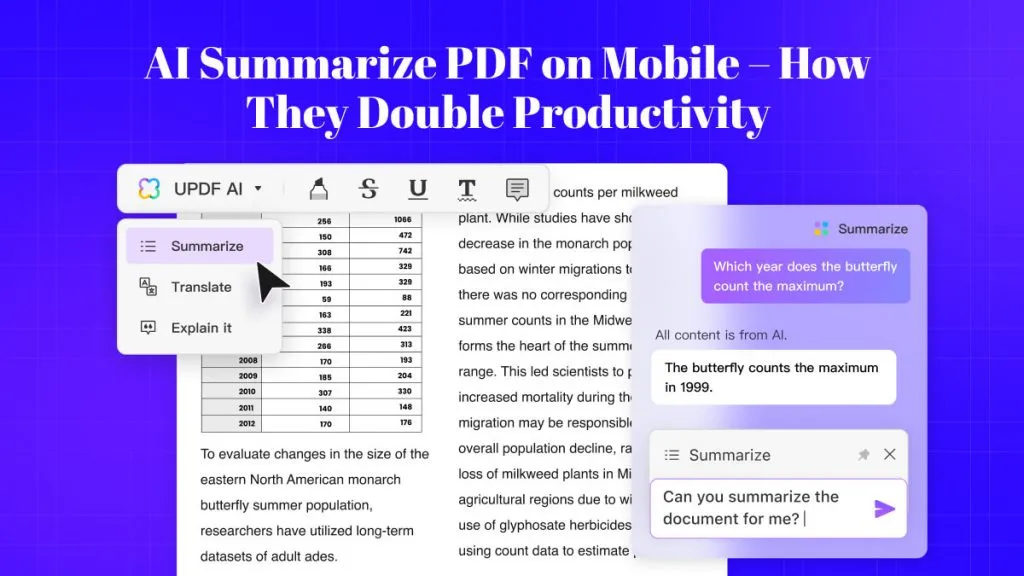
 Cathy Brown
Cathy Brown  Enid Brown
Enid Brown 
