You may access PDF files on Windows and Mac as well as on your iPhone and iPad. For this case, you may need one PDF editor to help you edit them. For Windows and Mac, it is easy to find the desired PDF editors. But it is not the same for iPhone and iPad users as most PDF Editors on iPhone only have several features.
Hence, we searched around and tested top PDF editors for iOS from the App Store. Finally, we list the top 5 PDF Editors for iPhone and iPad with the key features they offer here.
Top 5 PDF Editors for iOS
1. UPDF - The Best PDF Editor for iPhone
UPDF for iOS app is the first PDF editor for iPhone and has almost all the functionalities that you need to edit PDF files on iPhone and iPad. You can use UPDF to view PDF and read PDF aloud, scan to PDF, annotate PDF with highlights, pencil, shapes, notes, stickers, sign PDF, edit text and images, and more. Click the below button to download UPDF on your iPhone or iPad now to check all features.
Windows • macOS • iOS • Android 100% secure
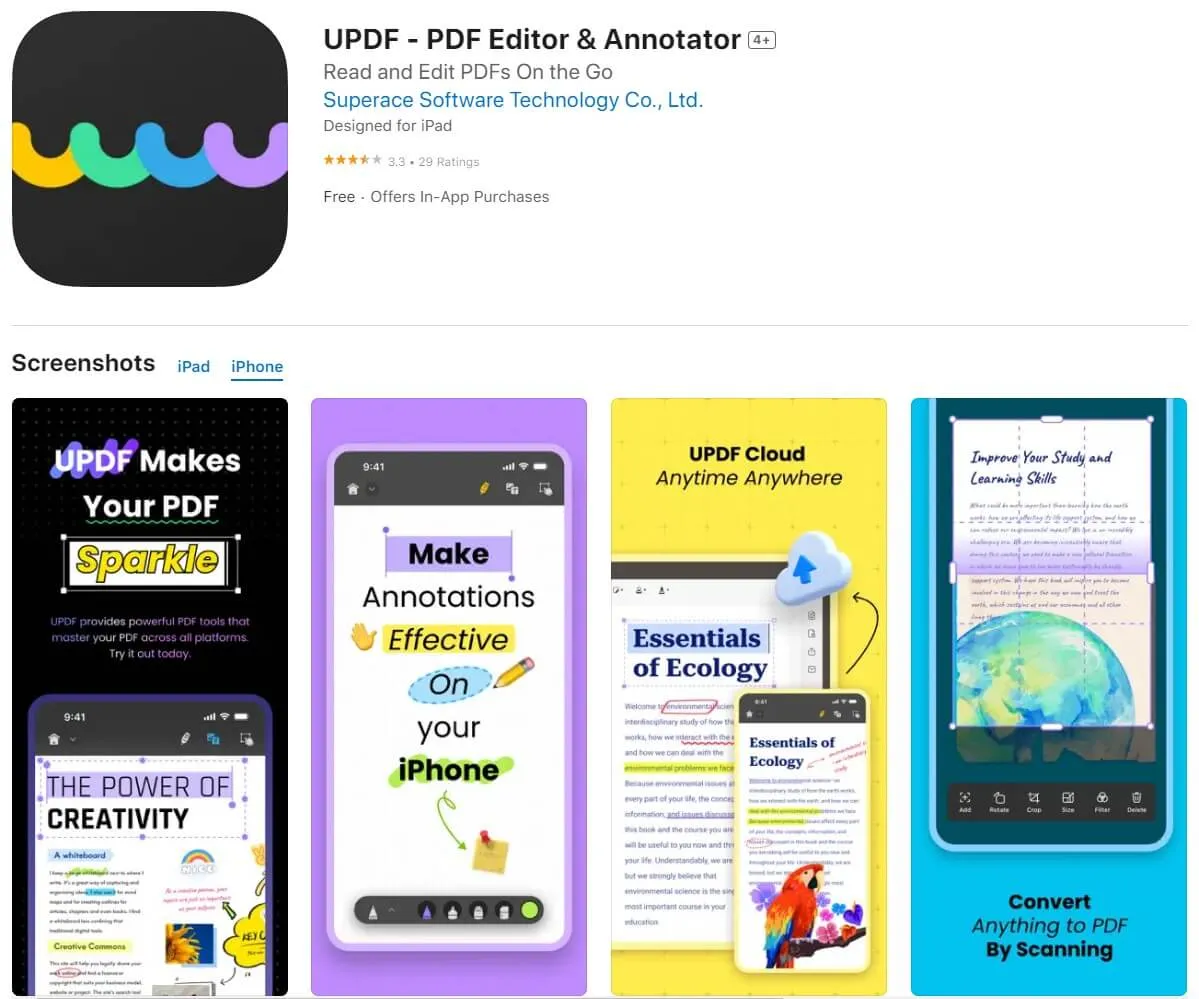
If you want to know all the key features that UPDF on iPhone offers, you can check the below list.
- You can also annotate PDFs on iPhone and iPad. You can quickly jot down notes on a PDF, highlight sections, extract text, and perform other editing tasks using any machine.
- It provides exquisite editing capabilities, which allows you to add text and images to PDF on iOS, and edit existing text and images in PDF on iOS.
- You can create PDFs by scanning on iPhone paper documents using the camera.
- It integrates well with the UPDF Cloud, which means it's easy to share your files across several devices.
- UPDF AI helps you summarize PDF, translate PDF, write PDF, Rewrite PDF, etc.
- Merge, compress, and organize PDFs per your requirements.
With so many advanced features, why not choose UPDF? Download it via the below button to use it now.
Windows • macOS • iOS • Android 100% secure
We'll also introduce other 4 PDF editors on iPhone, all of which feature similar functions. You can directly check the comparison chart, this will help you choose a suitable PDF editor for your iPhone.
2. Xodo
Its intuitive layout of the Xodo iPhone PDF editor puts the full PDF document at your fingertips -- you can scroll, flick, and pinch to zoom or use two-finger rotation to easily browse multipage documents.

Here are the features that this iPhone PDF editor offers.
- Choose any shape from our set of drawing tools.
- Add text boxes and images.
- Instantly share your work via email or other apps.
- Edit text, insert, move, and delete images, and rearrange pages.
- Works with both single-page and multipage documents.
- It also allows you to highlight or underline text in different colors, strike out text that has been deleted, and open pages in bulk or one by one.
- It also has a complete set of redaction tools, including a magnifier, a quick rectangle selection tool, and powerful text editing options.
3. iAnnotate
With iAnnotate iPhone PDF editor, you can upload and open files directly from Dropbox or iCloud. It is an incredible app that allows you to add color to your PDFs, highlight text, and even make handwritten notes. It also includes a powerful bookmarking function that allows you to keep track of important pages.
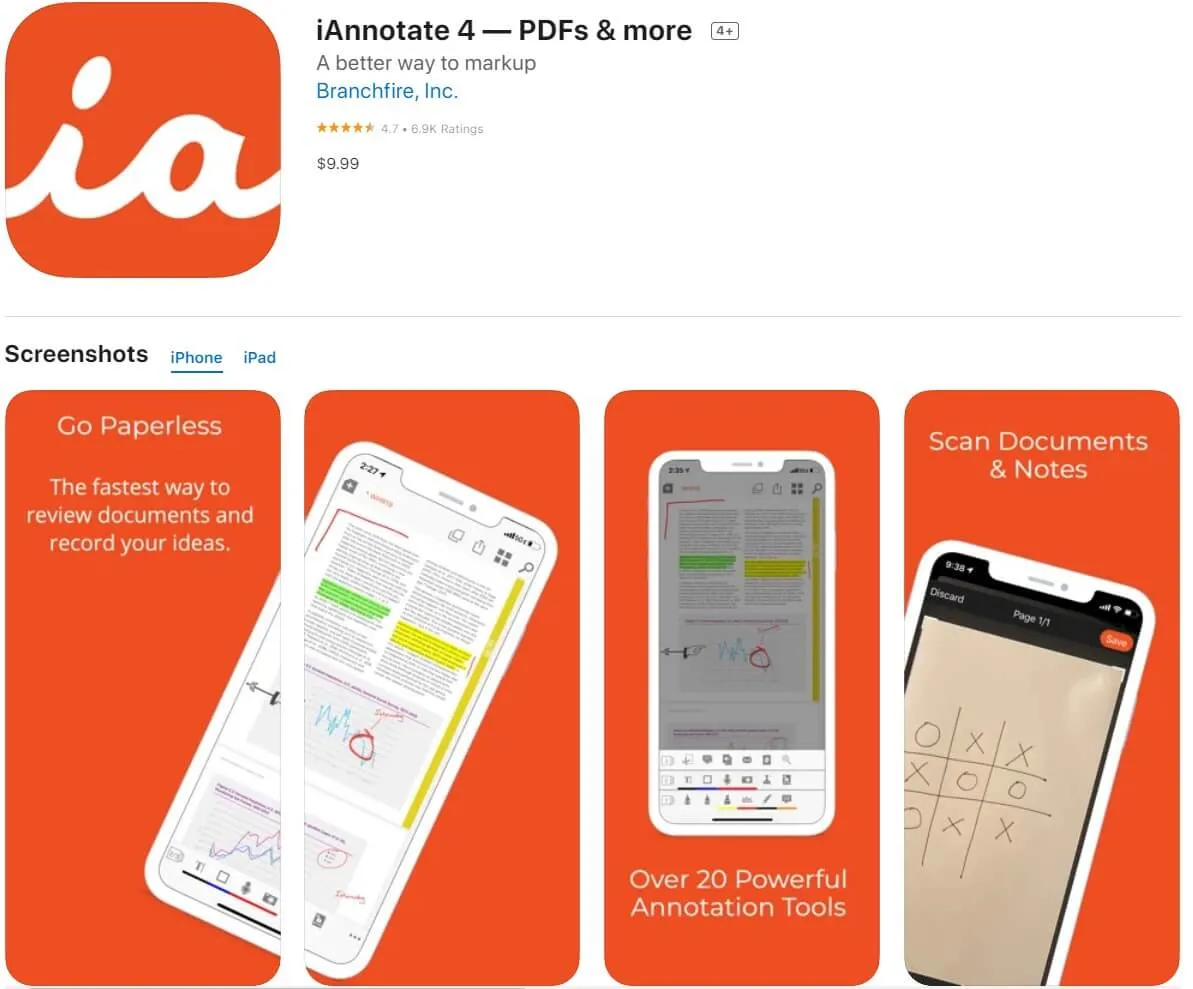
Here are the key features of PDF editor on iPhone
- Annotate and markup your PDF documents
- Search and store PDF files on the go
- Enhance document security and privacy
- Syncs across all of your iOS devices
- You can also use the full-screen mode that doubles as a presentation tool
- iAnnotate also enables you to convert scanned paper documents in PDF format into editable and searchable files on your device
4. WPS Office
Maybe you are a college student who needs to make a lot of PDFs for school. Or, you have some documents to convert into PDFs to send over email. We have just the app for you: WPS Office for Apple iOS.
WPS Office for iOS enables you to author, view, and edit documents from anywhere, anytime. It has more powerful functions than other iOS PDF editors.
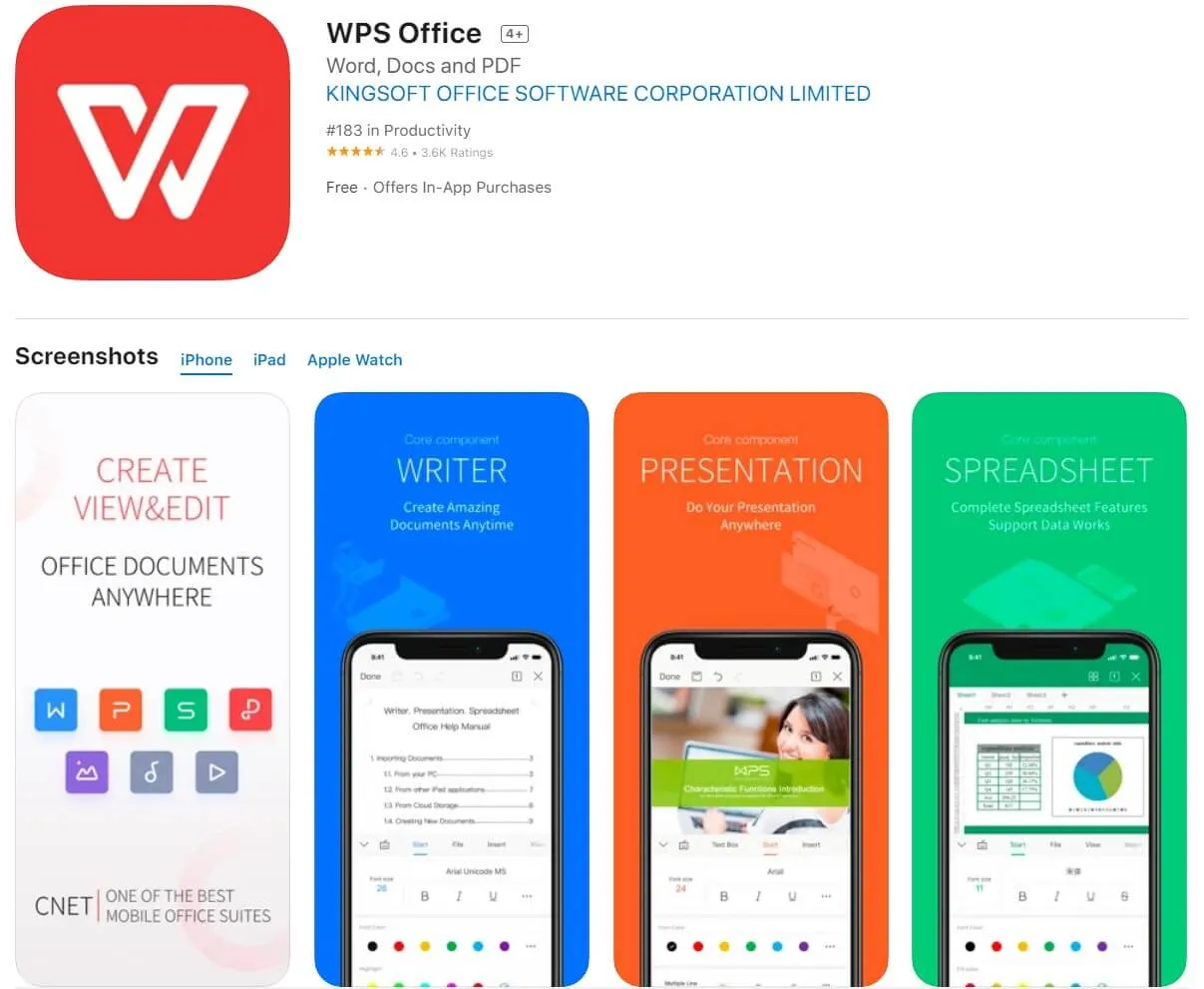
Here are some key features it has:
- Quickly flip through your files with just one tap on the cover page of the PDF file.
- Print individual or multiple pages per sheet and customize your PDFs in the editable text pop-up window.
- Supports both portrait and landscape viewing modes, auto screen rotation, and extended zoom in/out function.
- You can reuse recent files quickly via the shortcuts in the drawer panel, move or copy multiple files at once, set your notification badge on or off, and much more.
5. Adobe PDF Editor on iPhone
You can view, create, and annotate PDFs on your iPhone just like you can with Adobe Acrobat software on your computer.
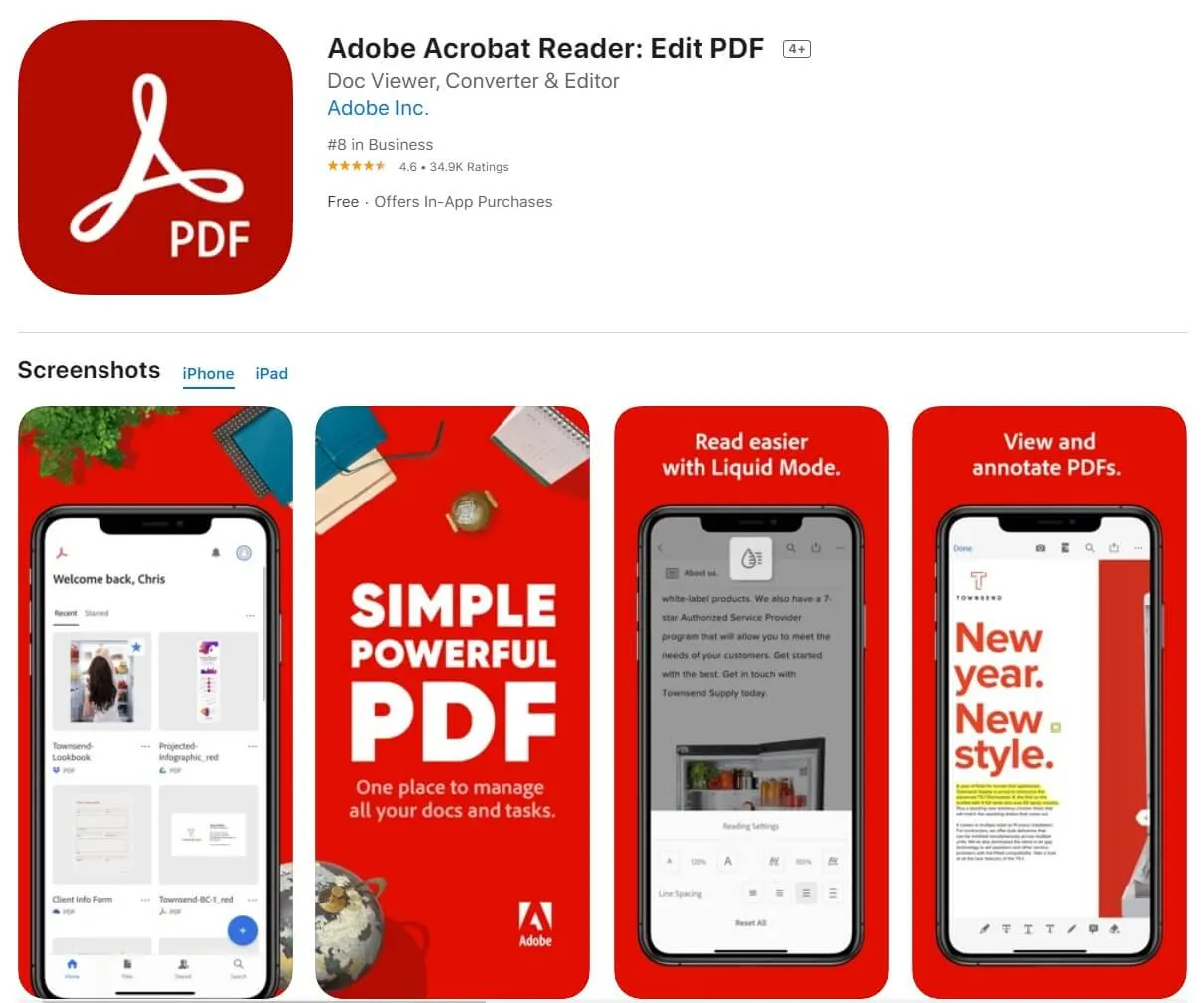
Key features of Adobe PDF Editor on iPhone
- If you need to open any PDF files on your iPhone/iPad (for editing, sharing, or reading), you can use this app: it's a lightweight PDF/XPS viewer and editor.
- This app is really handy and easy to use, and it has all the functions you need (but not so many that it gets confusing).
- Bring documents into Acrobat Reader DC using AirDrop or Dropbox, or sync a folder of files with iTunes File sharing.
- Get to work right away - sign and fill out forms, add comments, and redact sensitive data with the touch of a finger.
Part 2: Comparing the 5 PDF Editors for iPhone and iPad
| UPDF | Xodo | iAntate | WPS Office | Adobe Acrobat Reader | |
|---|---|---|---|---|---|
| Edit the existing text in PDF on iOS | |||||
| Add text to PDF on iOS | |||||
| Add image to PDF on iOS | |||||
| Edit images in PDF on iOS | |||||
| Annotate PDF on iOS | |||||
| Scan paper documents to PDF | |||||
| Easy to Use | Very friendly and easy to use | Medium, needs some learning curve | Medium, needs some learning curve | A little complicated to use | A little complicated to use |
| Rating | 4.8 | 4.5 | 4.3 | 4.5 | 4.6 |
It is obvious that UPDF is the best iPhone PDF editor with powerful features like editing existing texts and images, scanning to PDF, ChatGPT integration, and compressing PDF. We highly recommend you to download UPDF via the below button to test it on you own, then, make a decision.
Windows • macOS • iOS • Android 100% secure
FAQs on Choosing the Best PDF Editor for iOS?
Can I edit a PDF on my iPhone 16?
If you are a student who is on the verge of the time limit of the assignment and wants to edit PDF files on your iPhone, you can rely on UPDF. It is the best tool to edit PDF files on iPhone 16 because it can edit your PDF files proficiently.
Even if you are using it on iPhone 16, it will not lag and works with ultra-fast speed. The user interface remains as delightful as it is on Mac, so working on PDF files gets easier. In short, you can edit PDF files effortlessly on your iPhone 16 by using a feature-rich tool - UPDF.
Windows • macOS • iOS • Android 100% secure
What is the best PDF editor on iPhone and why?
UPDF is the best PDF editor for iPhones. Whether you want to highlight notes on your book or want to give reviews on a presentation, UPDF can help you with all. It works swiftly and smoothly on iPhone 16 and never disappoints its users.
There are multiple intuitive features in this tool that can help you in making a PDF file more interactive. It is the best PDF editor on iPhone 16 because it can help you sign, edit, and read PDFs in several ways.
What is the easiest way to edit a PDF on an iPhone?
The easiest way to edit PDF files according to your liking is to do it by using UPDF. This app never fails to satisfy its users with its assistive features. The editing feature in this PDF editor is beyond your expectations, and you can edit PDF files in the best way.
Wrapping Up
No one can deny that there are times you need to work with PDF files on an iPhone. If you are looking for a reliable PDF editor on your iPhone and iPad, the 5 tools we showed may be what you need. But among all of them, UPDF is the best to go with. It can create new or edit existing PDF files, and last but not least, it's the only one tool that is integrated with ChatGPT. Try it today!
Windows • macOS • iOS • Android 100% secure
 UPDF
UPDF
 UPDF for Windows
UPDF for Windows UPDF for Mac
UPDF for Mac UPDF for iPhone/iPad
UPDF for iPhone/iPad UPDF for Android
UPDF for Android UPDF AI Online
UPDF AI Online UPDF Sign
UPDF Sign Read PDF
Read PDF Annotate PDF
Annotate PDF Edit PDF
Edit PDF Convert PDF
Convert PDF Create PDF
Create PDF Compress PDF
Compress PDF Organize PDF
Organize PDF Merge PDF
Merge PDF Split PDF
Split PDF Crop PDF
Crop PDF Delete PDF pages
Delete PDF pages Rotate PDF
Rotate PDF Sign PDF
Sign PDF PDF Form
PDF Form Compare PDFs
Compare PDFs Protect PDF
Protect PDF Print PDF
Print PDF Batch Process
Batch Process OCR
OCR UPDF Cloud
UPDF Cloud About UPDF AI
About UPDF AI UPDF AI Solutions
UPDF AI Solutions AI User Guide
AI User Guide FAQ about UPDF AI
FAQ about UPDF AI Summarize PDF
Summarize PDF Translate PDF
Translate PDF Explain PDF
Explain PDF Chat with PDF
Chat with PDF Chat with image
Chat with image PDF to Mind Map
PDF to Mind Map Chat with AI
Chat with AI User Guide
User Guide Tech Spec
Tech Spec Updates
Updates FAQs
FAQs UPDF Tricks
UPDF Tricks Blog
Blog Newsroom
Newsroom UPDF Reviews
UPDF Reviews Download Center
Download Center Contact Us
Contact Us








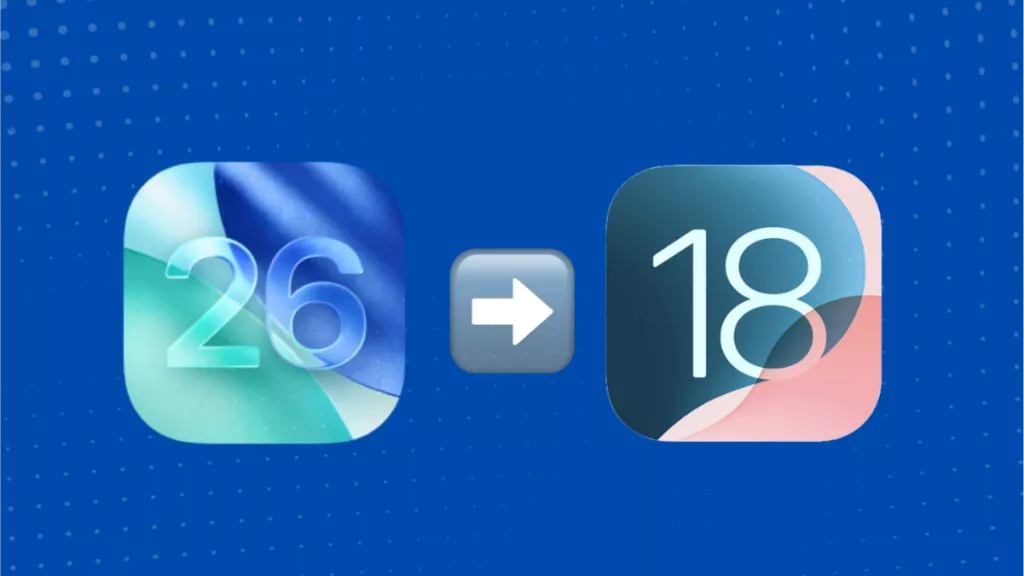
 Enid Brown
Enid Brown 
 Lizzy Lozano
Lizzy Lozano 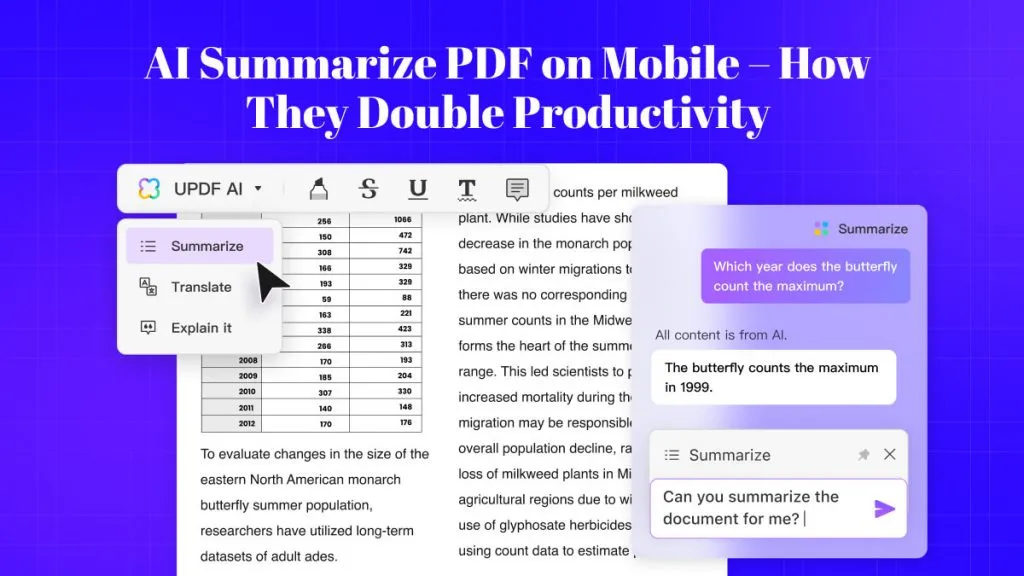
 Cathy Brown
Cathy Brown 