If you have a photo on your iPhone 16 that you would like to print, you may be wondering how you can do that. There are solutions that may suggest you need to transfer the photo to your computer first, but while this may work, it is time-consuming and completely unnecessary.
In this article, we will show you the best way to print a photo on iPhone. This is an easy, three-step solution that will allow you to print any photo on your iPhone 16 in a few minutes.
Part 1. The Best App You Need to Print Photos on iPhone
The best and easiest way to print photos on iPhone or iPad is to use UPDF for iOS. UPDF is a simple and highly effective document management app that will eliminate the need to transfer the photo to your computer before printing it.
Windows • macOS • iOS • Android 100% secure
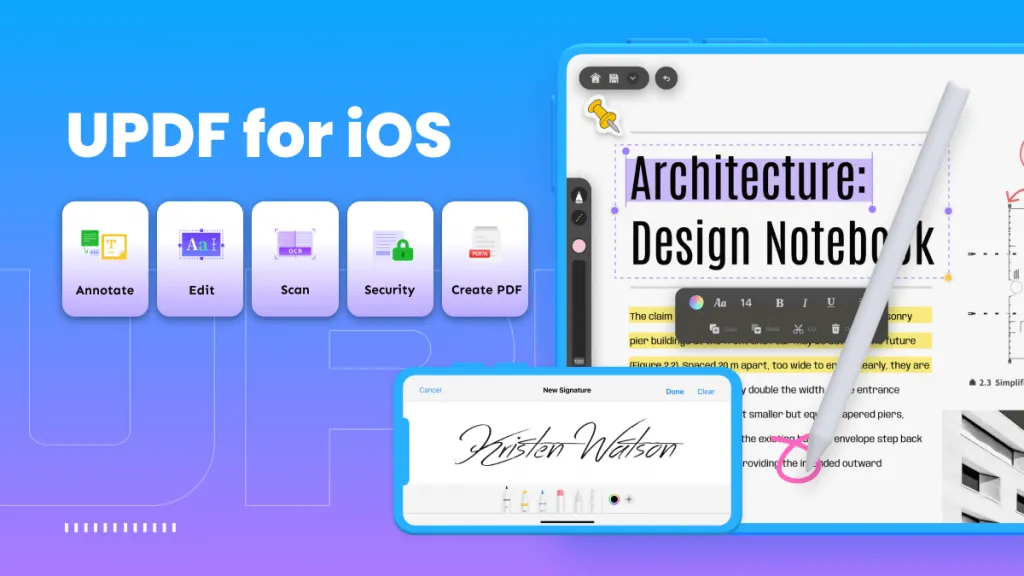
It is the premier solution for the management of all types of documents on your iPhone or iPad. The following are just some of the things that you can do with UPDF for iOS:
- It is the best way to manage all types of documents on your iOS device. This includes all image formats including JPG, PNG, and BMP as well as all other document formats including Word, PowerPoint, Excel, PDF, and more.
- It allows you a lot of options when managing your documents. You can upload and download documents from various sources including your computer, print, merge and compress files as needed.
- It is a picture to PDF app converts photos into PDF easily.
- It is a complete file manager app that manages all kinds of documents in this app, including Images, Word, Excel, PowerPoint, MP4, and more.
- It is a PDF annotator and PDF signer to help you add text, comments, and signatures on PDF documents.
- It has a security feature that allows you to keep your files safe using Face ID and passcodes.
- You can also use the UPDF, the PDF editor to create PDF files from photos or capture images using your camera.
Part 2. How to Print Photos on iPhone and iPad
UPDF is also very easy to use with a simple user interface which means you can print your photos in a few simple steps. Those steps include the following:
Step 1: Add the Photo to UPDF
The first thing you want to do is import the photo you want to print into UPDF.
To do that, open UPDF and then tap on the "+" symbol at the bottom right corner of the screen.

Select "Photos" as the import source and then tap on the photo that you would like to import.

You can also import photos from the Files App.
Step 2: Click on the More icon
Once the photo has been imported into UPDF, the file manager will provide you with various options.

To access these options, tap on the "More" icon (the three dots) next to the photo.
Step 3: Print Photos on iPhone
This will open a number of options that will allow you to manage the document in various ways.
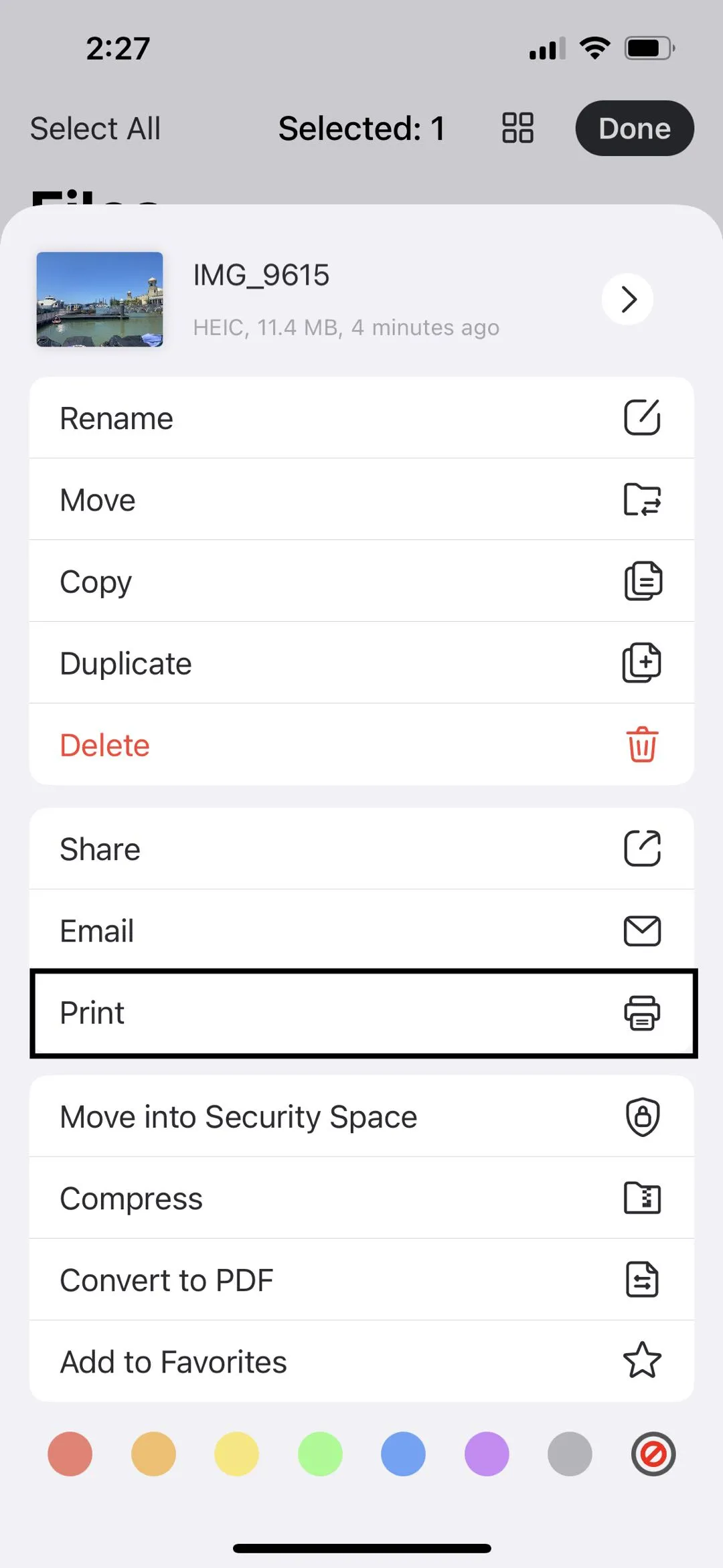
Since we want to print the photo, choose the "Print" option.
Step 4: Select the Printer
Now, just choose one of the printers connected to your iPhone 16 and the printing process will begin immediately.
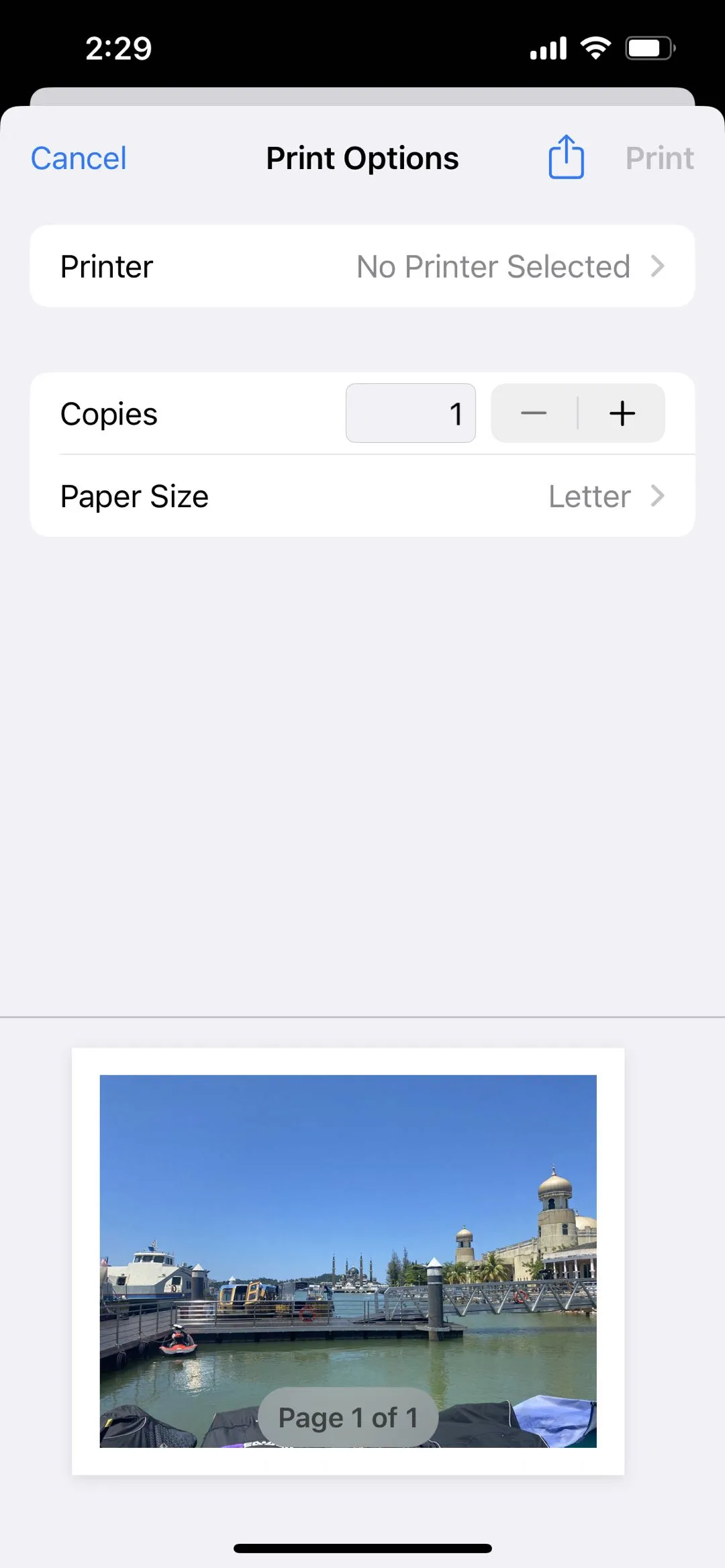
You should now have a hard copy of your photo.
You can do this with as many photos as you want and other types of documents, including PDFs. So you can also print PDFs on iPhone and iPad with UPDF.
Conclusion
There are only 4 steps needed to print a photo on iPhone 16, you can do it as soon as possible with the help of UPDF. Not only print PDF document easily is an advantage of UPDF, it also has other functions to deal with all kinds of PDF related problems, you can edit, annotate, organize and OCR PDF as well. Download it today, and give it a try, you will find unimagined surprise!
Windows • macOS • iOS • Android 100% secure
 UPDF
UPDF
 UPDF for Windows
UPDF for Windows UPDF for Mac
UPDF for Mac UPDF for iPhone/iPad
UPDF for iPhone/iPad UPDF for Android
UPDF for Android UPDF AI Online
UPDF AI Online UPDF Sign
UPDF Sign Read PDF
Read PDF Annotate PDF
Annotate PDF Edit PDF
Edit PDF Convert PDF
Convert PDF Create PDF
Create PDF Compress PDF
Compress PDF Organize PDF
Organize PDF Merge PDF
Merge PDF Split PDF
Split PDF Crop PDF
Crop PDF Delete PDF pages
Delete PDF pages Rotate PDF
Rotate PDF Sign PDF
Sign PDF PDF Form
PDF Form Compare PDFs
Compare PDFs Protect PDF
Protect PDF Print PDF
Print PDF Batch Process
Batch Process OCR
OCR UPDF Cloud
UPDF Cloud About UPDF AI
About UPDF AI UPDF AI Solutions
UPDF AI Solutions FAQ about UPDF AI
FAQ about UPDF AI Summarize PDF
Summarize PDF Translate PDF
Translate PDF Explain PDF
Explain PDF Chat with PDF
Chat with PDF Chat with image
Chat with image PDF to Mind Map
PDF to Mind Map Chat with AI
Chat with AI User Guide
User Guide Tech Spec
Tech Spec Updates
Updates FAQs
FAQs UPDF Tricks
UPDF Tricks Blog
Blog Newsroom
Newsroom UPDF Reviews
UPDF Reviews Download Center
Download Center Contact Us
Contact Us










