Have you ever found yourself in a situation where a document on your iPhone or iPad had to be signed and sent back? Well, things can prove to be a little tricky, especially if you have no idea of any free document signing app for your device that otherwise doesn't let you do so.
We understand how things can be in stressful situations where you're unaware of what to do. Luckily, for your convenience and awareness, we've put together information that will guide you on how to sign documents on iPhone and iPad.
How to Sign a Document on iPhone and iPad using UPDF App
Having to sign a document on devices like iPhones and iPads can get a little too tricky for some because of the lack of information and options available to users. However, we can assure you that there are certain apps and tricks that you can follow in order to sign a document on an iPhone or iPad.
If you're looking forward to a quick and free answer to your question 'how to e-sign a document on iPhone 15/16?', we suggest something reliable, like the UPDF app. Touted as the best free document signing app, it is something you can put your trust in. The app's interface is friendly and intuitive. It won't take you more than a few seconds to get used to it.
Windows • macOS • iOS • Android 100% secure
Way 1. Sign a Document with a Handwritten/Scanned Signature
UPDF offers two methods to sign a document on iPhone and iPad. In this section, we'll cover the first method: signing a document with a handwritten or scanned signature. This creates an electronic signature. Users seeking a legally compliant option, like a digital signature, can use the second method.
#1 - Tap on The File That Needs To Be Signed
First, you need to open the documents requiring signatures in the UPDF application. You can simply do that by tapping on the file's name or icon shown on the screen. This will open up the PDF file that requires the signature.
#2 - Tap the Signature Icon
Once the file is open, you'll see the tools on the top right of your device's screen. Tap the third icon, then select the "Signature" symbol displayed. There are two options: Handwritten Signature and Scanned Signature. With the first option, you can draw a signature and adjust its color and thickness. The second option allows you to scan a real handwritten signature from paper and apply it to your digital document.
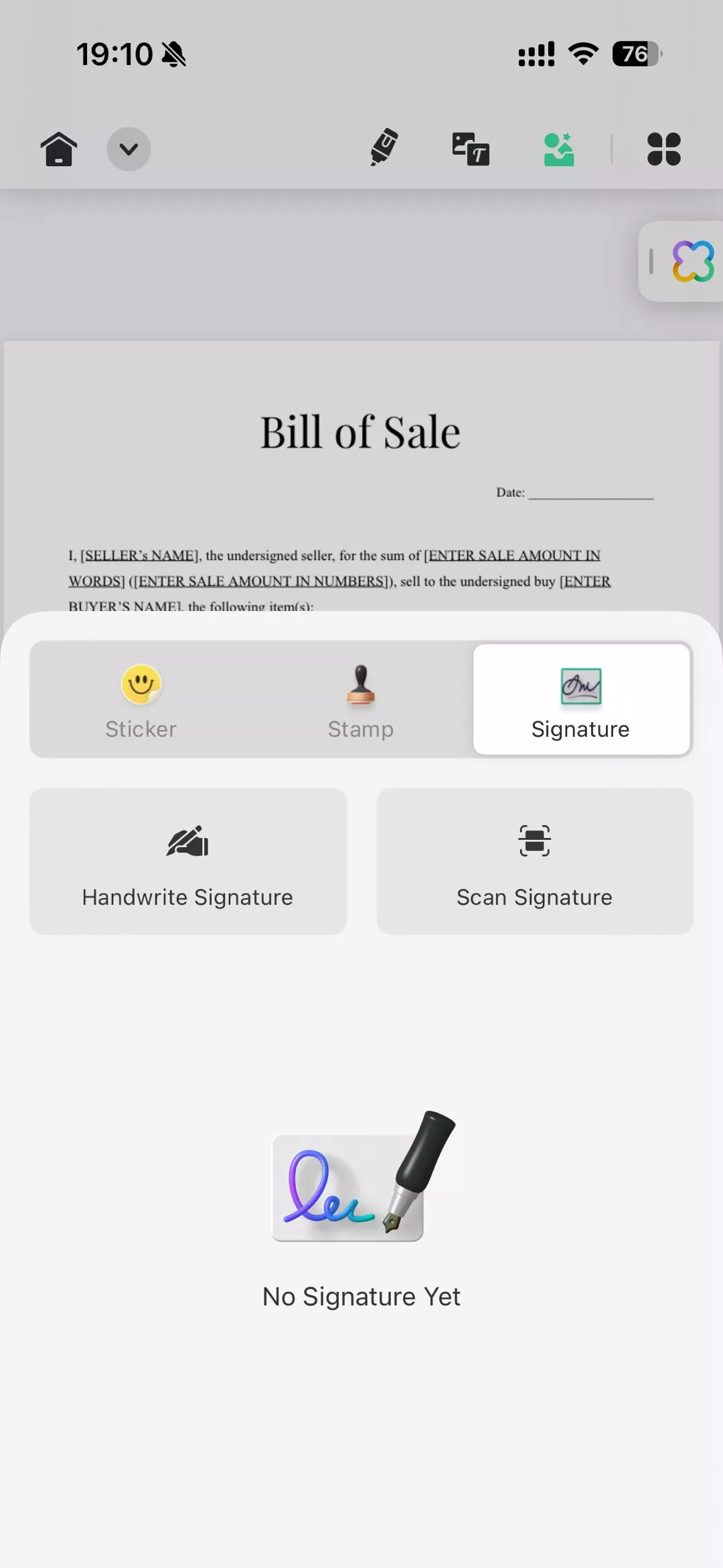
#3 - Add Your Signature
Assuming you choose the Handwritten Signature option, you can draw your signature on the screen using your finger, slowly moving it across. Once you're satisfied with how it looks, tap the "Done" option.
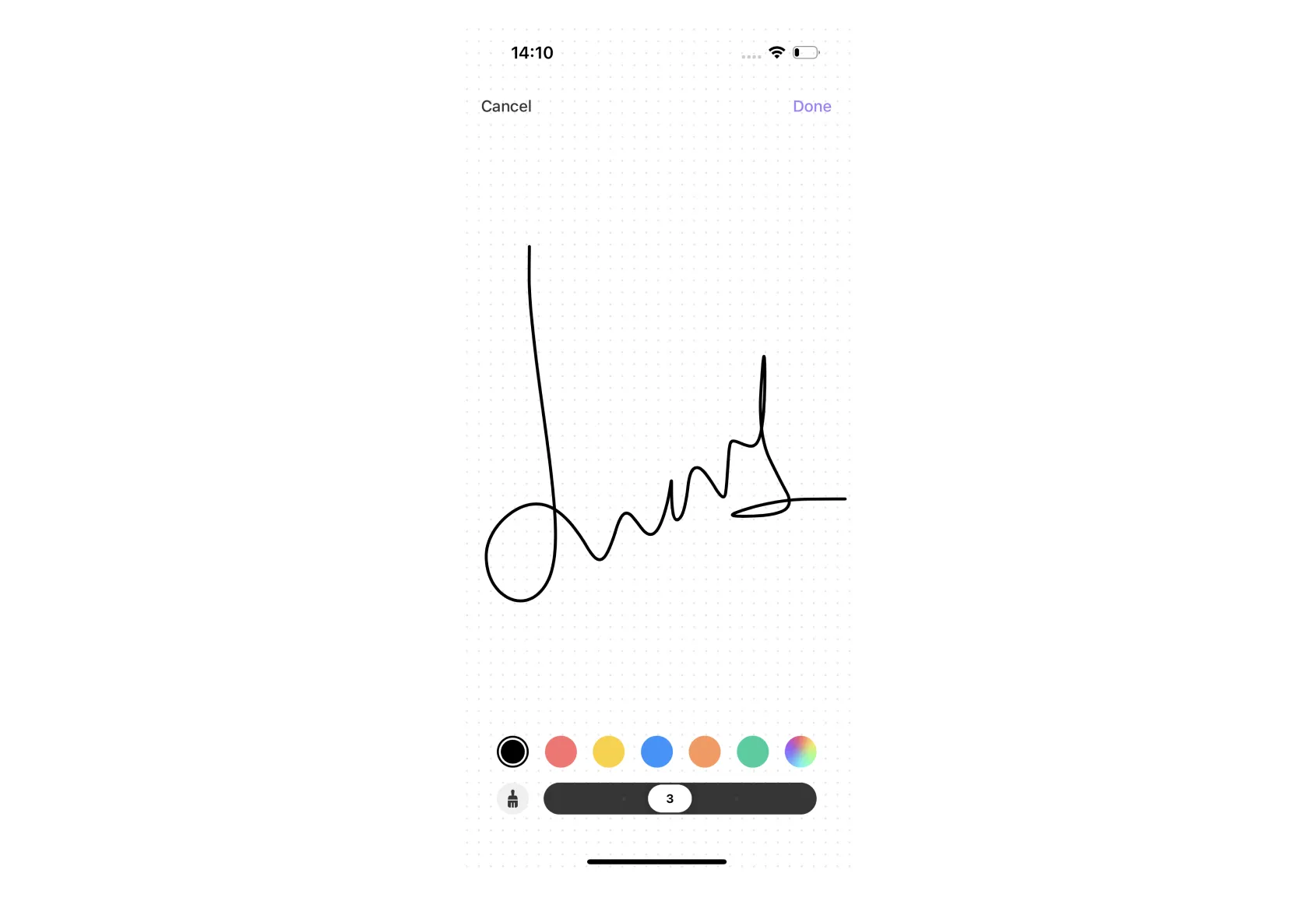
#4 - Drag and Position Your Signature
Now, your signature will be there on the PDF document. Simply drag it across the screen and adjust its size to make it look natural on the PDF. Using the purple borders, you can size it as you want it to appear on the document and place it in the position of your choice. That's it, and you're done signing your document.
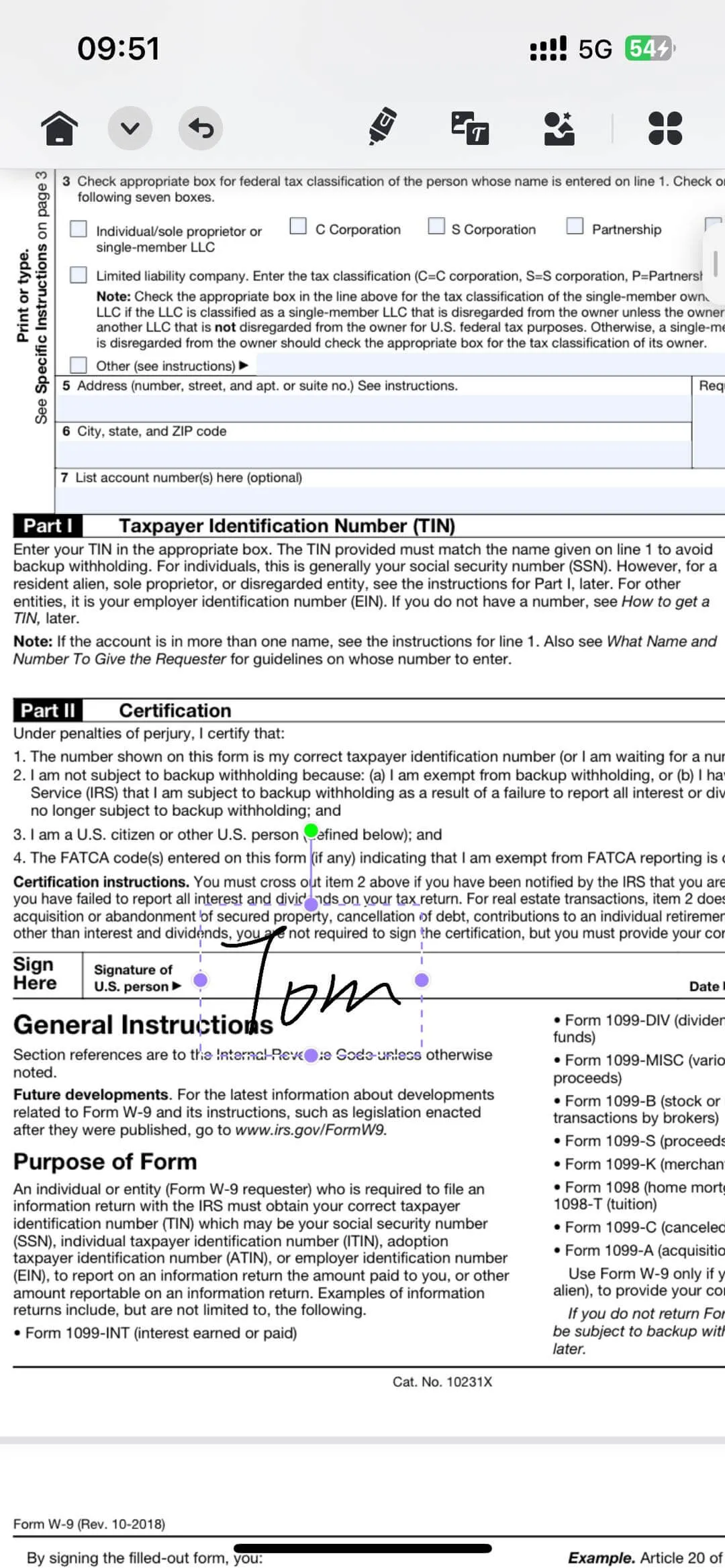
This was easy, wasn't it?
Way 2. Sign a Document with a Digital Signature
As we've mentioned earlier, the UPDF app also supports adding digital signatures to PDFs. Note that you first need to add a digital signature field to your PDF using UPDF for Windows or Mac. Here's how to proceed:
Step 1: Make sure you've installed UPDF on your iPhone or iPad. Then, open the PDF with a digital signature field in UPDF.
Windows • macOS • iOS • Android 100% secure
Step 2: Tap on the digital signature field.
Step 3: A window will appear with options to "+ Configure New Digital ID" or "Continue."
Step 3a: To create a new digital ID, tap on "+ Configure New Digital ID." Enter your name, email, and optional organization details.
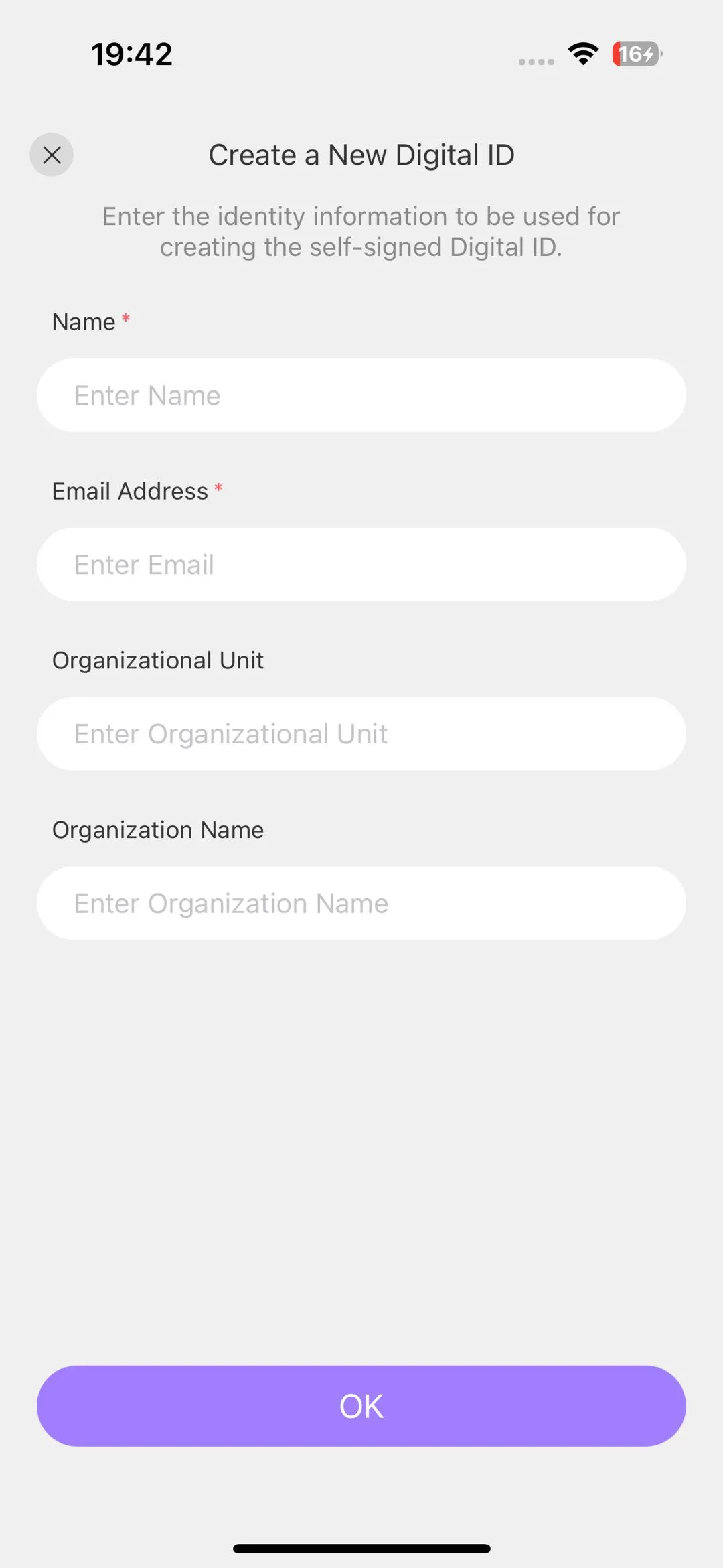
Step 3b: To use an existing digital ID, select it from the list. You can view its details before tapping "Continue." Then, choose how you'd like the signature to appear: either as Standard Text or with the Creation Date.
For more customization, tap "Create" to access additional options:
- Change the appearance or upload an image for your signature.
- Choose what to include in the signature (Name, Date, Location, Reason, Logo, Labels, Distinguished Name).
- Adjust the text alignment (left, right, or auto).
- Optionally, enter your Present Name.
- To discard changes, click "None" or hit "Save" to confirm your customizations.
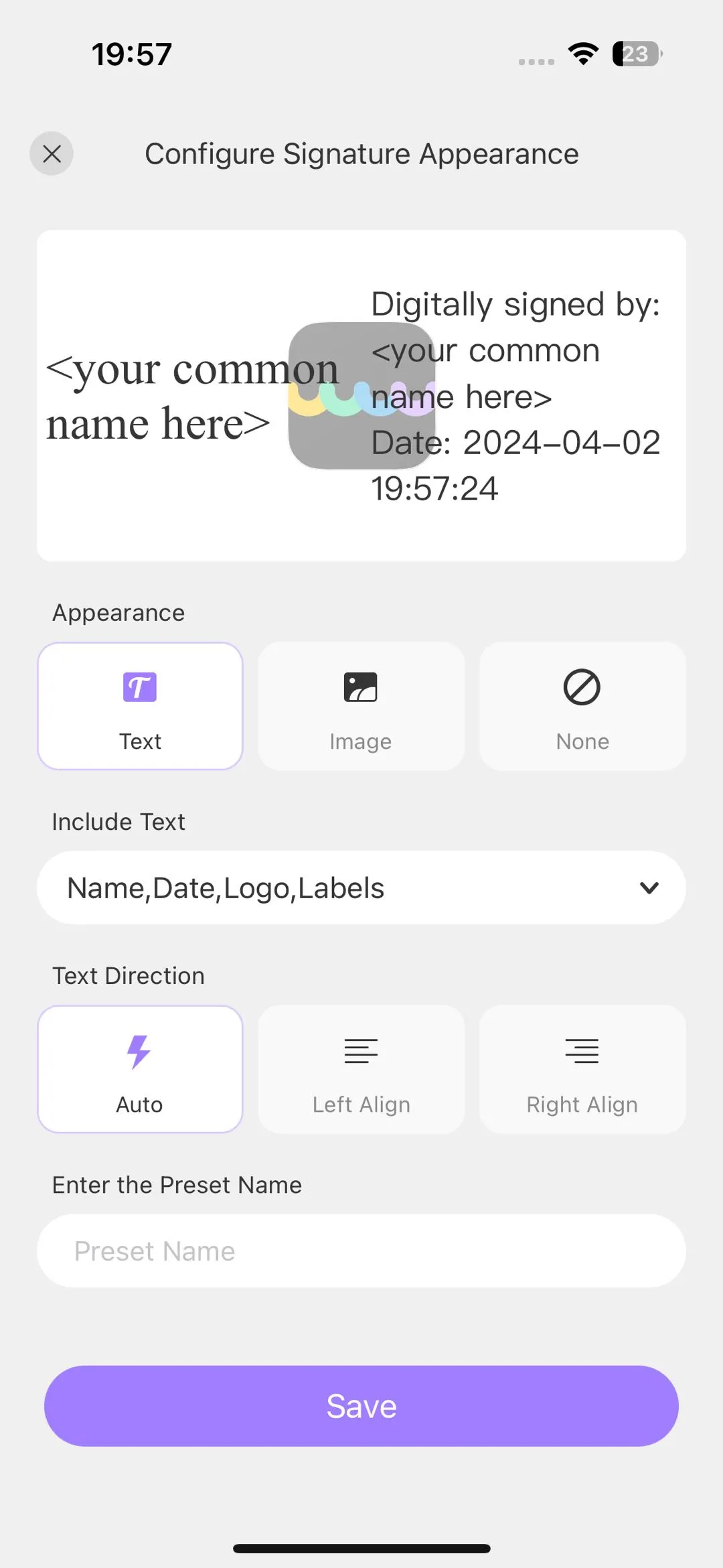
Step 4: After choosing your preferred digital ID and settings, UPDF will prompt you to save the signed PDF to your device. Select the location and save the file.
As we initially mentioned, UPDF is one of the free document signing apps for iPhone and iPad that allows users to sign their documents electronically with just a finger touch. So, if you're in need of such an app for your upcoming project or task, UPDF is the way to go.
Windows • macOS • iOS • Android 100% secure
Bonus Tip
Bonus Tip: Send Document for Digital Signature on iPhone/iPad using UPDF Sign Platform
For users who want to send a document to multiple recipients for digital signatures, UPDF Sign is the ideal solution. Developed by the same company, UPDF Sign is an online e-signing platform that enables users to send documents for legally compliant digital signatures. Additionally, it allows users to track the signing status and sign the document anytime, anywhere. Integrated with UPDF, it requires no separate registration. Users who have already registered for UPDF can log in to UPDF Sign directly and enjoy a free trial with no limitations.
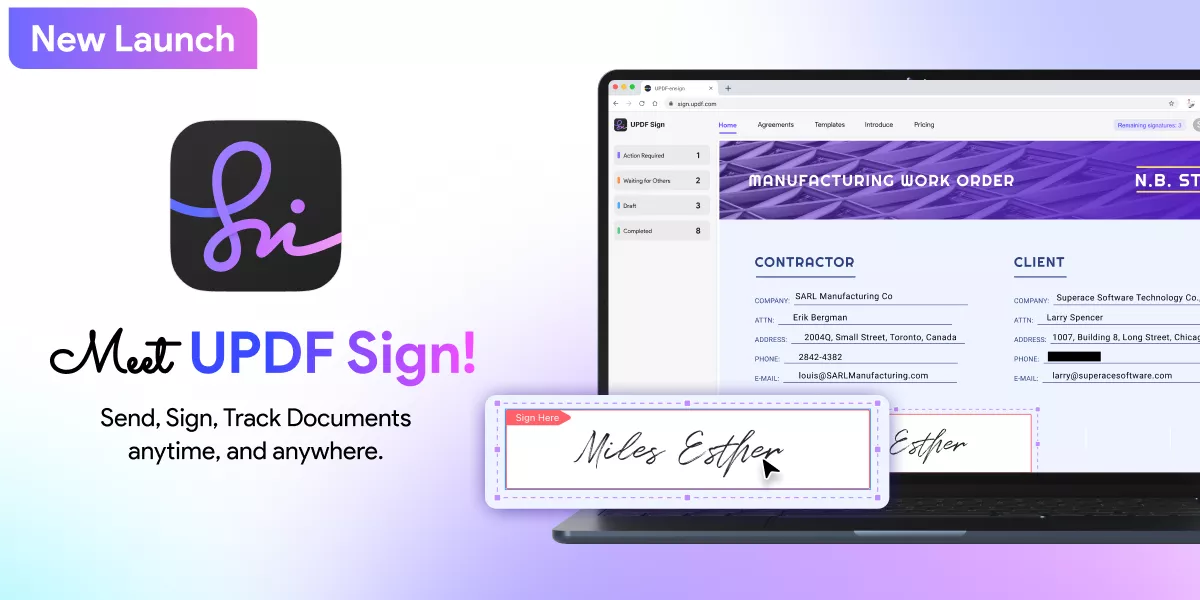
Final Thoughts
In conclusion, UPDF stands out as the top choice for signing documents on iPhone and iPad, offering a seamless, user-friendly experience with versatile options for electronic and digital signatures. Whether you need a quick handwritten signature or a legally compliant digital signature, UPDF has you covered. Best of all, it keeps your workflow smooth and paperless. Ready to experience the convenience of signing documents on your mobile device? Download UPDF today and enjoy a free trial with no limitations!
Windows • macOS • iOS • Android 100% secure
 UPDF
UPDF
 UPDF for Windows
UPDF for Windows UPDF for Mac
UPDF for Mac UPDF for iPhone/iPad
UPDF for iPhone/iPad UPDF for Android
UPDF for Android UPDF AI Online
UPDF AI Online UPDF Sign
UPDF Sign Read PDF
Read PDF Annotate PDF
Annotate PDF Edit PDF
Edit PDF Convert PDF
Convert PDF Create PDF
Create PDF Compress PDF
Compress PDF Organize PDF
Organize PDF Merge PDF
Merge PDF Split PDF
Split PDF Crop PDF
Crop PDF Delete PDF pages
Delete PDF pages Rotate PDF
Rotate PDF Sign PDF
Sign PDF PDF Form
PDF Form Compare PDFs
Compare PDFs Protect PDF
Protect PDF Print PDF
Print PDF Batch Process
Batch Process OCR
OCR UPDF Cloud
UPDF Cloud About UPDF AI
About UPDF AI UPDF AI Solutions
UPDF AI Solutions FAQ about UPDF AI
FAQ about UPDF AI Summarize PDF
Summarize PDF Translate PDF
Translate PDF Explain PDF
Explain PDF Chat with PDF
Chat with PDF Chat with image
Chat with image PDF to Mind Map
PDF to Mind Map Chat with AI
Chat with AI User Guide
User Guide Tech Spec
Tech Spec Updates
Updates FAQs
FAQs UPDF Tricks
UPDF Tricks Blog
Blog Newsroom
Newsroom UPDF Reviews
UPDF Reviews Download Center
Download Center Contact Us
Contact Us








 Katherine Brown
Katherine Brown 


 Lizzy Lozano
Lizzy Lozano 