The present age mobile user is extremely privacy conscious. After all, the physical user device is the easiest to get access to and hack. Since a lot of important, personal, and sensitive information can be stored in the form of photos and albums on your iPhone 16, it is important to sometimes hide these albums to avoid unintentional access. However, the iPhone hidden album is not truly hidden. Users often wonder how to hide hidden album on iPhone. This is certainly possible with new advanced apps.
How to Hide Hidden Album on iPhone
If you are confused about how to hide hidden album on your iPhone 16, you just need to use the features of the default setting app on iPhone 16. The following steps can simply enable you to hide the hidden album on iPhone 16 -
- Open the Settings app and then select "Photos".
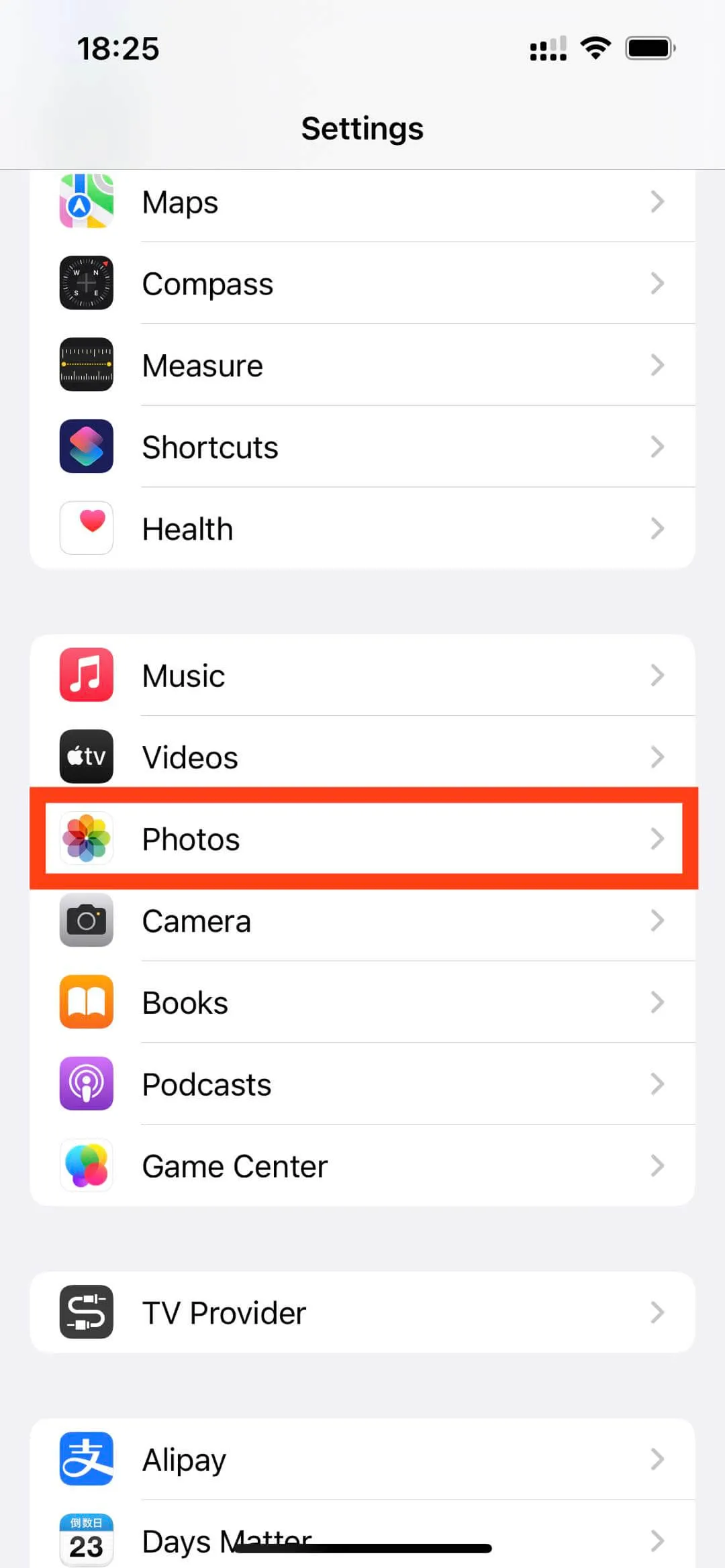
- You will find a "Show Hidden Album" button on the meun. Turn off it to hide your hidden album.
- The hidden album will hide automatically.
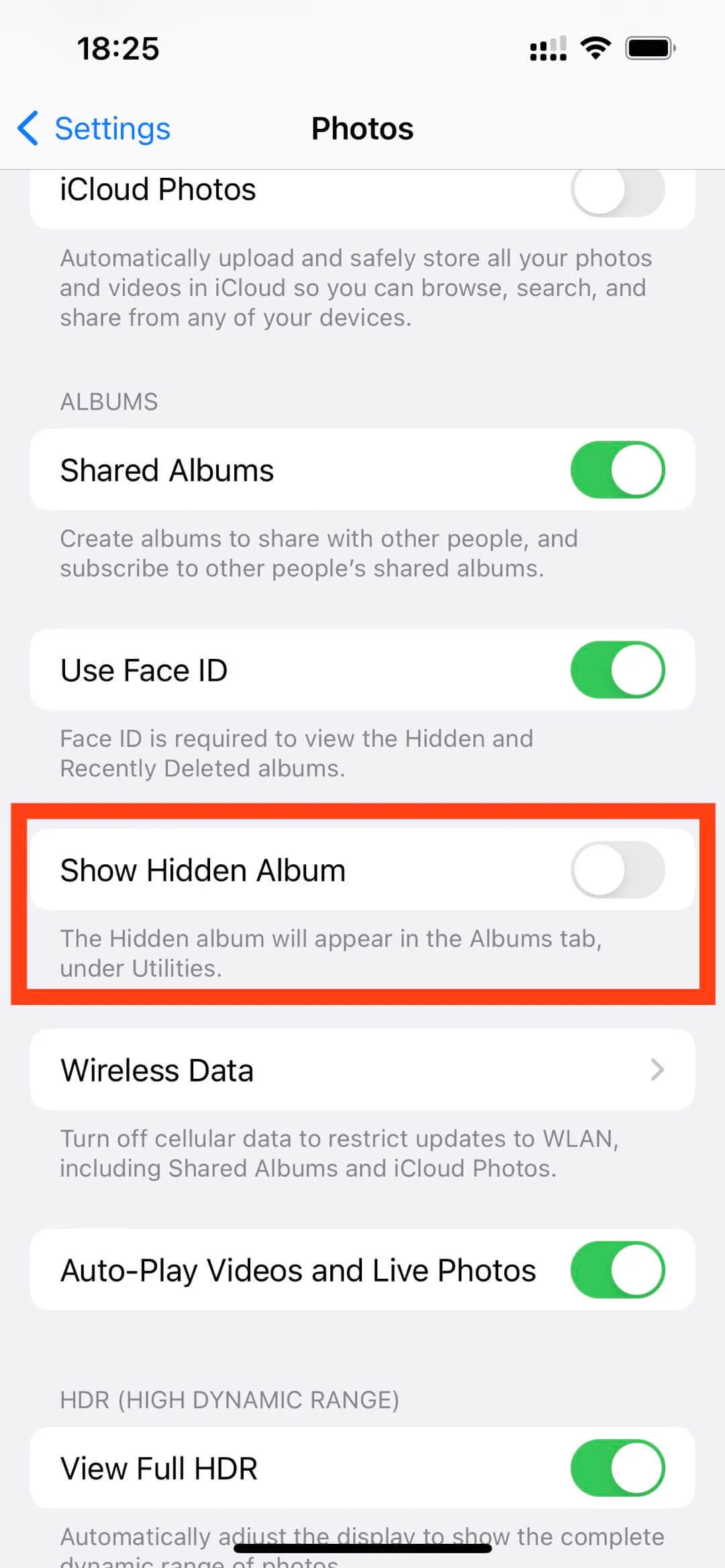
As you can see with the above steps that have been highlighted, it is possible to hide a hidden album on iPhone 16. However, the hidden album is not hidden in its true sense. Any iPhone 16 user who knows how to hide hidden albums on iPhone 16 also knows how to find hided hidden albums on the iPhone 16. Imagine an iPhone 16 user gets inadvertent access to your iPhone 16, it will not be very difficult for them to get to your hided hidden albums. It is no surprise that so many iPhone 16 users try to search the internet regarding how to hide hidden albums on iPhone 16. While this technically is possible in Apple, it's not entirely safe.
How to Lock an Album on iPhone
If you are looking for details on how to lock hidden albums in iPhone 16, it must be pointed out that this can be achieved using the UPDF for iOS app.
Windows • macOS • iOS • Android 100% secure
UPDF is an easy-to-use file manager application. The app comes with extensive features. The app allows you to easily move and share albums and other files on the iPhone 16. It also offers capabilities to protect these albums and files. You can also lock hidden files on iPhone. UPDF is becoming a popular consumer app for users who wish to upload, copy, view, download, organize, share, and protect documents on their devices. In short, it is a complete storage management and security solution for iPhone 16 users who are struggling with the limitations of iOS. UPDF offers the capability to truly hide a hidden album.
If you want to learn how to hide hidden albums on iPhone 16, follow the below steps -
1. To access the capabilities of the app, you must first download and install the UPDF app. The app is easily available on the App Store. The main capability that helps you truly hide an album is the UPDF Security Space.
2. To start hiding your hidden albums, add all your photos and videos to a folder that you can hide using the default Photos app. You can now add this hidden album to the UPDF Security Space.
Tap the avatar icon on the top left corner of the app. Now, tap the "Security Space".
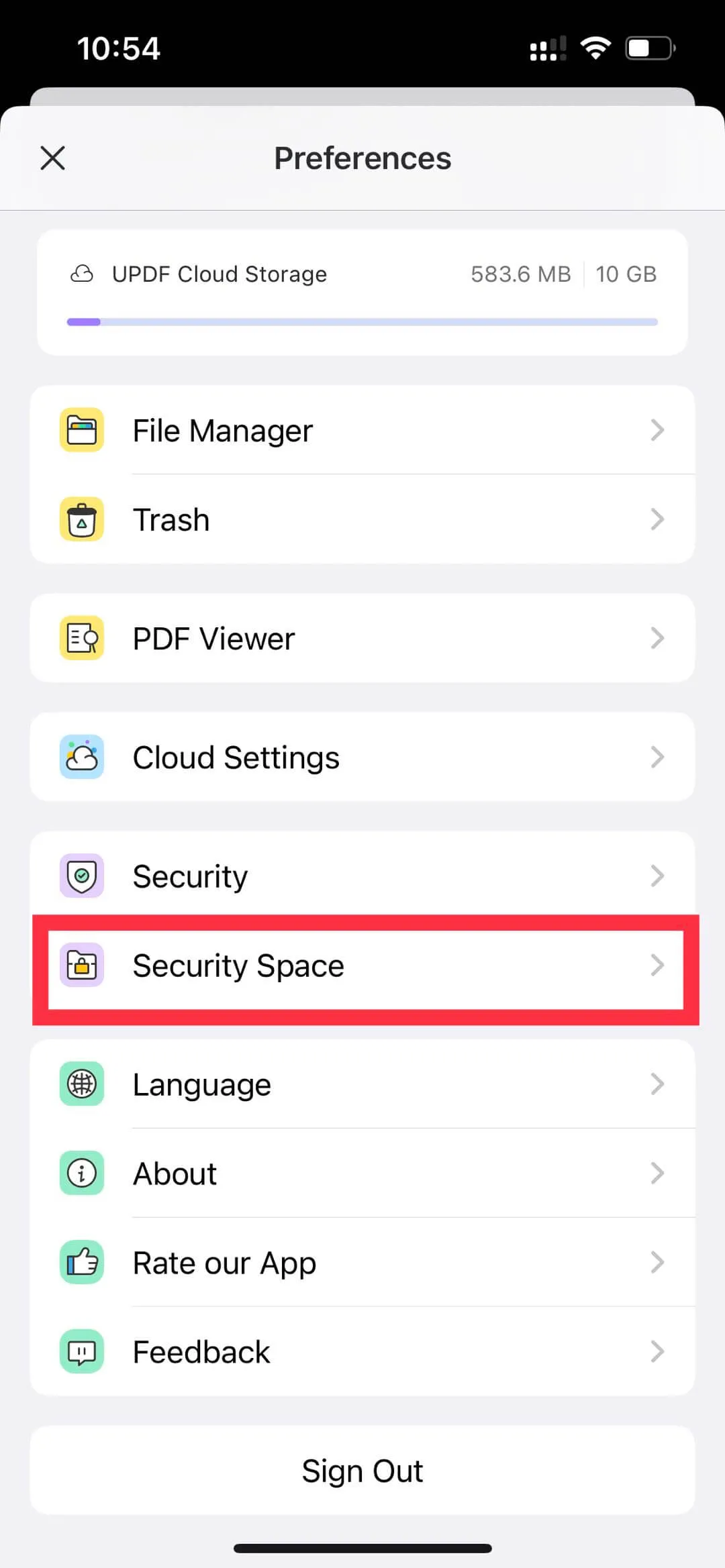
3. You need to authenticate the access attempt when asked for it. This is how UPDF locks the photos and video on the album for you.
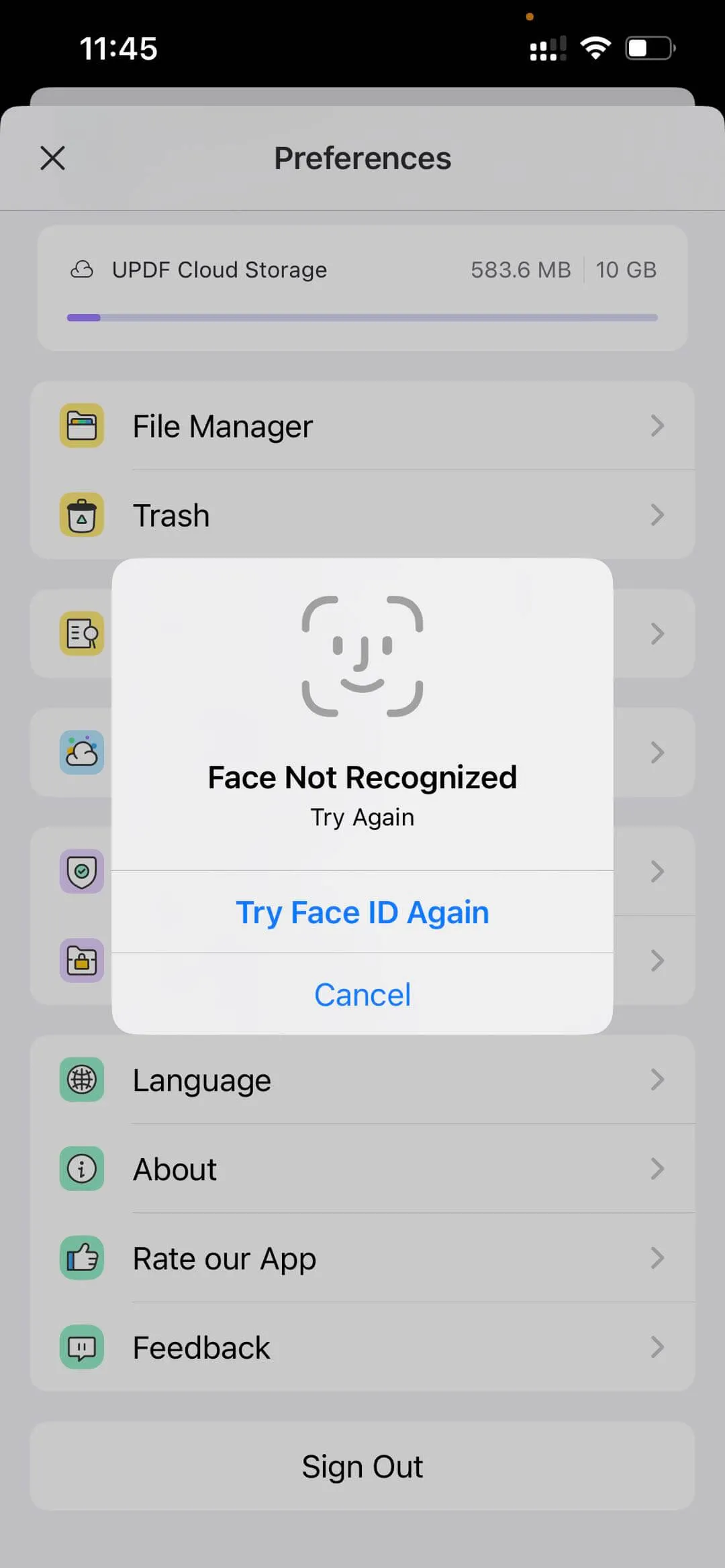
4. Using the "+" symbol on the bottom right of Security Space, you will now add the photos of the hidden album to the Security Space.
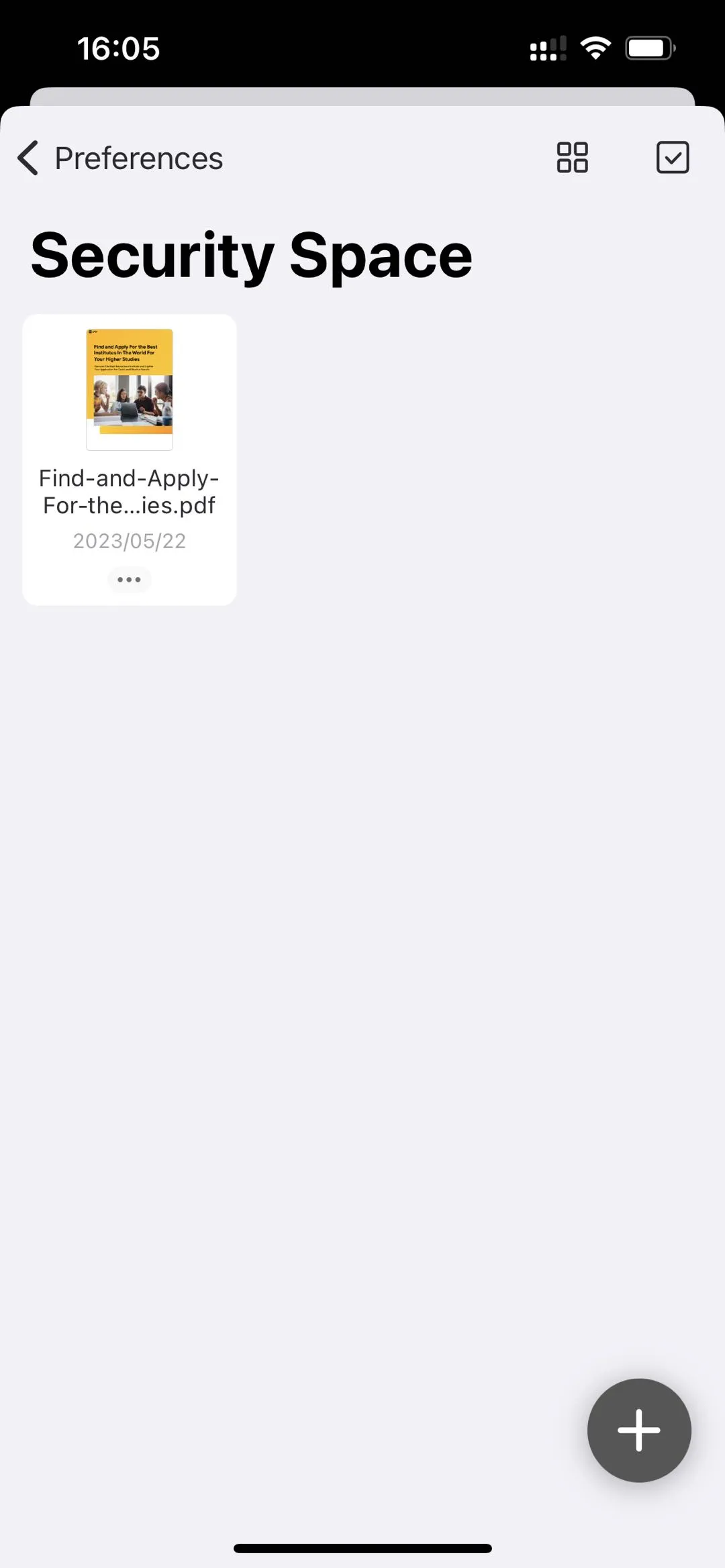
Tip: Security Space is a secure and confidential location in the UPDF app. This space in the app can also be protected with a passcode or Face ID. Users can restrict access to albums in this space.
Conclusion
Indeed it is that simple to truly hide a hidden album in iPhone 16. Increasingly, iPhone 16 users are adopting the UPDF app to manage all files and folders on their iPhones. The ease of file management, sharing, and converting to various formats is the unique offering of UPDF. The Security Space feature is a unique feature that allows you to protect the files to the extent you like. This cannot be achieved by any other app so seamlessly on iPhone 16.
If you wish to scan documents, UPDF is the complete PDF scanner app you will need. UPDF is now becoming popular as the one stop shop for everything related to files, folders, and even albums. The unique trash management system also helps you find the files you may have accidentally deleted. All of this is offered with a seamless user experience and easy to understand interface. UPDF is a highly recommended app for all iPhone 16 users.
Windows • macOS • iOS • Android 100% secure
 UPDF
UPDF
 UPDF for Windows
UPDF for Windows UPDF for Mac
UPDF for Mac UPDF for iPhone/iPad
UPDF for iPhone/iPad UPDF for Android
UPDF for Android UPDF AI Online
UPDF AI Online UPDF Sign
UPDF Sign Read PDF
Read PDF Annotate PDF
Annotate PDF Edit PDF
Edit PDF Convert PDF
Convert PDF Create PDF
Create PDF Compress PDF
Compress PDF Organize PDF
Organize PDF Merge PDF
Merge PDF Split PDF
Split PDF Crop PDF
Crop PDF Delete PDF pages
Delete PDF pages Rotate PDF
Rotate PDF Sign PDF
Sign PDF PDF Form
PDF Form Compare PDFs
Compare PDFs Protect PDF
Protect PDF Print PDF
Print PDF Batch Process
Batch Process OCR
OCR UPDF Cloud
UPDF Cloud About UPDF AI
About UPDF AI UPDF AI Solutions
UPDF AI Solutions FAQ about UPDF AI
FAQ about UPDF AI Summarize PDF
Summarize PDF Translate PDF
Translate PDF Explain PDF
Explain PDF Chat with PDF
Chat with PDF Chat with image
Chat with image PDF to Mind Map
PDF to Mind Map Chat with AI
Chat with AI User Guide
User Guide Tech Spec
Tech Spec Updates
Updates FAQs
FAQs UPDF Tricks
UPDF Tricks Blog
Blog Newsroom
Newsroom UPDF Reviews
UPDF Reviews Download Center
Download Center Contact Us
Contact Us










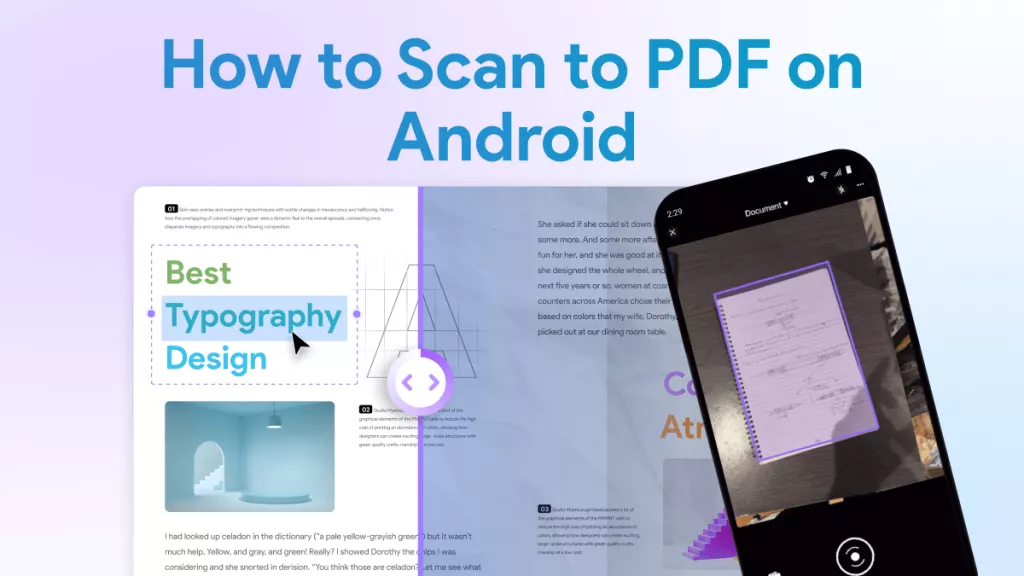
 Rachel Bontu
Rachel Bontu 
 Lizzy Lozano
Lizzy Lozano