Do you ever 'get the shivers' whenever you see that someone sent you a ZIP file to your iPhone or iPad? ZIP files are notoriously hard to deal with because you need a different application to first unzip the file before you figure out how to view ZIP files on iPhone 16. The App Store does have a ton of those, but why waste time learning how to open ZIP files on iPhone when there's an app that can do everything for you? Here's an iOS app that can help you manage your files, compress them to ZIP, instantly unzip and view them, and even protect them with a passcode and Face ID security.
Introducing The Best App to Open Zip Files on iPhone
UPDF for iOS is a flexible application to help unify several iPhone and iPad tasks, such as file management, file security, sharing, compression (Create ZIP and open ZIP on iPhone 16), merging, etc. It offers multiple file import options, supports an array of file formats, and effectively acts as a gatekeeper for your most private media, documents, and other files. Here's an overview of UPDF features.
Windows • macOS • iOS • Android 100% secure
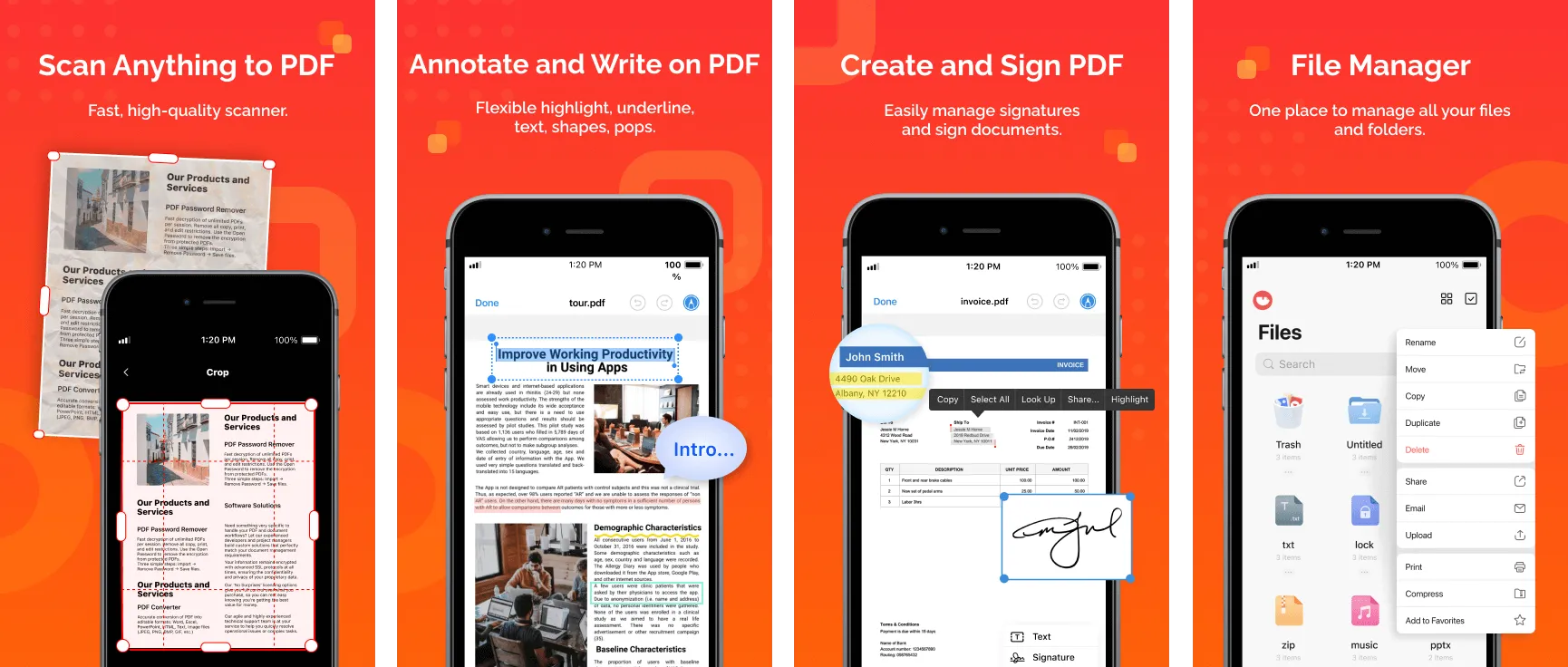
Key Features
- Import and organize PDF files into folders
- Manage files - Upload, Rename, Rotate, and perform other functions
- Create ZIP and Unzip - Compress files to create ZIP files; easily unzip a file just by tapping it!
- Share PDF - You can share PDF files with others; setting "Disable Copy/Download/Print" or "Expiration Time"
- File Security - Move folders and files into Security Space and protect them with all available hardware security measures
- Flatten PDF - You can flatten multiple layers (annotation, written text and data) in PDF files into one layer.
- Annotations and Signing PDF - Mark up images and PDFs, and even add your signature to documents
How to Open ZIP File in iPhone
Step 1: Import the ZIP Files to UPDF
Tap the "+" icon and bring in your ZIP files from the computer, or the Photos or Files app on your device.

Step 2: Tap a ZIP File to Open and View It
A simple tap on any ZIP file is all you need to instantly create a folder with the same name.
Tap into the folder, and then open and view the uncompressed content, such as videos, images, etc.
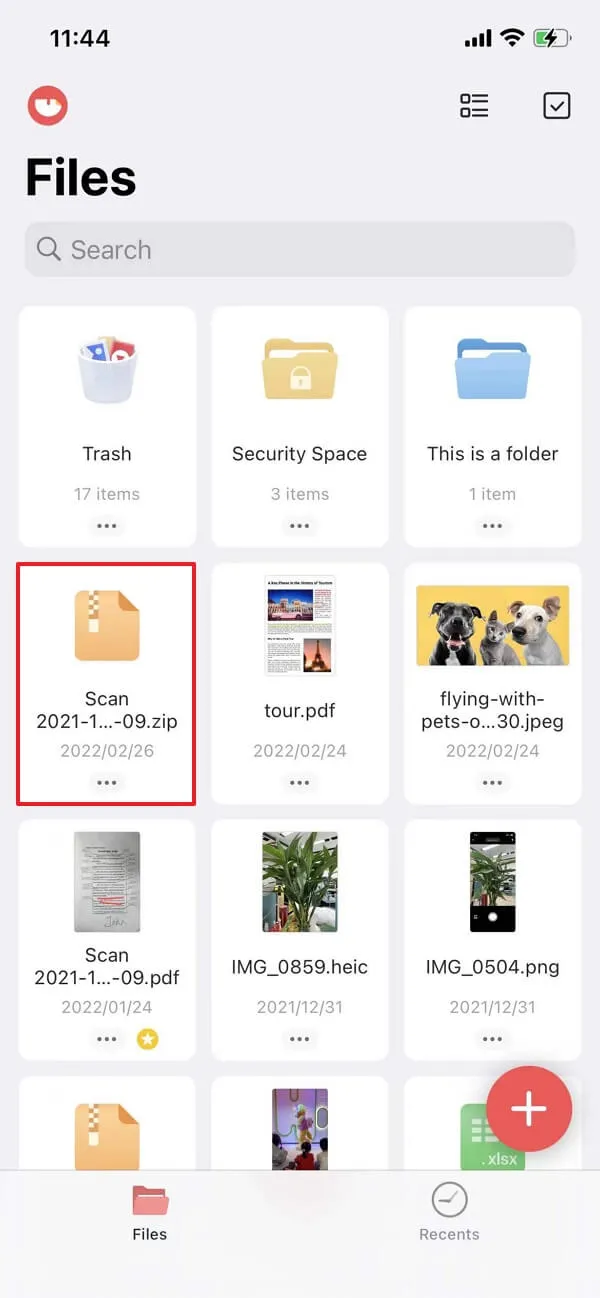
Just import the file and tap to open and view - it doesn't get any simpler than that. However, you're probably wondering, "Can you open ZIP files on iPhone 16 using any other method?" Yes, you can, and here's how to do that.
How to Open ZIP Files on iPhone with the Files App
The steps are essentially similar when using the native Files app on your iPhone 16, with a few important differences in terms of functionality, which we discuss after this section.
Step 1: Open the ZIP Location in Files
Launch the Files app.
Navigate to the folder where your ZIP file is stored.
Step 2: Tap to UNZIP Files on iPhone
Tap the ZIP file to unzip it and create a folder with uncompressed files.
Tap the folder to get into it.
Tap the content to open it in a supporting app.
Conclusion
The functional advantage of using UPDF rather than the native Files app is that you get access to a lot of useful tools like Security Space, annotations, scan to PDF, file compression, importing from a computer, and so on. It can perfectly complement your use of the Files app by providing a secure storage location where it's easy to organize and maintain your most important files, videos, photos, and more.
Windows • macOS • iOS • Android 100% secure
 UPDF
UPDF
 UPDF for Windows
UPDF for Windows UPDF for Mac
UPDF for Mac UPDF for iPhone/iPad
UPDF for iPhone/iPad UPDF for Android
UPDF for Android UPDF AI Online
UPDF AI Online UPDF Sign
UPDF Sign Read PDF
Read PDF Annotate PDF
Annotate PDF Edit PDF
Edit PDF Convert PDF
Convert PDF Create PDF
Create PDF Compress PDF
Compress PDF Organize PDF
Organize PDF Merge PDF
Merge PDF Split PDF
Split PDF Crop PDF
Crop PDF Delete PDF pages
Delete PDF pages Rotate PDF
Rotate PDF Sign PDF
Sign PDF PDF Form
PDF Form Compare PDFs
Compare PDFs Protect PDF
Protect PDF Print PDF
Print PDF Batch Process
Batch Process OCR
OCR UPDF Cloud
UPDF Cloud About UPDF AI
About UPDF AI UPDF AI Solutions
UPDF AI Solutions FAQ about UPDF AI
FAQ about UPDF AI Summarize PDF
Summarize PDF Translate PDF
Translate PDF Explain PDF
Explain PDF Chat with PDF
Chat with PDF Chat with image
Chat with image PDF to Mind Map
PDF to Mind Map Chat with AI
Chat with AI User Guide
User Guide Tech Spec
Tech Spec Updates
Updates FAQs
FAQs UPDF Tricks
UPDF Tricks Blog
Blog Newsroom
Newsroom UPDF Reviews
UPDF Reviews Download Center
Download Center Contact Us
Contact Us









 Katherine Brown
Katherine Brown 
 Enid Brown
Enid Brown 
