If you allow others to use your iPhone 16, but you have some sensitive files that you don't want them to see, you can choose to hide them in a locked folder. Anyone without authorized access to this folder would not be able to see any of the files within.
But how do you protect a folder in this way on your iPhone 16? Here, we will show you how to lock a folder on your iPhone using one of the best document managers for iOS. This solution is as easy to use as it is effective and we'll show you how to use it shortly.
Can I Lock the Folder on iPhone
Unfortunately, there isn't any systematic locking of folders supported. But you can rely on third-party platforms, like UPDF, to lock your folders, ensuring optimal data privacy.
The Best Folder Lock App for iPhone
UPDF for iOS is a document management app for iOS that does more than just allow you to move one file from one folder to another. Once it is installed on your iPhone 16, you will find it easier than ever to download, upload, view, share, secure, and organize all the documents on your device. It has the necessary features to make document management easier and more efficient. So, why wait more? Before hopping onto the details below, download UPDF now and have fun exploring all the necessary features to make document management easier and more efficient.
Windows • macOS • iOS • Android 100% secure
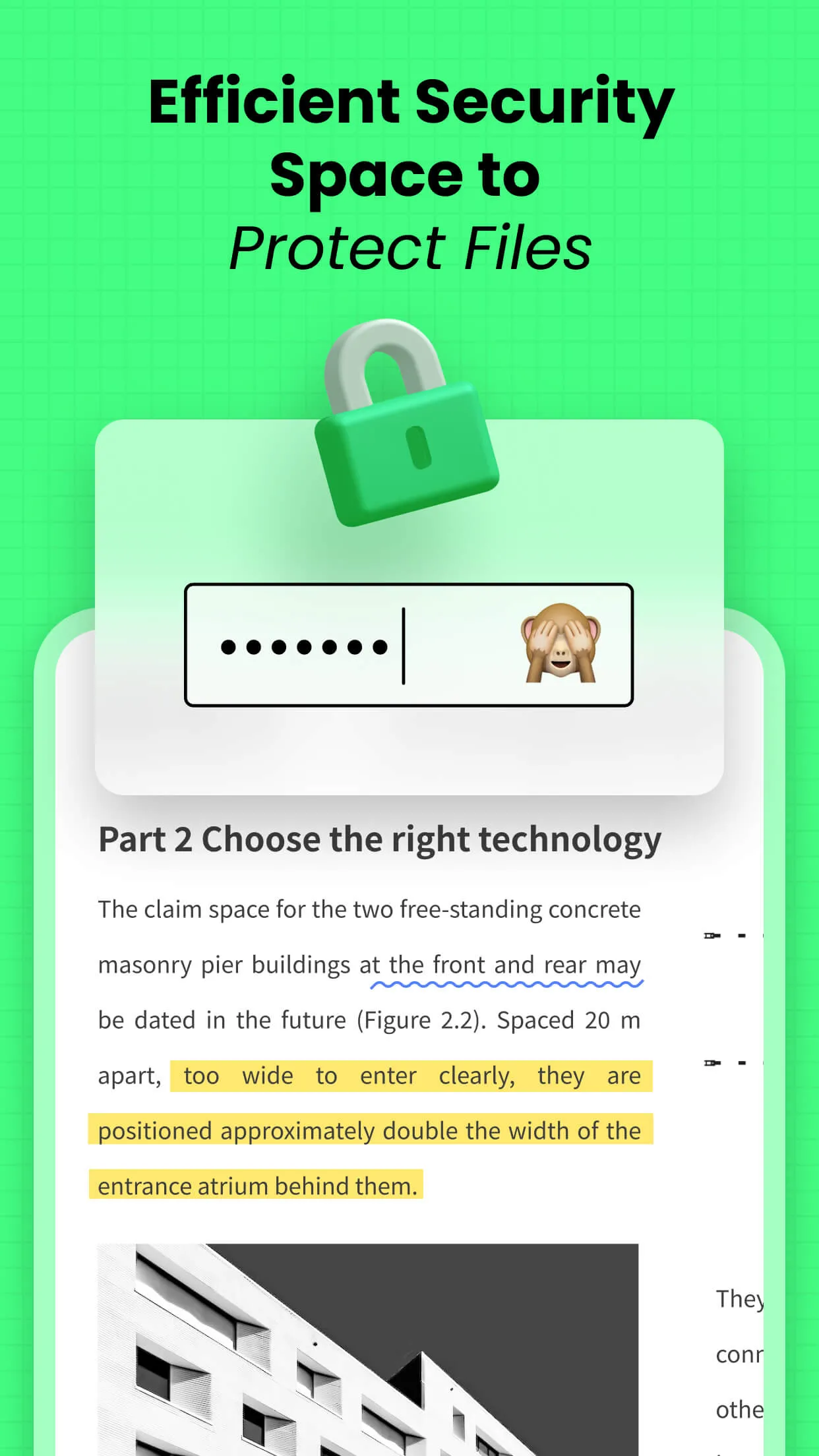
Here are just some of the things it can do:
- UPDF provides one of the most secure options you have when it comes to protecting your documents by allowing you to use high-level security features like Face ID and passcodes to protect files and folders.
- The freehand drawing tool that comes built into UPDF gives users the unique ability to not just sign documents easily using a finger or stylus, but also add text, and notes, draw a line or even mark up the document in numerous ways.
- It is also one of the best ways to create a PDF document. You can use the PDF scanner app to easily and very quickly create a PDF document from a scanned photo, note, or document.
- You can also use it to easily organize and access your document. And, it works with all types of documents including PDF, Word, Excel, PowerPoint, Photos, Videos and so many more.
- The user-friendly interface with virtually no learning curve means that you can manage and protect your documents in a few minutes and just a few simple steps.
How to Lock a Folder on iPhone
There is a particular feature on UPDF that you can use to lock any folder on your iPhone 16. This feature is appropriately named the Security Space and any files contained in this "space" will be inaccessible to anyone who doesn't have the passcode used to contain the folder.
It is by far the best way to restrict access to any documents on your iPhone 16 by restricting access to these files. It is also very easy to use. You can you're your folder with this method in two different ways. Hop on below to explore each method step-by-step!
Open UPDF and opt for any of two ways:
- Way 1: Tap on the avatar at the bottom right corner to create a folder and then tap three dots of the folder and put it into security space by selecting "Move into Security Space".
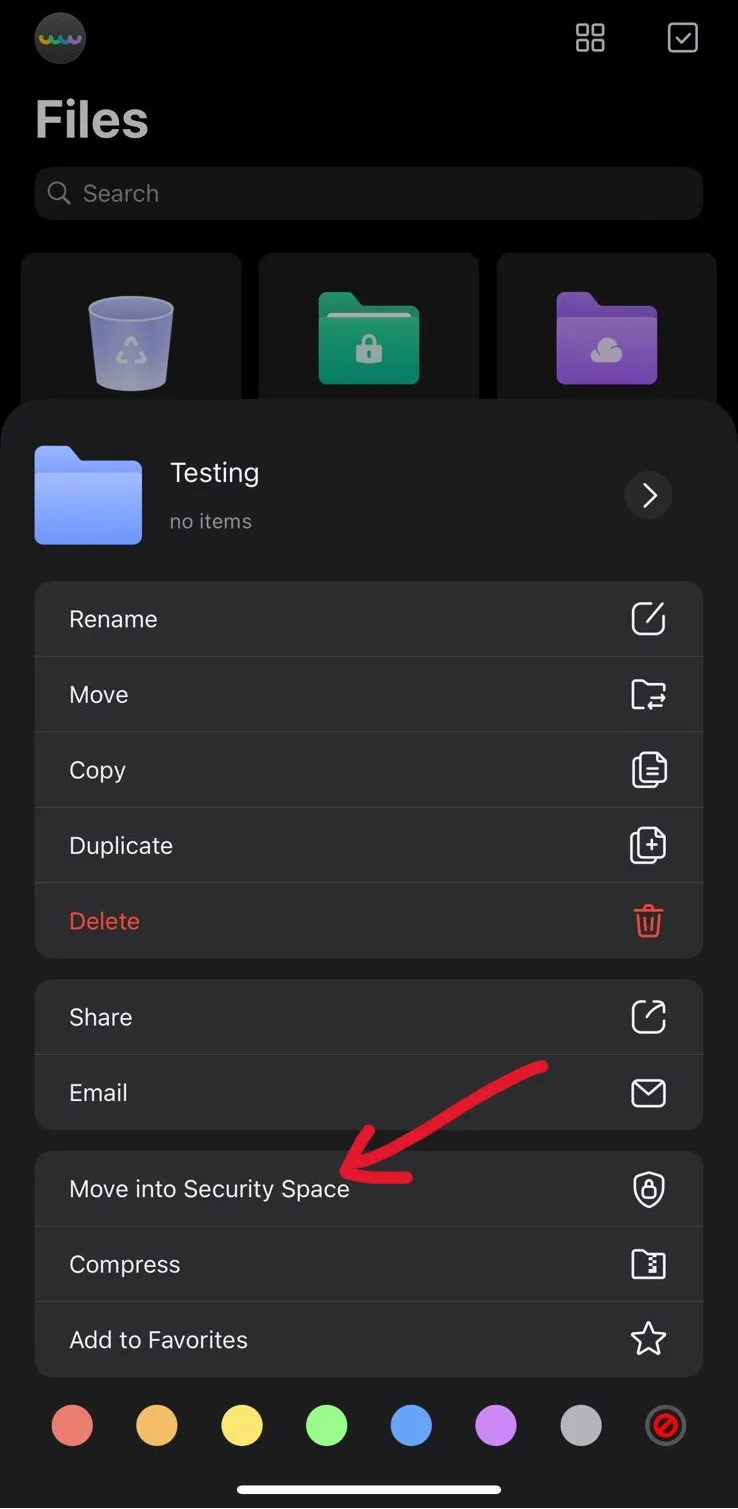
If you haven't downloaded UPDF yet, download it now to avail yourself of the exclusive discounts.
Windows • macOS • iOS • Android 100% secure
- Way 2: Alternatively, you can create a folder in the Security Space by clicking on the "+" icon and selecting the "Create Folder" option. Later, you can import the files that you want to include in security space into this folder, by hitting the Add Files option.
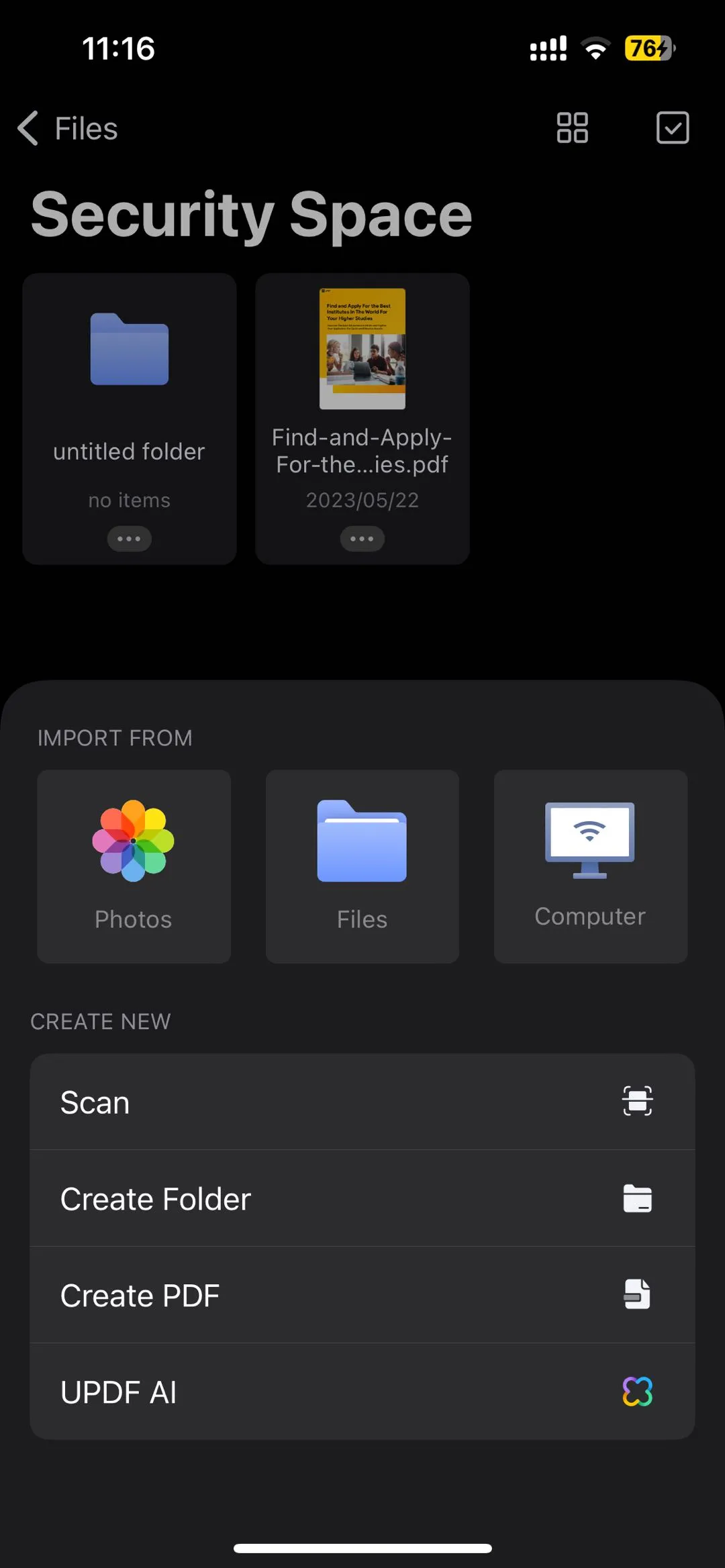
Set the authentication password for your security space. Now, to access these files, you will have to click the "Security Space" option and provide the authentication password. For example, if you use Touch ID to access your device, complete the authentication process.
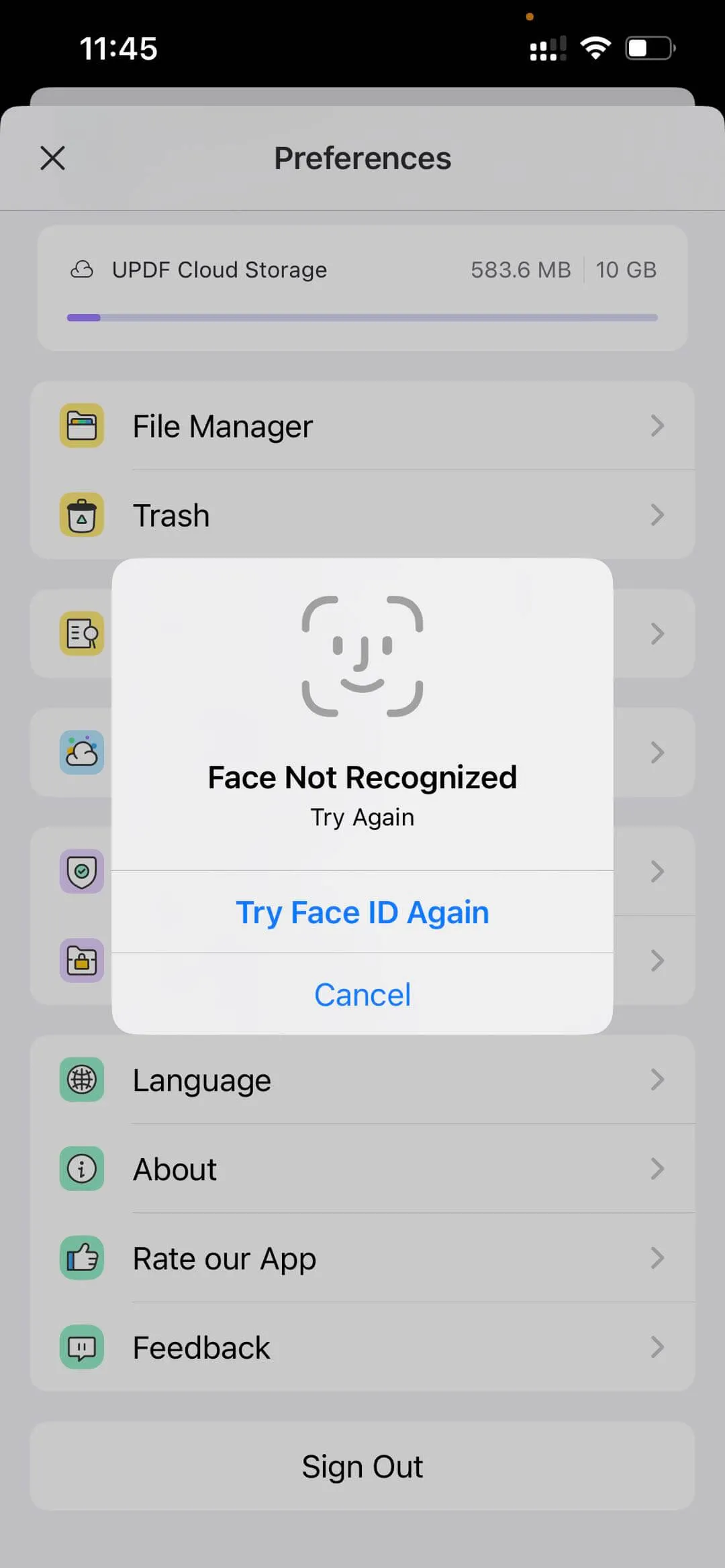
And just like that the files added will only be accessible when the correct authentication is provided. In this case, they can only be opened when you provide the correct Face ID or Touch ID authentication.
Bonus Tip: Besides locking the folder, you can also rely on UPDF to add an open and permission password to the file. Tru to use UPDF and upgrade to UPDF Pro.
Conclusion
It is essential to keep your data safe from unauthorized access. For this, iPhone 16 provides a consistent option of locking the entire folders on the device using a third-party solution. This article has stated the best option for locking folders on iPhone 16, it has provided the option of UPDF, an exquisite PDF editor designed to provide multiple functionalities. It also offers the option of managing entire PDFs, which includes locking the folders on your iOS device.
However, if you haven't purchased a UPDF license yet, get yours now, as the platform currently offers exclusive discounts. For more insights into the inclusiveness of this platform, read out how AI-powered UPDF still beats iPadOS 17 and macOS Sonoma's new PDF features!
Windows • macOS • iOS • Android 100% secure
 UPDF
UPDF
 UPDF for Windows
UPDF for Windows UPDF for Mac
UPDF for Mac UPDF for iPhone/iPad
UPDF for iPhone/iPad UPDF for Android
UPDF for Android UPDF AI Online
UPDF AI Online UPDF Sign
UPDF Sign Read PDF
Read PDF Annotate PDF
Annotate PDF Edit PDF
Edit PDF Convert PDF
Convert PDF Create PDF
Create PDF Compress PDF
Compress PDF Organize PDF
Organize PDF Merge PDF
Merge PDF Split PDF
Split PDF Crop PDF
Crop PDF Delete PDF pages
Delete PDF pages Rotate PDF
Rotate PDF Sign PDF
Sign PDF PDF Form
PDF Form Compare PDFs
Compare PDFs Protect PDF
Protect PDF Print PDF
Print PDF Batch Process
Batch Process OCR
OCR UPDF Cloud
UPDF Cloud About UPDF AI
About UPDF AI UPDF AI Solutions
UPDF AI Solutions FAQ about UPDF AI
FAQ about UPDF AI Summarize PDF
Summarize PDF Translate PDF
Translate PDF Explain PDF
Explain PDF Chat with PDF
Chat with PDF Chat with image
Chat with image PDF to Mind Map
PDF to Mind Map Chat with AI
Chat with AI User Guide
User Guide Tech Spec
Tech Spec Updates
Updates FAQs
FAQs UPDF Tricks
UPDF Tricks Blog
Blog Newsroom
Newsroom UPDF Reviews
UPDF Reviews Download Center
Download Center Contact Us
Contact Us













 Cathy Brown
Cathy Brown